SIMPLE WAY ON HOW TO CONNECT MYSQL TO PHP MyAdmin.
Summary
TLDRIn this video, viewers learn how to connect a MySQL database to PHP using XAMPP. The instructor demonstrates the process of setting up Apache and MySQL, accessing phpMyAdmin, and creating a new database and table. Various methods for inserting records are showcased, including GUI entry, SQL commands, and importing data from CSV files. Additionally, security measures for phpMyAdmin are explained, emphasizing the importance of setting a password. This comprehensive guide equips users with the essential skills to manage their databases effectively while enhancing their PHP applications.
Takeaways
- 😀 Ensure that both Apache and MySQL services are running in the XAMPP control panel before connecting to PHP.
- 🌐 Access the XAMPP dashboard by navigating to 'localhost:8080' in your browser.
- 📊 Use phpMyAdmin for a graphical interface to manage databases and view records easily.
- 🗃️ To create a new database, click 'New' in phpMyAdmin and specify a name without spaces.
- 🔑 When setting up a table, define fields such as 'id' (integer, primary key, auto-increment), 'last name', 'first name', and 'birthday'.
- ➕ Records can be inserted in three ways: through the phpMyAdmin interface, using SQL commands, or by importing data from a CSV file.
- 📝 For SQL commands, remember to omit the auto-incrementing 'id' field when inserting records.
- 📥 To import records, ensure your CSV file is formatted correctly and matches the table structure in phpMyAdmin.
- 🔒 To secure your PHP access, configure authentication settings in the Apache config and set a password for the root user.
- ✅ Always verify that your records have been successfully inserted by browsing the table after each operation.
Q & A
What is the main focus of Lesson 4 in the video series?
-The main focus of Lesson 4 is connecting a MySQL database to PHP using XAMPP.
What are the first steps to take before connecting MySQL to PHP?
-Before connecting, ensure that both the Apache and MySQL services are running in the XAMPP control panel.
How do you access phpMyAdmin after starting Apache?
-You access phpMyAdmin by typing 'localhost:8080' in your browser and then selecting phpMyAdmin from the interface.
What is the purpose of the 'auto increment' feature for the ID field?
-The 'auto increment' feature automatically generates unique IDs for new records in the database.
What are the three methods to insert records into a MySQL table discussed in the video?
-The three methods are: using the phpMyAdmin GUI, executing SQL commands directly in the SQL tab, and importing records from a CSV file.
How do you import records from an Excel file into phpMyAdmin?
-To import records, save the Excel file as a CSV format, then navigate to the 'Import' tab in phpMyAdmin, choose the CSV file, and set the necessary options before clicking 'Go'.
What steps are required to secure the PHP interface with a password?
-To secure the PHP interface, edit the Apache configuration file to change the authentication type to 'cookie', then restart the Apache and MySQL services, and finally set a password for the root user in phpMyAdmin.
What happens if you skip rows during the import process?
-Skipping rows during the import process means those rows will not be included in the database, which can help avoid duplicates or irrelevant data.
Why is it important to secure your PHP application?
-Securing your PHP application is important to protect sensitive data and prevent unauthorized access to the database.
What should you do if you want to change the password after logging in?
-After logging in, you can change the password by navigating to the change password option in phpMyAdmin and entering a new password.
Outlines

Cette section est réservée aux utilisateurs payants. Améliorez votre compte pour accéder à cette section.
Améliorer maintenantMindmap

Cette section est réservée aux utilisateurs payants. Améliorez votre compte pour accéder à cette section.
Améliorer maintenantKeywords

Cette section est réservée aux utilisateurs payants. Améliorez votre compte pour accéder à cette section.
Améliorer maintenantHighlights

Cette section est réservée aux utilisateurs payants. Améliorez votre compte pour accéder à cette section.
Améliorer maintenantTranscripts

Cette section est réservée aux utilisateurs payants. Améliorez votre compte pour accéder à cette section.
Améliorer maintenantVoir Plus de Vidéos Connexes
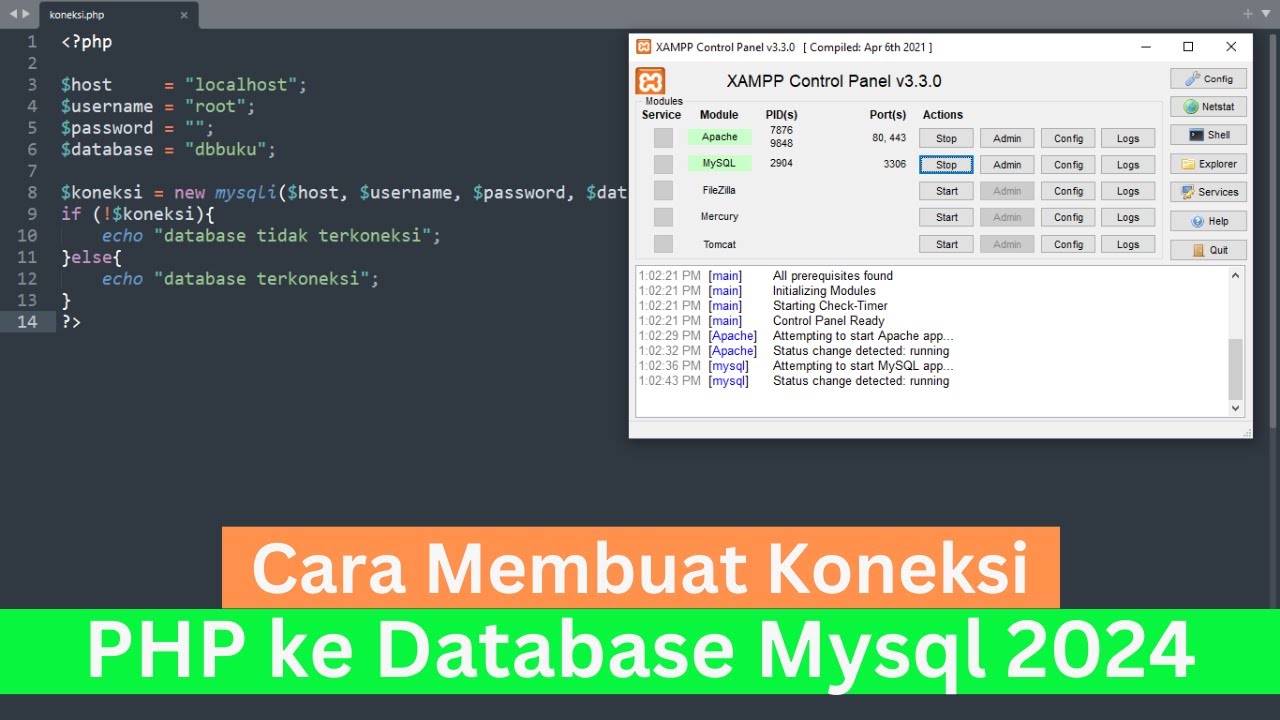
Cara Membuat Koneksi PHP ke Database Mysql 2024 (How To Make PHP Connect To Mysql Database 2024)

Create Database Using XAMPP Server/MYSQL |Updated 2023|

Membuat Database MYSQL di XAMPP menggunakan CMD

PHP & MySQLi for Web Development - Insert & Calling Record PHP + Mysql - Part 21

How to connect to XAMPP MySQL from VSCode Easily (2024)
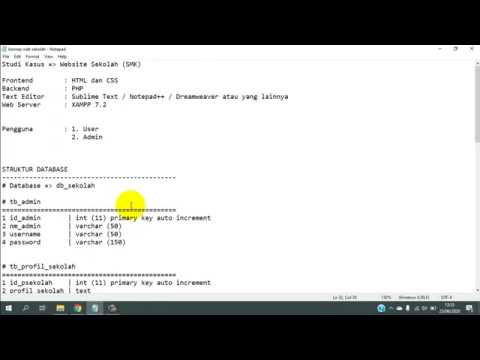
Tutorial Membuat Website Sekolah dengan PHP dan MySQL | Database #1
5.0 / 5 (0 votes)
