Create Database Using XAMPP Server/MYSQL |Updated 2023|
Summary
TLDRIn this tutorial, viewers learn how to create a database using XAMPP on a Windows 11 system. The video guides users through the process of installing XAMPP, starting the Apache and MySQL servers, and accessing phpMyAdmin. It then demonstrates how to create a database, define columns, and insert data, using a student information database as an example. The tutorial provides clear, step-by-step instructions on managing databases locally and is perfect for beginners looking to understand how to set up and manage MySQL databases using XAMPP.
Takeaways
- 😀 Install XAMPP server on your system to begin setting up the database on Windows 11.
- 😀 Start the Apache and MySQL servers from the XAMPP Control Panel to get the necessary services running.
- 😀 Access localhost on your browser and click on PHPMyAdmin to open the MySQL page for database management.
- 😀 To create a new database, click on 'New' and give your database a name (e.g., 'student').
- 😀 After creating the database, you need to create a table inside it by specifying the number of columns you need.
- 😀 Define the columns for your table by choosing appropriate data types such as VARCHAR for names and INT for roll numbers.
- 😀 Example of columns: student name (VARCHAR), student roll number (INT), student address (VARCHAR), and student email ID (VARCHAR).
- 😀 Save the table after defining the columns to complete the table creation process.
- 😀 Insert data into the newly created table by filling out the insert form with relevant information (e.g., student name, roll number, etc.).
- 😀 After inserting the values, click 'Go' to save and confirm the data entry in the table.
- 😀 You can view the table and the inserted records directly within PHPMyAdmin after successful data insertion.
Q & A
What is the first step in creating a database using XAMPP on Windows 11?
-The first step is to install XAMPP on your system. If you haven't installed it yet, you should watch the previous tutorial on how to install XAMPP.
Which servers need to be started in XAMPP to create a database?
-You need to start two servers in XAMPP: Apache and MySQL. Both need to be running to create and manage a database.
How do you access the PHPMyAdmin interface to create a database in XAMPP?
-You can access the PHPMyAdmin interface by opening a browser and searching for 'localhost'. This will display a window where you can click on 'PHPMyAdmin' to manage your databases.
What is the process for creating a new database in PHPMyAdmin?
-In PHPMyAdmin, you click on 'New' to create a new database. Then, you give a name to the database and click on 'Create'.
What are the essential attributes for a table when creating a database for student information?
-The essential attributes for the student information table include student name, roll number, student address, and email ID. These are the columns that need to be defined in the table.
What data types are used for the columns in the student information table?
-For the student name, the data type is 'VARCHAR'. For the roll number, it is 'INTEGER'. For the student address, it is 'VARCHAR', and for the email ID, it is 'VARCHAR' as well.
How do you insert data into a table in PHPMyAdmin?
-To insert data, you click on the 'Insert' tab in PHPMyAdmin, then enter the values for each column (e.g., student name, roll number, address, and email). Finally, click 'Go' to insert the data into the table.
What was the example data used for inserting a student record?
-The example data inserted for a student record was: Student name 'Veera', roll number '20', address 'Maharashtra', and email '[email protected]'.
How can you verify that the data has been successfully inserted into the table?
-To verify the data, you can view the table in PHPMyAdmin, where you will see the inserted record along with its details like student name, roll number, address, and email.
What is the purpose of using XAMPP and PHPMyAdmin for database creation in this tutorial?
-XAMPP provides the necessary local server environment (Apache and MySQL) to run and manage a database, while PHPMyAdmin is a user-friendly interface to interact with MySQL databases for tasks like creating and managing tables.
Outlines

This section is available to paid users only. Please upgrade to access this part.
Upgrade NowMindmap

This section is available to paid users only. Please upgrade to access this part.
Upgrade NowKeywords

This section is available to paid users only. Please upgrade to access this part.
Upgrade NowHighlights

This section is available to paid users only. Please upgrade to access this part.
Upgrade NowTranscripts

This section is available to paid users only. Please upgrade to access this part.
Upgrade NowBrowse More Related Video

Membuat Database MYSQL di XAMPP menggunakan CMD

How to install MySQL 8.0.44 Server and Workbench latest version on Windows 11

Cara Instalasi WordPress di Localhost | Buat Website Tanpa Coding!
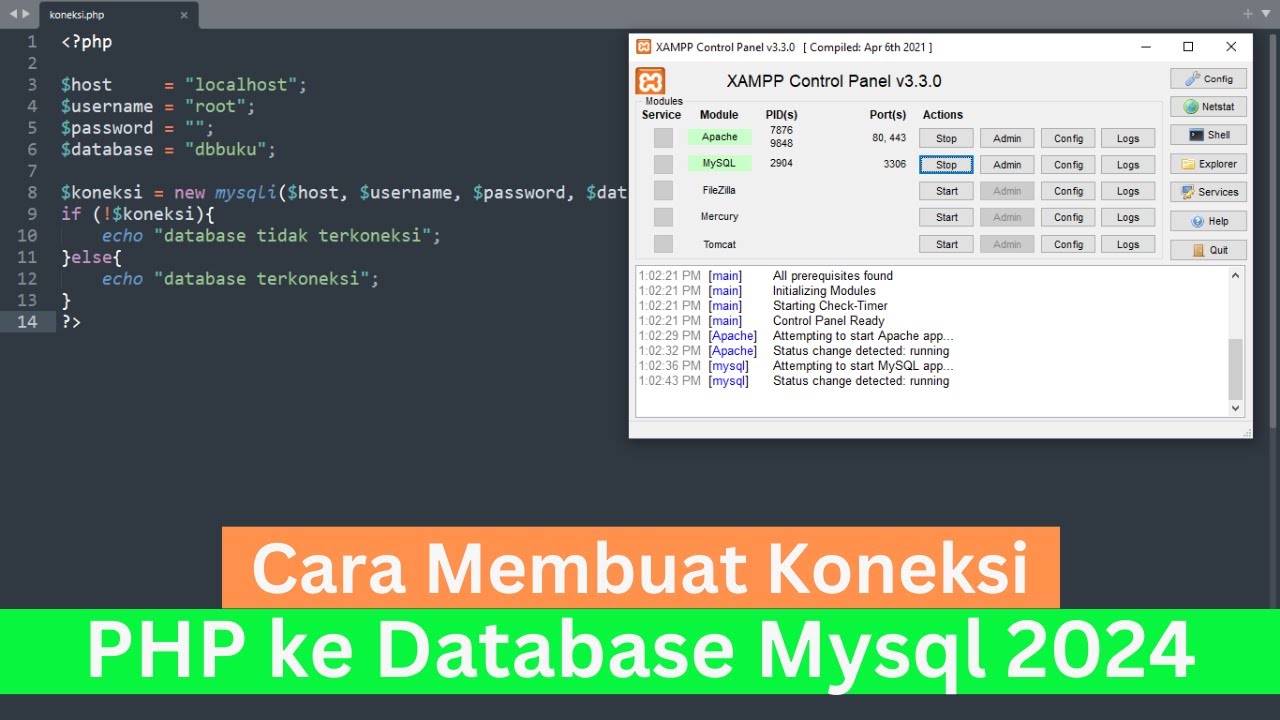
Cara Membuat Koneksi PHP ke Database Mysql 2024 (How To Make PHP Connect To Mysql Database 2024)

How to install SQLite database on Windows 11 || Creating a database and table in SQLite 2023 updated

Tutorial Laravel 11 #1 : Intro
5.0 / 5 (0 votes)