Flutter Tutorial for Beginners #21 - Functions as Parameters
Summary
TLDRIn this tutorial, we learn how to add a delete button to each quote card in a Flutter app. The delete functionality is implemented by passing a delete function as a parameter to the quote card widget. When a user clicks on the delete button, the corresponding quote is removed from the data list using the `setState()` method. This approach effectively demonstrates the use of passing functions as arguments between widgets, updating the UI seamlessly when data is deleted. The video concludes by setting up for the next project, a world time app.
Takeaways
- 😀 A delete icon should be added to each quote card for user interaction.
- 😀 Implement a delete function that removes a quote from the list and updates the UI.
- 😀 Use a SizedBox to create spacing before the delete button for better UI design.
- 😀 The delete functionality should be implemented using a FlatButton with an icon and text.
- 😀 The onPressed property of the delete button will invoke a function to delete the quote.
- 😀 To modify data within a stateless widget, pass a delete function as a parameter.
- 😀 Define the delete function in the parent widget to maintain state management.
- 😀 The delete function will use the setState method to update the list of quotes.
- 😀 Test the delete functionality to ensure quotes are removed from the UI correctly.
- 😀 A hot restart of the application may be necessary to refresh the displayed data.
Q & A
What is the main purpose of the delete icon added to the quote cards?
-The delete icon allows users to remove a specific quote from the display, enhancing the interactivity of the application.
How does the speaker suggest implementing the delete icon in the UI?
-The speaker recommends using a SizedBox for spacing, followed by a FlatButton that contains an onPressed function, a text label, and a delete icon.
Why can't the data be modified directly within the stateless widget?
-Data cannot be modified directly in a stateless widget because it does not maintain any mutable state, which is necessary for data modification.
What is the proposed solution for the issue of modifying data in a stateless widget?
-The solution is to pass a delete function as a parameter into the stateless widget, which allows interaction with the mutable state defined in a parent stateful widget.
How is the delete function defined and utilized in the script?
-The delete function is defined in the stateful widget and is passed to the stateless widget. When the delete button is pressed, it invokes this function to update the state and remove the specified quote.
What method is used to modify the list of quotes when a quote is deleted?
-The method used is the 'remove' method, which removes a specific quote from the list based on the user's action.
What happens when the delete button is pressed, according to the script?
-When the delete button is pressed, the specified quote is removed from the list, and the UI updates to reflect this change.
What is the significance of the 'setState' method in this context?
-The 'setState' method is crucial because it triggers a rebuild of the UI, allowing the application to reflect any changes made to the underlying data.
How does the speaker confirm that the delete functionality works?
-The speaker demonstrates the delete functionality by interacting with the UI, successfully removing quotes from the display when the delete button is pressed.
What does the speaker plan to focus on in the next video?
-The speaker intends to start a new project called the 'world time app' in the next video, indicating a shift in focus from the current Flutter application.
Outlines

Cette section est réservée aux utilisateurs payants. Améliorez votre compte pour accéder à cette section.
Améliorer maintenantMindmap

Cette section est réservée aux utilisateurs payants. Améliorez votre compte pour accéder à cette section.
Améliorer maintenantKeywords

Cette section est réservée aux utilisateurs payants. Améliorez votre compte pour accéder à cette section.
Améliorer maintenantHighlights

Cette section est réservée aux utilisateurs payants. Améliorez votre compte pour accéder à cette section.
Améliorer maintenantTranscripts

Cette section est réservée aux utilisateurs payants. Améliorez votre compte pour accéder à cette section.
Améliorer maintenantVoir Plus de Vidéos Connexes
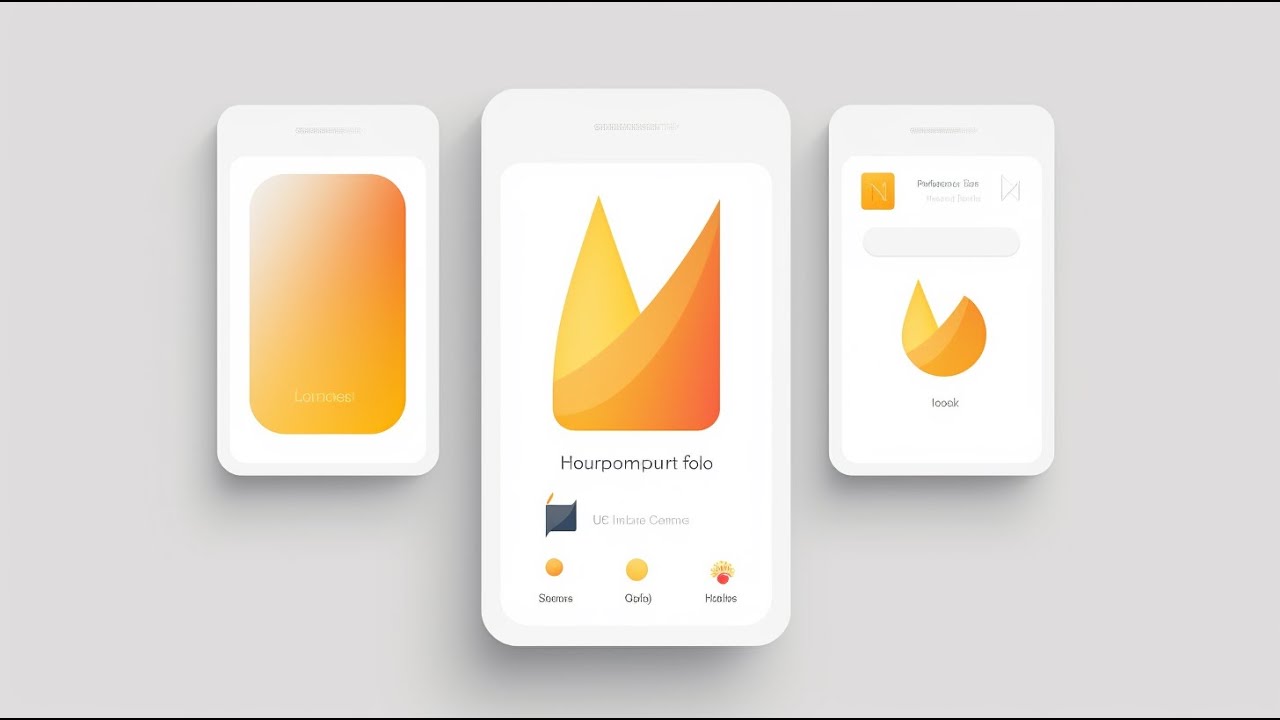
🔥📱 Flutter x Firebase CRUD Masterclass • Create / Read / Update / Delete

Flutter Tutorial for Beginners #6 - Colours & Fonts
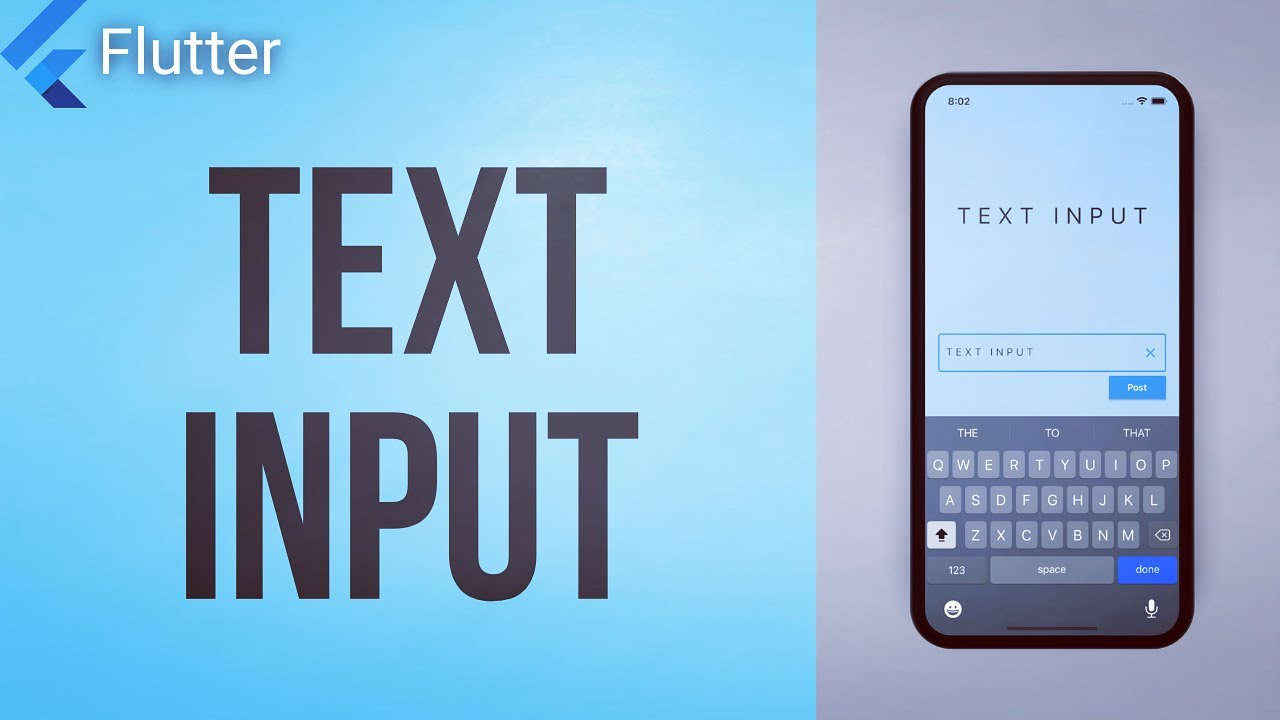
How to get User Input from the Keyboard • Flutter Widget of the Day #22
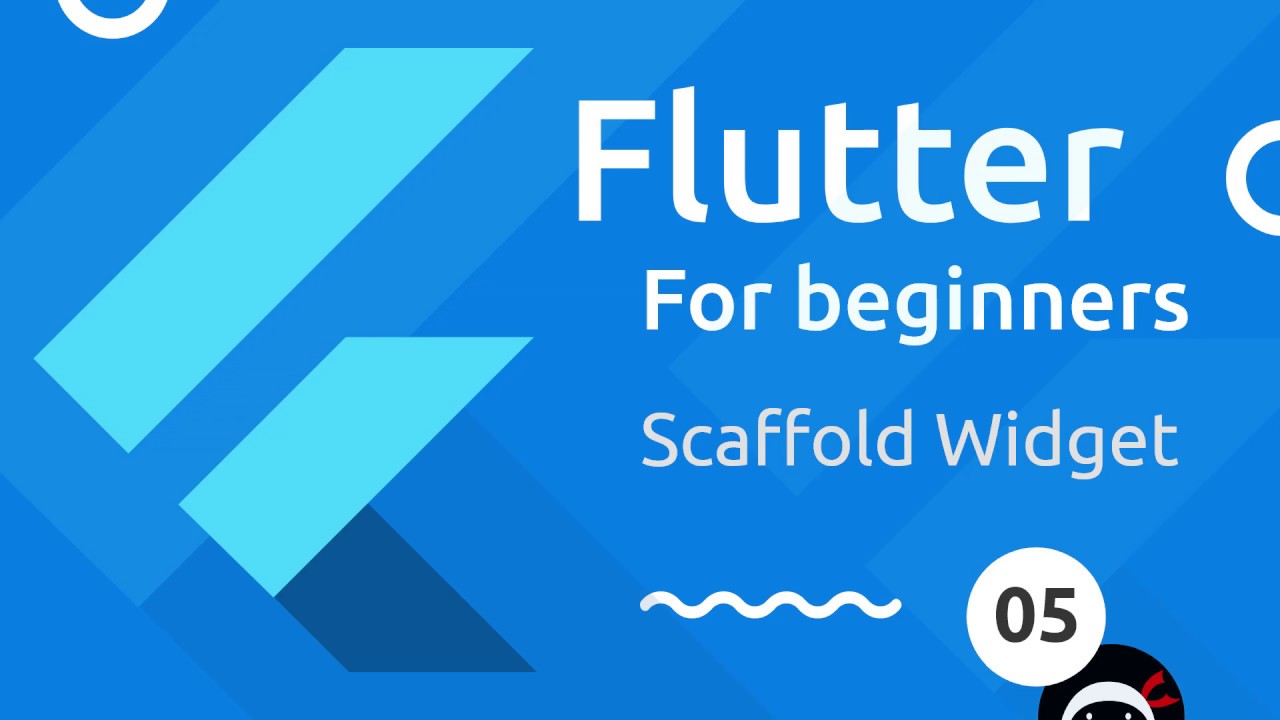
Flutter Tutorial for Beginners #5 - Scaffold & AppBar Widgets

FLUTTER 21 Dismissible (Tutorial Flutter Bahasa Indonesia)
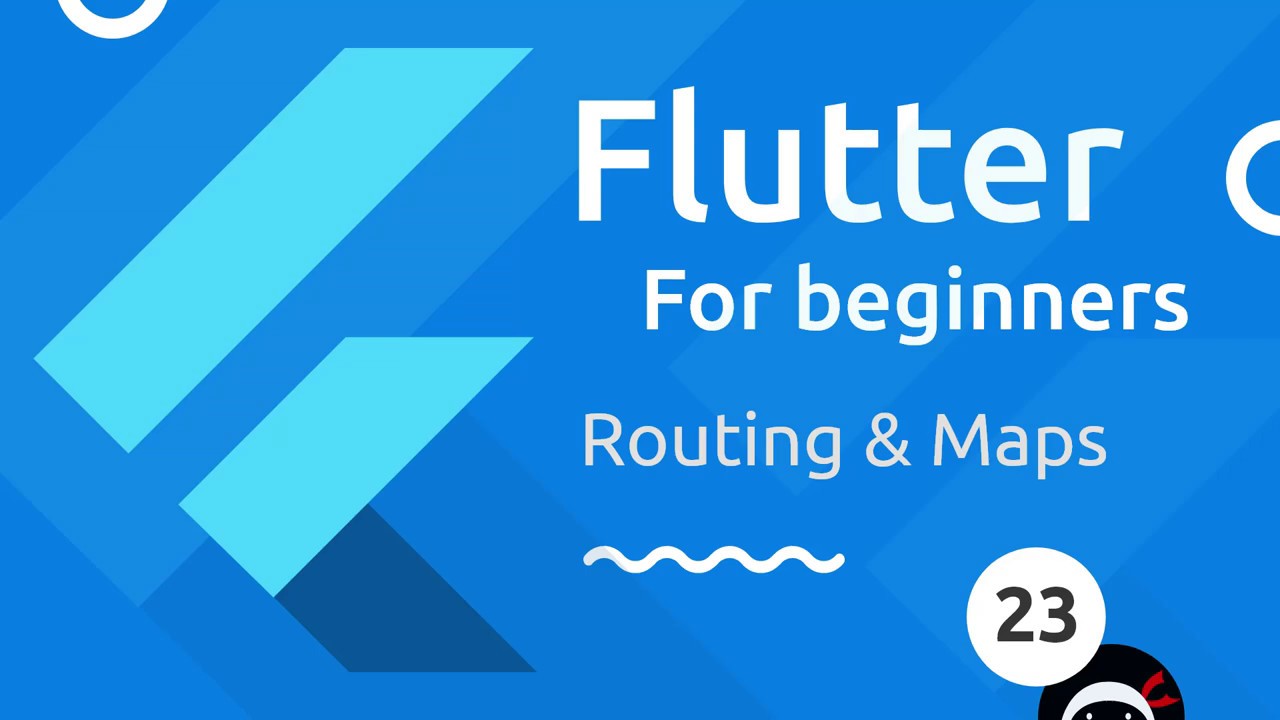
Flutter Tutorial for Beginners #23 - Maps & Routing
5.0 / 5 (0 votes)
