Flutter Tutorial for Beginners #23 - Maps & Routing
Summary
TLDRThis video tutorial explains how to implement routing in a Flutter app using maps to manage navigation between different screens. The speaker details creating a simple map to define properties, illustrating how to set up routes in the MaterialApp widget. Viewers learn to initiate navigation with buttons, using `Navigator.pushNamed()` to transition between screens while automatically managing the back navigation through an app bar. The importance of efficiently handling the route stack is emphasized, preparing developers for more complex routing scenarios as they build their Flutter applications.
Takeaways
- 😀 Flutter navigation requires understanding routing, which involves maps that contain key-value pairs.
- 😀 Maps in Dart function similarly to object literals in JavaScript or dictionaries in Python.
- 😀 To create a map, define the data type, give it a variable name, and use curly braces for key-value pairs.
- 😀 Use square bracket notation to extract values from a map by their keys.
- 😀 Routes in Flutter are defined within a MaterialApp widget using a routes property, which is a map of routes and their corresponding widget functions.
- 😀 The home property of the MaterialApp defines the first widget displayed when the app opens.
- 😀 Use the initialRoute property to specify which route loads first, overriding the default home route.
- 😀 User interaction can be facilitated through buttons that navigate to different routes using Navigator.pushNamed.
- 😀 When navigating back, Flutter provides a back arrow automatically in the app bar if an app bar is present on the new route.
- 😀 Understanding the concept of pushing and popping routes is crucial for managing the stack of screens in a Flutter app.
Q & A
What is the primary topic of the transcript?
-The transcript discusses routing in Flutter applications, explaining how to navigate between different screens using maps to define routes.
What is a map in Dart, and how is it used in this context?
-A map in Dart is a collection of key-value pairs, similar to object literals in JavaScript or dictionaries in Python. In this context, maps are used to define routes in a Flutter app, where keys are the route paths and values are functions returning the corresponding widgets.
How do you define a simple map to describe a student?
-A simple map can be defined using the syntax `Map<String, dynamic> student = { 'name': 'Sean Lee', 'age': 25 };` This map includes a string key 'name' with a value and an integer key 'age' with its value.
What function is used to navigate between screens in Flutter?
-The `Navigator.pushNamed` function is used to navigate to different screens in Flutter by pushing a new route on top of the current screen.
What role does the context object play in routing?
-The context object keeps track of where in the widget tree the current widget resides, allowing the routing functions to know the correct location for navigation.
What does the initialRoute property do in a Flutter app?
-The `initialRoute` property specifies which route to display first when the app is opened. This allows developers to override the default home screen.
How can you return to a previous screen in Flutter?
-To return to a previous screen, you can use the back arrow in the app bar, which automatically appears when navigating to a new screen, or programmatically call `Navigator.pop(context)` to remove the top route from the stack.
What happens when you push multiple routes onto the stack?
-When multiple routes are pushed onto the stack, each new screen is placed on top of the previous ones. This can make it difficult to manage navigation, as users may have to backtrack through several screens.
What is the significance of understanding pushing and popping routes?
-Understanding how to push and pop routes is crucial for managing navigation efficiently in Flutter apps, especially when dealing with multiple screens, to prevent excessive route stacking.
How do you implement a button that navigates to a different route?
-To implement a button that navigates to a different route, you create a `FlatButton` with an `onPressed` callback that calls `Navigator.pushNamed(context, '/location')`, where '/location' is the route you want to navigate to.
Outlines

This section is available to paid users only. Please upgrade to access this part.
Upgrade NowMindmap

This section is available to paid users only. Please upgrade to access this part.
Upgrade NowKeywords

This section is available to paid users only. Please upgrade to access this part.
Upgrade NowHighlights

This section is available to paid users only. Please upgrade to access this part.
Upgrade NowTranscripts

This section is available to paid users only. Please upgrade to access this part.
Upgrade NowBrowse More Related Video
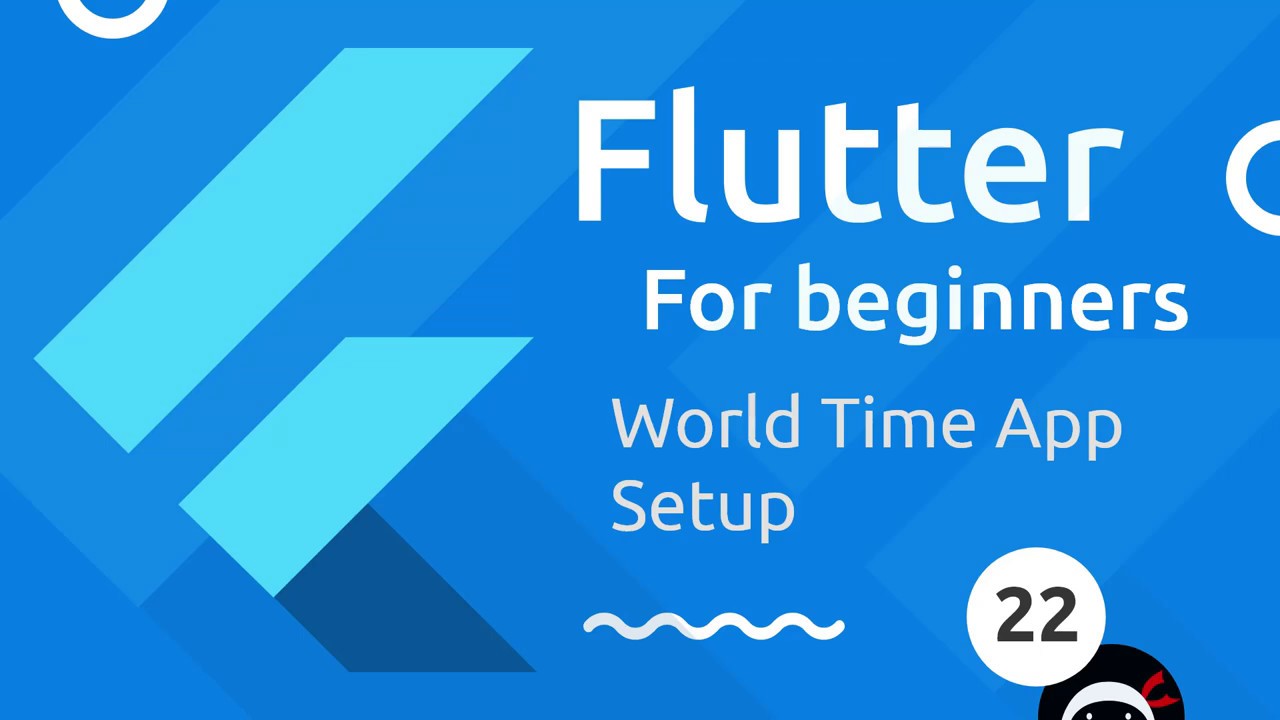
Flutter Tutorial for Beginners #22 - Starting the World Time App

FLUTTER 23 Routes (Tutorial Flutter Bahasa Indonesia)
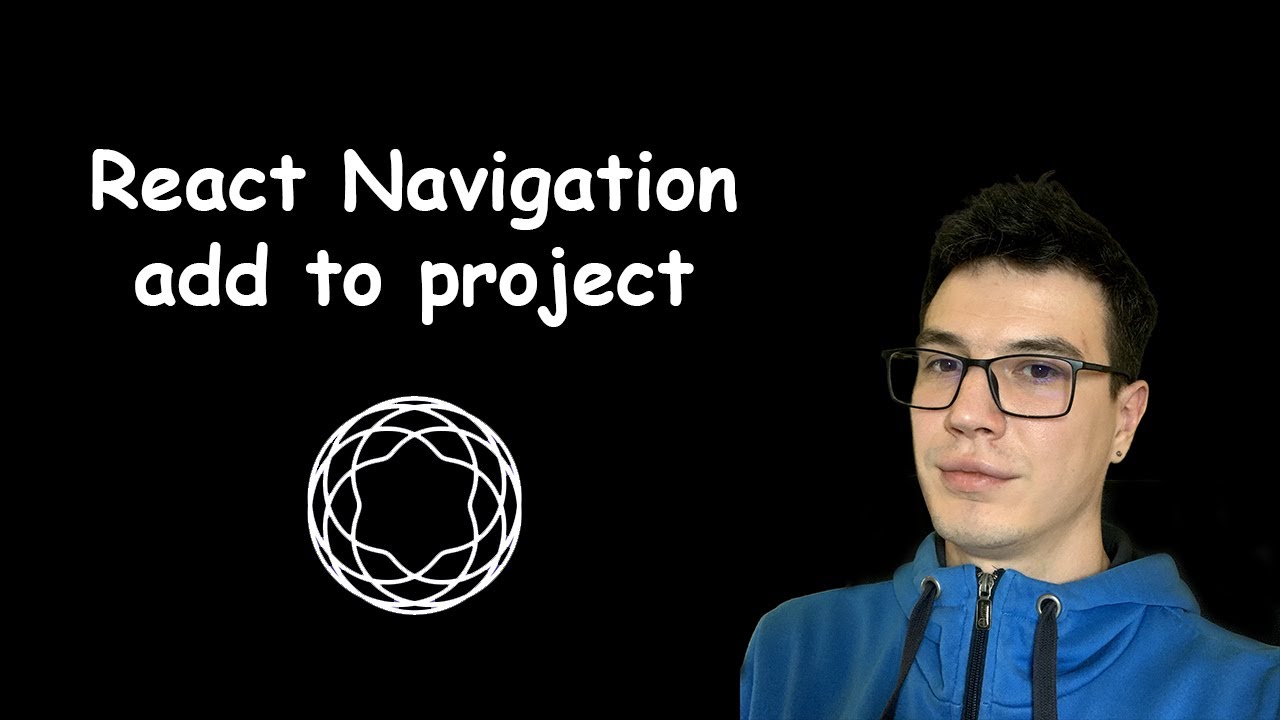
#5 - Add React Navigation | React Native open-source eCommerce App
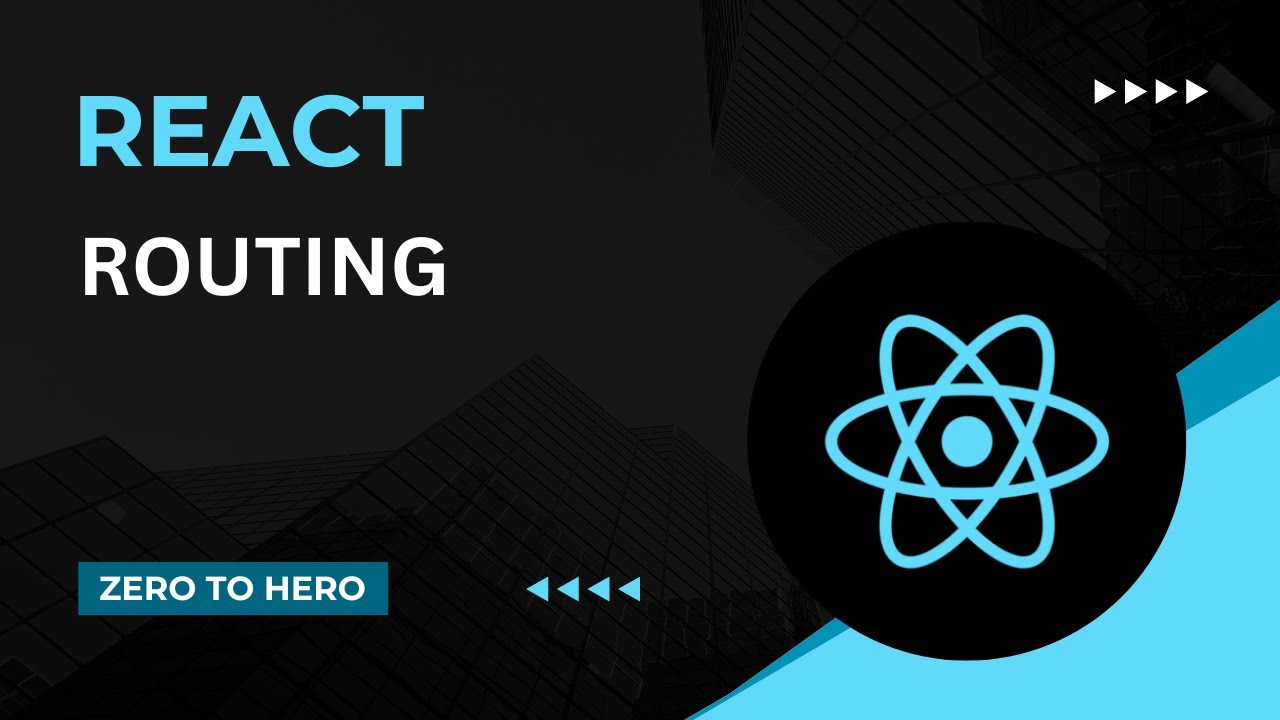
Routing | Mastering React: An In-Depth Zero to Hero Video Series
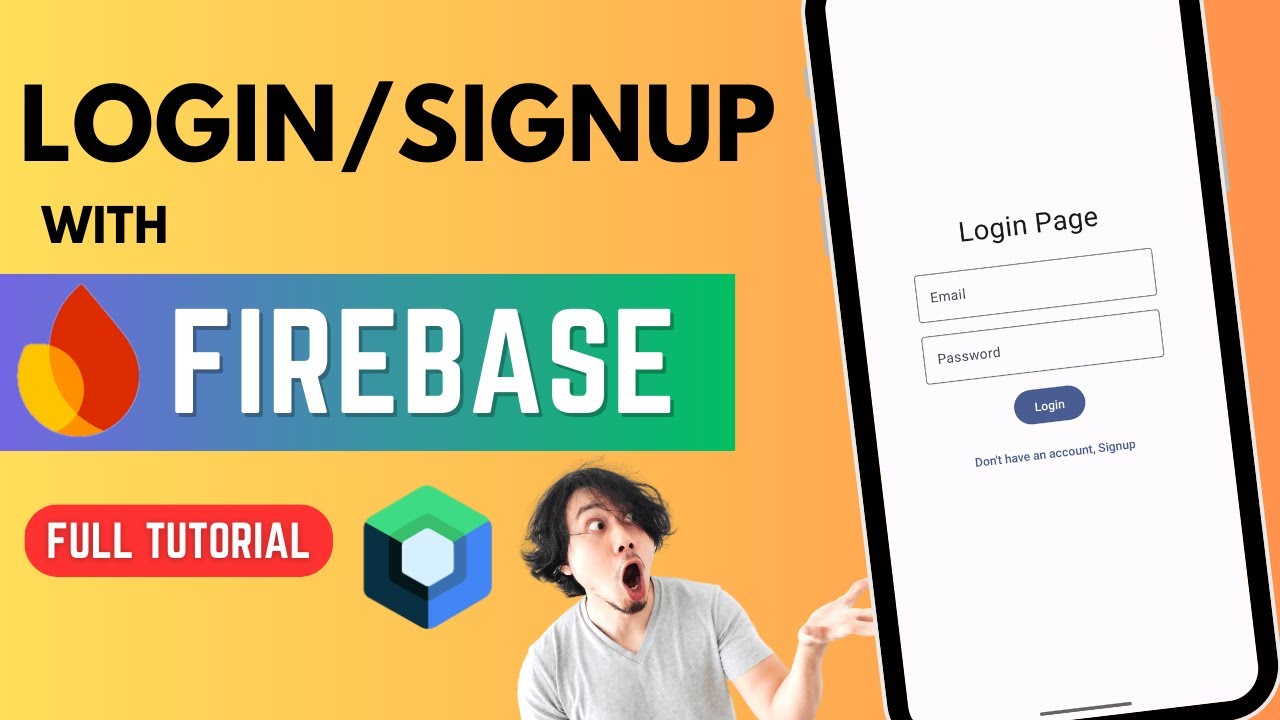
All about Firebase Authentication 🔥 | Login & Signup | Jetpack Compose

Tutorial 11-How to Create Custom Application in Salesforce
5.0 / 5 (0 votes)