Adobe Animate Tutorial for Beginners - 2024
Summary
TLDRThis video tutorial demonstrates drawing techniques in Adobe Animate CC using primitive tools, object drawing mode, and the selection tool. The presenter explains how to create and modify shapes, such as heads, eyes, and hair, by adjusting corner properties and using tools like the rectangle primitive and oval tools. Additionally, the tutorial covers using filters and layer effects like drop shadows, bevels, and glows to add depth and dimension to animations. The instructor highlights how to apply effects to entire layers for efficient editing and realistic results.
Takeaways
- 🖌️ The script demonstrates how to draw inside Adobe Animate CC using primitive tools and object drawing mode.
- 🔲 The Rectangle Primitive Tool is introduced, showing how to adjust corner rounding with a slider in the Properties panel.
- 👤 The process for creating a character's head, eyes, and other facial features is described using simple shapes like rectangles and ovals.
- 🎨 Object Drawing Mode allows working on different shapes in the same layer by creating self-contained objects.
- 🔄 The Free Transform Tool is used to resize and duplicate elements by holding down Shift and ALT keys for quick adjustments.
- 🦷 Techniques to modify shapes, such as creating teeth by selecting and deleting parts of an oval, are explained.
- 💇♀️ Hair creation is detailed by mixing colors, deleting portions of shapes, and snapping vector points to create variations.
- 🖼️ Layer arrangement tools are demonstrated, such as sending objects to the back to complete a character’s hair design.
- ✨ Layer effects like drop shadow, bevel, and glow are explored, showing how they enhance depth and add realism to animations.
- 🎨 Adjusting color properties with layer effects, such as saturation and hue, is covered to further customize animations.
Q & A
What is the primary tool used for drawing shapes in Adobe Animate CC as described in the script?
-The primary tool used for drawing shapes in Adobe Animate CC is the Rectangle Primitive Tool, in combination with object drawing mode and other editing tools like the Selection Tool.
How can you view all available tools in the toolbar of Adobe Animate CC?
-To view all available tools in the toolbar of Adobe Animate CC, click and drag the left edge of the toolbar to create two columns, revealing all tools and their sub-selections.
What is the difference between the Rectangle Tool and the Rectangle Primitive Tool?
-The Rectangle Primitive Tool allows you to adjust corner properties using a slider, providing more control over the shape's appearance compared to the regular Rectangle Tool.
How can you duplicate an object and keep it on the same axis?
-To duplicate an object and keep it on the same axis, hold down the Shift and Alt keys, then click and drag the object.
What is object drawing mode and why is it useful?
-Object drawing mode allows each shape to be treated as an independent object, making it easier to work on different elements within the same layer without affecting others.
How do you add highlights or shadows to an existing shape?
-You can add highlights or shadows to an existing shape by using the Selection Tool to select parts of the shape and then changing their color using the Fill Color option.
How can you create and modify the shape of hair for a character?
-To create and modify hair, draw a shape with the Rectangle Primitive Tool, then use the Selection Tool to select and delete portions to create bangs. You can also snap vector points together for variation.
What is the purpose of using the 'Send to Back' option in Modify > Arrange?
-The 'Send to Back' option is used to arrange shapes, such as positioning the hair behind the character's head, ensuring that different elements are layered correctly.
How can you apply layer effects like shadows or bevels in Adobe Animate CC?
-To apply layer effects, right-click on the layer, duplicate it, and then apply effects like Drop Shadow or Bevel using the Filters in the Properties panel. Adjust properties like blur, strength, and distance to achieve the desired effect.
How do you adjust the colors of a character using layer effects?
-To adjust the colors of a character, use the 'Adjust Color' filter, modifying values for saturation and hue to change the color appearance of elements within the layer.
Outlines

Cette section est réservée aux utilisateurs payants. Améliorez votre compte pour accéder à cette section.
Améliorer maintenantMindmap

Cette section est réservée aux utilisateurs payants. Améliorez votre compte pour accéder à cette section.
Améliorer maintenantKeywords

Cette section est réservée aux utilisateurs payants. Améliorez votre compte pour accéder à cette section.
Améliorer maintenantHighlights

Cette section est réservée aux utilisateurs payants. Améliorez votre compte pour accéder à cette section.
Améliorer maintenantTranscripts

Cette section est réservée aux utilisateurs payants. Améliorez votre compte pour accéder à cette section.
Améliorer maintenantVoir Plus de Vidéos Connexes

Drawing basic berbasis vektor di Adobe Illustrator
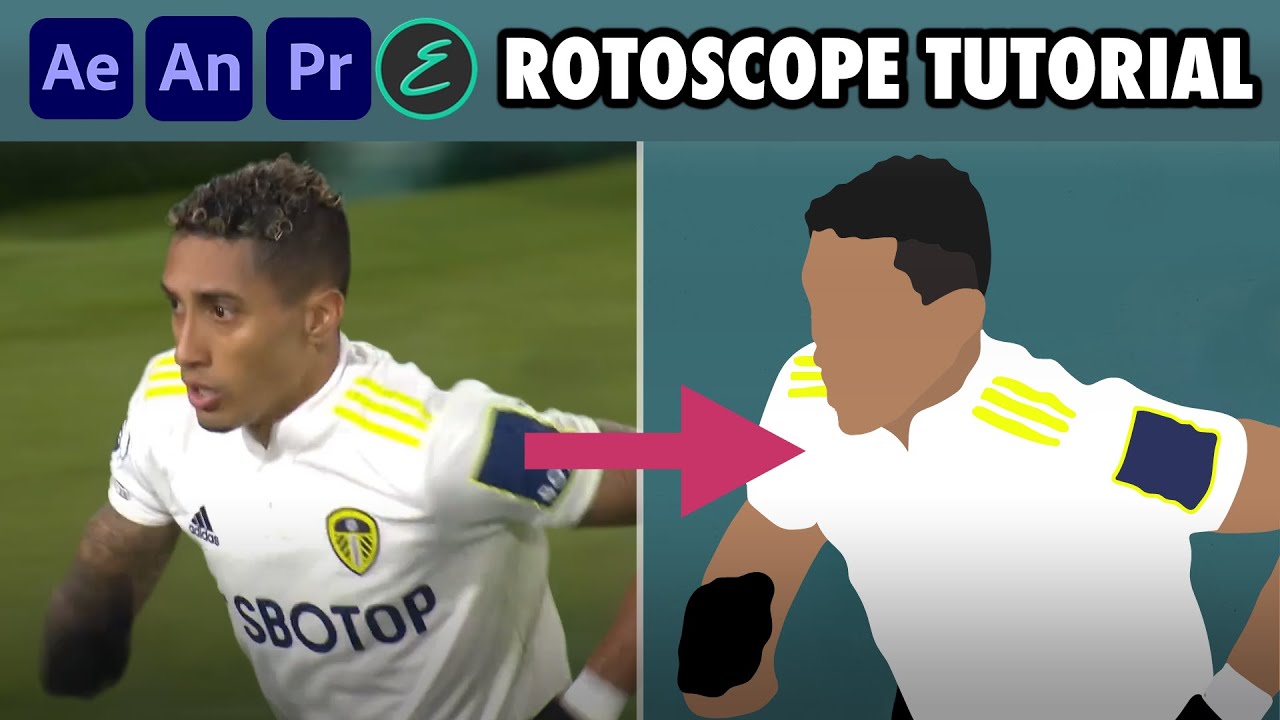
How to create Rotoscope Goal Animations | Adobe + EbSynth | elliano_

TUTORIAL - Mengontrol Animasi Adobe Animate

How to make 2D Nuts into 3D in AutoCAD

Create a Sprite with the Scratch Paint Editor | Tutorial
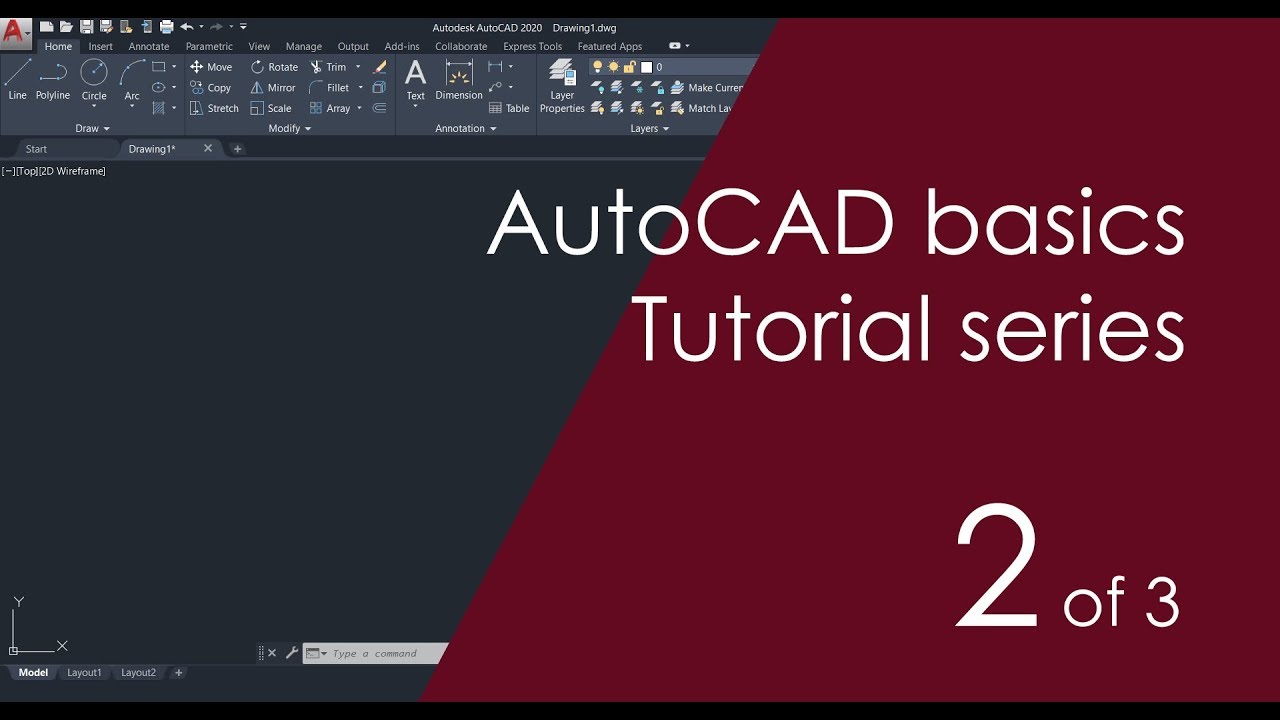
AutoCAD Basic Tutorial for Beginners - Part 2 of 3
5.0 / 5 (0 votes)
