Drawing basic berbasis vektor di Adobe Illustrator
Summary
TLDRThis video lesson introduces the basics of drawing in Adobe Illustrator, focusing on tools like the Pen Tool, shapes (rectangle, ellipse, polygon, and star), and their manipulation. The instructor demonstrates the use of modes like Draw Normal, Draw Behind, and Draw Inside, explaining how each affects object layering. Techniques for adjusting object properties like size, position, and stroke are also covered. Additionally, the tutorial touches on using brushes, customizing lines, and coloring objects, encouraging students to practice these fundamental skills.
Takeaways
- 🖌️ The lesson focuses on the basics of drawing in Illustrator, including the use of the Pen Tool.
- 📏 There are two types of lines in drawing: straight lines and curved lines.
- ✍️ The instructor explains how to create and modify shapes using tools like Rectangle, Ellipse, Polygon, and Star.
- 🔧 Using the Polygon Tool, users can increase or decrease the number of sides of a shape with keyboard shortcuts.
- 🎨 The Pen Tool is versatile and can be used to create precise or smooth lines depending on the settings.
- 🔍 There are three drawing modes in Illustrator: Normal, Draw Behind, and Draw Inside, each offering different layering behavior for shapes.
- 🔄 In 'Draw Behind' mode, new objects are placed behind previously selected objects.
- 🏞️ In 'Draw Inside' mode, objects are drawn inside a selected shape and remain visible only within its boundaries.
- 🖌️ The Brush Tool allows for customization of strokes and the addition of artistic effects with different brush types.
- 🎨 After creating shapes, users can adjust their colors and strokes using the properties panel for further customization.
Q & A
What are the two types of lines introduced in the lesson?
-The two types of lines introduced are straight lines and curved lines. Straight lines are referred to as 'straight' and curved lines are referred to as 'curved'.
What is the purpose of the Pen Tool in Illustrator?
-The Pen Tool in Illustrator is used to create both straight and curved paths by plotting anchor points. It allows users to draw precise shapes and lines by adjusting these points and their handles.
How can you create a perfect shape using the Rectangle Tool?
-To create a perfect shape, such as a square or a circle, hold down the 'Shift' key while dragging with the Rectangle or Ellipse Tool. This constrains the proportions, ensuring the object is perfectly symmetrical.
What is the function of the Polygon Tool, and how can you adjust its sides?
-The Polygon Tool allows you to create shapes with multiple sides. You can increase or decrease the number of sides by pressing the 'Up' or 'Down' arrow keys on your keyboard while dragging the shape.
What are the three drawing modes available in Illustrator, and what do they do?
-The three drawing modes are: Draw Normal (objects appear on top of other objects), Draw Behind (new objects appear behind existing ones), and Draw Inside (new objects are created inside the selected shape).
How do you use the Star Tool, and what adjustments can be made?
-The Star Tool creates star-shaped objects. You can adjust the number of points on the star by using the 'Up' and 'Down' arrow keys while dragging to increase or decrease the number of points.
What is the function of the 'Brush' tool in Illustrator?
-The Brush Tool allows users to draw freehand strokes. You can customize the brush’s appearance and smoothness for different artistic effects. There are also various brush presets available, such as caligraphic or textured brushes.
What is the significance of the 'Anchor' and 'Control Handle' in path creation?
-Anchors are points that define the start and end of a line, and control handles are used to manipulate the curve or angle of the line, allowing for smooth, precise shapes.
How can you fill and stroke objects in Illustrator?
-You can fill objects with color and apply strokes using the 'Properties' panel. This allows you to adjust the fill color, stroke width, and stroke color, giving control over the appearance of your shapes.
What is the function of 'Draw Inside' mode in Illustrator?
-The 'Draw Inside' mode allows you to create shapes or designs that are confined to the boundaries of an existing shape. Anything drawn in this mode will only appear inside the selected object.
Outlines

This section is available to paid users only. Please upgrade to access this part.
Upgrade NowMindmap

This section is available to paid users only. Please upgrade to access this part.
Upgrade NowKeywords

This section is available to paid users only. Please upgrade to access this part.
Upgrade NowHighlights

This section is available to paid users only. Please upgrade to access this part.
Upgrade NowTranscripts

This section is available to paid users only. Please upgrade to access this part.
Upgrade NowBrowse More Related Video

belajar coreldraw x7 bahasa indonesia - tutorial dasar coreldraw x7 #Part 1

Pengenalan interface Design Tool Berbasis Vector

TUTORIAL DASAR CorelDRAW X5 PENJELASAN TOOLS #BAG1
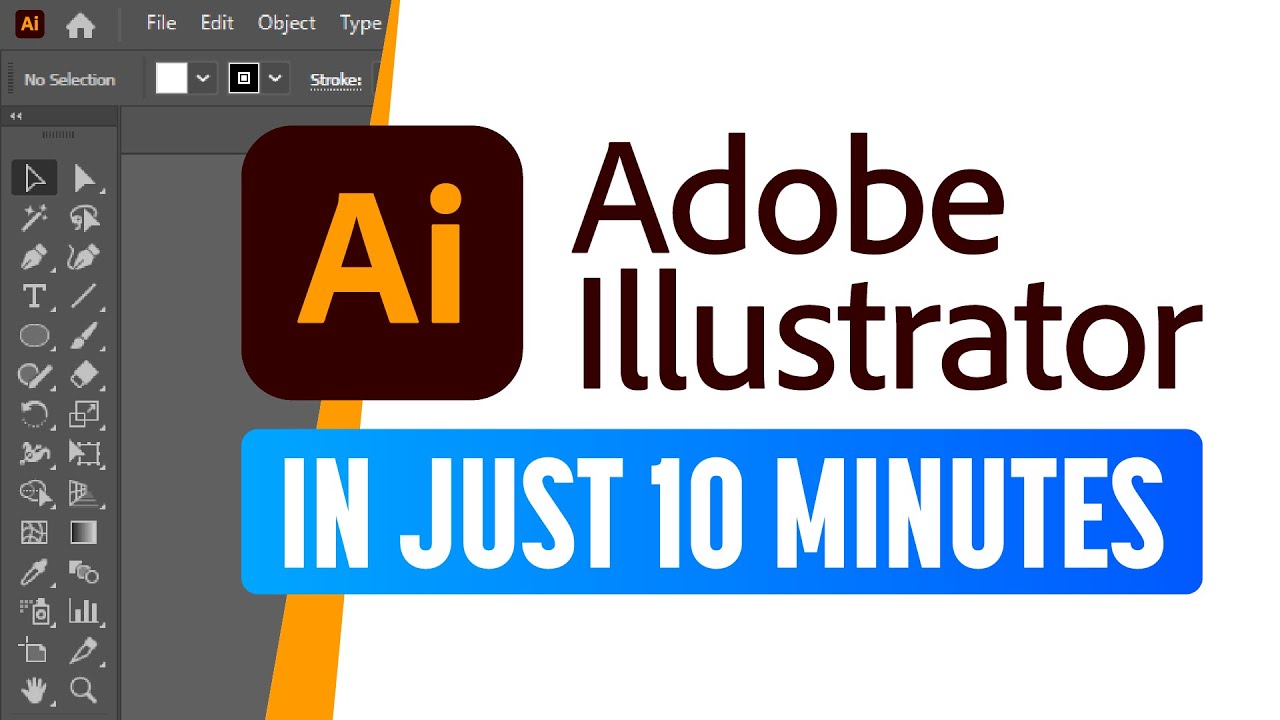
Adobe Illustrator for Beginners: Get Started in 10 Minutes

Designing a character with the pencil tool in Adobe Illustrator
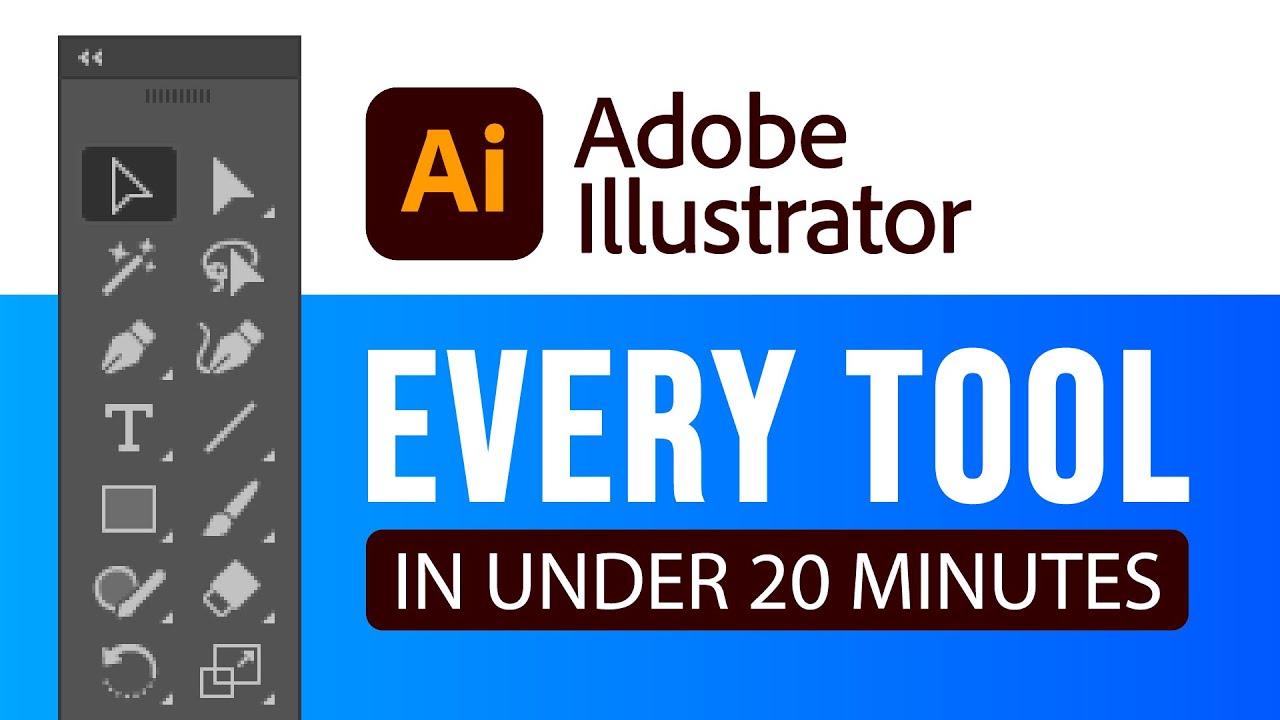
EVERY Adobe Illustrator Tool EXPLAINED (in Under 20 Minutes)
5.0 / 5 (0 votes)