E 2
Summary
TLDRIn this instructional video, the presenter guides viewers through Exercise Two, focusing on loading data from an Excel file into Power BI. The process involves selecting relevant data tables, pre-filtering data to streamline the model, validating data types, and creating a calculated column for future analysis. The script emphasizes the importance of applying transformations and saving files to avoid losing progress. The session concludes with a preview of the next exercise, which will cover data relationships.
Takeaways
- 😀 Exercise 2 involves working with multiple data tables from an Excel file, similar to how data was loaded from a CSV in the previous exercise.
- 📝 The goal is to pre-filter the data, ensure only necessary tables are included, validate data types, and add calculated columns for future analysis.
- 📊 After transformations, always click 'Close and Apply' to load data and apply the steps in Power BI, ensuring the changes are saved.
- 🗂️ Power BI treats each worksheet in an Excel file as a separate data table, and users can select which tables to import.
- 🔍 Each data table should be inspected and cleaned up by filtering, validating columns, and adjusting data types as needed.
- 🌎 In the geography table, data from North America is excluded, as it’s not relevant for the exercise.
- 🗓️ There are period columns across different tables, and Power BI allows unpivoting and renaming for consistency.
- 💰 Monetary columns should be formatted correctly, and Power BI gives the option to replace existing data type conversions.
- 🆕 Adding a calculated column is demonstrated by extracting and formatting date values for easier sorting and time-series analysis.
- 💾 The exercise emphasizes saving progress regularly and applying pending changes to avoid losing work.
Q & A
What is the main objective of exercise two in the transcript?
-The main objective of exercise two is to load data from an Excel file that contains multiple data tables, pre-filter the data to avoid unnecessary clutter, and create a calculated column for future data analysis.
How does Power BI treat each worksheet in an Excel file when loading data?
-Power BI treats each worksheet in an Excel file as a separate data table.
What is the importance of pre-filtering data in Power BI?
-Pre-filtering data in Power BI is important to avoid bloating or cluttering the model with unnecessary data, which can affect performance and analysis accuracy.
What steps are typically followed after loading data in Power BI?
-After loading data in Power BI, the typical steps followed include checking and validating data types, filtering data by columns, and adding calculated columns.
Why is it necessary to click 'Close & Apply' after completing transformation steps in Power BI?
-Clicking 'Close & Apply' is necessary to give Power BI the opportunity to load the data, apply all the transformation steps performed, and prepare the data model.
What does the script suggest about the importance of saving files after completing exercises in Power BI?
-The script emphasizes the importance of saving files after completing exercises to ensure that changes are not lost.
How does the script describe the process of creating a calculated column in Power BI?
-The script describes creating a calculated column by using the 'Add Column' menu, choosing 'Column from examples', entering example values for Power BI to determine the formula, and specifying which columns to use for formula generation.
What is the purpose of creating a 'month number' calculated column in the script?
-The purpose of creating a 'month number' calculated column is to have a sortable format that allows for sequential arrangement of months across multiple years, which is easier for time series analysis.
Why might the 'month number' format be more useful than just the month name in Power BI?
-The 'month number' format is more useful because it allows for easy sorting and sequential arrangement, which is not easily achievable with month names sorted alphabetically.
What is the next exercise mentioned in the script after completing exercise two?
-The next exercise mentioned in the script after completing exercise two is about detecting relationships in the data.
Outlines

Cette section est réservée aux utilisateurs payants. Améliorez votre compte pour accéder à cette section.
Améliorer maintenantMindmap

Cette section est réservée aux utilisateurs payants. Améliorez votre compte pour accéder à cette section.
Améliorer maintenantKeywords

Cette section est réservée aux utilisateurs payants. Améliorez votre compte pour accéder à cette section.
Améliorer maintenantHighlights

Cette section est réservée aux utilisateurs payants. Améliorez votre compte pour accéder à cette section.
Améliorer maintenantTranscripts

Cette section est réservée aux utilisateurs payants. Améliorez votre compte pour accéder à cette section.
Améliorer maintenantVoir Plus de Vidéos Connexes
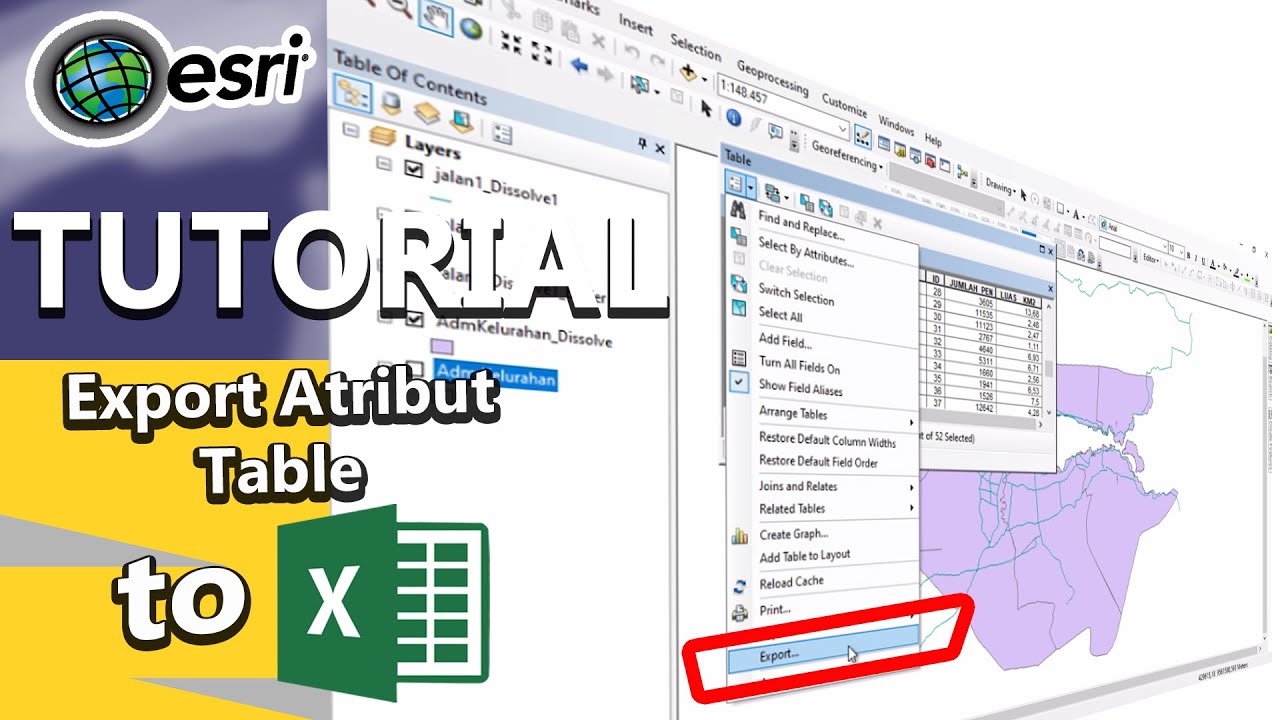
Tutorial export atribut table to excel

Integrasi Antar Aplikasi Office : Embedding, Object Linking, dan Mail Merge

How to use Power Query in Power BI | Microsoft Power BI for Beginners

Data Analyst Project For Beginners (HR Analytics): 1 - Problem Statement

3. Praktik NVivo dari Nol_Memulai Analisis Data / Import berbagai Data Kualitatif dalam NVivo
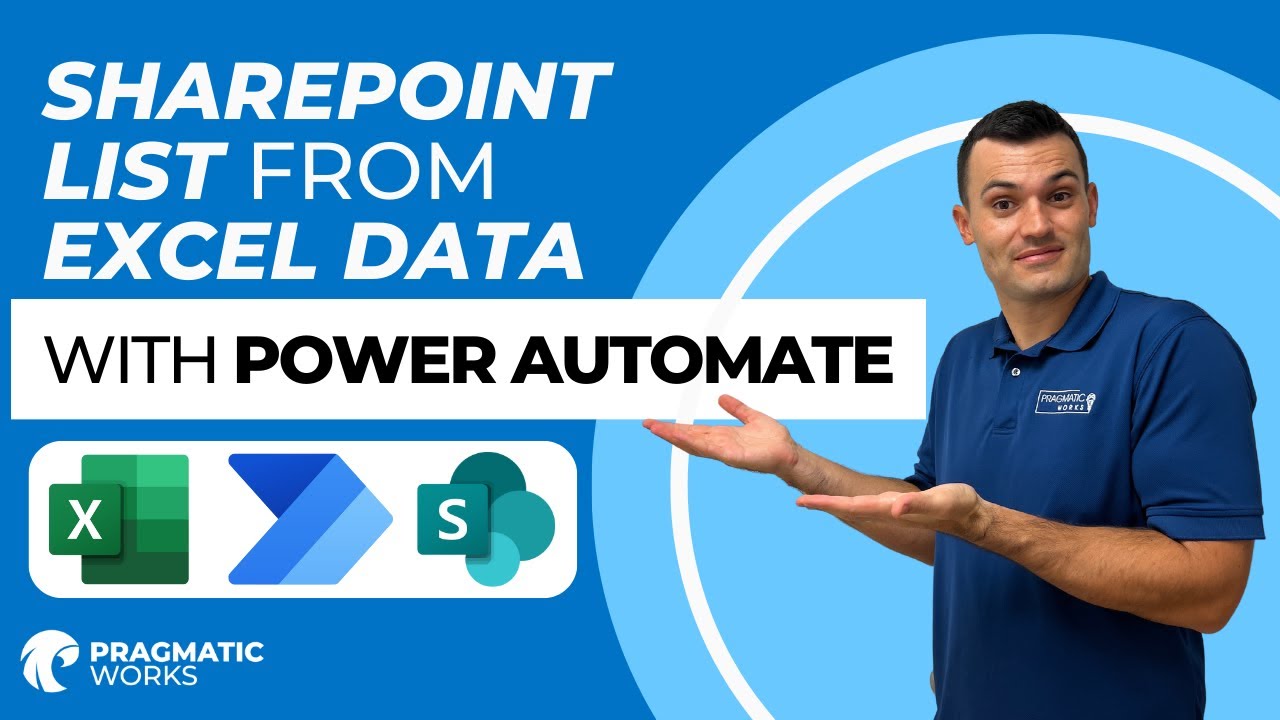
How To Automatically Add Excel Data to a SharePoint List with Power Automate
5.0 / 5 (0 votes)
