How to Use the Teal Job Tracker | Teal (free) vs. Teal+ (premium)
Summary
TLDRThis video provides a comprehensive walkthrough of Teal's Job Tracker tool, guiding users from account setup to effectively managing a job search pipeline. It covers installing the Chrome extension, navigating through job stages, updating job statuses, and using features like salary analysis, job descriptions, and communication templates. The video emphasizes the benefits of Teal Plus, which offers expanded skill insights and additional templates. Designed for LinkedIn and multiple job boards, the tool helps streamline the entire job search process efficiently.
Takeaways
- 🖥️ The video walks through how to use the Teal Job Tracker from A to Z, covering key features and processes.
- 🛠️ The Teal Chrome extension is essential for getting the most out of the Job Tracker and is currently only available on Google Chrome.
- 🔍 The extension works best on LinkedIn and helps manage job opportunities directly from job boards like Indeed, Glassdoor, and others.
- 📊 The job tracker organizes job search pipelines into different stages, providing tools to manage opportunities, sort jobs, and track progress.
- ✍️ Users can manually add jobs or use the Chrome extension to save job information, which includes job titles, descriptions, and other key details.
- 📈 The tool offers multiple views, such as the table/grid view, where users can see and manage jobs, sort by fields, and update statuses.
- 💼 Teal Plus users get additional features like access to all hard and soft skills from job descriptions, advanced communication templates, and more.
- 🔗 Contacts can be linked to specific job opportunities, helping users track relationships and interactions for networking purposes.
- 🗂️ Users can filter, archive, and organize jobs, with options to download or export data to track job search history.
- 📄 Communication templates are available at every stage of the job search process, making it easier to contact people and follow up on applications.
Q & A
What is the Teal Job Tracker?
-The Teal Job Tracker is a tool designed to help users manage their job search pipeline by organizing and tracking job applications. It provides features like bookmarking jobs, tracking application statuses, and adding notes or contacts.
What is the purpose of the Teal Chrome extension?
-The Teal Chrome extension allows users to quickly save jobs from platforms like LinkedIn, Indeed, Glassdoor, and others into the Teal Job Tracker. It extracts job details such as job titles, company names, locations, and descriptions automatically.
How can users manually add jobs to the Job Tracker?
-Users can manually add jobs to the Job Tracker by clicking the 'Add Job' button and entering the job title, company name, location, and job description. However, the Chrome extension is recommended for automatic data entry.
What are the key stages in the job tracking funnel?
-The key stages in the job tracking funnel include Bookmarking, Applying, Interviewing, and Declined or Archived. Each job moves through these stages based on the user's progress in their job search.
How does the Teal Job Tracker handle salary information?
-The Teal Job Tracker pulls salary information only if it is provided in the job description. It does not use projected salary estimates from other sources, ensuring the data comes directly from the company.
What features are included in the grid view of the Job Tracker?
-The grid view shows a table of all job opportunities, including position, company, salary, location, and application status. Users can sort and filter this information, update statuses, and add follow-up reminders.
What happens when a job is archived or declined in the Job Tracker?
-Archived jobs are moved to a separate section and can be viewed later if needed. Jobs marked as declined or rejected are categorized based on whether the user or the company made the decision.
What are the additional benefits of upgrading to Teal Plus?
-Upgrading to Teal Plus removes ads and unlocks advanced features like access to all job-related skills in descriptions, additional communication templates, and enhanced screen space.
How does Teal guide users through the job application process?
-Teal provides contextual guidance based on the job's application stage, offering shortcuts to actions such as searching Google News about a company, accessing communication templates, and managing follow-ups.
Can contacts be linked to jobs in the Teal Job Tracker?
-Yes, users can add and link contacts to specific jobs in the tracker. This helps track networking efforts, such as reaching out for referrals or scheduling informational interviews.
Outlines

Cette section est réservée aux utilisateurs payants. Améliorez votre compte pour accéder à cette section.
Améliorer maintenantMindmap

Cette section est réservée aux utilisateurs payants. Améliorez votre compte pour accéder à cette section.
Améliorer maintenantKeywords

Cette section est réservée aux utilisateurs payants. Améliorez votre compte pour accéder à cette section.
Améliorer maintenantHighlights

Cette section est réservée aux utilisateurs payants. Améliorez votre compte pour accéder à cette section.
Améliorer maintenantTranscripts

Cette section est réservée aux utilisateurs payants. Améliorez votre compte pour accéder à cette section.
Améliorer maintenantVoir Plus de Vidéos Connexes
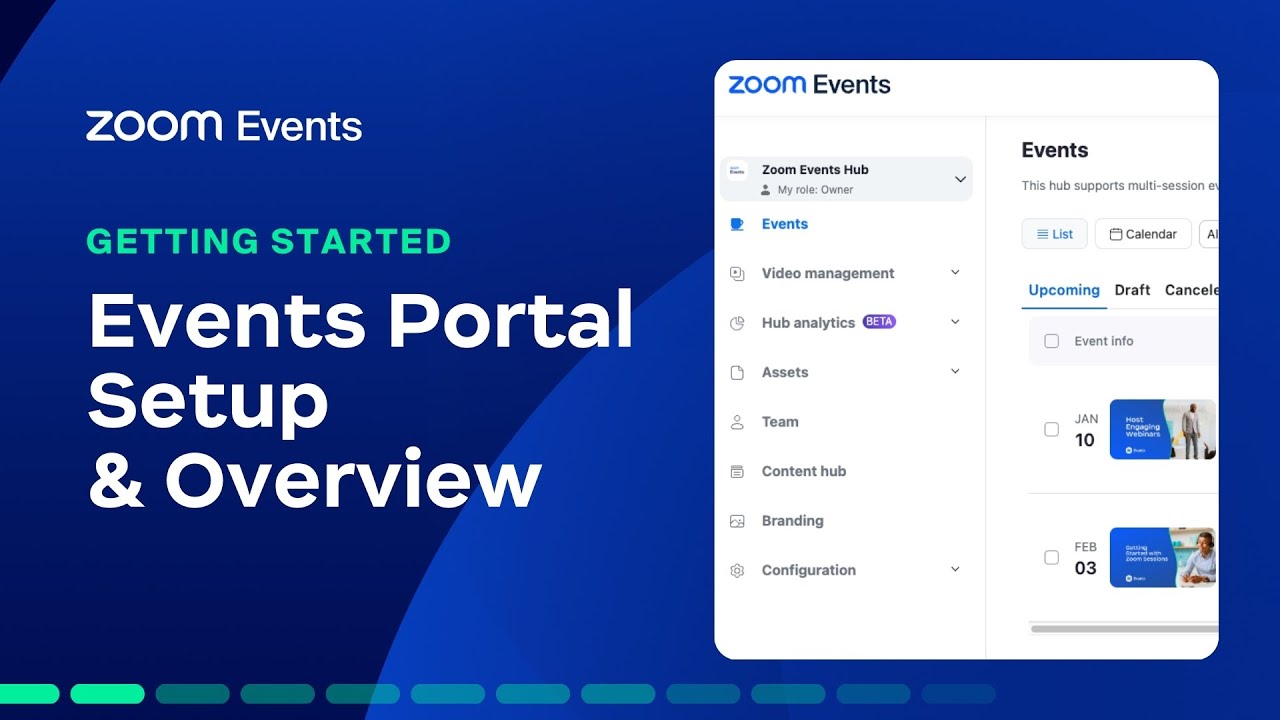
Events Portal Setup & Overview | Getting Started with Zoom Webinars & Events

Herramientas TIC para la búsqueda de empleo
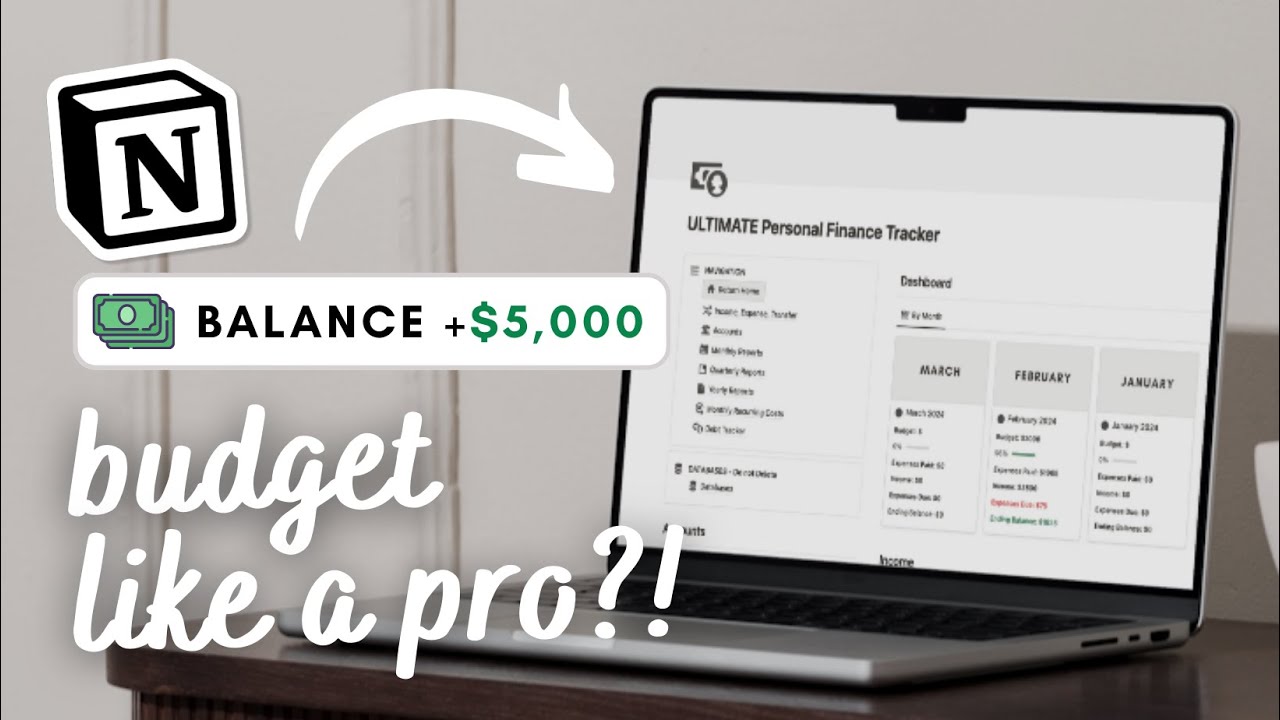
ULTIMATE Personal Finance Tracker (budget, expenses, debt tracker) | Notion Template Tour
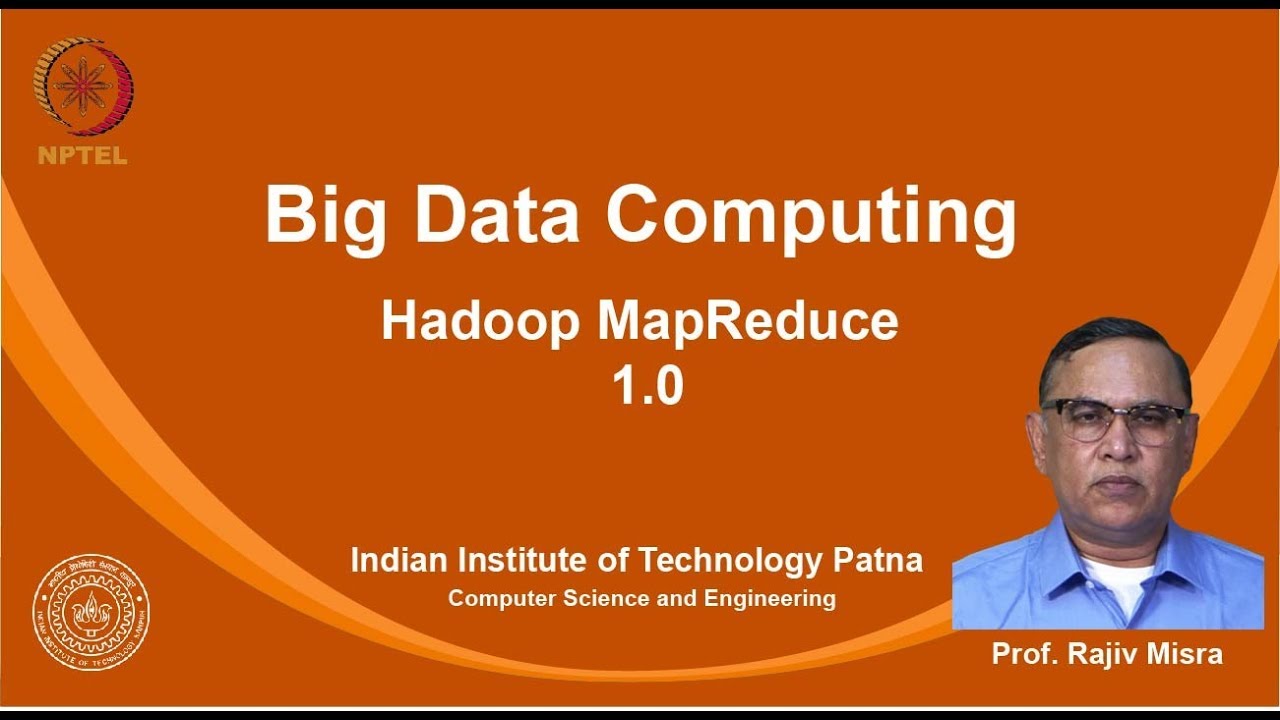
noc19-cs33 Lec 05-Hadoop MapReduce 1.0
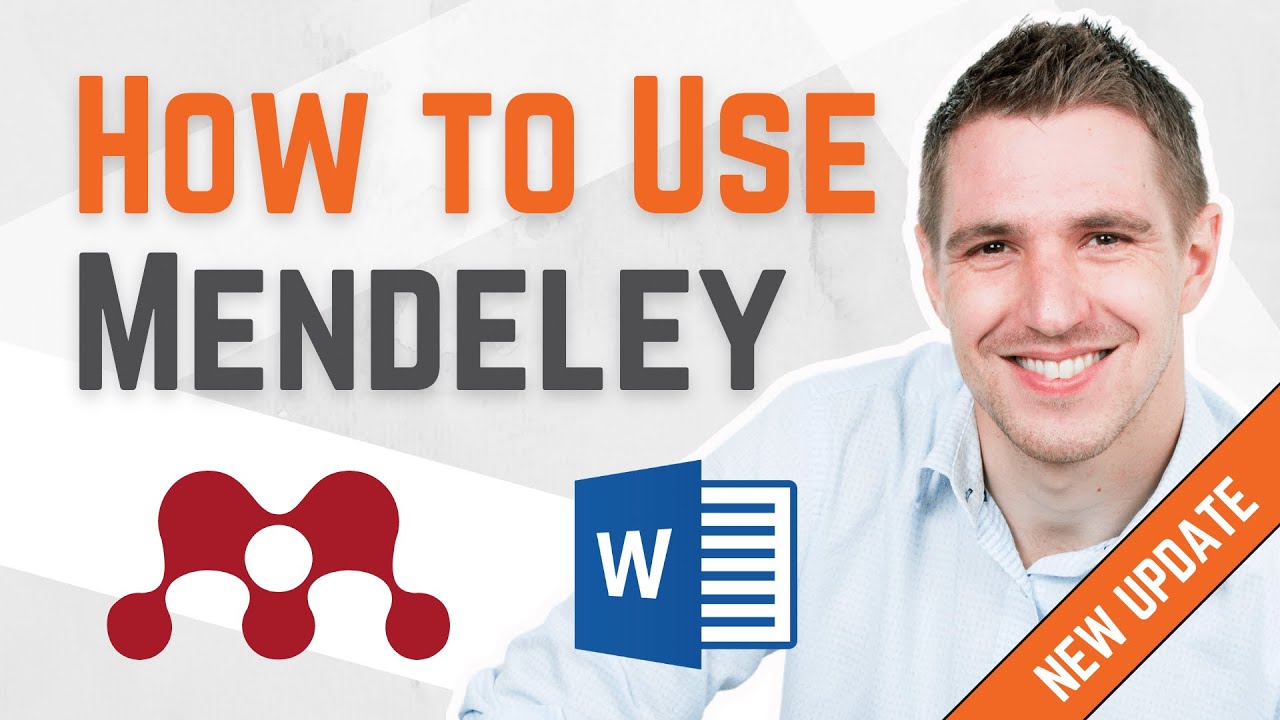
How To Use Mendeley 2024 (Including Web Importer & Cite) - Full Tutorial With Examples
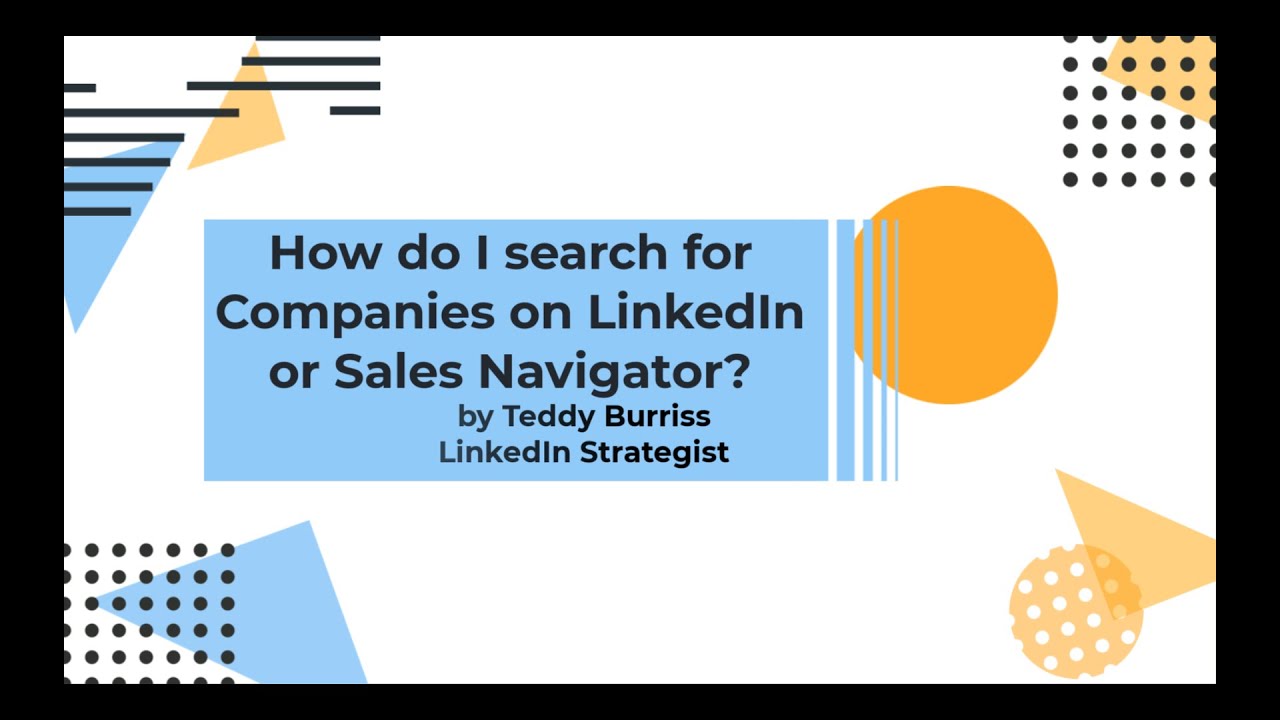
How do I search for Companies on LinkedIn or Sales Navigator?
5.0 / 5 (0 votes)
