Events Portal Setup & Overview | Getting Started with Zoom Webinars & Events
Summary
TLDRThis video provides a comprehensive walkthrough for getting started with Zoom Events, guiding users from hub setup to managing events and content. It covers setting up business and billing information, building a team, customizing branding, and configuring a content hub with images, descriptions, and social links. Users also learn how to manage events, videos, analytics, and assets efficiently, while admins gain insight into license management and AI-powered tools. By following the onboarding checklist, viewers can quickly prepare their hub to host events, streamline team collaboration, and leverage powerful features to engage audiences and measure performance effectively.
Takeaways
- 🎉 Getting started with Zoom Events begins with accessing the events portal and setting up your hub after receiving a Zoom Events license.
- 🖥️ The hub tour highlights key areas: building events, sharing on-demand content, measuring performance, and uploading visual assets.
- ✅ A simple onboarding checklist guides users through setup, starting with adding company/business information.
- 👥 Event teams can be built by adding members as hub hosts, giving them permissions to view, edit, publish, and host events.
- 💳 Billing information for paid events can be configured via PayPal or Stripe, with options for corporate or account-wide billing.
- 🎨 Branding can be customized using the visual editor, allowing color palettes, page backgrounds, and text colors to match your organization’s look.
- 🏠 The content hub serves as a dedicated landing page for upcoming and past events, on-demand videos, descriptions, categories, and social links.
- ⚙️ Content hub settings allow customization of domain, visibility, SEO, and notifications to optimize hub functionality.
- 📹 Video management enables editing metadata, trimming recordings, publishing to channels, and sharing content across the hub.
- 📊 Hub analytics provide insights into event and video performance, including attendance trends and detailed performance metrics.
- 📂 The assets library organizes visual content, polls, and stream keys for use across the hub.
- 🛠️ Admins can manage account settings, licenses, paid events, and leverage AI companion features like smart compose, image generation, and smart upload.
- 🚀 Once setup is complete, the hub is ready to host events and teams can efficiently manage events using various tools and features.
Q & A
What is the first step after receiving a Zoom Events license?
-The first step is to set up your Zoom Events hub by visiting events.zoom.us and naming your hub, which can be changed later if undecided.
What areas are highlighted in the Zoom Events hub tour?
-The hub tour highlights where you can build events, share on-demand content, measure performance, and upload visual assets.
What is the purpose of the onboarding checklist?
-The onboarding checklist helps users set up their hub correctly by guiding them through adding business information, building a team, configuring billing, branding, content hub setup, and settings configuration.
Who can be added to the event team and what permissions do they have?
-Anyone added to the event team becomes a hub host, with permissions to view, edit, publish, and host events on the hub.
Which payment methods are supported for paid events?
-Zoom Events supports both PayPal and Stripe for payment processing, and account-wide billing information can be used if allowed by the account admin.
How does the branding feature in Zoom Events work?
-The branding feature allows you to set brand colors, create color palettes, customize page backgrounds and text colors, and apply these settings to all new events while still allowing individual event customization.
What is the content hub, and what can it display?
-The content hub is a dedicated landing page that showcases upcoming and past events, on-demand video content, a main image, a description, content categories, and social links.
What can be managed from the video management tab?
-From the video management tab, you can view and manage event recordings, edit video metadata, trim recordings, and publish them to video channels for distribution or showcase on the content hub.
What analytics are available for hubs?
-Hub analytics provide a high-level view of event and video performance, including attendance trends, registration trends, and a grid of all event performance metrics, though it is currently in beta.
What additional admin features are available for Zoom Events?
-Admins can control paid events and fundraising, manage corporate billing and payout methods, assign licenses like additional hosts, co-editors, or video CMS licenses, and enable AI features like smart compose, image generation, and smart upload.
How can events be organized and navigated within the hub?
-Events are grouped by status such as upcoming, draft, or canceled, and can be viewed in a calendar view. They can also be duplicated or transferred to other hubs using the menu options.
What are assets in Zoom Events and what can be managed there?
-Assets include visual content that can be used across the hub, and the content library allows uploading, organizing assets, managing polls, and stream keys.
Outlines

This section is available to paid users only. Please upgrade to access this part.
Upgrade NowMindmap

This section is available to paid users only. Please upgrade to access this part.
Upgrade NowKeywords

This section is available to paid users only. Please upgrade to access this part.
Upgrade NowHighlights

This section is available to paid users only. Please upgrade to access this part.
Upgrade NowTranscripts

This section is available to paid users only. Please upgrade to access this part.
Upgrade NowBrowse More Related Video

How to Use the Teal Job Tracker | Teal (free) vs. Teal+ (premium)

dYdX on Arbitrum: How To Start Trading in Under 5 Minutes
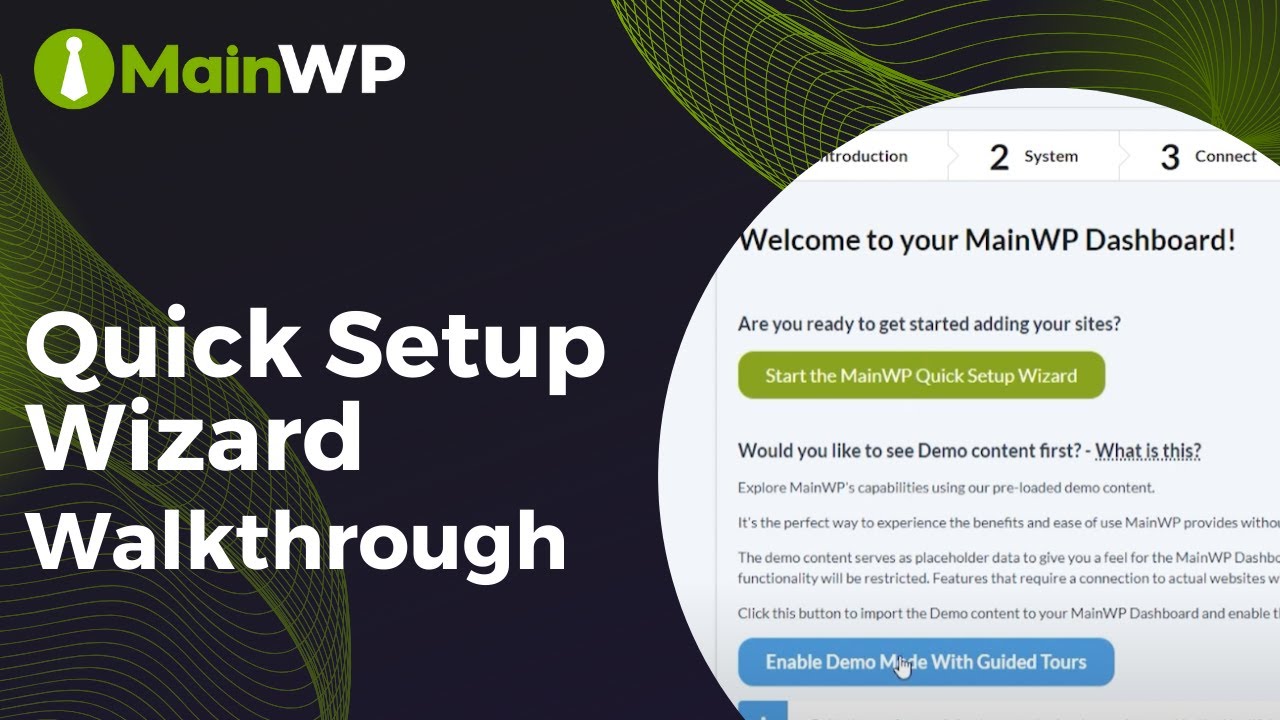
MainWP Quick Setup Wizard: Walkthrough
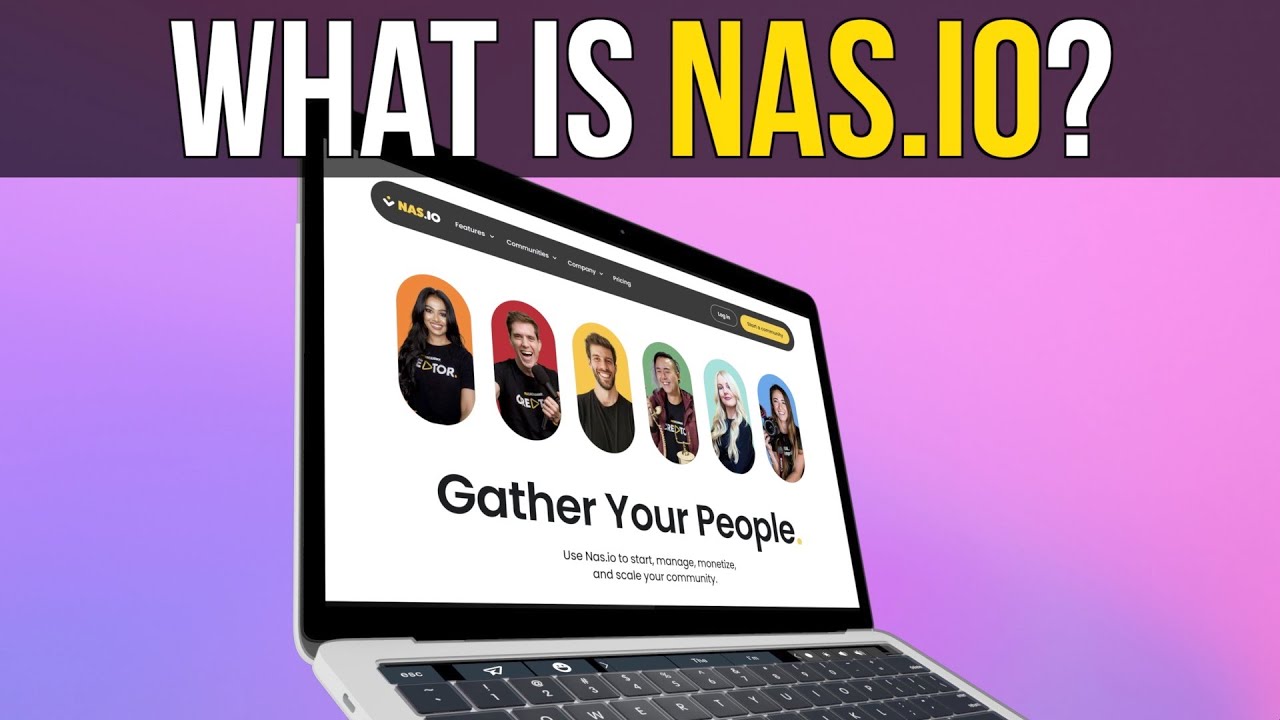
What is Nas.io?
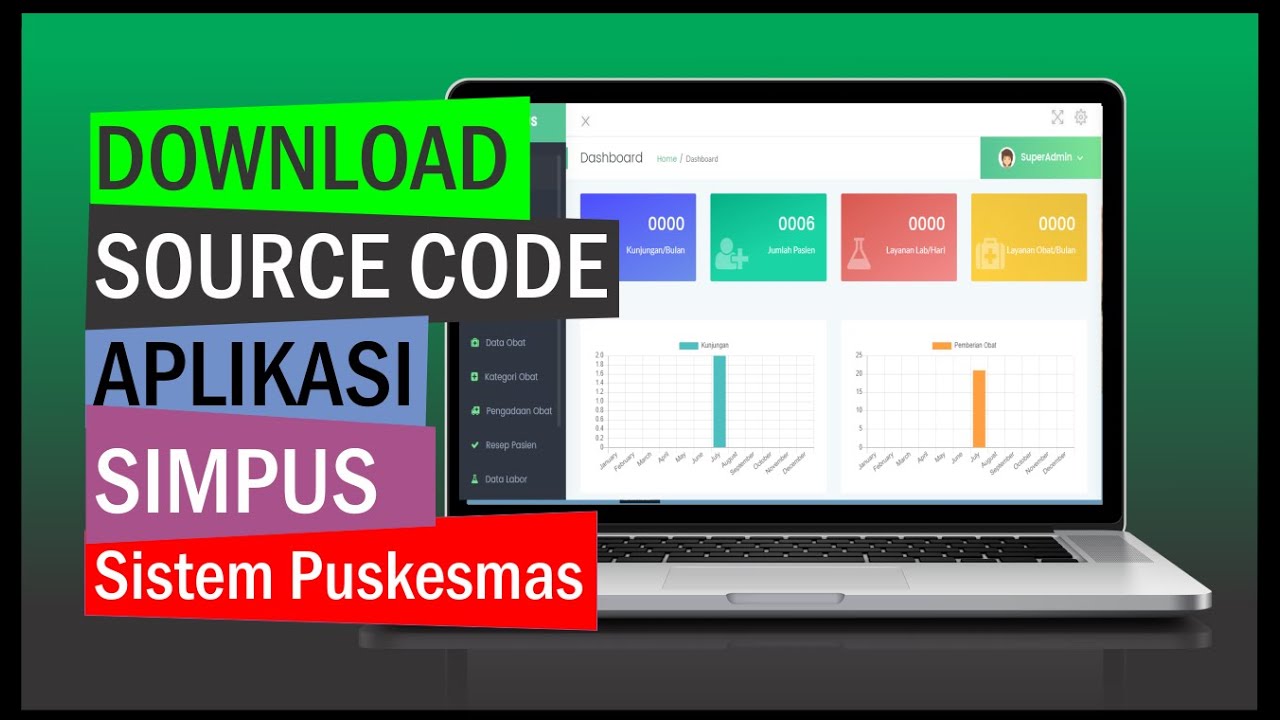
Amazing‼️ Aplikasi Sistem Informasi Puskesmas Siap Pakai. Bisa Langsung Hosting

Docker Tutorial For Beginners | What Is Docker? | DevOps Tutorial | DevOps Tools | Simplilearn
5.0 / 5 (0 votes)