Cakewalk by BandLab Tutorial (Part 3) – MIDI Recording and Editing
Summary
TLDRThis video tutorial covers how to record and edit MIDI in Cakewalk by BandLab. It walks through setting up MIDI devices, adding MIDI tracks, and using virtual instruments like the SI-Drum Kit. You'll learn to manually input MIDI using the piano roll view, as well as how to record MIDI from a MIDI controller, such as the Akai MPD218. The tutorial also explains tools like quantizing, transposing, and adjusting velocity to refine your MIDI recordings. This comprehensive guide is ideal for those looking to enhance their MIDI production workflow.
Takeaways
- 🎹 **Setting Up MIDI Devices**: Begin by configuring MIDI devices in Cakewalk's Preferences under MIDI devices.
- 🔌 **Connecting MIDI Instruments**: Connect MIDI instruments like the Akai MPD218 via MIDI cables or USB MIDI interfaces.
- 🎵 **Adding MIDI Tracks**: Right-click in the tracks area to add a new instrument track for your MIDI device.
- 🥁 **Using Virtual Instruments**: Launch virtual instruments like the SI-Drum Kit and use sample beats for your project.
- 🔄 **Looping MIDI Clips**: Create loops by selecting a clip, enabling looping in the Clip menu, and stretching the clip.
- ➕ **Adding MIDI Notes Manually**: Open the Piano Roll view to manually input MIDI notes by clicking and dragging on the grid.
- 🗑️ **Deleting MIDI Notes**: Remove unwanted notes by right-clicking on them in the Piano Roll view.
- 📊 **Adjusting Velocity**: Modify the velocity of MIDI notes by dragging the vertical bar in the Piano Roll view.
- 🎼 **Staff View for Sheet Music**: For those familiar with sheet music, consider using a different program like Musescore and import the MIDI into Cakewalk.
- 🎚️ **Recording MIDI**: Record MIDI directly from an instrument by setting the correct input and arming the track for recording.
- ⏱️ **Quantizing MIDI**: Use the quantize tool to align MIDI events to the grid for perfect timing.
Q & A
What is the first step in setting up MIDI recording in Cakewalk by BandLab?
-The first step is to go to the Edit menu, select Preferences, and configure your MIDI inputs and outputs. You should ensure that the MIDI device, like the Akai MPD218, is properly selected as the input device.
How do you add a new MIDI track for a virtual instrument in Cakewalk?
-To add a new MIDI track, right-click in the blank tracks area and select 'Add Instrument Track.' Then, choose a virtual instrument such as the SI-Drum Kit, which will launch automatically.
What should you do if you accidentally close the virtual instrument window?
-If you accidentally close the virtual instrument window, you can reopen it by clicking the small instrument icon to the left of the track name.
How can you add sample beats to a MIDI track?
-You can add sample beats by dragging them from the virtual instrument window onto the MIDI track. You can combine different beats and extend the clips to create loops.
What is the Piano Roll view, and how do you use it?
-The Piano Roll view allows you to manually input MIDI notes. You can access it by right-clicking an empty MIDI track and selecting 'View Piano Roll' from the menu. You can zoom in, click to add notes, and drag them to adjust their length.
What is the function of the velocity control in the Piano Roll view?
-The velocity control in the Piano Roll view lets you adjust the intensity of each note. You can drag the vertical bars up to increase velocity or down to decrease it, with multiple notes displaying overlaid velocities in chords.
What is the difference between the Piano Roll view and the Staff view?
-The Piano Roll view is easier for direct MIDI note input, while the Staff view is more suited for those familiar with sheet music. However, the Staff view can be cumbersome in Cakewalk, and using another program like Musescore may be preferable for creating MIDI files.
How can you create a loop from a MIDI clip?
-To create a loop, ensure the clip is the desired length, then go to the Clip menu, check the 'Groove Clip' option, and enable looping. You can then stretch the clip to repeat it for as long as you'd like.
What are the two ways to connect a MIDI instrument to Cakewalk?
-You can connect a MIDI instrument either via MIDI cables to an audio interface (setting the input to Omni for multiple inputs) or using a USB MIDI interface, which will show up as an input device in the Preferences menu once configured.
What does the quantize tool do in Cakewalk?
-The quantize tool adjusts the timing of recorded MIDI events, locking them to the grid. It can modify both start times and durations of notes, with settings like strength, swing, and window to control how tightly the notes align with the grid.
Outlines

Cette section est réservée aux utilisateurs payants. Améliorez votre compte pour accéder à cette section.
Améliorer maintenantMindmap

Cette section est réservée aux utilisateurs payants. Améliorez votre compte pour accéder à cette section.
Améliorer maintenantKeywords

Cette section est réservée aux utilisateurs payants. Améliorez votre compte pour accéder à cette section.
Améliorer maintenantHighlights

Cette section est réservée aux utilisateurs payants. Améliorez votre compte pour accéder à cette section.
Améliorer maintenantTranscripts

Cette section est réservée aux utilisateurs payants. Améliorez votre compte pour accéder à cette section.
Améliorer maintenantVoir Plus de Vidéos Connexes

Cakewalk by BandLab Tutorial (Part 4) – Virtual Instruments for MIDI

Cakewalk by BandLab Tutorial (Part 5) – Mixing and ProChannel

Cakewalk by BandLab Tutorial (Part 6) – Effects & Plugins
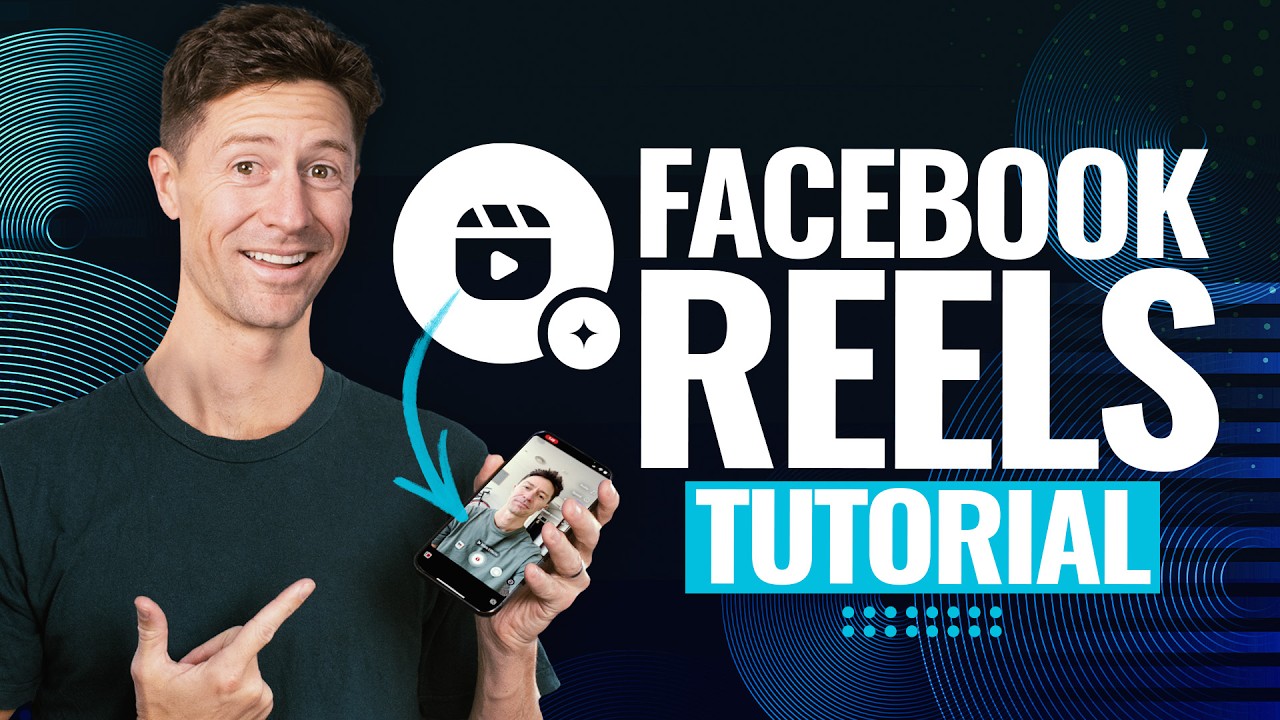
How To Make Facebook Reels (+ The Reels Settings You Need To Know!)
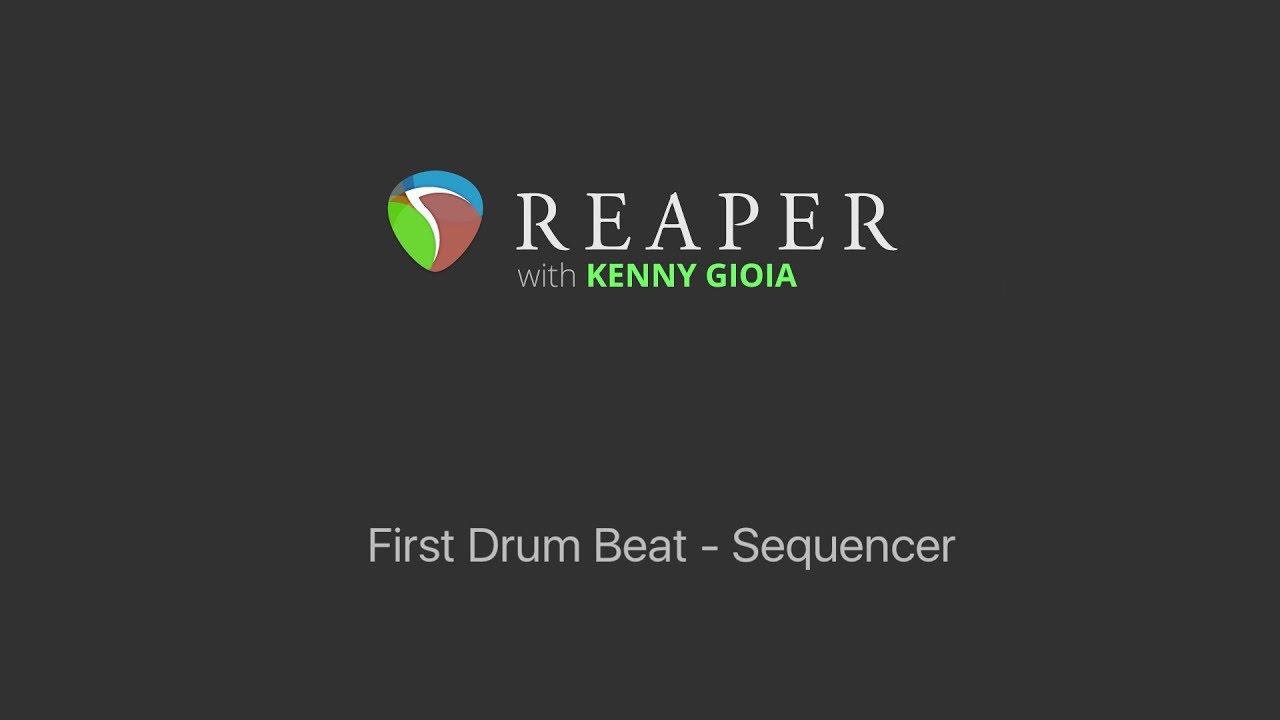
First Drum Beat in REAPER - Sequencer
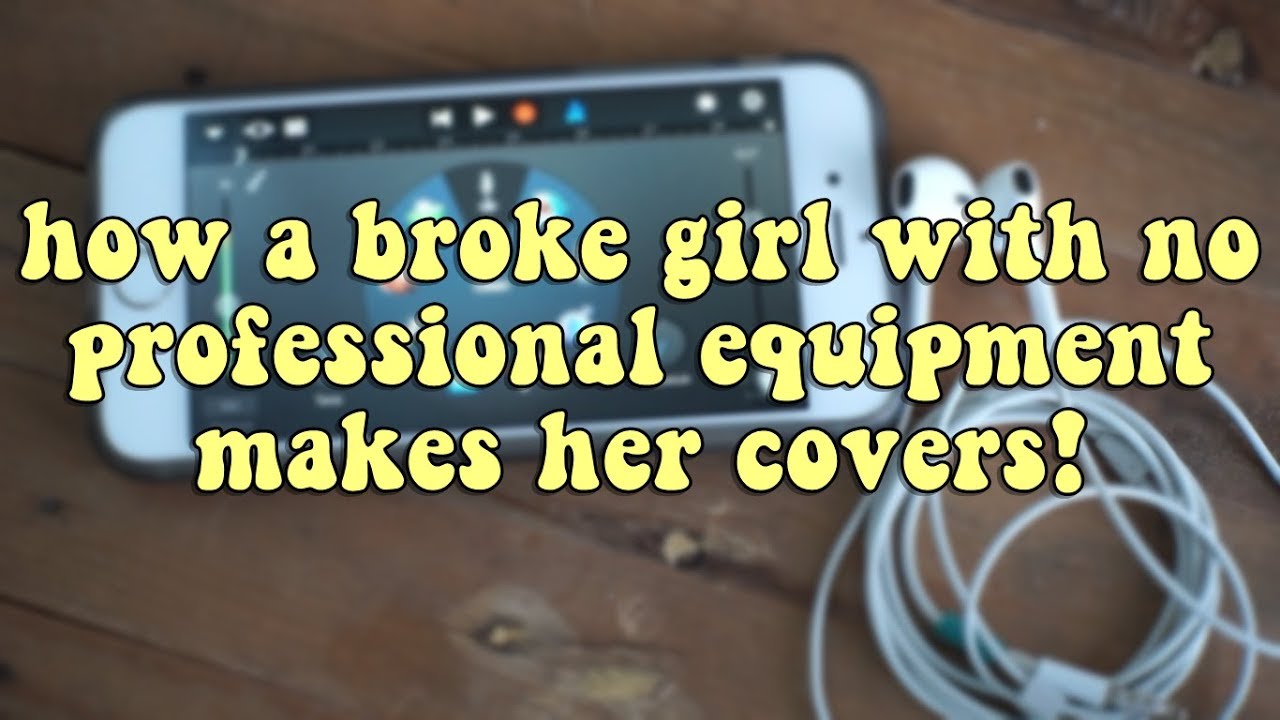
how i make my covers with just an iPhone + earpods | minergizer
5.0 / 5 (0 votes)
