Adding and Removing Roles and Features
Summary
TLDRThis video tutorial guides viewers on managing server roles and features using Server Manager and PowerShell. It explains the difference between a role, which defines the server's primary function, and a feature, which enhances server capabilities. The video demonstrates adding the DNS server role through Server Manager, including the installation process and necessary features. It also covers the removal of roles and features using both the GUI and PowerShell commands, emphasizing the need for administrative permissions and the potential requirement to restart the server post-removal.
Takeaways
- 🛠️ The script discusses managing server roles and features, highlighting the difference between a role (primary function of the server) and a feature (adds additional abilities to roles).
- ⚙️ Two methods for managing roles and features are presented: through Server Manager and PowerShell.
- 🔄 Server Manager allows for adding and removing roles and features, but these actions cannot be done simultaneously.
- 📡 The script provides a step-by-step guide on how to add the DNS server role through Server Manager, including handling additional required features.
- 💾 The installation process for roles and features can be tracked in the notifications area of Server Manager.
- 🔄 PowerShell is used to remove roles and features, with the script demonstrating how to use commands to list, identify, and remove the DNS role.
- 📝 The script emphasizes the need for administrative permissions when managing roles and features in PowerShell.
- 🔍 The 'get-windowsfeature' command in PowerShell is used to display installed roles and features, and to identify specific ones for removal.
- 🛑 The script notes that removing a feature in PowerShell may require a server restart to complete the process.
- 🔁 The script concludes with a demonstration of how to restart the computer to finalize the removal of a role, showcasing the 'restart-computer' command.
Q & A
What is the difference between a role and a feature in the context of server management?
-A role is a primary function that the server performs in the network, while a feature is something installed on the server that adds additional abilities or functionalities to the existing roles.
Why can't you add and remove roles and features at the same time in the Server Manager?
-The Server Manager interface is designed to handle adding and removing roles and features as separate processes, likely to avoid conflicts and ensure that each operation is performed correctly and independently.
What is the purpose of the 'Remote Desktop Services' installation type?
-The 'Remote Desktop Services' installation type is used specifically for setting up a virtual desktop environment and is not typically used for other types of installations.
How does the installation process work when adding a new role like DNS in Server Manager?
-The installation process involves selecting the server, choosing the role to be added, and optionally adding required features. The process may prompt for additional configuration options and then initiates the installation, which can be tracked through notifications.
What happens if additional features are required for a role during the installation process?
-If additional features are required, the installation wizard may prompt the user to add these features. The user can choose to add them by clicking 'Next' on the prompt, which will then proceed with the installation including these features.
How can you track the progress of a role or feature installation in Server Manager?
-The progress of an installation can be tracked in the notifications area of Server Manager, where the user can see the status of the installation until it is completed.
Why is it necessary to restart the server after removing a role using PowerShell?
-Restarting the server is often required after removing a role to ensure that all changes take effect and to complete the removal process properly, especially if the role was in use or if system files were modified.
What command is used in PowerShell to display all installed Windows features and roles?
-The command 'Get-WindowsFeature' is used in PowerShell to display a list of all installed Windows features and roles.
How can you remove a specific feature like DNS from a server using PowerShell?
-To remove a specific feature like DNS, you can use the command 'Get-WindowsFeature DNS | Remove-WindowsFeature' in PowerShell, which will initiate the removal process for that feature.
What are the aliases for the 'Get' and 'Remove' commands when managing Windows features in PowerShell?
-The aliases for 'Get-WindowsFeature' and 'Remove-WindowsFeature' are 'Get' and 'Remove', respectively, which are commonly used for managing Windows features in PowerShell.
Outlines

Cette section est réservée aux utilisateurs payants. Améliorez votre compte pour accéder à cette section.
Améliorer maintenantMindmap

Cette section est réservée aux utilisateurs payants. Améliorez votre compte pour accéder à cette section.
Améliorer maintenantKeywords

Cette section est réservée aux utilisateurs payants. Améliorez votre compte pour accéder à cette section.
Améliorer maintenantHighlights

Cette section est réservée aux utilisateurs payants. Améliorez votre compte pour accéder à cette section.
Améliorer maintenantTranscripts

Cette section est réservée aux utilisateurs payants. Améliorez votre compte pour accéder à cette section.
Améliorer maintenantVoir Plus de Vidéos Connexes

02 Windows Server 2019 - Fitur Windows Server
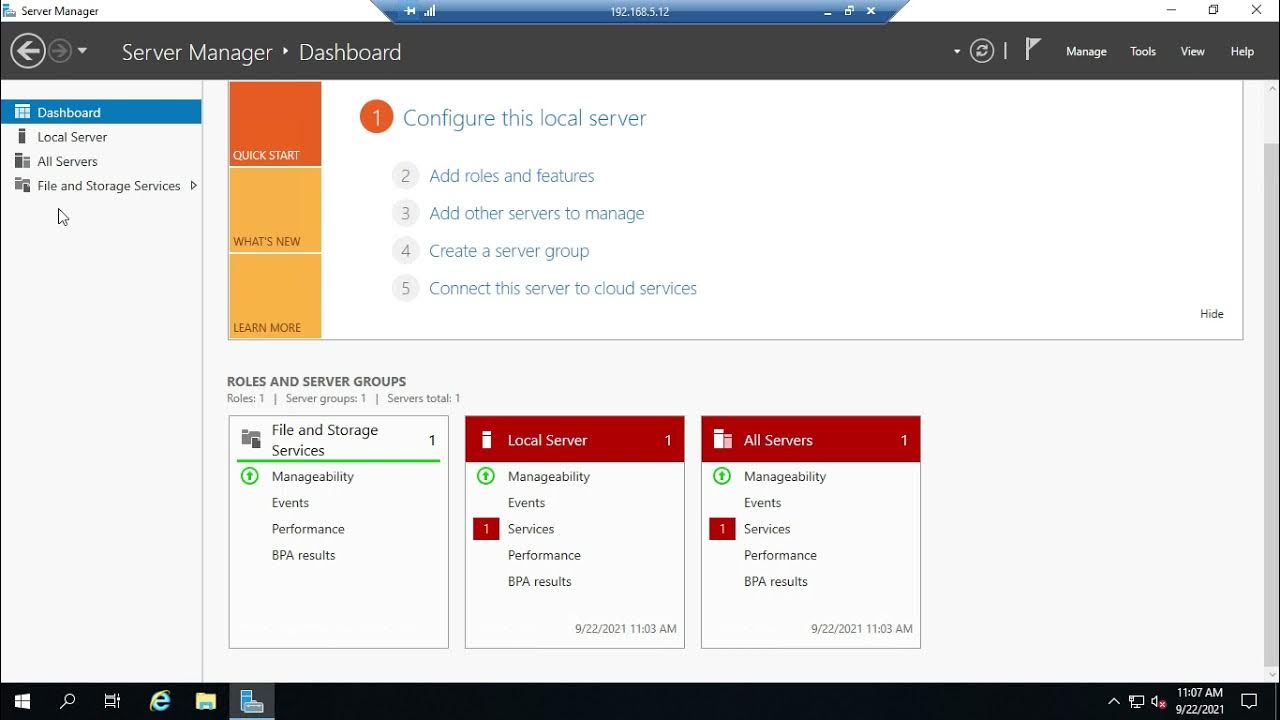
Introducing Server Manager
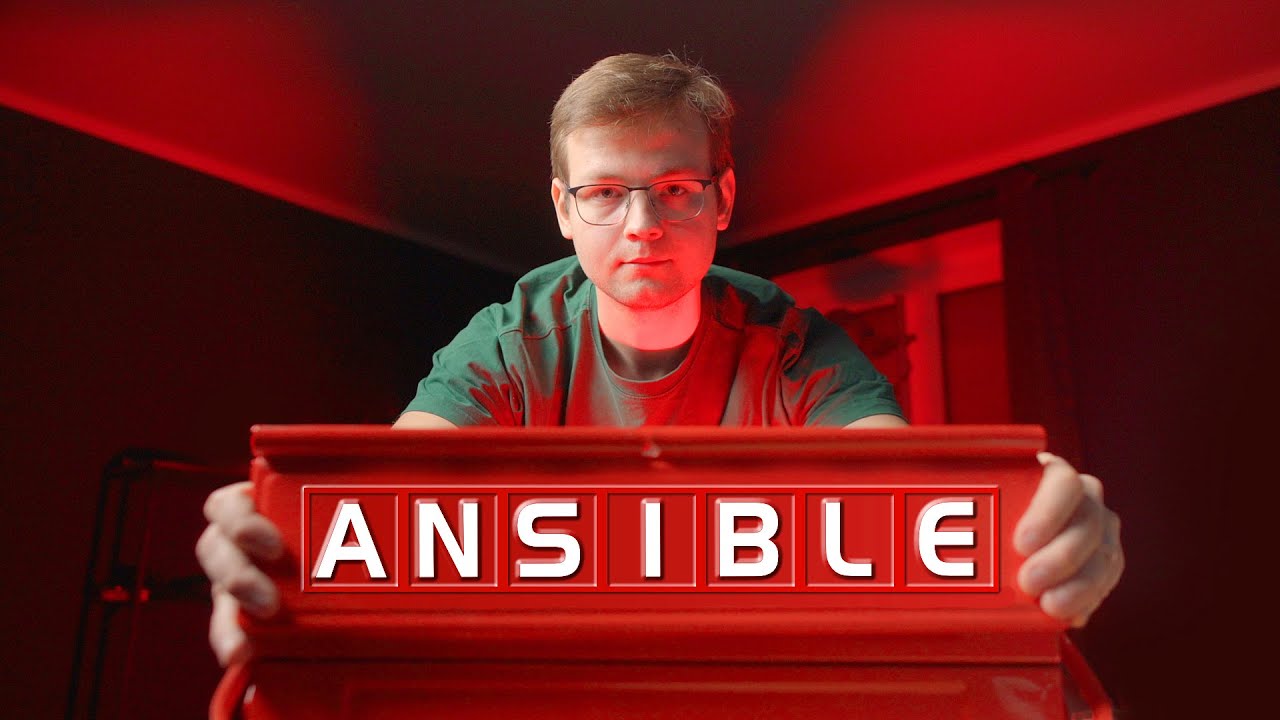
Ansible Home Server Pt. 2 – Roles, Handlers, Ansible Galaxy, Filters & Loops
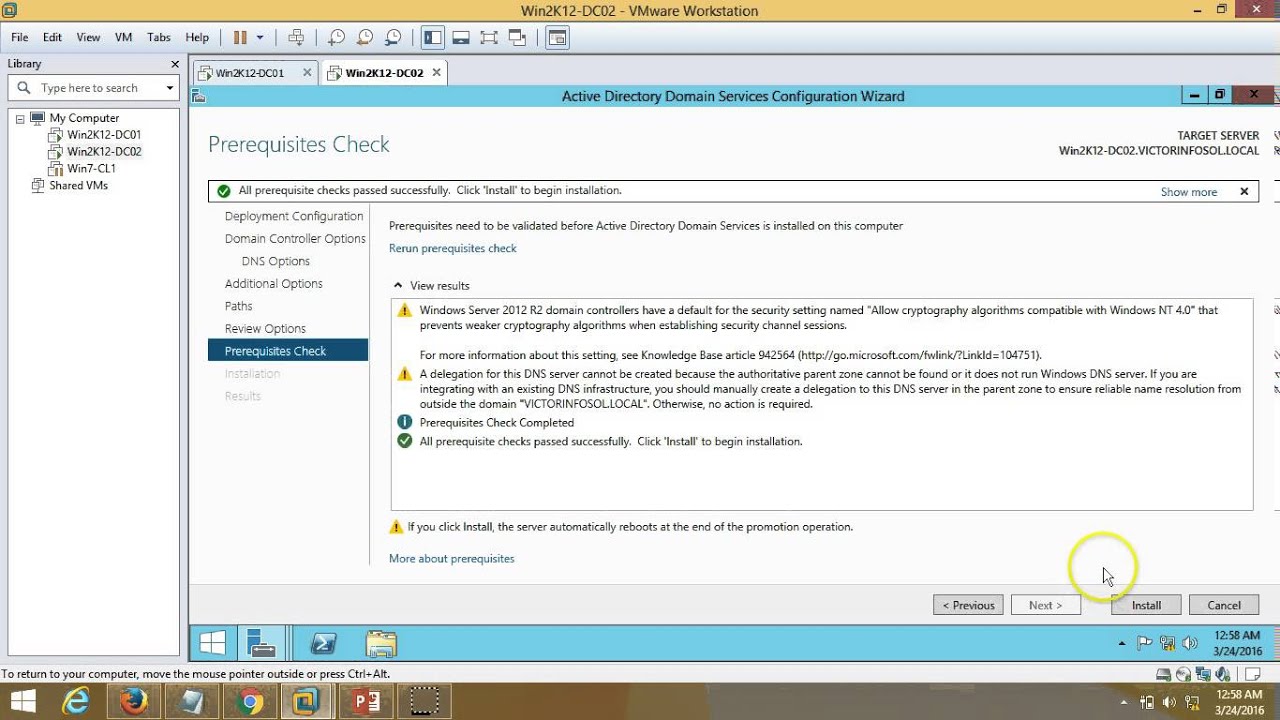
03 – Windows Server 2012 – How to Install Additional Domain Controller Full Step By Step
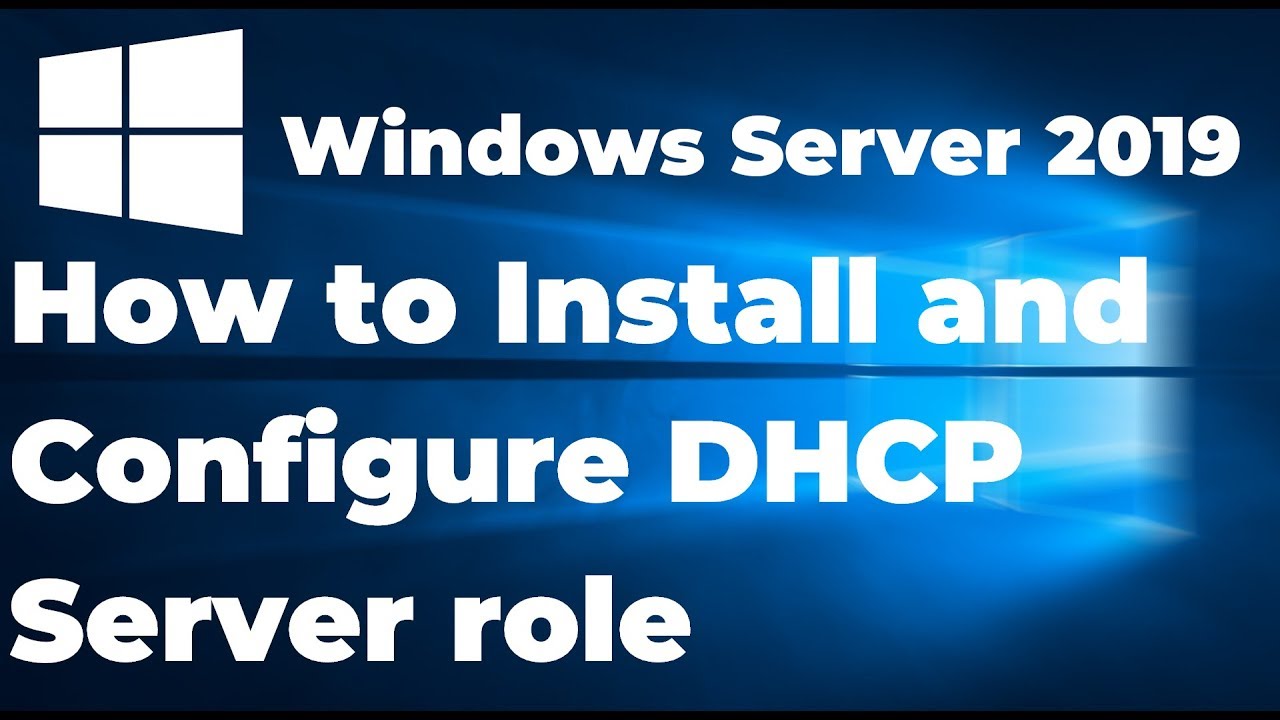
Install and Configure DHCP Server in Windows Server 2019 Step By Step Guide

Windows Server 2012 r2 Tutorial Tagalog!
5.0 / 5 (0 votes)
