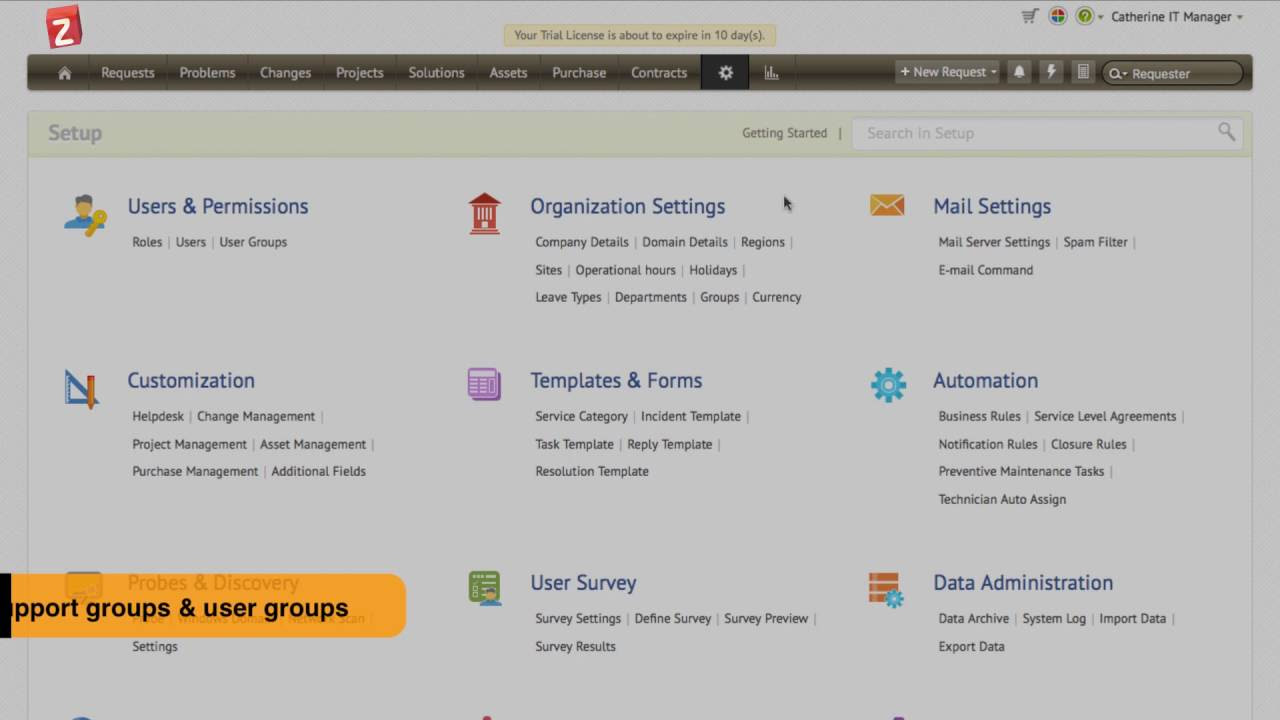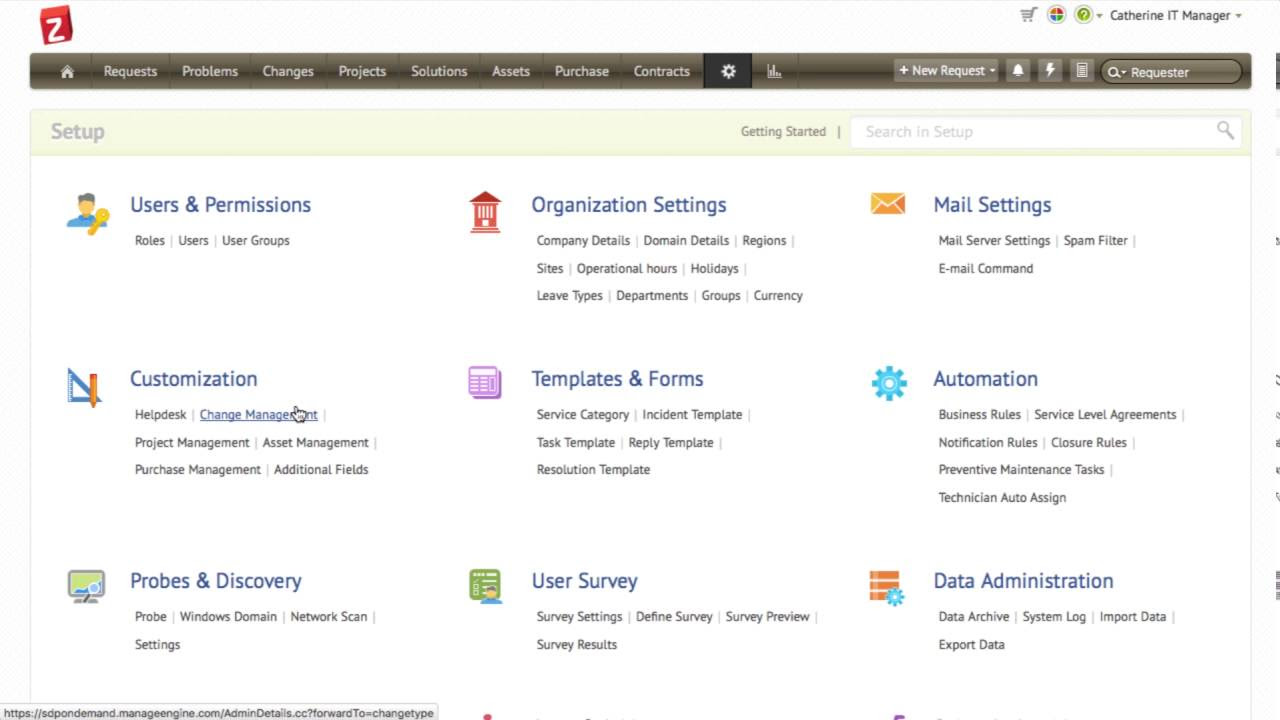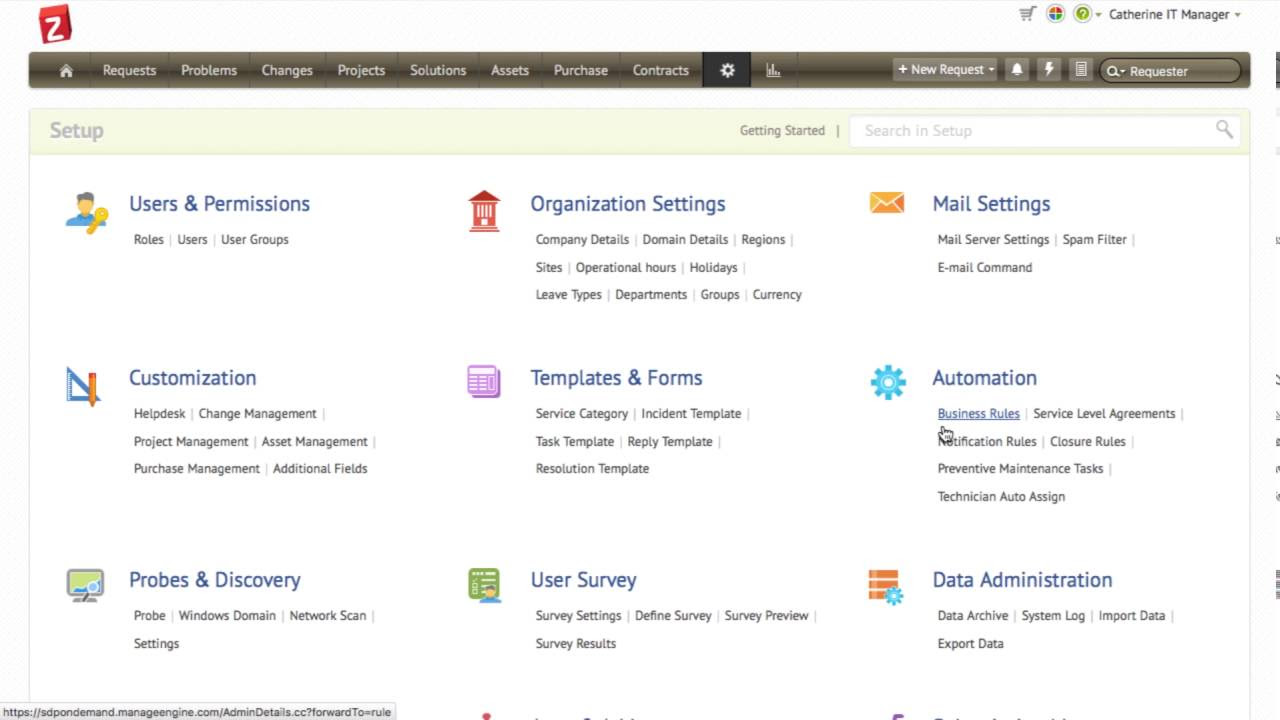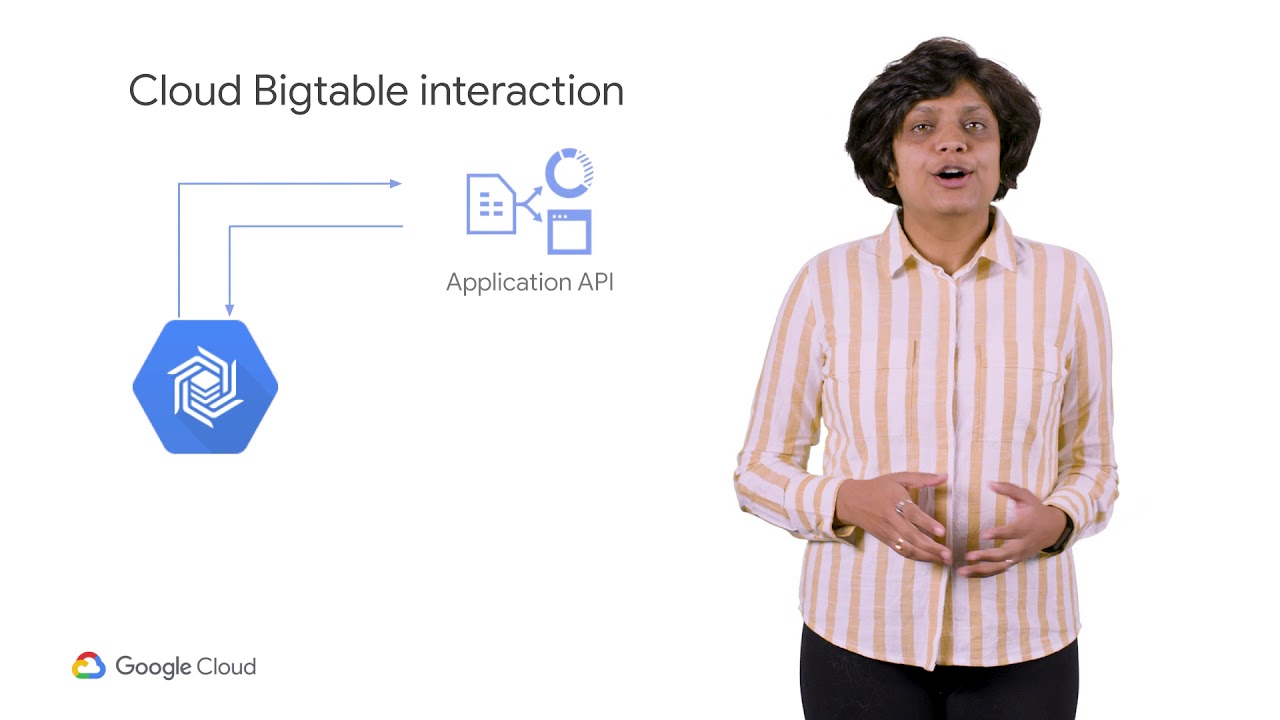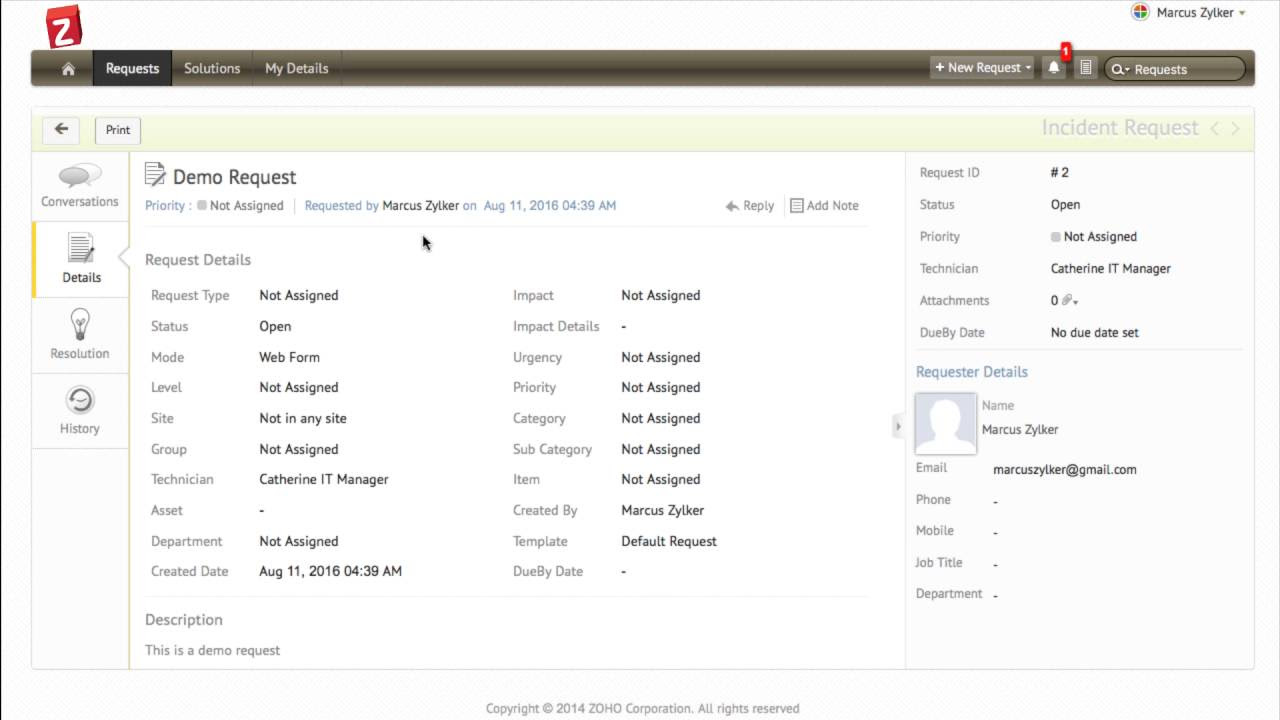Solutions/knowledge base in ServiceDesk Plus Cloud
Summary
TLDRIn this video, we explore the Solution Module in ManageEngine Service-Plus, a cloud-based helpdesk solution. The module serves as a knowledgebase accessible to both end-users and technicians. We demonstrate how to create and publish solutions, categorize them under topics, and attach files for easy reference. Additionally, we show how to restrict access to specific user groups and the approval process for new solutions, ensuring that end-users can benefit from a comprehensive knowledgebase.
Takeaways
- 🌐 The video discusses ManageEngine Service-Plus, a cloud-based helpdesk solution.
- 🔧 The Solution Module is a knowledgebase section accessible by both end-users and technicians.
- 📝 Users can add articles to the solution by clicking on the 'New Solution' button.
- 🏷️ Solutions can be categorized under various topics and keywords for easy identification.
- 🔓 Solutions can be published on the self-service portal for end-user access or restricted to specific user groups.
- 📌 The 'Add' button marks a solution as unapproved, requiring approval before it can be used.
- 📧 Technicians receive approval requests via email and can approve solutions within the application.
- 📑 Comments can be added by technicians during the approval process to provide feedback.
- 📚 Topics can be created and organized, allowing for a structured knowledgebase.
- 🔄 Parent and child topics can be associated by dragging and dropping, enhancing the organization of the knowledgebase.
Q & A
What is the purpose of the Solution Module in ManageEngine Service-Plus?
-The Solution Module in ManageEngine Service-Plus serves as a knowledgebase section that can be accessed by both end-users and technicians to add, manage, and publish solutions to common issues.
How can a technician add a new solution in the Solution Module?
-A technician can add a new solution by clicking on the 'Solutions' tab and then clicking the 'New Solution' button, where they can provide a title, content, attach files, and categorize the solution under different topics.
What is the role of keywords in the Solution Module?
-Keywords in the Solution Module help in easy identification and searching of specific solutions within the knowledgebase.
How can a solution be made available to end-users in the self-service portal?
-To make a solution available to end-users in the self-service portal, the technician needs to check the 'Publish the solution and self-service portal' option when creating the solution.
Can solutions be restricted to specific user groups?
-Yes, solutions can be restricted to specific user groups by choosing the appropriate user group during the solution creation process.
What is the status of a solution when it is first added?
-When a solution is first added, it is marked as 'unapproved' until it is submitted for approval by the technician.
How does a technician submit a solution for approval?
-A technician can submit a solution for approval by clicking on 'Actions' and then 'Submit for Approval', specifying the email address of the technician who needs to approve the solution.
How can an approving technician provide feedback on a solution?
-An approving technician can provide feedback by clicking on the link in their mailbox or commenting within the application, and then approve the solution by clicking 'Actions' and 'Approve'.
What happens after a solution is approved?
-Once a solution is approved, it becomes available for use by technicians and can be viewed by end-users, enhancing the knowledgebase and support resources.
How can new topics be created in the Solution Module for better organization?
-New topics can be created by clicking the 'New Topic' button on the left-hand side, and parent and child topics can be associated by dragging and dropping them in the appropriate places.
What is the benefit of creating knowledgebase articles in ManageEngine Service-Plus?
-Creating knowledgebase articles allows for the organization and accessibility of solutions for end-users, improving self-service capabilities and reducing the need for direct technical support for common issues.
Outlines

Cette section est réservée aux utilisateurs payants. Améliorez votre compte pour accéder à cette section.
Améliorer maintenantMindmap

Cette section est réservée aux utilisateurs payants. Améliorez votre compte pour accéder à cette section.
Améliorer maintenantKeywords

Cette section est réservée aux utilisateurs payants. Améliorez votre compte pour accéder à cette section.
Améliorer maintenantHighlights

Cette section est réservée aux utilisateurs payants. Améliorez votre compte pour accéder à cette section.
Améliorer maintenantTranscripts

Cette section est réservée aux utilisateurs payants. Améliorez votre compte pour accéder à cette section.
Améliorer maintenantVoir Plus de Vidéos Connexes
5.0 / 5 (0 votes)