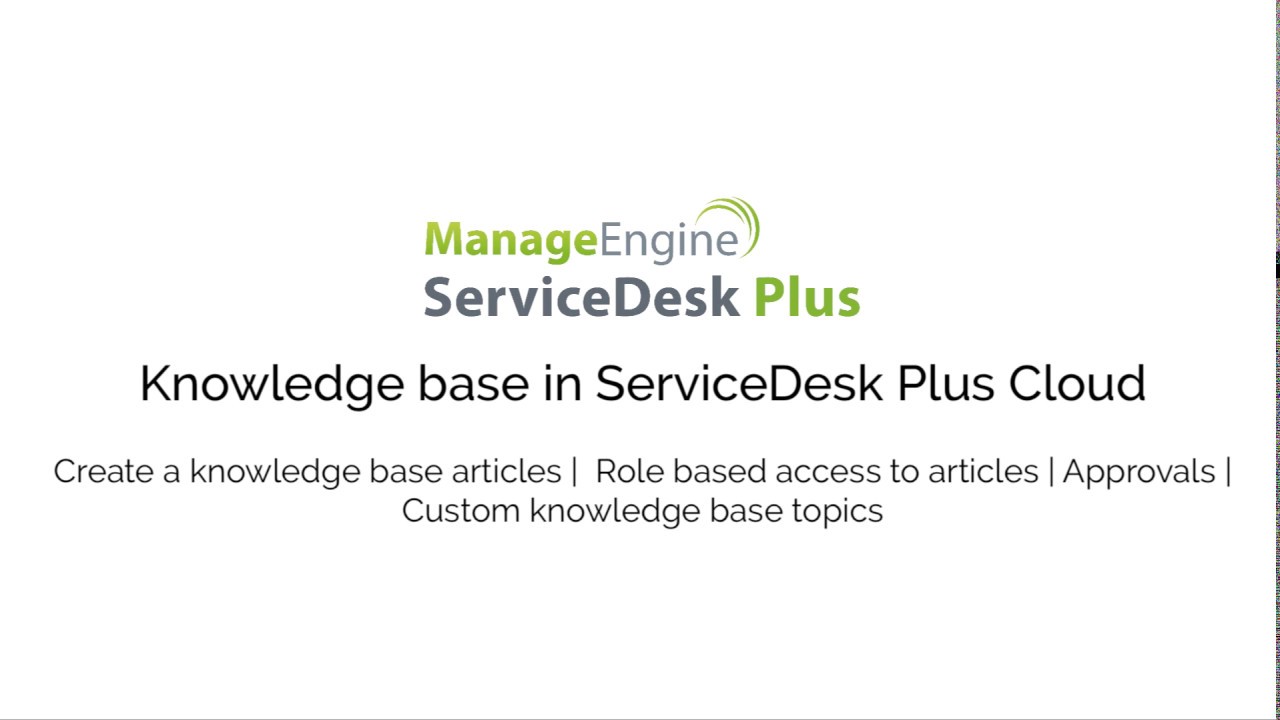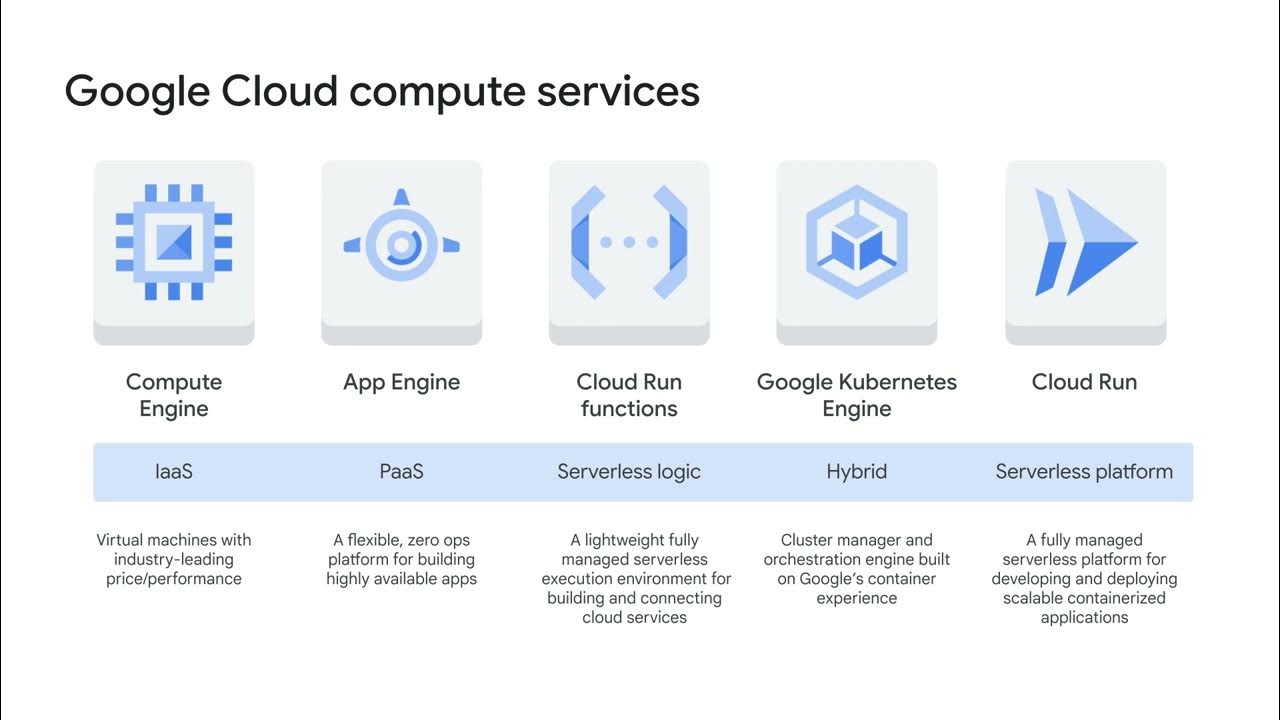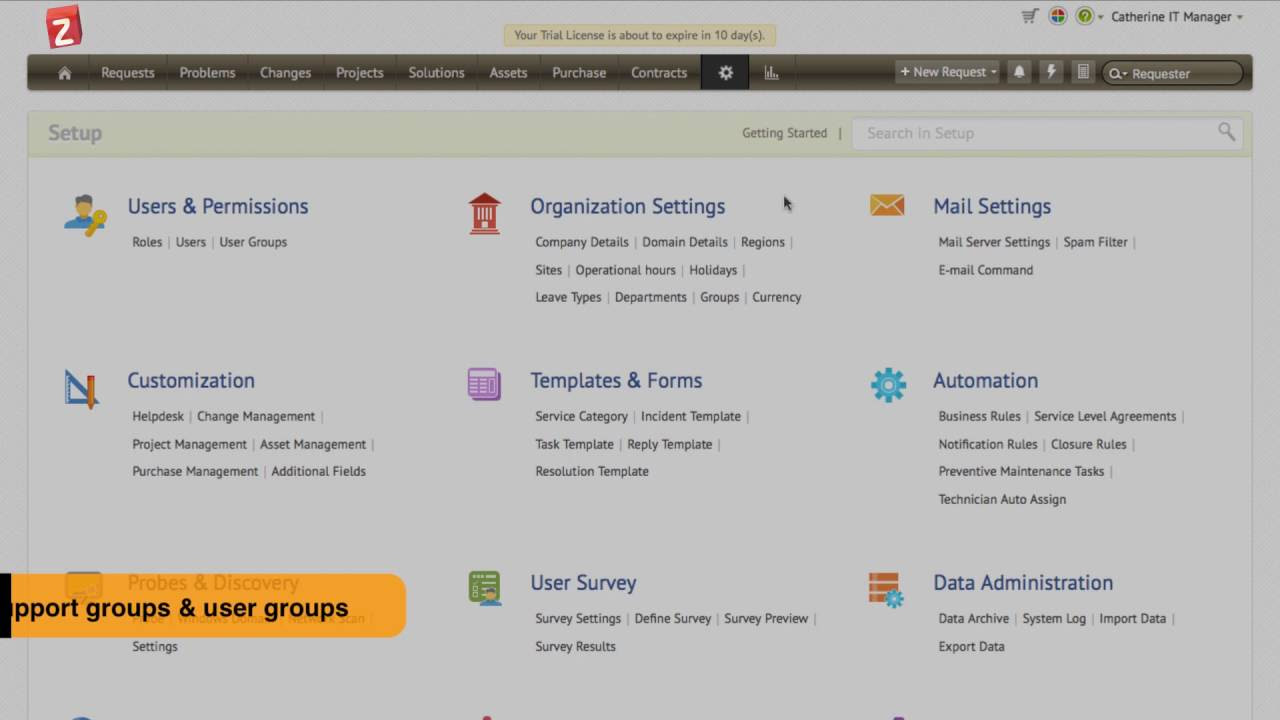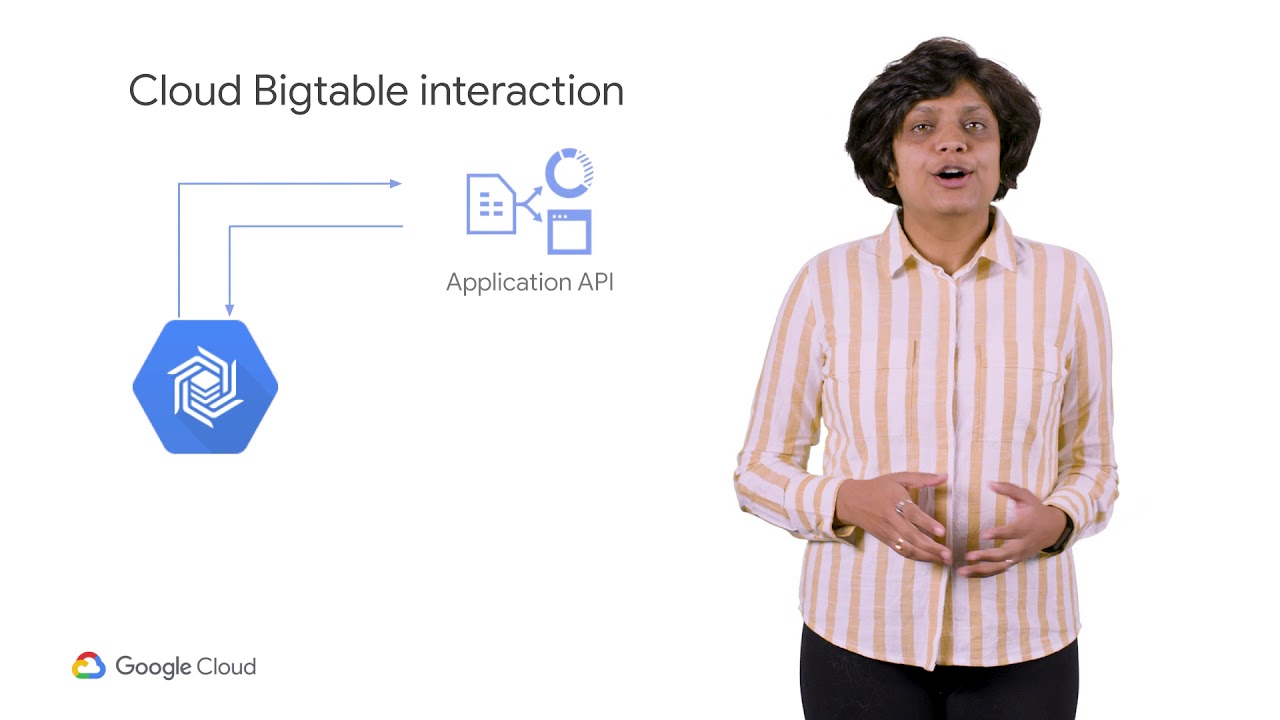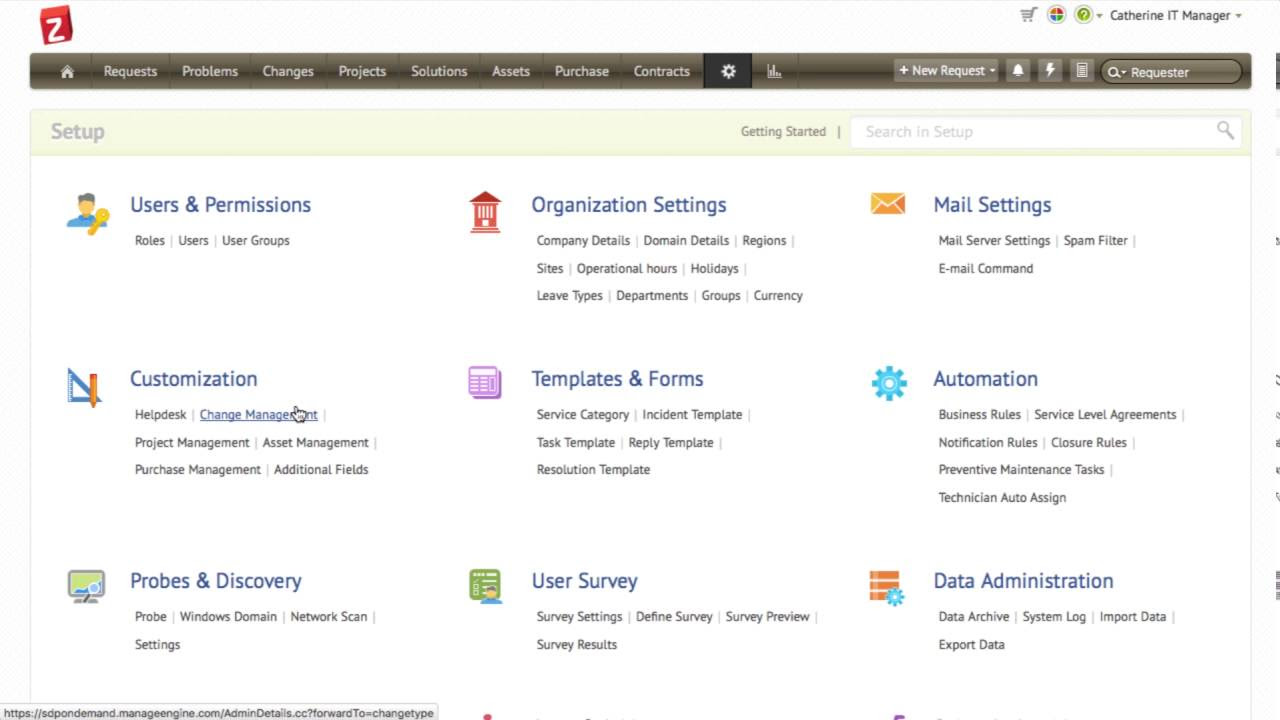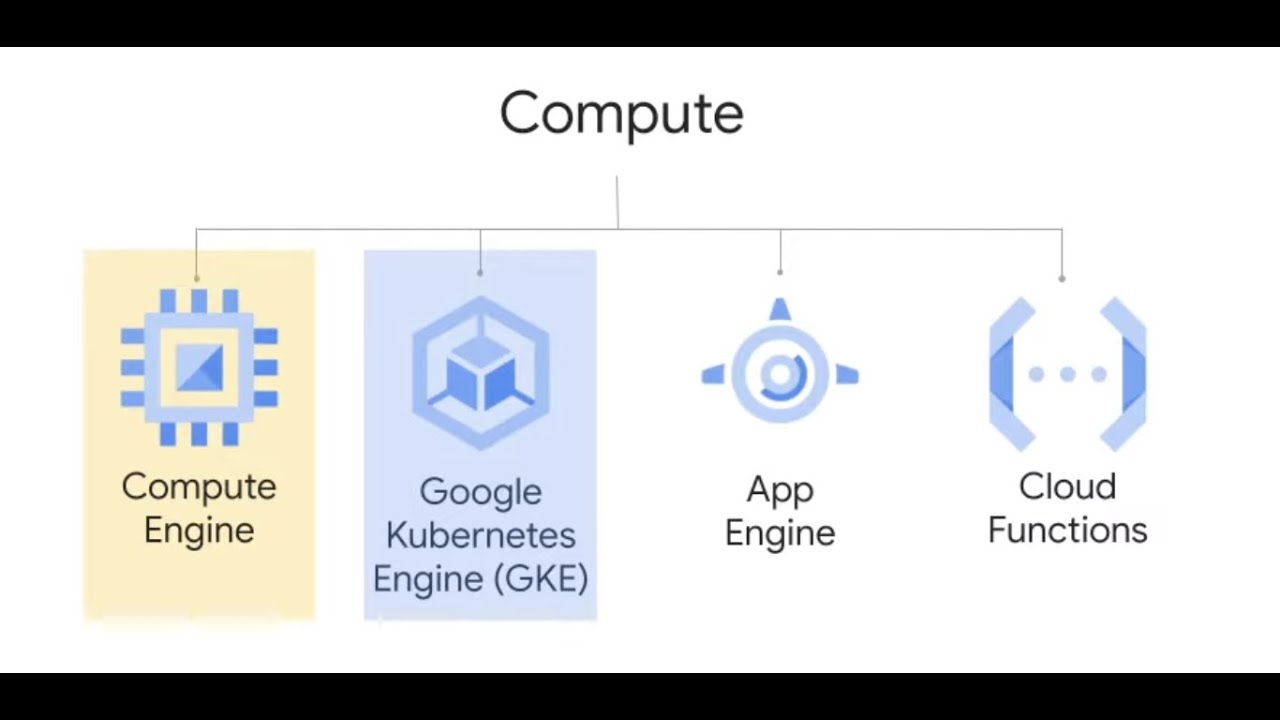Problem management with ServiceDesk Plus Cloud
Summary
TLDRThis video tutorial showcases the problem module in Managed Engine Services Plus, a cloud-based helpdesk solution. It demonstrates how to create problems, either directly or by converting requests, and includes specifying details like the reporter, affected services, and problem resolution time. The video also covers adding known errors, tasks, workarounds, and solutions, as well as setting reminders and notifications. It highlights associating incidents with problems and generating custom reports, providing a comprehensive guide to effective problem management.
Takeaways
- 🔧 The video introduces the 'Problems' module in Managed Engine Services Plus, a cloud-based helpdesk solution.
- 📝 Problems can be created directly in the module or converted from existing requests.
- 👤 Users can specify the name of the reporter, details, and time frame for problem resolution when creating a new problem.
- 📁 Attachments can be added to a problem with a file size limit of 10 MB per attachment.
- 🔍 The 'Known Error' option allows technicians to identify if a problem is a known error and provide relevant analysis.
- 📋 Technicians can add tasks, workarounds, and solutions to problems, with solutions potentially being added to the knowledge base.
- ⏰ Reminders and work log entries can be set for problems, with the ability to track time and cost spent on resolution.
- 🔔 Notifications can be configured for various problem-related events, such as when a problem is assigned or a request is associated with it.
- 🔗 Incidents can be associated with problems, allowing for a comprehensive view of related issues.
- 📊 The application supports generating both predefined and custom reports for the problems module, with options to schedule these reports.
- 📊 Dashboards are available for problem management, providing an overview of problem-related data and metrics.
Q & A
What is the primary focus of the video?
-The video focuses on the 'Problems' module in the Service Desk Plus application, which is a cloud-based helpdesk solution.
How can you create a problem in Service Desk Plus?
-You can create a problem by either going directly to the 'Problems' tab and clicking 'New Problem' or by converting an existing request into a problem.
What information is required when creating a new problem?
-When creating a new problem, you need to specify the name of the user who reported the problem, the details required for the problem, the time within which the problem should be completed, affected services, and involved assets.
What is the maximum file size limit for attachments in a problem?
-The maximum file size limit for each attachment in a problem is 10 MB.
How can a technician specify if a problem is a known error?
-A technician can specify if a problem is a known error by using the 'Known Error' option and providing details such as impact, root cause, and symptoms in the 'Analysis' tab.
What additional information can be added to a problem?
-Technicians can add tasks, specify workarounds or solutions, set reminders, add work log entries, and associate incidents to a problem.
How can a solution to a problem be added to the knowledge base?
-A solution to a problem can be directly added to the knowledge base from the 'Tasks' tab.
What notifications can be set up for problems in the application?
-Notifications can be set up for various events such as when a problem is assigned to a technician, or when a request is associated with a problem.
How can a request be converted to a problem in Service Desk Plus?
-A request can be converted to a problem by going to the 'Request' module, clicking on the subject of the request, and then clicking 'New' next to 'Associated Problem' to specify the problem details.
What reporting features are available for the problems module?
-The application offers predefined reports for the problems module, and users can also create custom reports by selecting the required columns and scheduling them.
How can users access dashboards for problem management in Service Desk Plus?
-Users can access problem management dashboards by going to the 'Home' page, clicking the 'Dashboard' button, and selecting 'Problem' to change the dashboard view.
Outlines

This section is available to paid users only. Please upgrade to access this part.
Upgrade NowMindmap

This section is available to paid users only. Please upgrade to access this part.
Upgrade NowKeywords

This section is available to paid users only. Please upgrade to access this part.
Upgrade NowHighlights

This section is available to paid users only. Please upgrade to access this part.
Upgrade NowTranscripts

This section is available to paid users only. Please upgrade to access this part.
Upgrade Now5.0 / 5 (0 votes)