Adding Ratings to Components in ETAP Lesson (3) for Power System Engineering Courses
Summary
TLDRThis video tutorial guides viewers on incorporating component ratings into an electrical single line diagram using ETA program. It covers adding system symbols like generators, defining their properties, and setting parameters such as kilovolt ratings, grounding types, and short circuit ratings. The video also details configuring transmission lines, transformers, cables, and loads, including selecting conductor types and sizing. It concludes with utilizing the presentation toolbar for cable management and creating different case studies within the same project.
Takeaways
- 🔌 To add components in an electrical single line diagram, start by placing a system symbol generator and position it as needed.
- ⚙️ Each component in the diagram, such as a generator, should have its properties defined, including name, connection to buses, phase type, and operational mode.
- 📊 The utility grid connected to the diagram can be set as a swing function, and its ratings like kilovolt and short circuit values should be specified based on the actual power system data.
- 🔗 For transmission lines, details such as name, connected buses, length, tolerance, conductor type, and configuration must be inputted into the diagram.
- 🌐 It's important to select the correct unit system (metric or English) when defining the properties of transmission lines, as it affects the available conductor types and cable sizes.
- 🔄 The configuration of transmission lines includes aspects like the arrangement (horizontal, vertical, triangular), cable height, and spacing between conductors.
- 💡 Transformers in the diagram need to be defined by their connection points, standard (NC or IEC), operation condition (in or out), type, and ratings including voltage transformation and power rating.
- 🔌 Transformers' impedance values and other characteristics can be inputted manually or automatically assigned using typical values based on the transformer type.
- 🏭 Loads and cables are other critical elements that require specification of connection points, conductor types, and ratings such as length and power demand.
- 📈 The presentation toolbar offers functionalities to manage and filter cables, and to create different presentations or case studies using the same single line diagram for various analyses.
Q & A
How do you add a generator to the electrical single line diagram?
-To add a generator, locate the generator symbol from the elements, click on it, and place it on the desired location on the diagram. You can rotate it by selecting, right-clicking, and choosing rotate 180 degrees if needed.
What is the significance of defining the bus number for each component in the diagram?
-Defining the bus number for each component is crucial as it establishes the electrical connections within the system, indicating which components are connected to which buses.
How do you set the utility grid's function in the single line diagram?
-You can set the utility grid's function by double-clicking on the grid, selecting the mode (e.g., swing, voltage control), and specifying whether it's a three-phase or single-phase system.
What are the steps to define the ratings for a component like the utility grid?
-To define ratings, double-click the component, specify the rated kilovolt, whether it's balanced or unbalanced, and input the short circuit rating and X/R ratio based on the actual power system data.
How do you specify the type of grounding for a component?
-Specify the type of grounding by selecting the component, going to the configuration settings, and choosing between options like star grounded or delta.
What information is required to define a transmission line in the single line diagram?
-To define a transmission line, you need to specify the line name, connected buses, length, tolerance, conductor type, conductor library, ground wire library, configuration (e.g., horizontal), cable height, and spacing between conductors.
How do you choose the conductor type for a transmission line?
-Select the conductor type by clicking on the conductor library, choosing the appropriate system (metric or English), and selecting the desired conductor type from the available options.
What details are necessary when defining a transformer in the single line diagram?
-Defining a transformer involves specifying the transformer name, connected buses, standard (e.g., IEC), condition (in or out of service), transformer type, primary and secondary voltage ratings, power rating, and impedance values.
How can you filter and manage cables in the single line diagram?
-Use the cable manager tool from the presentation toolbar to view and filter cables based on parameters like AC/DC type, kilovolt rating, and single or three-phase configuration.
What is the purpose of the presentation toolbar in the single line diagram?
-The presentation toolbar allows for different views and case studies using the same single line diagram, facilitating various analyses like load flow or short circuit studies without altering the original diagram.
How do you create a new load flow analysis using the single line diagram?
-To create a new load flow analysis, right-click on the single line diagram, select 'create a new load flow,' and double-click to configure the settings for the new analysis.
Outlines

Cette section est réservée aux utilisateurs payants. Améliorez votre compte pour accéder à cette section.
Améliorer maintenantMindmap

Cette section est réservée aux utilisateurs payants. Améliorez votre compte pour accéder à cette section.
Améliorer maintenantKeywords

Cette section est réservée aux utilisateurs payants. Améliorez votre compte pour accéder à cette section.
Améliorer maintenantHighlights

Cette section est réservée aux utilisateurs payants. Améliorez votre compte pour accéder à cette section.
Améliorer maintenantTranscripts

Cette section est réservée aux utilisateurs payants. Améliorez votre compte pour accéder à cette section.
Améliorer maintenantVoir Plus de Vidéos Connexes
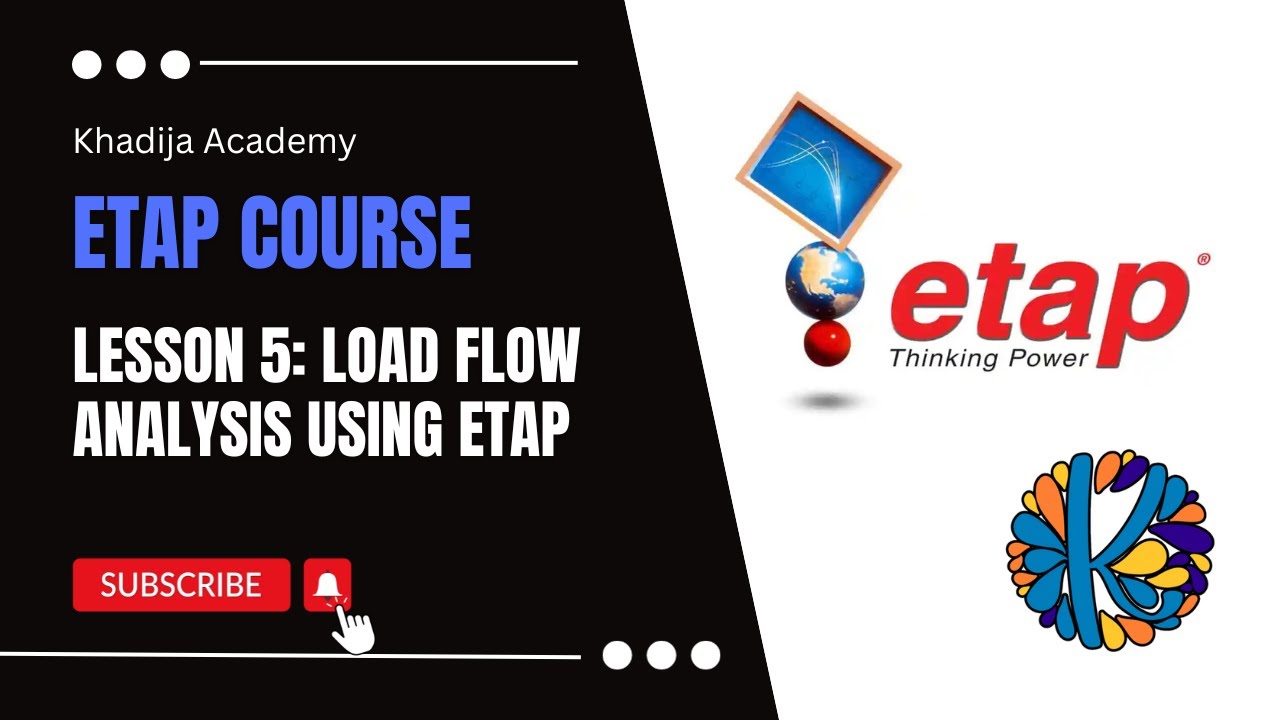
Load Flow Analysis Using ETAP Lesson (5) for Power System Engineering Courses

Basic Pembuatan SLD Pada Software ETAP || Single Line Diagram || Jaringan Distribusi ||

Drawing Single Line Diagram In ETAP Lesson (2) for Power System Engineering Courses
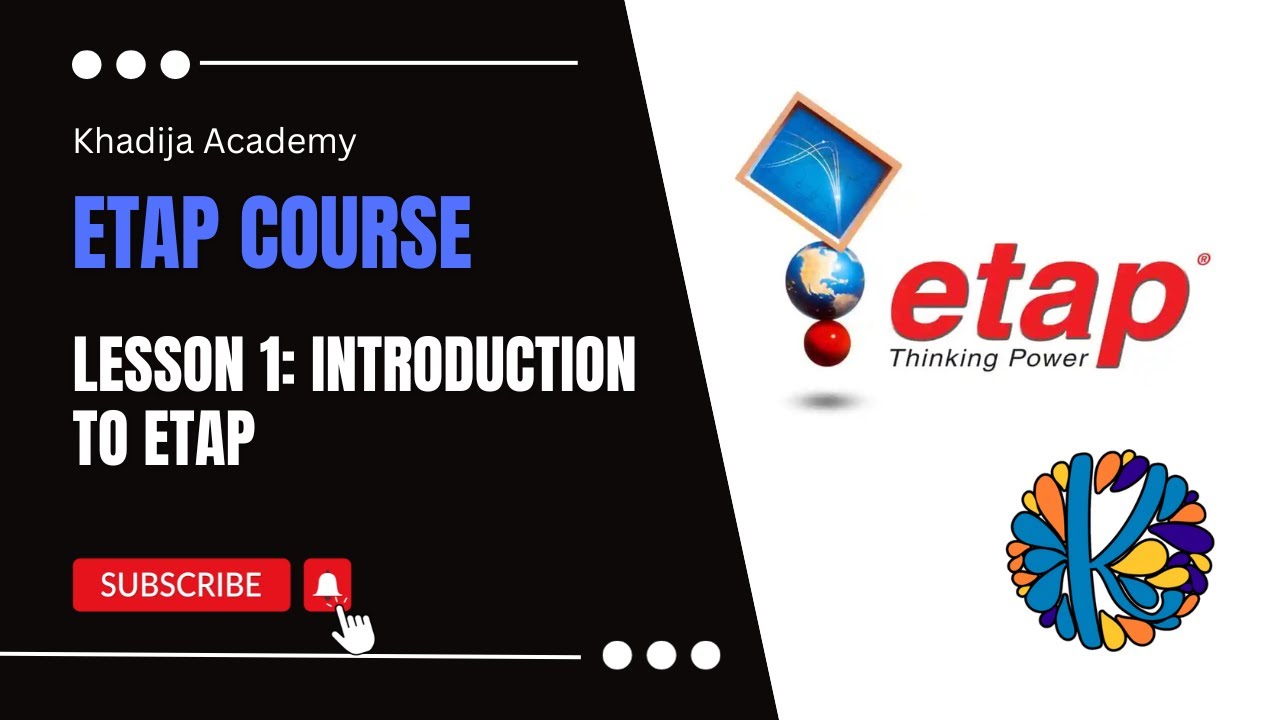
Introduction To ETAP Lesson (1) for Power System Engineering Courses

Servo Motors, how do they work?

Metode Kuadrat Terkecil Hal 97-101 Bab 3 STATISTIK Kelas 11 SMA Kurikulum Merdeka
5.0 / 5 (0 votes)
