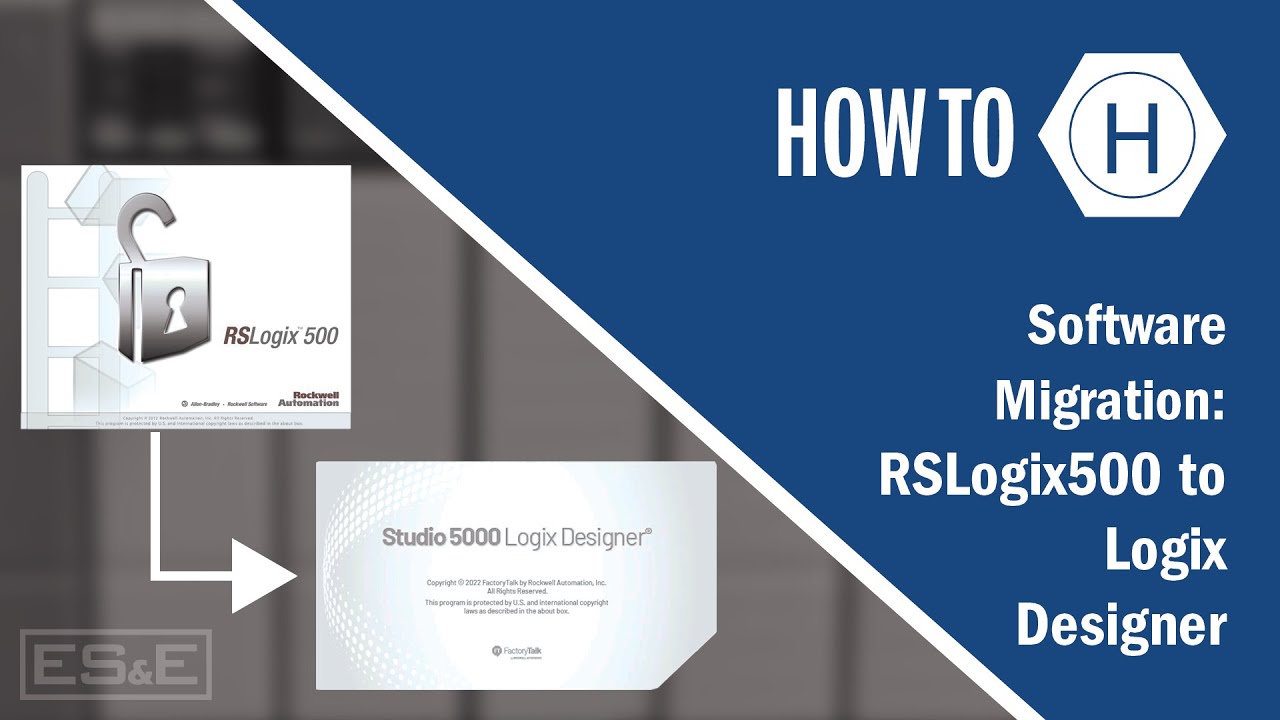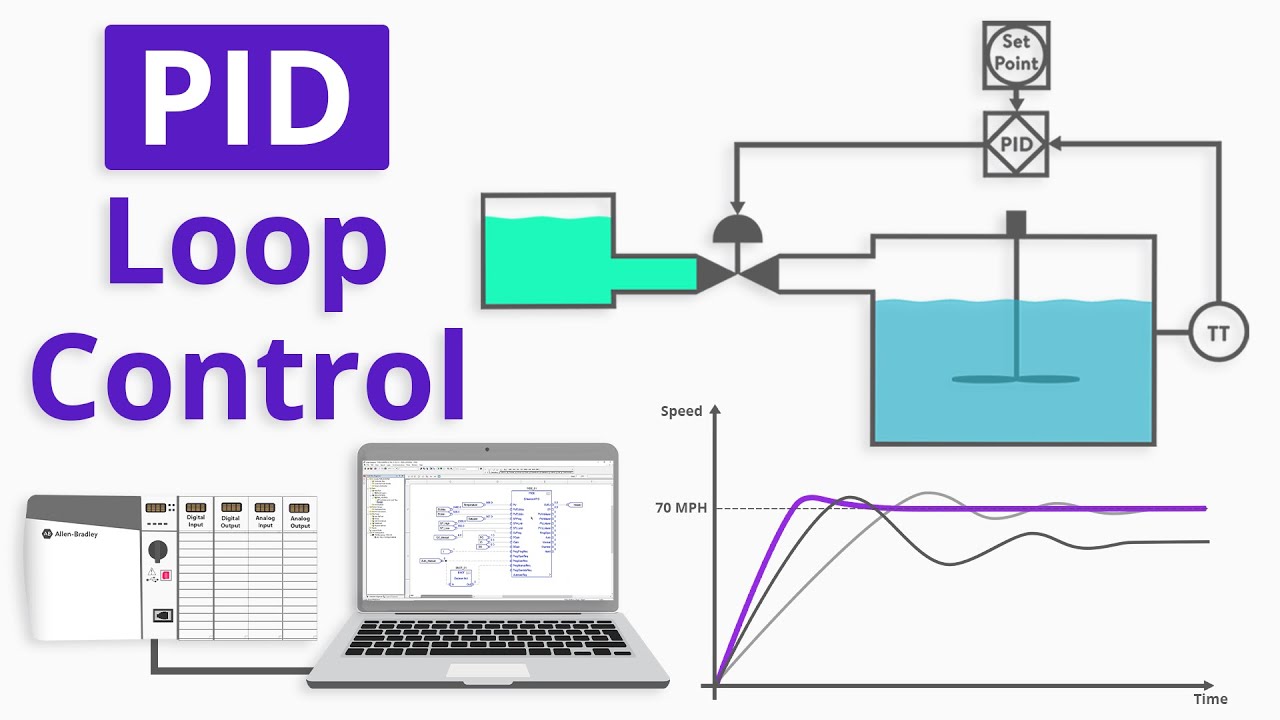Create a Virtual PLC in FT Logix Echo
Summary
TLDRIn this informative video, Henry Gillan, a mechatronics specialist, guides viewers through the process of creating a virtual PLC using Rockwell Automation's FactoryTalk Logix Designer. He demonstrates how to emulate a PLC for virtual commissioning and testing PLC code without physical hardware. The tutorial covers setting up the virtual environment, downloading a PLC program, and running it in a virtual commissioning tool, offering a valuable resource for automation professionals.
Takeaways
- 📚 Henry Gillan introduces himself as a mechatronics specialist focusing on electric supply and equipment.
- 🛠️ The video demonstrates how to create a virtual PLC using Rockwell Automation's FactoryTalk Logix Designer software.
- 🔌 The virtual PLC can be used for virtual commissioning and testing PLC code without the need for physical hardware.
- 💻 The FactoryTalk Logix Designer dashboard is the starting point for setting up the virtual environment.
- 📦 The process involves adding a new chassis and then adding a controller to it within the software.
- 🔍 An existing PLC program is used to create a processor, which is associated with the loop back address of the computer.
- 🔄 The virtual PLC communicates with the FactoryTalk Link Network browser, indicating successful setup.
- 🎯 Studio 5000 Logix Designer is used to target the virtual PLC and download a program to it.
- 🔄 The virtual PLC's state can be monitored in the device status panel of the FactoryTalk Logix Designer dashboard.
- 🏁 The virtual PLC is initially in 'remote program' mode, indicated by the Run light being off.
- 🚀 The program can be downloaded to the virtual PLC and then placed in 'run' mode for testing in a virtual environment.
Q & A
Who is the presenter of the video?
-The presenter of the video is Henry Gillan, a mechatronics specialist.
What is the purpose of the video?
-The purpose of the video is to demonstrate how to create a virtual PLC using Rockwell Automation's FactoryTalk Logics Echo and to download a PLC program to it for virtual commissioning and testing.
What is FactoryTalk Logics Echo?
-FactoryTalk Logics Echo is a software that can emulate a virtual PLC for purposes such as virtual commissioning and testing PLC code without the need for physical hardware.
What is the first step to create a virtual PLC in the video?
-The first step is to open the FactoryTalk Logics Echo dashboard and add a new chassis to the devices panel.
How do you add a controller to the virtual PLC?
-You add a controller by clicking on 'ADD controller' from ACD and then navigating to an existing program to create a processor from.
What is the loop back address and why is it important?
-The loop back address is the address for the personal computer that the virtual PLC will communicate with. It is important for establishing the connection between the virtual PLC and the computer.
How can you check if the virtual PLC is communicating with the network?
-You can check the communication by using the FactoryTalk Links Network Browser, which will show the virtual PLC communicating with it.
What software is used to download a program to the virtual PLC?
-Studio 5000 Logix Designer is used to target the virtual PLC and download a program to it.
What state should the virtual PLC be in before downloading a program?
-The virtual PLC should be in 'remote program' state, indicated by the Run light being off.
How can you place the virtual PLC in run mode after downloading the program?
-After downloading the program, you can place the virtual PLC in run mode remotely through the FactoryTalk Logics Echo dashboard.
What is the final step in using the virtual PLC for virtual commissioning?
-The final step is to test the code in the virtual environment, which now has a program running in it, using tools like Emulate 3D.
Outlines

Cette section est réservée aux utilisateurs payants. Améliorez votre compte pour accéder à cette section.
Améliorer maintenantMindmap

Cette section est réservée aux utilisateurs payants. Améliorez votre compte pour accéder à cette section.
Améliorer maintenantKeywords

Cette section est réservée aux utilisateurs payants. Améliorez votre compte pour accéder à cette section.
Améliorer maintenantHighlights

Cette section est réservée aux utilisateurs payants. Améliorez votre compte pour accéder à cette section.
Améliorer maintenantTranscripts

Cette section est réservée aux utilisateurs payants. Améliorez votre compte pour accéder à cette section.
Améliorer maintenant5.0 / 5 (0 votes)