DHCP Configuration - CompTIA A+ 220-1101 - 2.6
Summary
TLDRThis video script explains the DHCP server configuration process, detailing the necessary settings such as IP address range, subnet mask, lease duration, and DNS server settings. It also covers DHCP reservations, automatic assignments, and the renewal process, including T1 and T2 timers. The script provides insights into both Windows Server and embedded router configurations, illustrating how devices receive dynamic IP addresses and the mechanisms for maintaining or renewing those addresses.
Takeaways
- 📝 The DHCP server requires an IP address range and a subnet mask to assign to workstations.
- 🕒 Lease duration is a setting on the DHCP server that determines how long a workstation can hold onto an IP address.
- 🌐 DHCP servers can be configured with DNS server settings to ensure workstations have the correct DNS IP address.
- 🔄 The DHCP server assigns IP addresses from a pool of available addresses that can be viewed and managed.
- 🚫 It's possible to create exceptions within the DHCP server to reserve or exclude certain IP addresses from the pool.
- 🖥️ Windows Server and embedded routers both can function as DHCP servers, with different interfaces for configuration.
- 🔑 DHCP reservations ensure that specific devices always receive the same IP address, based on their MAC address.
- 🔄 Automatic assignment by DHCP servers may provide the same IP address to a device if it reconnects shortly after disconnecting.
- 🔒 Static DHCP assignments or IP reservations prevent an IP address from being given to any other device on the network.
- ⏱️ DHCP lease times can be configured for any duration, with renewal processes in place to extend the lease.
- 🔄 The T1 and T2 timers are part of the DHCP process, allowing for lease renewal and rebinding in case the primary DHCP server is unavailable.
Q & A
What is the primary function of a DHCP server?
-A DHCP server's primary function is to automatically assign IP addresses to devices on a network, manage the IP address lease duration, and provide additional network configuration such as subnet masks, default gateways, and DNS server addresses.
What is an IP address range in the context of a DHCP server?
-An IP address range refers to a set of IP addresses that a DHCP server is configured to assign to devices on the network. This range is defined by the network administrator and includes the starting and ending IP addresses within a subnet.
What is a DHCP lease duration and why is it important?
-A DHCP lease duration is the amount of time a workstation can hold on to the same IP address before it needs to renew the lease or release the IP address back to the DHCP server. It is important for managing IP address allocation and preventing IP address exhaustion.
How can a DHCP server be configured to provide DNS server settings to workstations?
-A DHCP server can be configured with DNS server settings by specifying the IP addresses of the DNS servers in the scope options or reservations. This ensures that all devices receiving an IP address from the DHCP server are also configured with the correct DNS for name resolution.
What is a DHCP reservation and how does it differ from a dynamic IP assignment?
-A DHCP reservation is a configuration setting that ensures a specific device always receives the same IP address when connecting to the network. This is done by associating a MAC address with a specific IP address. It differs from a dynamic IP assignment where devices receive any available IP address from the pool and can change after the lease expires.
Can you explain the concept of DHCP scopes and address pools?
-DHCP scopes define the range of IP addresses that the DHCP server can assign, often associated with a specific subnet. Address pools are subsets within a scope that can be used for different purposes, such as different departments or groups within an organization.
What is the purpose of the T1 timer in the DHCP lease process?
-The T1 timer is used to initiate the renewal process halfway through the lease duration. It allows the device to communicate with the DHCP server to extend its IP address lease, ensuring continued use of the same IP address if the server is available.
What happens if a DHCP server is unavailable when the T1 timer expires?
-If the DHCP server is unavailable when the T1 timer expires, the device will continue to use its IP address until the lease time expires or until it can rebind with another DHCP server, as dictated by the T2 timer.
What is the T2 timer and its role in the DHCP lease process?
-The T2 timer is set to 7/8 of the lease duration and is used for rebinding with any available DHCP server if the original server is still unavailable. This provides a redundancy mechanism to ensure devices can retain their IP addresses even if the primary DHCP server is down.
How can a device manually release its DHCP assigned IP address?
-A device can manually release its DHCP assigned IP address by either leaving the network or requesting a new address from the DHCP server. This can be done through network settings or by rebooting the device, which will trigger a new DHCP lease request.
What is the significance of the MAC address in DHCP reservations?
-The MAC address, or Media Access Control address, is unique to each network interface card and is used in DHCP reservations to associate a specific IP address with a particular device. This ensures that the device always receives the same IP address when connecting to the network.
Outlines

Esta sección está disponible solo para usuarios con suscripción. Por favor, mejora tu plan para acceder a esta parte.
Mejorar ahoraMindmap

Esta sección está disponible solo para usuarios con suscripción. Por favor, mejora tu plan para acceder a esta parte.
Mejorar ahoraKeywords

Esta sección está disponible solo para usuarios con suscripción. Por favor, mejora tu plan para acceder a esta parte.
Mejorar ahoraHighlights

Esta sección está disponible solo para usuarios con suscripción. Por favor, mejora tu plan para acceder a esta parte.
Mejorar ahoraTranscripts

Esta sección está disponible solo para usuarios con suscripción. Por favor, mejora tu plan para acceder a esta parte.
Mejorar ahoraVer Más Videos Relacionados

Configuring DHCP - CompTIA Network+ N10-009 - 3.4
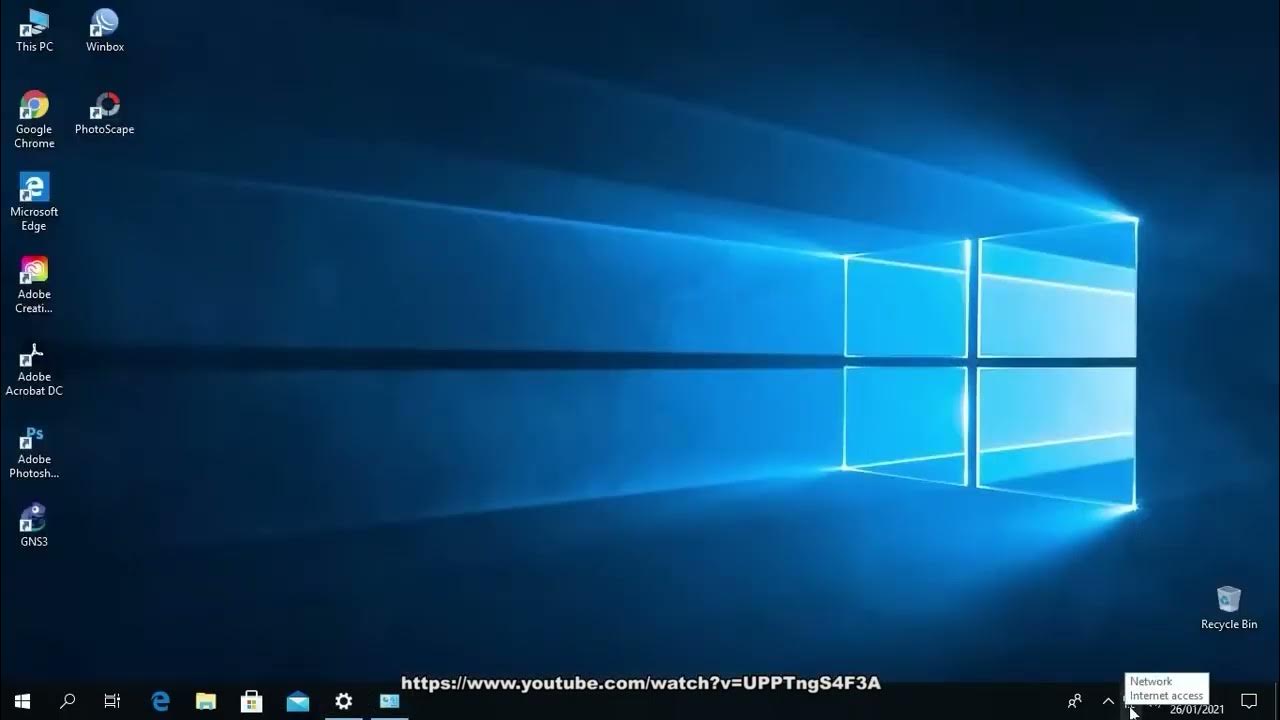
11 AKTIVITAS BELAJAR 3.1 Cara setting IP Address komputer atau laptop Windows 10

Assigning IP Addresses - CompTIA A+ 220-1101 - 2.5

Implementation of DHCP using Cisco Packet Tracer

CARA INSTALL DAN KONFIGURASI DHCP SERVER PADA LINUX UBUNTU SERVER 23.10 (ISC DHCP SERVER)
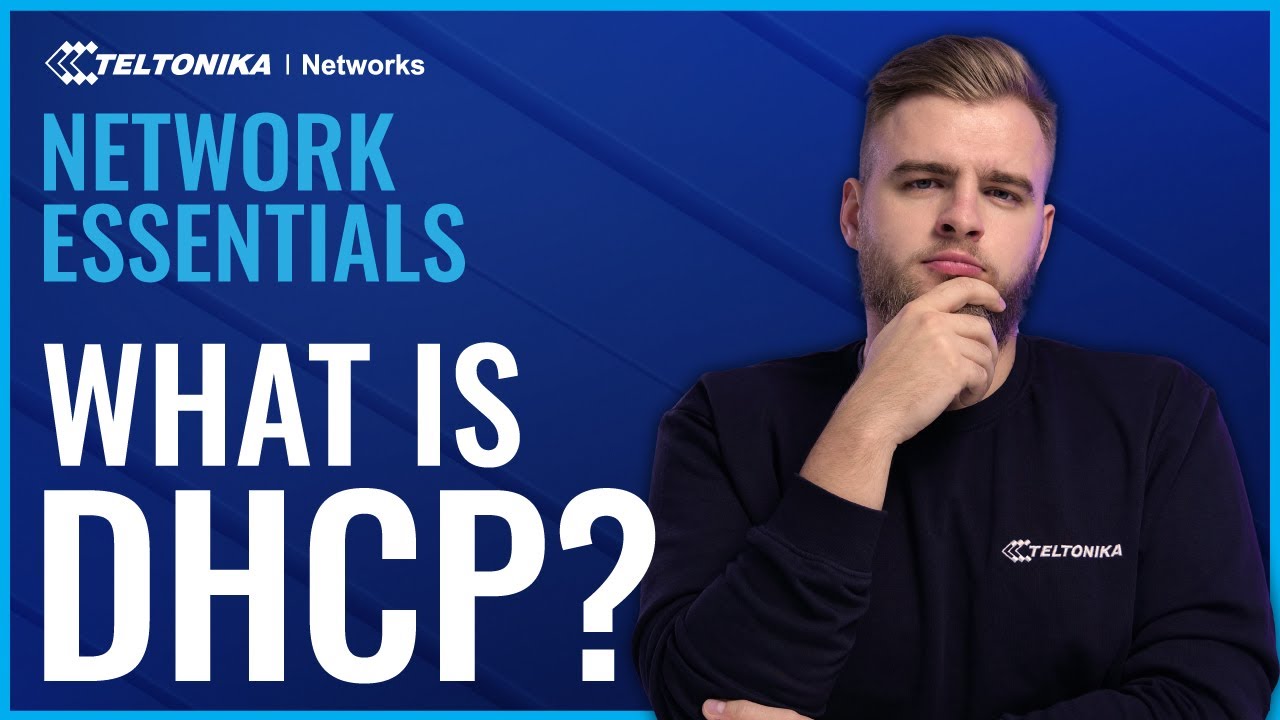
What is DHCP and How Does it Work? | Network Essentials
5.0 / 5 (0 votes)
