How to Make $30,000/Year Blogging Using AI & Automation (step-by-step course)
Summary
TLDRHelena, an AI optimization expert, demonstrates how to set up an AI automated blogging system that converts news articles into blog posts and monetizes them. She covers strategies like Google AdSense, sponsorships, affiliate products, and creating digital products, while highlighting the efficiency and cost-effectiveness of AI in content creation.
Takeaways
- 🚀 Helena, an AI optimization expert, introduces an AI automated blogging system that converts news articles into blog posts and publishes them automatically.
- 🔄 The system uses Google News for article sourcing, RSS feeds for updates, and an AI model (GPT 40) to generate unique, SEO-optimized content.
- 💰 Helena highlights the potential to earn significant income with the AI system, mentioning $30,000 or $576 per month as possible earnings.
- 📰 The process involves setting up an RSS feed from Google News, using the 'make.com' platform for automation, and OpenAI for content creation.
- 🔑 API keys are essential for connecting services, and Helena provides guidance on obtaining them from OpenAI and WordPress.
- 💻 The tutorial covers the technical setup, including using the 'make' platform to create a scenario for the automation process.
- 🖼️ The script also explains how to generate a feature image for the blog post using the DALL-E 3 model, enhancing the visual appeal of the content.
- ✍️ Detailed steps are provided for writing the blog post, including prompts for the AI to follow and the use of tokens for content generation.
- 🌐 WordPress is used as the blogging platform, with instructions on how to set up a new blog and integrate it with the automation system.
- 📈 Helena discusses monetization strategies for the blog, including Google AdSense, sponsorships, affiliate marketing, and selling digital products.
- 📝 The script concludes with a list of publications that pay for articles, offering an additional revenue stream for users of the AI blogging system.
Q & A
What is the purpose of the AI automated blogging system described in the script?
-The AI automated blogging system is designed to take the latest news articles in a specific niche, turn them into blog posts, and automatically post them onto a blog. This process is meant to save time and money compared to manual article creation and posting.
How did the process of creating and posting blog articles change from a few years ago?
-A few years ago, the process involved hiring a writer, waiting for them to finish the article, and then manually posting it to the blog. This was costly and time-consuming, often costing hundreds of dollars per article and taking weeks to complete. Now, AI can perform these tasks at a fraction of the cost and in almost real-time.
What is the first step in setting up the AI automated blogging system?
-The first step is to go to Google News and search for the topic you want to write about. For example, if starting a blog on artificial intelligence, you would search for 'artificial intelligence'.
Why is creating an RSS feed necessary in this process?
-Creating an RSS feed is necessary because it allows the system to monitor and retrieve new articles from the Google News search results. This feed is then used to trigger the AI to start the blog post creation process.
What is the role of make.com in the AI automated blogging system?
-Make.com is an RPA (Robotic Process Automation) tool that allows users to create automations without coding. It is used to visually set up the steps for the AI to follow in creating and posting the blog article.
How does the system determine the title for the blog post?
-The system uses the title from the RSS feed module. When a new article comes in, the new title is dynamically inserted into the blog post template.
What is the significance of using GPT 40 for the blog post creation?
-GPT 40 is used because it is the only model from Open AI that can access the web and has the latest information. It is capable of creating a completion based on the prompt and the URL provided, generating a unique SEO optimized blog post.
How does the system generate a feature image for the blog post?
-The system uses Open AI to generate a DALL-E 3 image prompt, which is then used to create the feature image for the blog post. This process is automated and integrated into the blog post creation workflow.
What is the process for posting the blog article to a WordPress blog?
-The process involves using the Make connector plugin in WordPress, which is connected to Make.com. The system posts the blog article by filling out the details such as title, content, and author, and then publishing it directly to the WordPress site.
What are the monetization strategies mentioned in the script for making money with the blog?
-The strategies include signing up for CPC or CPM ads through Google AdSense, selling monthly sponsorships, promoting affiliate products through Amazon Affiliates or ClickBank, and creating and selling your own products like ebooks or courses.
Outlines

Esta sección está disponible solo para usuarios con suscripción. Por favor, mejora tu plan para acceder a esta parte.
Mejorar ahoraMindmap

Esta sección está disponible solo para usuarios con suscripción. Por favor, mejora tu plan para acceder a esta parte.
Mejorar ahoraKeywords

Esta sección está disponible solo para usuarios con suscripción. Por favor, mejora tu plan para acceder a esta parte.
Mejorar ahoraHighlights

Esta sección está disponible solo para usuarios con suscripción. Por favor, mejora tu plan para acceder a esta parte.
Mejorar ahoraTranscripts

Esta sección está disponible solo para usuarios con suscripción. Por favor, mejora tu plan para acceder a esta parte.
Mejorar ahoraVer Más Videos Relacionados

Using ChatGPT to Generate 1000s of Leads in Any Niche (Free + Easy Method)

Using ChatGPT to Generate 1000s of Leads in Any Niche (Free + Easy Method)

Building An AI-Powered Social Media Assistant (Fully Automated!)

This Social Media AI Automation Creates Unique Content Daily! (100% Automated!)
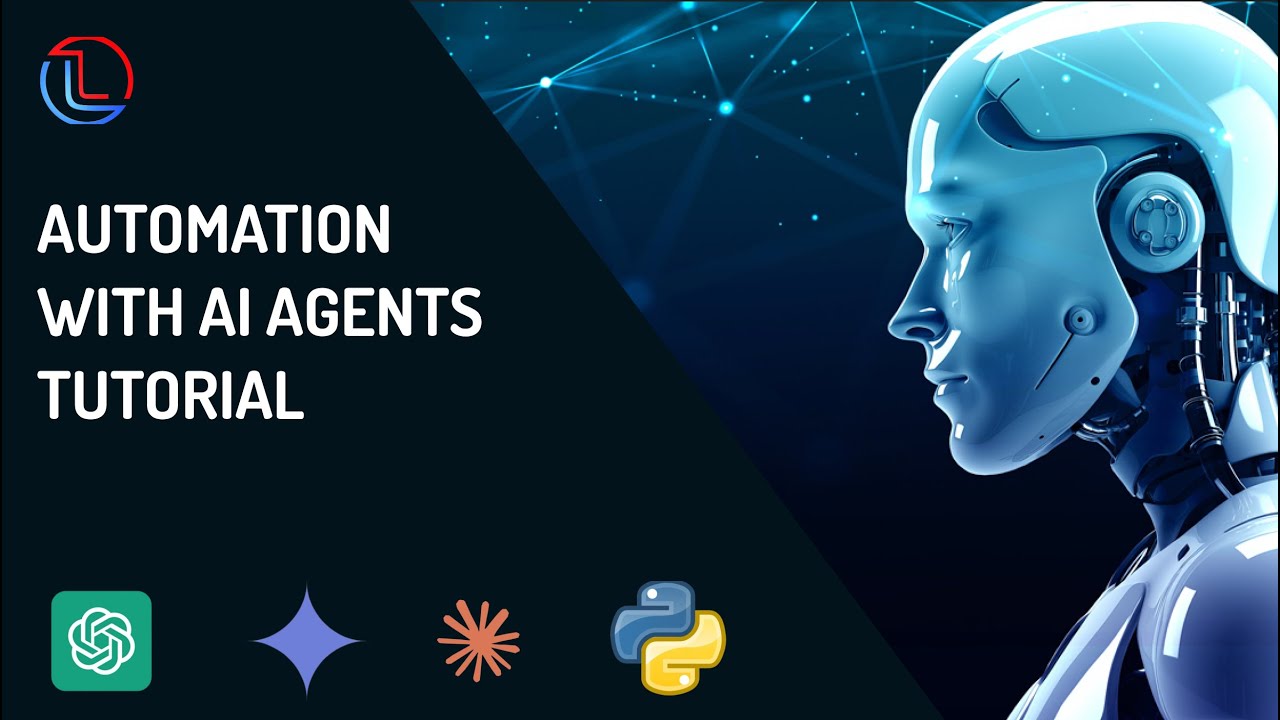
AI Agents Explained: Guide for beginners - Tutorial
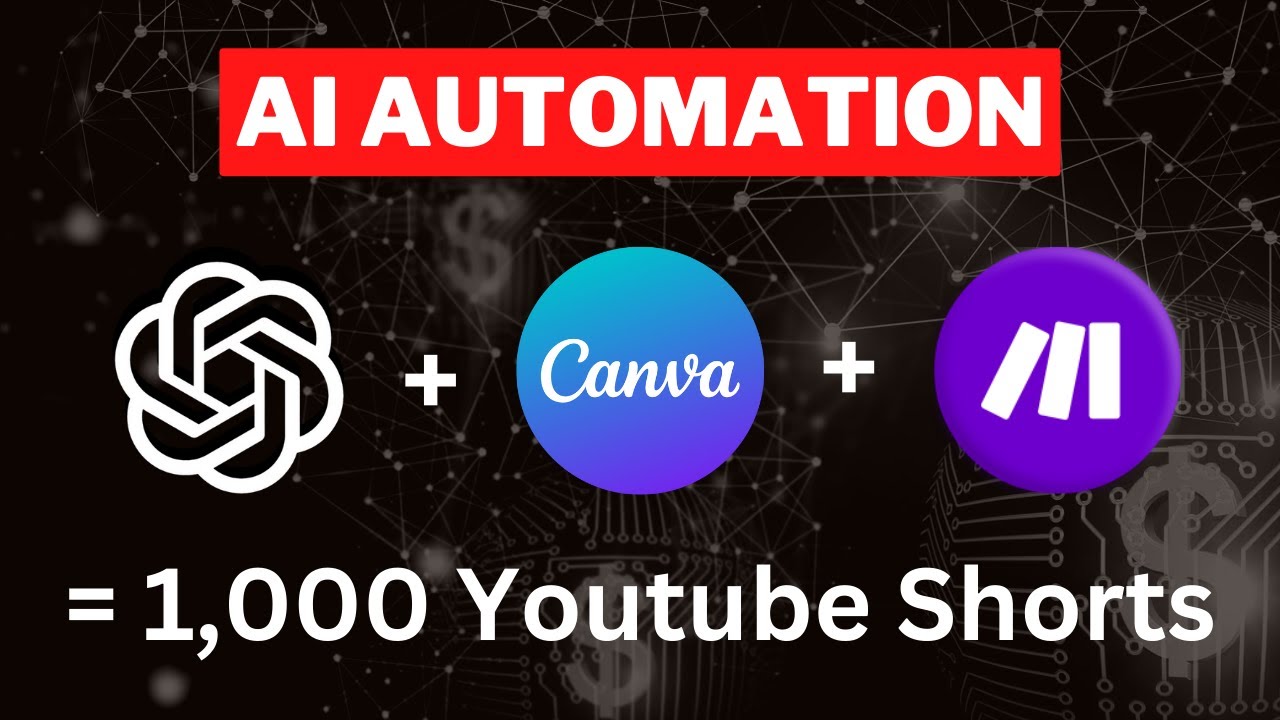
Make 1,000 YouTube Shorts with THIS AI Automation in 19 Mins! 🤯 (ChatGPT + Canva + Make)
5.0 / 5 (0 votes)
