How To Add Different Types Of Background Images In Oracle APEX Applications - Part 41
Summary
TLDRTech mining's tutorial video guides viewers through four key steps to enhance their application's visual appeal. It starts with setting a background image for the login page, making it transparent with rounded borders and customizing the logo and input fields. The tutorial then moves to applying a background image across all pages, followed by setting multiple images for a rotating effect on the login screen. Finally, it teaches how to display an animated GIF as a background, concluding with a user-friendly congratulatory message.
Takeaways
- 🖼️ Learn to set a background image for your application's login page to enhance the visual appeal.
- 🔍 Make the login screen transparent with rounded borders for a modern look.
- 🏷️ Add a custom logo to the login screen to personalize and brand your application.
- 🔑 Style the username and password input fields for better user experience and aesthetics.
- 🌐 Set a background image for all application pages to maintain a consistent design theme.
- 📚 Copy and modify a template to apply the background image to all pages uniformly.
- 🔄 Implement a feature where multiple images rotate on the login screen for dynamic visuals.
- 🎨 Customize the application's home page by changing the page template to match the new design.
- 📝 Update all existing application pages to use the new template for consistency.
- 📸 Display an animated GIF as a background on the login screen for an engaging user interface.
- 🎉 Successfully configure all four types of background images as demonstrated in the video.
Q & A
What is the main skill discussed in the Tech mining video?
-The main skill discussed in the video is using background images in application design.
How many parts does the video tutorial consist of?
-The video tutorial consists of four different parts.
What is the first objective of the video?
-The first objective is to set a background image for the application's login page.
What does the code entered in the inline box do?
-The code entered in the inline box is applied only to the current page and sets the background image to cover the entire page, makes the login screen transparent with rounded borders, adds a custom logo, and styles username and password fields.
How can you change the application's logo as shown in the video?
-To change the application's logo, follow the steps provided in the video after the application logo is displayed.
What is the purpose of creating a 'standard copy' of the template?
-The 'standard copy' of the template is created to set an image as the background for all application pages.
Why is it necessary to change the page template to 'standard copy'?
-Changing the page template to 'standard copy' ensures that all existing application pages not already marked as theme default will use the new template with the background image.
What is the third task in the video about?
-The third task is about setting four images that will rotate after a few seconds on the application login page.
What is the final task in the video?
-The final task is to display an animated gif in the background of the login screen.
What does the video provide in the description?
-The video provides a source code link in the description for reference.
How can one ensure that all application pages have the new background template?
-One must change the page template to 'standard copy' for all existing application pages that are not already marked as theme default.
Outlines

Esta sección está disponible solo para usuarios con suscripción. Por favor, mejora tu plan para acceder a esta parte.
Mejorar ahoraMindmap

Esta sección está disponible solo para usuarios con suscripción. Por favor, mejora tu plan para acceder a esta parte.
Mejorar ahoraKeywords

Esta sección está disponible solo para usuarios con suscripción. Por favor, mejora tu plan para acceder a esta parte.
Mejorar ahoraHighlights

Esta sección está disponible solo para usuarios con suscripción. Por favor, mejora tu plan para acceder a esta parte.
Mejorar ahoraTranscripts

Esta sección está disponible solo para usuarios con suscripción. Por favor, mejora tu plan para acceder a esta parte.
Mejorar ahoraVer Más Videos Relacionados
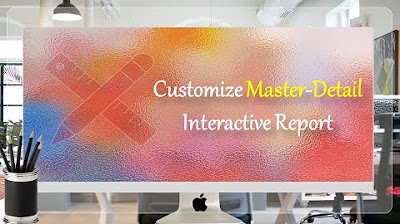
Customize Interactive Report With Actions Menu - Part 11
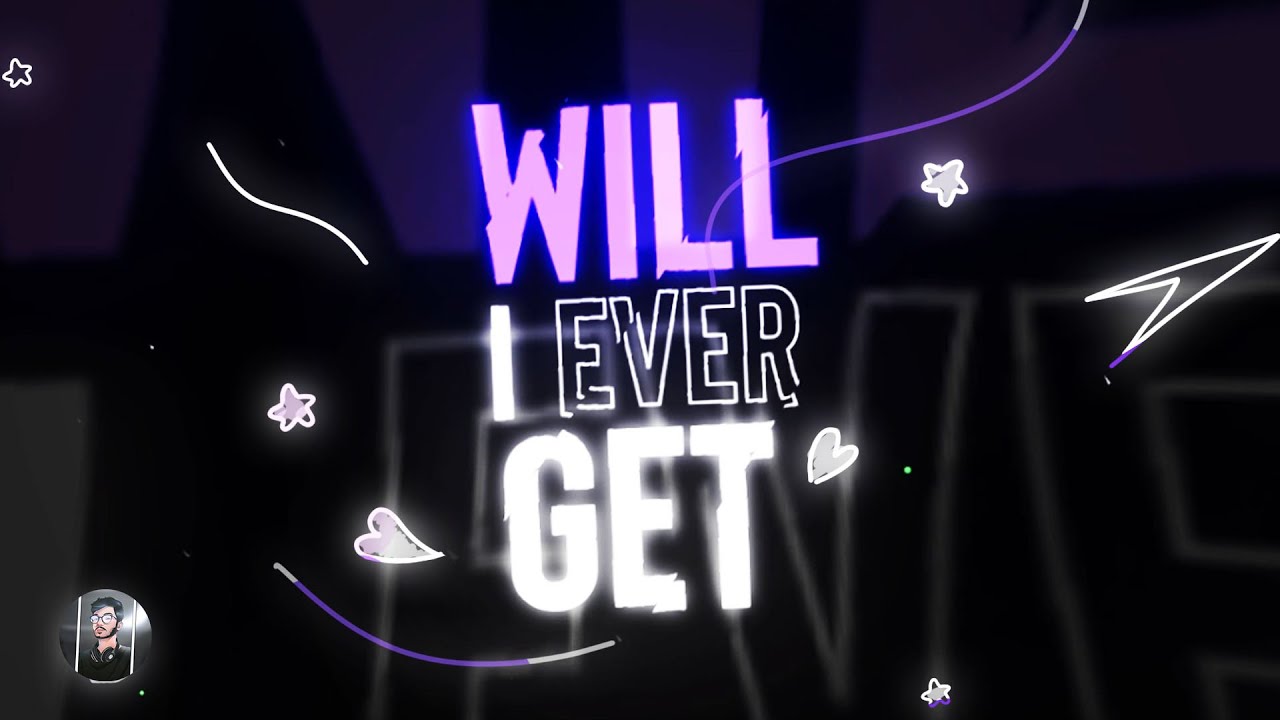
How to make Easy Pro Lyrics Video in After Effects

Afiliado Amazon: Como divulgar no Pinterest e Ganhar as Primeiras Comissões começando do Zero
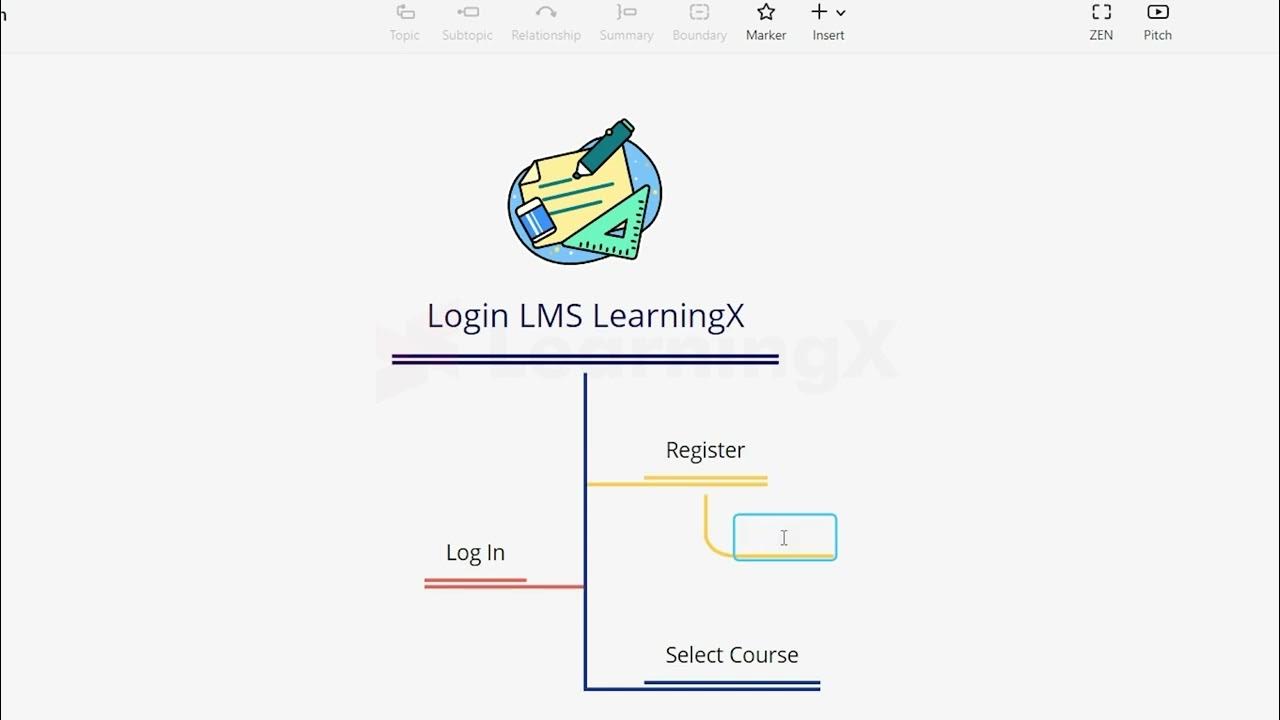
Chapter 1 - Tutorial Membuat Mind Mapping dengan Xmind | Informatika Booster

POWERPOINT LAYOUT IDEAS

🔴 Updated TODO LIST App with Add, Delete, Edit, LocalStorage using React and Hooks in 2021
5.0 / 5 (0 votes)
