Reports - Deleting - And Editing
Summary
TLDRThis video tutorial demonstrates how to manage social media campaigns effectively. It covers pausing, deleting, and editing campaigns, as well as accessing detailed statistics and reports. Viewers learn to analyze campaign performance, including shares and user engagement, and are introduced to the indexing upgrade for enhanced URL indexing. The presenter promises further insights on auto-sharing setup in an upcoming video.
Takeaways
- 😀 The video demonstrates how to manage a social media campaign, including stopping, editing, and deleting it.
- 🔄 To pause a campaign, simply click on the designated option which will change its status to paused.
- 🗑️ Deleting a campaign is done by clicking on the red 'x', which removes it from the list of active campaigns.
- ✏️ Editing a campaign allows for changes to be made, which can then be updated to reflect in user shares.
- 📊 Campaign statistics and reports can be accessed by clicking on a green icon, providing an overview of the campaign's performance.
- 📈 The main page of the social shares campaign option shows how many users have shared the campaign and the total number of shares.
- 📅 Specific daily statistics are available, showing the number of users and shares for that particular day.
- 📑 By clicking on an option, a full report of where the campaign has been shared can be obtained.
- 🔄 If further indexing is desired, it can be done manually or automatically through an indexing upgrade offer.
- 🔒 The indexing upgrade ensures that URLs shared by the campaign are indexed further for better visibility.
- 🔜 The next video will cover additional features, including setting up automatic sharing for campaigns.
Q & A
What is the main topic of the video?
-The main topic of the video is to demonstrate various options available for managing campaigns, such as stopping, deleting, editing, and viewing statistics.
How can you stop a campaign as described in the video?
-To stop a campaign, you simply need to click on the pause option in the campaign settings.
What happens when you pause a campaign?
-When a campaign is paused, it is no longer active, and its status will be updated to reflect that it is not currently running.
How can you delete a campaign?
-You can delete a campaign by clicking on the red 'x' option in the campaign settings.
What is the purpose of the edit option in the campaign settings?
-The edit option allows you to make changes to the campaign details and update them so that they reflect in what users are sharing.
Where can you find the statistics of a campaign?
-You can find the statistics of a campaign by clicking on the green icon in the campaign overview section.
What information is provided in the campaign statistics?
-The campaign statistics provide an overview of how many users have shared the campaign, the total number of shares, and the specific shares made on a particular day.
What does the video mention about further indexing of shared URLs?
-The video mentions that if you purchase their indexing upgrade offer, they will automatically perform further indexing on the URLs shared through the campaigns.
What is the next step mentioned in the video after discussing campaign management options?
-The next step mentioned is to share a few other things and how to set up auto-sharing in the subsequent video.
How does the video describe the user interface for managing campaigns?
-The video describes the user interface as being made as simple as possible for managing campaigns.
What feature is mentioned for getting a full report of where a campaign has been shared?
-Clicking on the specific option in the campaign statistics will give you the full report of where the campaign has been shared.
Outlines

Esta sección está disponible solo para usuarios con suscripción. Por favor, mejora tu plan para acceder a esta parte.
Mejorar ahoraMindmap

Esta sección está disponible solo para usuarios con suscripción. Por favor, mejora tu plan para acceder a esta parte.
Mejorar ahoraKeywords

Esta sección está disponible solo para usuarios con suscripción. Por favor, mejora tu plan para acceder a esta parte.
Mejorar ahoraHighlights

Esta sección está disponible solo para usuarios con suscripción. Por favor, mejora tu plan para acceder a esta parte.
Mejorar ahoraTranscripts

Esta sección está disponible solo para usuarios con suscripción. Por favor, mejora tu plan para acceder a esta parte.
Mejorar ahoraVer Más Videos Relacionados
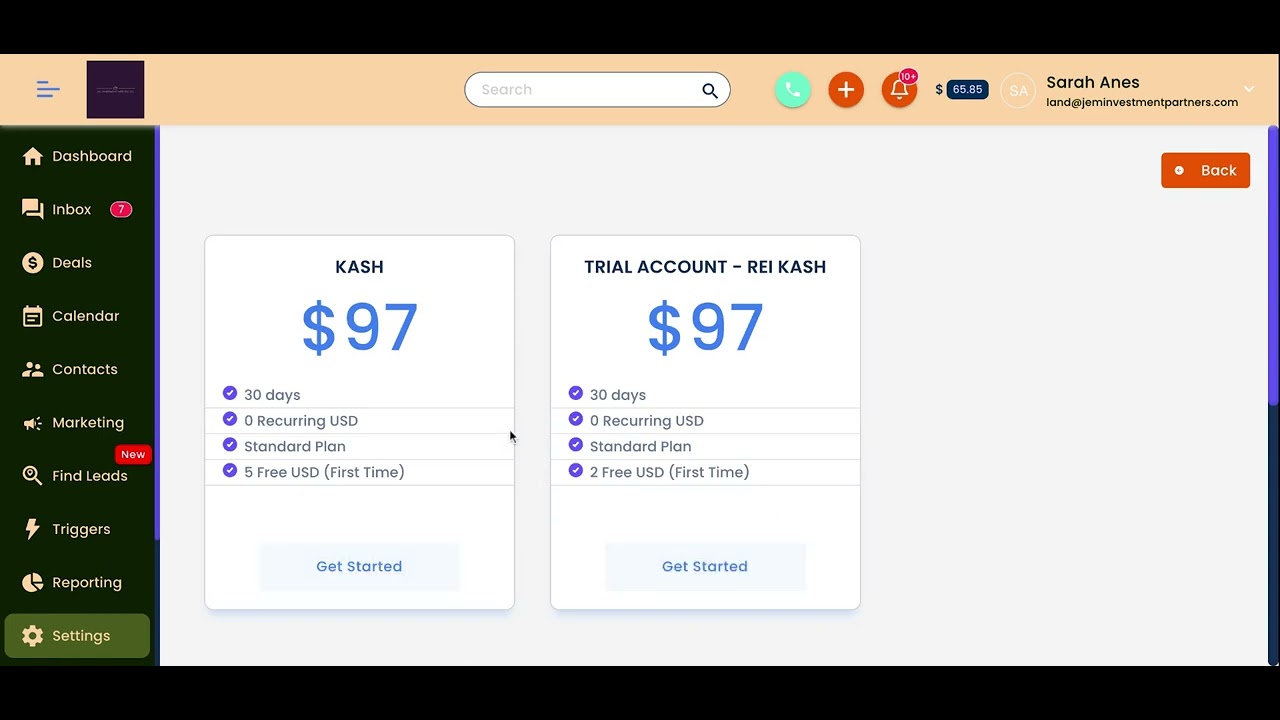
Settings - Billing Info
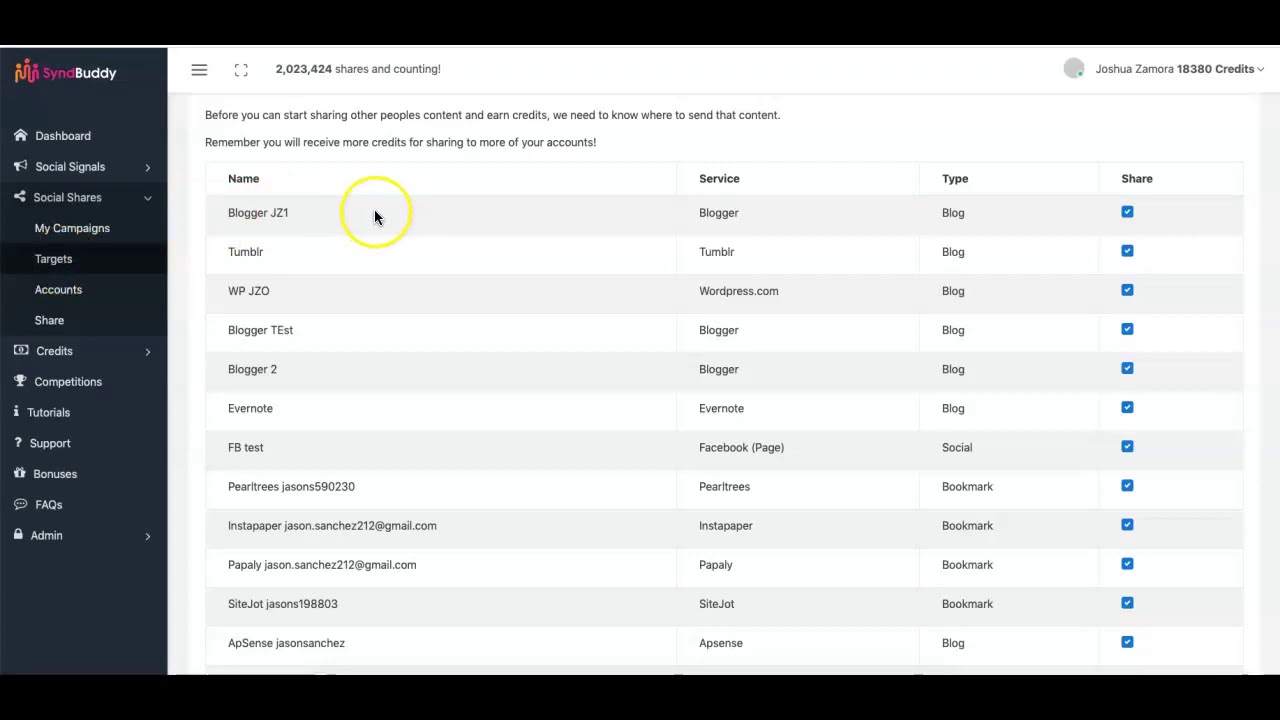
Setting Up Auto-Share
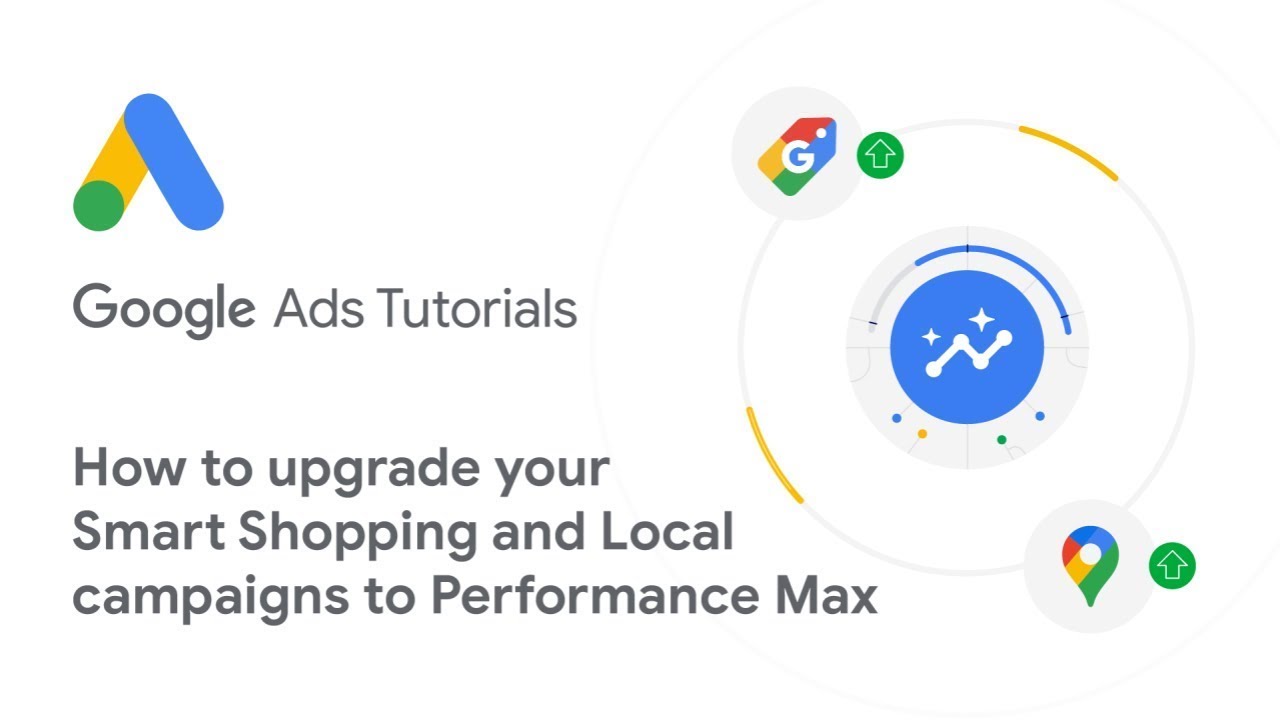
Google Ads Tutorials: How to upgrade your Smart Shopping and Local campaigns to Performance Max

🔥MongoDB Indexing Explained Within 20 Minutes | Indexing in MongoDB | Mongodb Tutorial | SimpliCode
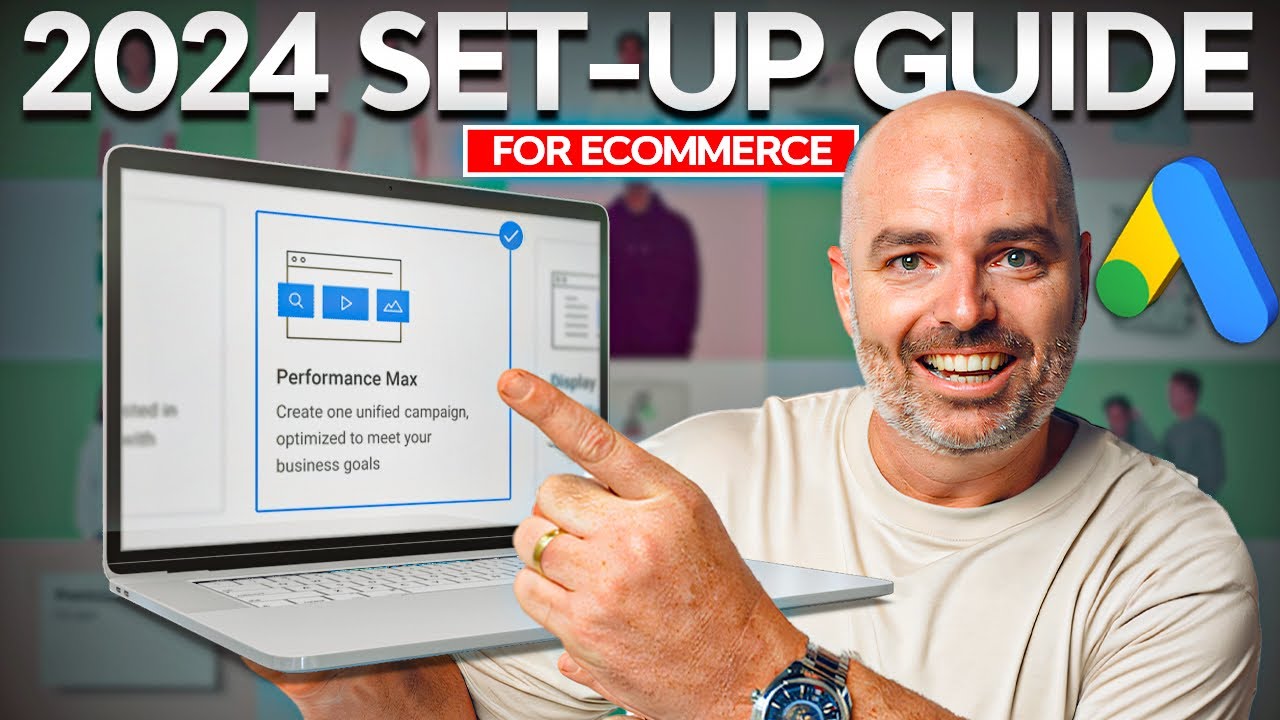
Performance Max Campaign Set-up for eCommerce [Updated for 2024]

Performance Max Campaign Set-up for Service Based & SaaS Businesses [Updated for 2024]
5.0 / 5 (0 votes)
