Peer To Peer Network Tutorial using Crossover Cables (Tagalog)
Summary
TLDRThis video tutorial demonstrates how to set up a simple peer-to-peer network between two computers using a crossover cable to transfer files and folders without a USB drive. The guide covers configuring static IP addresses, enabling network discovery, and adjusting sharing settings on both computers (Windows 8 and Windows 10). Viewers will learn to share files, create folders, and ensure smooth file transfer between devices. It also highlights the importance of default network settings after file transfers and mentions alternative setups for larger networks.
Takeaways
- 😀 Crossover cables allow direct peer-to-peer file transfer between two computers without the need for a USB drive.
- 😀 To transfer files, each computer must have a static IP address assigned in the same network range (e.g., 192.168.1.1 for Computer A and 192.168.1.2 for Computer B).
- 😀 The tutorial demonstrates the process on two different Windows versions: Windows 8 for Computer A and Windows 10 for Computer B.
- 😀 Setting up static IP addresses involves configuring both IPv4 and IPv6 settings on the network adapter of each computer.
- 😀 Network discovery and file sharing must be enabled in the 'Network and Sharing Center' for both computers to see each other and share resources.
- 😀 Shared folders are created on one computer, and access permissions (e.g., read and write) are set for the shared files or folders.
- 😀 A crossover cable is used for direct physical connection between two computers without a router or switch.
- 😀 Advanced sharing settings, such as disabling password-protected sharing, can be adjusted depending on the security needs of the user.
- 😀 After file sharing is set up, users can access shared folders from the 'Network' section of the File Explorer on the other computer.
- 😀 This tutorial is suitable for small, private networks between two computers and is not recommended for larger networks, which would require a server-client setup with proper network hardware.
Q & A
What is the main purpose of the video tutorial?
-The video demonstrates how to set up a simple peer-to-peer network between two computers to transfer files and folders without using a USB flash drive.
What type of cable is used to connect the two computers?
-A crossover network cable is used to directly connect the two computers for file transfer.
Why is a static IP address necessary for this setup?
-A static IP ensures both computers have fixed addresses on the same network, allowing them to recognize and communicate with each other without a DHCP server.
What IP address and subnet mask were assigned to Computer A?
-Computer A was assigned IP address 192.168.1.1 with a subnet mask of 255.255.255.0.
What IP address and gateway were assigned to Computer B?
-Computer B was assigned IP address 192.168.1.2 and a default gateway of 192.168.1.1.
Which Windows versions were demonstrated in the tutorial?
-The tutorial used a Windows 8 computer as Computer A and a Windows 10 computer as Computer B.
What network and sharing settings should be enabled on both computers?
-Network discovery and file and printer sharing should be turned on, public folder sharing should be enabled, and password-protected sharing should be turned off.
How can users verify that the computers are connected through the crossover cable?
-Users can check the LED lights near the network ports; flashing lights indicate network activity and a successful physical connection.
How is a folder shared between the two computers?
-A folder is created, right-clicked to access its 'Properties', then shared via the 'Sharing' tab, granting read or read/write permissions as needed.
What should be done after finishing file transfers?
-Users should revert network settings back to default, especially resetting the network adapter to obtain an IP address automatically via DHCP.
Can this setup be applied to more than two computers or in different locations?
-No, this peer-to-peer setup is meant for two computers in close proximity. For multiple computers or remote locations, a switch and proper server-client setup are required.
Why should password-protected sharing be turned off in this example?
-Since the tutorial demonstrates file sharing between two trusted computers in a private network, disabling password protection simplifies access and file transfers.
Outlines

Esta sección está disponible solo para usuarios con suscripción. Por favor, mejora tu plan para acceder a esta parte.
Mejorar ahoraMindmap

Esta sección está disponible solo para usuarios con suscripción. Por favor, mejora tu plan para acceder a esta parte.
Mejorar ahoraKeywords

Esta sección está disponible solo para usuarios con suscripción. Por favor, mejora tu plan para acceder a esta parte.
Mejorar ahoraHighlights

Esta sección está disponible solo para usuarios con suscripción. Por favor, mejora tu plan para acceder a esta parte.
Mejorar ahoraTranscripts

Esta sección está disponible solo para usuarios con suscripción. Por favor, mejora tu plan para acceder a esta parte.
Mejorar ahoraVer Más Videos Relacionados

Cómo conectar dos PCs con un cable ethernet cruzado (crossover), para compartir carpetas y archivos

Cara Membuat Jaringan Peer To Peer di Cisco Packet Tracer

SHARING FOLDER/FILE/DATA ANTAR LAPTOP DENGAN WIFI - Share Files Between Two Computers Using WiFi
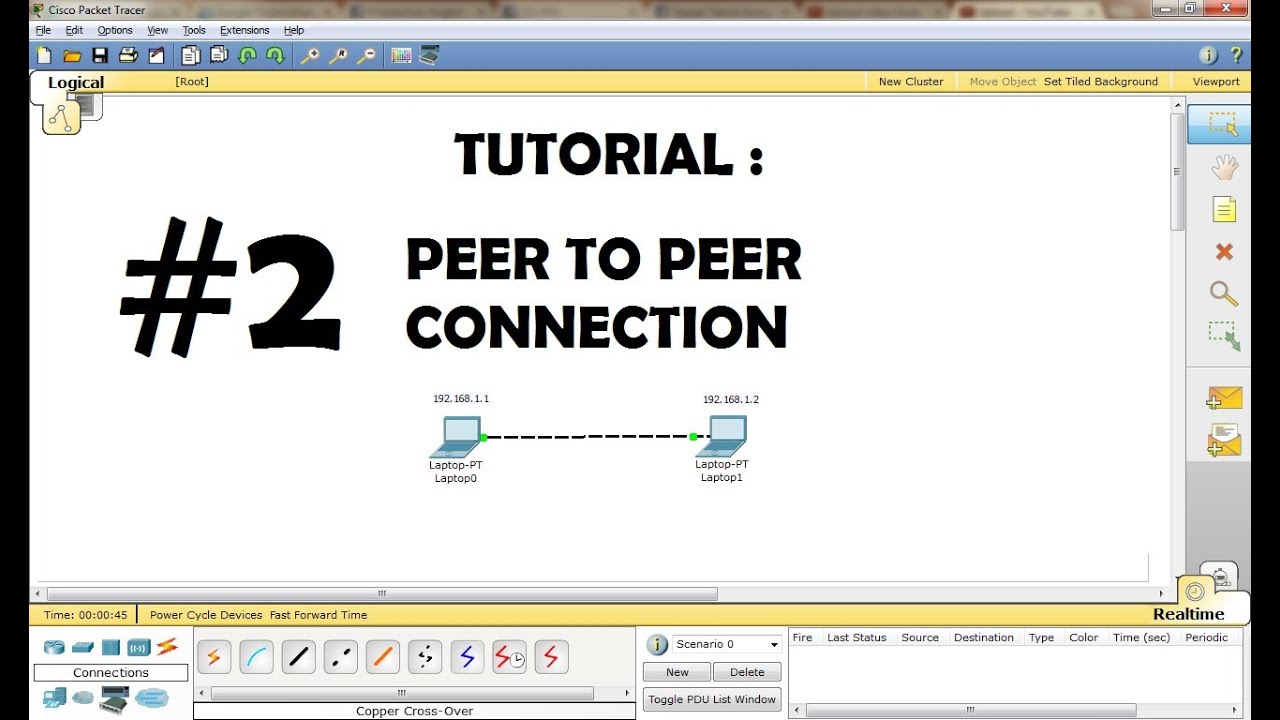
CISCO Packet Tracer Tutorial - Peer to Peer Connection
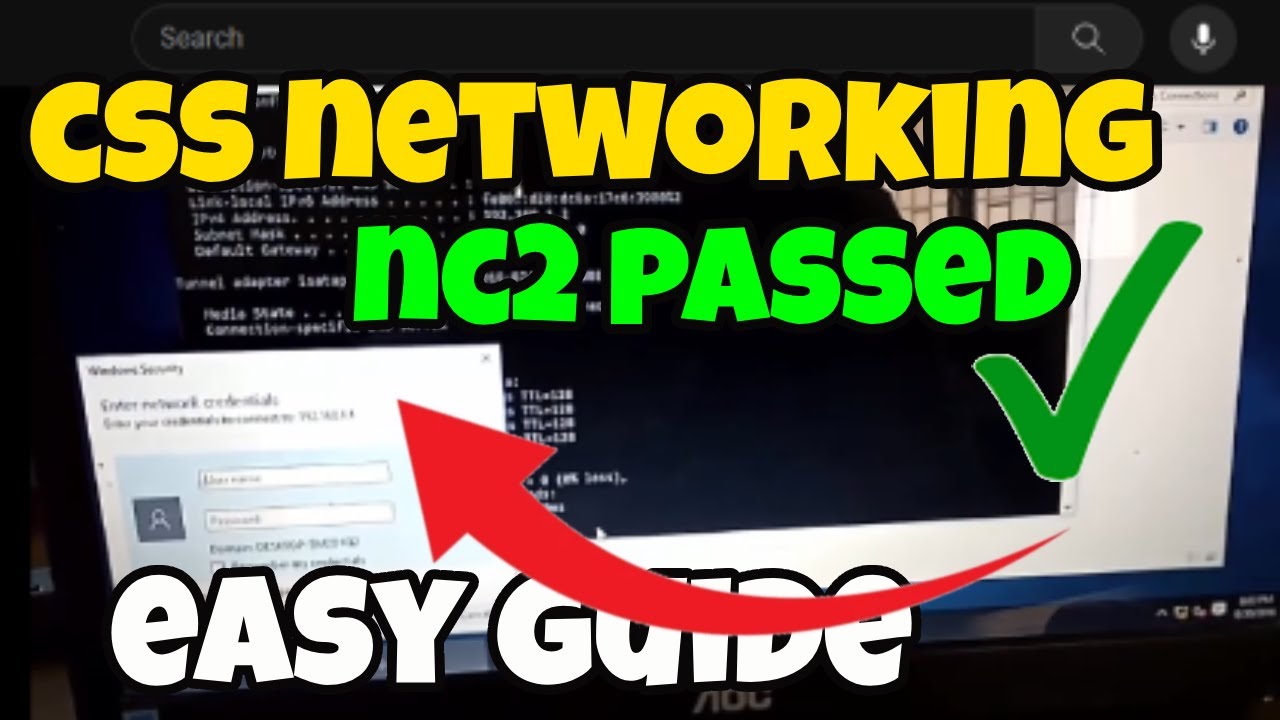
CSS NC 2 COC 2 - Network Configuration - Folder Sharing (TAGALOG) Computer Systems Servicing

CARA TRANSFER FOLDER/FILE MENGGUNAKAN KABEL LAN
5.0 / 5 (0 votes)
