Tutorial Install PostgreSQL dan Dbeaver di Windows
Summary
TLDRIn this tutorial, the presenter guides viewers through the process of installing PostgreSQL and connecting it with the Biver database management tool. Starting with downloading and installing PostgreSQL on Windows, the tutorial covers creating a superuser and setting up basic configurations. It then shows how to install Biver and configure the connection between Biver and PostgreSQL. Viewers learn how to create tables, insert data, and run SQL queries through Biver. The tutorial is perfect for beginners looking to set up and manage PostgreSQL databases using an intuitive interface.
Takeaways
- 😀 Download and install PostgreSQL from the official website, selecting the appropriate version for your operating system.
- 😀 The default installation of PostgreSQL includes setting up a superuser account (e.g., admin) and choosing a password for access.
- 😀 During installation, the default PostgreSQL port (5432) is typically used, but this can be customized if needed.
- 😀 DBeaver is a powerful database management tool that can connect to a variety of databases, including PostgreSQL.
- 😀 To install DBeaver, simply download it from the official website and choose the appropriate version for your OS.
- 😀 After installation, DBeaver allows you to set up connections to PostgreSQL using credentials like host, port, database name, username, and password.
- 😀 Once the connection to PostgreSQL is established in DBeaver, the necessary drivers are downloaded automatically.
- 😀 You can create and manage tables, execute queries, and insert data directly from DBeaver, which simplifies database interaction.
- 😀 In the tutorial, a sample 'product' table is created with columns such as ID, Name, Price, and Description, and data is inserted using SQL queries.
- 😀 DBeaver allows users to run SQL queries to retrieve and manipulate data in PostgreSQL, with the results displayed in an easy-to-understand format.
- 😀 DBeaver supports a range of database types beyond PostgreSQL, such as MySQL, SQLite, and cloud databases, making it a versatile tool for database management.
Q & A
What is the main goal of this tutorial?
-The main goal of this tutorial is to show how to install PostgreSQL on a Windows system, configure it, and connect it to DBeaver for database management.
How do you download PostgreSQL?
-To download PostgreSQL, visit the official PostgreSQL website, select the desired version, and choose the Windows installer. The latest version at the time of the tutorial is version 15.
What steps are involved in installing PostgreSQL on Windows?
-The installation steps include running the installer, choosing default settings, setting up a superuser password, and confirming installation settings. The default port used is 5432.
How do you configure the PostgreSQL superuser during installation?
-During installation, you are prompted to set a default password for the PostgreSQL superuser (often 'admin'). You can also customize other settings, but the default port (5432) is commonly used.
What is DBeaver, and how is it used in this tutorial?
-DBeaver is a database management tool that allows users to interact with databases such as PostgreSQL. In this tutorial, it is used to connect to the PostgreSQL database and manage it by running SQL queries, creating tables, and viewing data.
How do you install DBeaver?
-To install DBeaver, download the Windows installer from the DBeaver website, choose the Community Edition, and follow the installation instructions.
What is the process for connecting PostgreSQL to DBeaver?
-To connect PostgreSQL to DBeaver, open DBeaver and create a new connection. Select 'PostgreSQL', enter the connection details (host: localhost, port: 5432, username: postgres, password: admin), and download any necessary drivers.
What should you do if DBeaver asks for additional drivers when connecting to PostgreSQL?
-If DBeaver asks for additional drivers, simply click the option to download the required drivers. This ensures that DBeaver can establish a connection with PostgreSQL.
What SQL commands can you use in DBeaver to manage the database?
-In DBeaver, you can use SQL commands such as 'CREATE TABLE' to create new tables, 'INSERT INTO' to add data, and 'SELECT' to retrieve data. For example, a query like 'SELECT * FROM product LIMIT 5' can be used to view data from a table.
How can you verify that data has been successfully inserted into a PostgreSQL table?
-After inserting data into a table, you can use the 'F5' shortcut in DBeaver to refresh the table and verify that the data has been successfully inserted. You can also run a 'SELECT' query to view the data.
Outlines

Esta sección está disponible solo para usuarios con suscripción. Por favor, mejora tu plan para acceder a esta parte.
Mejorar ahoraMindmap

Esta sección está disponible solo para usuarios con suscripción. Por favor, mejora tu plan para acceder a esta parte.
Mejorar ahoraKeywords

Esta sección está disponible solo para usuarios con suscripción. Por favor, mejora tu plan para acceder a esta parte.
Mejorar ahoraHighlights

Esta sección está disponible solo para usuarios con suscripción. Por favor, mejora tu plan para acceder a esta parte.
Mejorar ahoraTranscripts

Esta sección está disponible solo para usuarios con suscripción. Por favor, mejora tu plan para acceder a esta parte.
Mejorar ahoraVer Más Videos Relacionados
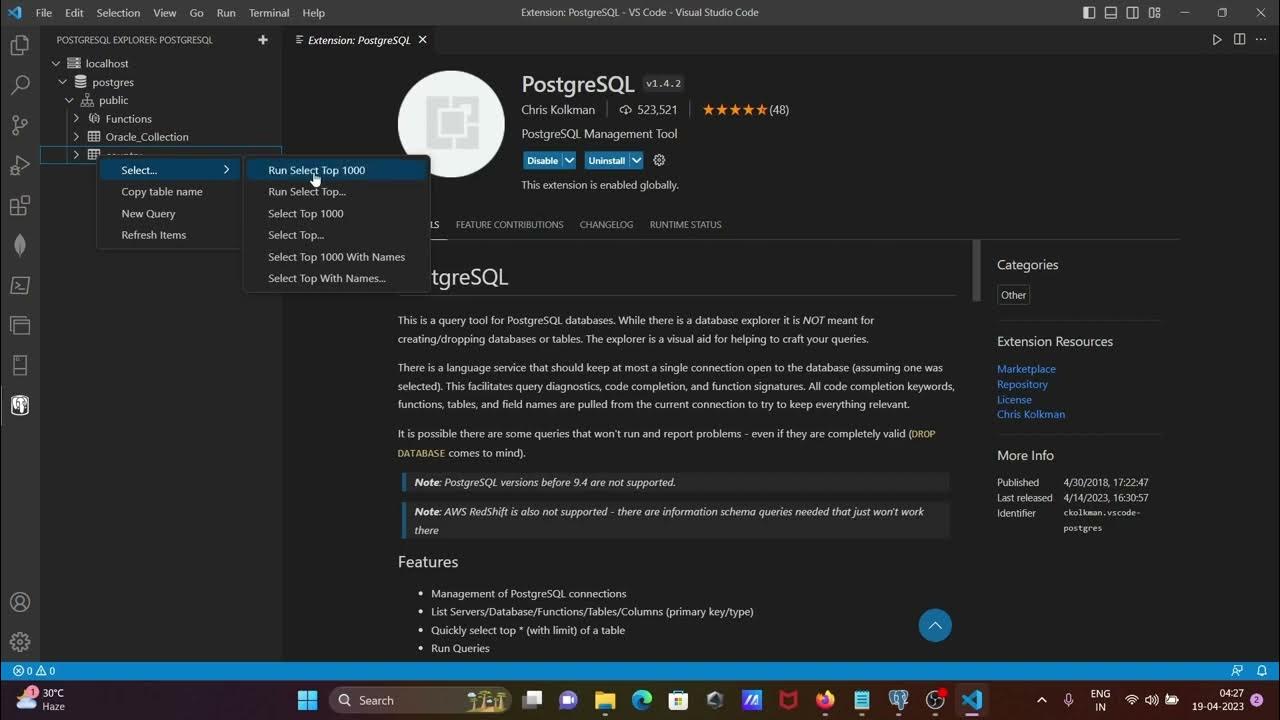
How to connect Postgresql with vscode
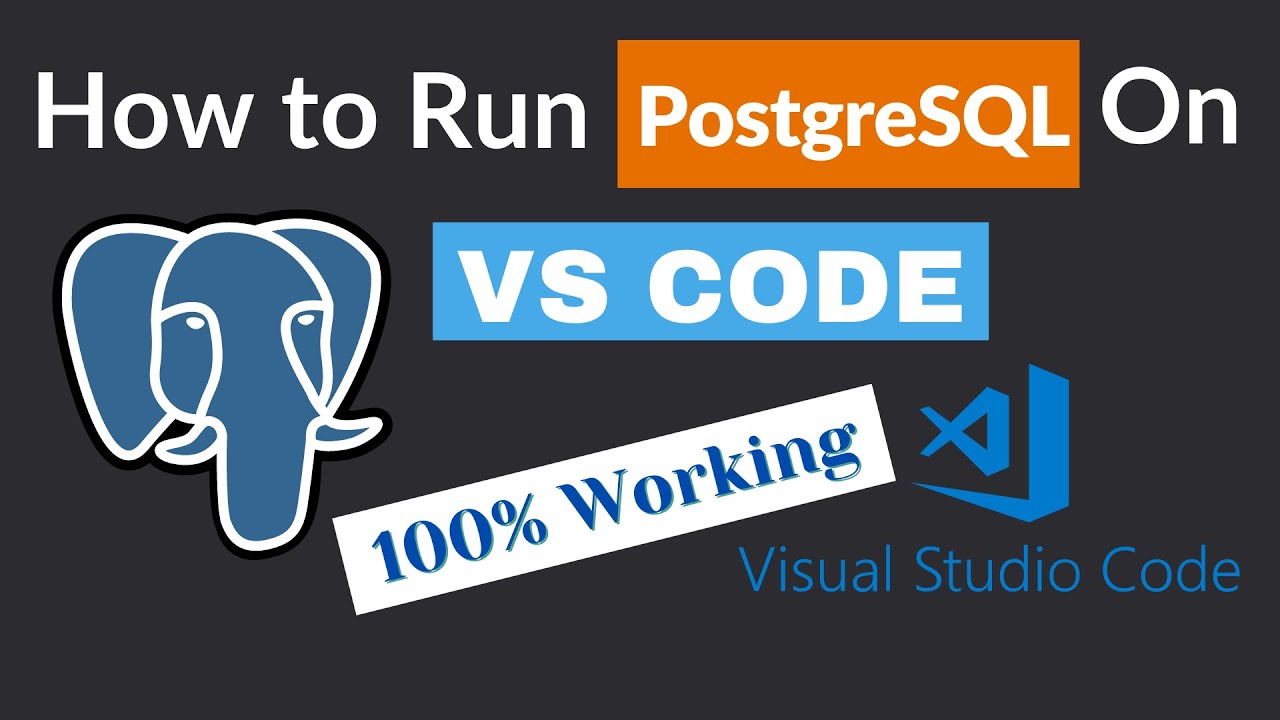
How to Run PostgreSQL in Visual Studio Code
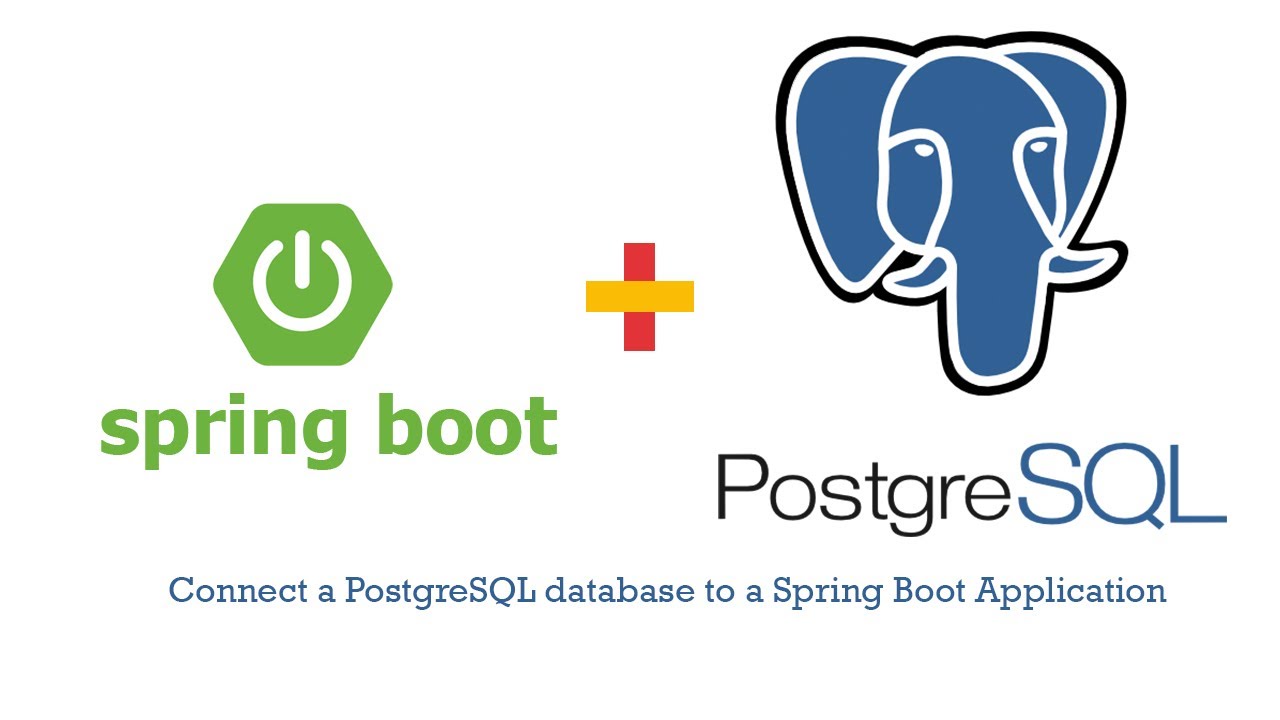
Connect a PostgreSQL database to a Spring Boot Application Tutorial
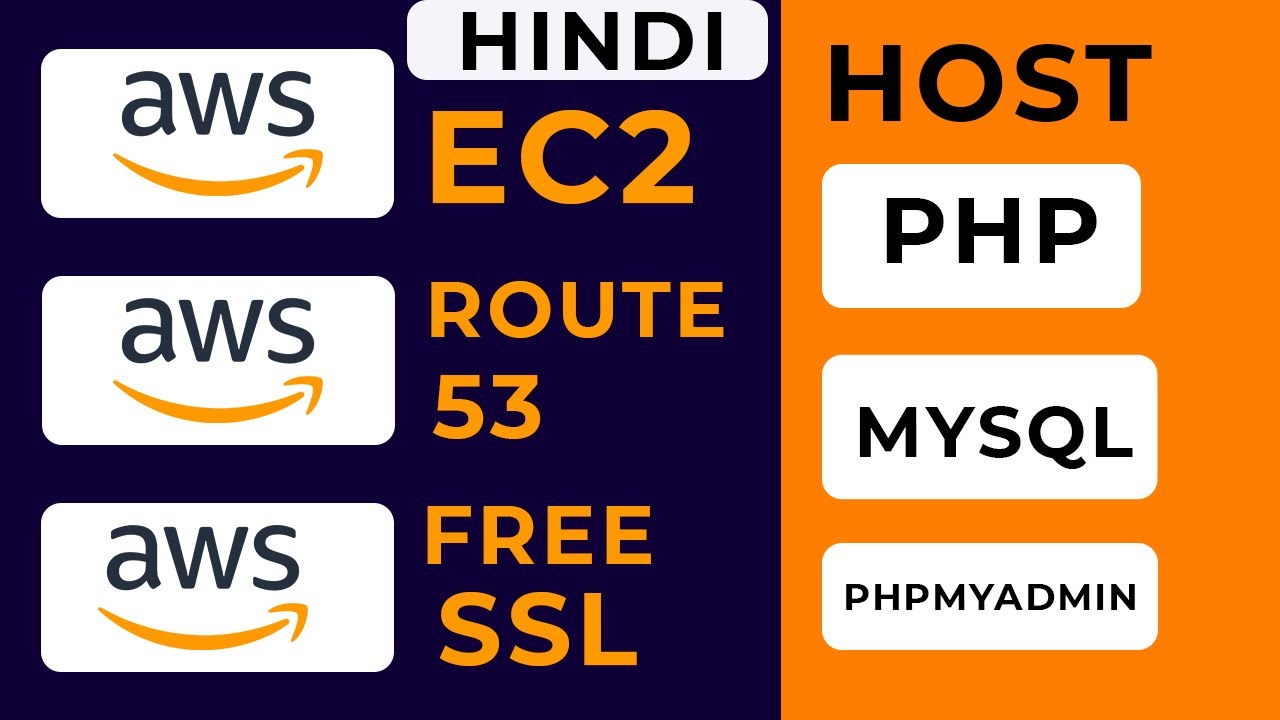
Ch-1 Aws Cloud - host php mysql website on aws ec2 in hindi | http to https aws | free ssl

Nestjs backend rest api - Ecommerce project. Introduction & setup.

Cara Instal Driver Printer Canon G2010 Tanpa CD
5.0 / 5 (0 votes)
