Using the Excel SUBSTITUTE Function
Summary
TLDRThis tutorial demonstrates how to use the SUBSTITUTE function in Microsoft Excel to replace specific text within a range or cell. Unlike the Find and Replace tool, SUBSTITUTE allows for more precise changes, such as targeting specific cells or ranges. The video guides users through inserting a formula to replace text like 'synth pop' with 'synth-pop' while keeping other text intact. It also covers an advanced option to replace only specific instances of a word and provides tips for converting formulas into static text. The video highlights when SUBSTITUTE is a better option than Find and Replace.
Takeaways
- 😀 The SUBSTITUTE function in Excel allows you to replace existing text with new text in a specific range or cell.
- 😀 Find and Replace in Excel is a quick way to replace text, but the SUBSTITUTE function gives more control over where the changes happen.
- 😀 The SUBSTITUTE function is ideal when you want to modify text in certain cells without affecting other cells with similar text.
- 😀 To use SUBSTITUTE, you need to reference the cell containing the text, the text to replace, and the new text.
- 😀 You can apply the SUBSTITUTE function across multiple cells by dragging the autofill handle, which copies the formula down the spreadsheet.
- 😀 When using SUBSTITUTE, you can ensure that only the specific instance of the text gets replaced, even if it appears multiple times.
- 😀 The SUBSTITUTE function can be customized with an optional argument to specify which occurrence of the text you want to replace (e.g., replacing only the second instance of a word).
- 😀 After using SUBSTITUTE, you can convert the results from formulas into simple text using the 'Paste Values' function to avoid issues when deleting columns.
- 😀 Find and Replace is suitable for global changes across an entire spreadsheet, but SUBSTITUTE is better when you need more precise control over specific instances of text.
- 😀 The SUBSTITUTE function is case-sensitive, so ensure that the text you're replacing matches the exact case in the formula.
- 😀 In some cases, using SUBSTITUTE is more efficient and safer than using Find and Replace, especially when working with pre-existing data that shouldn't be modified accidentally.
Q & A
What is the purpose of the SUBSTITUTE function in Microsoft Excel?
-The SUBSTITUTE function in Excel allows you to replace specific text within a string with new text, which is useful for editing or correcting data without affecting the entire spreadsheet.
How does the SUBSTITUTE function differ from the Find and Replace feature in Excel?
-While Find and Replace changes all occurrences of a specific text throughout the entire spreadsheet, the SUBSTITUTE function allows for more precise control, enabling changes to specific cells or ranges of data.
What is the first step in using the SUBSTITUTE function in this video?
-The first step is to insert a new column where you can apply the SUBSTITUTE function without altering your original data.
What happens when you use the SUBSTITUTE function in Excel?
-The SUBSTITUTE function looks for the specified text in a designated cell and replaces it with new text. If the text is not found, the original text remains unchanged.
How can you apply the SUBSTITUTE function to multiple rows of data?
-You can apply the SUBSTITUTE function to multiple rows by dragging the autofill handle (the small green square in the lower-right corner of a selected cell) down to other cells.
Why did the SUBSTITUTE function not affect the album title in the video?
-The SUBSTITUTE function only affected the genre names because the formula was specifically applied to the column with genre names (Column C). The album title in a different column was not included in the formula.
How do you turn a formula result into plain text in Excel?
-To convert a formula result into plain text, you can copy the range with the formula, then use the 'Paste Values' option to replace the formulas with their output values.
What is the optional argument in the SUBSTITUTE function, and how is it used?
-The optional argument in the SUBSTITUTE function specifies which occurrence of the text to replace. For example, you can choose to replace only the second instance of a word, rather than all instances.
In the example with the album title 'The Over And', how did the SUBSTITUTE function work?
-In the example, the SUBSTITUTE function replaced the second occurrence of the word 'the' with 'of', using the optional argument to specify the occurrence to replace, leaving the first 'the' unchanged.
Why is using the SUBSTITUTE function preferred over Find and Replace in some cases?
-The SUBSTITUTE function is preferred when you need to make changes to specific cells or ranges of data, ensuring that not all instances of the text are altered, as is the case with Find and Replace.
Outlines

Esta sección está disponible solo para usuarios con suscripción. Por favor, mejora tu plan para acceder a esta parte.
Mejorar ahoraMindmap

Esta sección está disponible solo para usuarios con suscripción. Por favor, mejora tu plan para acceder a esta parte.
Mejorar ahoraKeywords

Esta sección está disponible solo para usuarios con suscripción. Por favor, mejora tu plan para acceder a esta parte.
Mejorar ahoraHighlights

Esta sección está disponible solo para usuarios con suscripción. Por favor, mejora tu plan para acceder a esta parte.
Mejorar ahoraTranscripts

Esta sección está disponible solo para usuarios con suscripción. Por favor, mejora tu plan para acceder a esta parte.
Mejorar ahoraVer Más Videos Relacionados

Belajar Excel dari Nol episode 4 | Tutorial Excel Pemula

Fungsi STRING di Microsoft Excel

Cara Menggunakan Fungsi MATCH, INDEX & CHOOSE dalam Ms Excel | Informatika Kelas 8 Bab Analisis Data
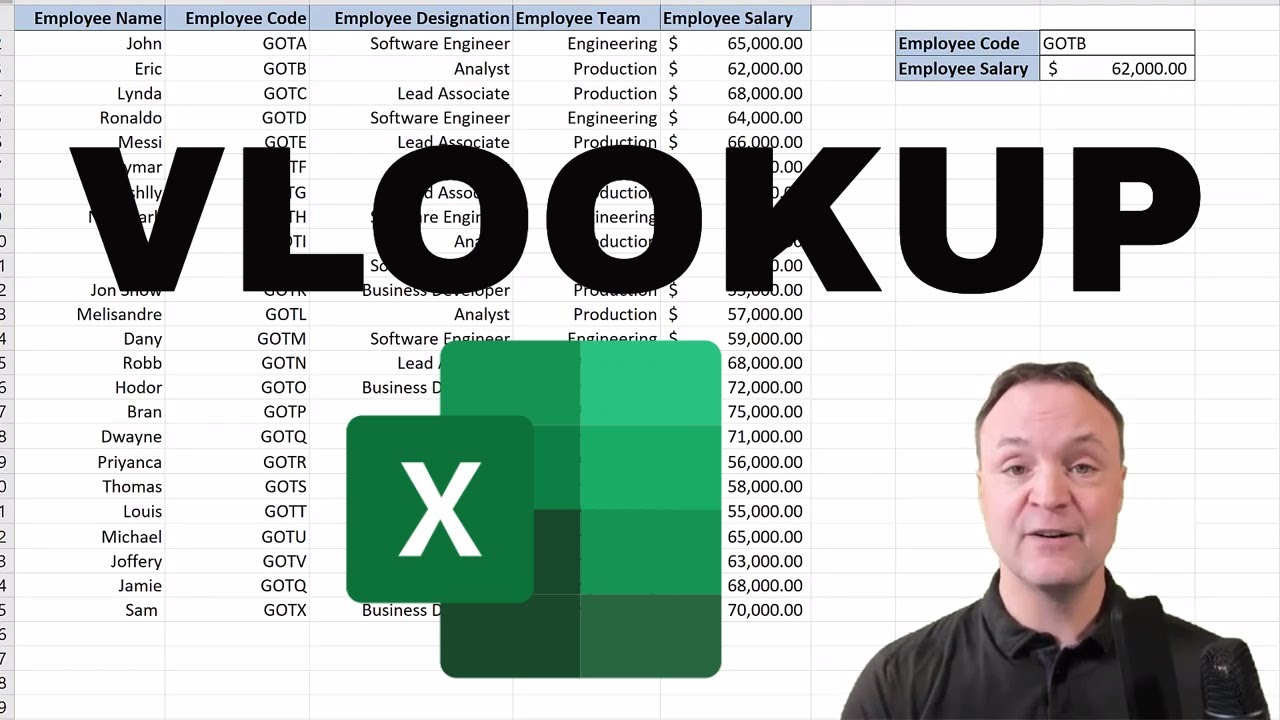
Vlookup Function in Excel for Beginners

LANGSUNG BISA Rumus Count, Countif, dan, Countifs | Tutorial Excel Pemula - ignasiusryan

How to Create a Certificate in Word Connected With Mail Merge
5.0 / 5 (0 votes)
