How to Change IP Address on Windows 10/11 (Full Tutorial)
Summary
TLDRThis video provides a detailed step-by-step guide on how to change your IP address in Windows 10 (also applicable to Windows 11). It covers how to access the Control Panel, navigate to the Network and Sharing Center, and modify the settings for both Ethernet and wireless network adapters. The tutorial explains how to assign a static IP address and offers tips on choosing a valid IP address within your network. Additionally, it includes instructions for reverting to the default DHCP settings and using Google's DNS for a better connection.
Takeaways
- 😀 Search for 'Control Panel' on your Windows 10 or Windows 11 desktop to begin changing your IP address.
- 😀 If search is not visible on the taskbar, use the keyboard shortcut Windows key + S.
- 😀 In Control Panel, switch to 'Small Icons' view to easily find 'Network and Sharing Center'.
- 😀 In the 'Network and Sharing Center', click on 'Change Adapter Settings' to see all your network adapters.
- 😀 Focus on your active network adapter (e.g., Ethernet or Wi-Fi) to modify the IP address.
- 😀 Right-click the network adapter and select 'Status', then click 'Details' to view your current IP address and network settings.
- 😀 DHCP must be enabled to let your router assign an IP address, but you can manually change it to a static IP.
- 😀 Use the 'Properties' option for your adapter, select 'Internet Protocol Version 4', and opt for 'Use the following IP address' to set a static IP.
- 😀 To ensure no IP conflicts, use the command 'arp -a' to view active IP addresses on your network before selecting a new IP.
- 😀 Enter a new IP address within your router’s IP range, and fill in the subnet mask, default gateway, and DNS server settings.
- 😀 After changing the IP address, verify it by checking the 'Details' section in the 'Network Status' to ensure it's a static address, not assigned by the router.
Q & A
What is the purpose of this video?
-The purpose of the video is to guide viewers on how to change their IP address on Windows 10, with the process also applicable to Windows 11.
Where can you find the Control Panel on Windows 10?
-You can search for Control Panel using the taskbar search feature, or press the Windows key and S on your keyboard to open the search bar and type 'Control Panel'.
How do you change the view in the Control Panel?
-In the Control Panel, change the 'View By' tab to 'Small Icons' to make it easier to find specific settings.
What should you do in the Network and Sharing Center to proceed with changing the IP address?
-Once you're in the Network and Sharing Center, click on 'Change Adapter Settings' to view the network adapters on your computer.
What are the differences between the various network adapters shown in the video?
-The video shows multiple network adapters: 'Ethernet 2' is used by VirtualBox, 'Ethernet 3' is a VPN adapter, and the main 'Ethernet' is the physical network adapter on the desktop's motherboard. If you're using Wi-Fi, a wireless network adapter will be listed.
What does the 'Status' window show when you right-click on a network adapter?
-The 'Status' window shows the current network connection details, including the IP address, DHCP status, and the default gateway.
How can you find an available IP address to assign to your computer?
-You can run the command 'arp -a' in the Command Prompt to view all IP addresses currently assigned on your network. This helps in choosing an available IP address for your computer.
What is the significance of the 'DHCP' setting in the IP address details?
-If DHCP is enabled, it means that the router assigns the IP address to your computer automatically. If it's disabled, the IP address is manually assigned, making it a static IP address.
How can you assign a static IP address to your computer?
-To assign a static IP address, go to the network adapter properties, select 'Use the following IP address', and enter a new IP address, subnet mask, and default gateway. You can also configure DNS servers manually.
What should you do if you want to revert the IP address back to automatic assignment by the router?
-To revert to automatic assignment, go back to the network adapter properties, select 'Obtain an IP address automatically', and click 'OK'. This will allow the router to assign the IP address again via DHCP.
Outlines

Esta sección está disponible solo para usuarios con suscripción. Por favor, mejora tu plan para acceder a esta parte.
Mejorar ahoraMindmap

Esta sección está disponible solo para usuarios con suscripción. Por favor, mejora tu plan para acceder a esta parte.
Mejorar ahoraKeywords

Esta sección está disponible solo para usuarios con suscripción. Por favor, mejora tu plan para acceder a esta parte.
Mejorar ahoraHighlights

Esta sección está disponible solo para usuarios con suscripción. Por favor, mejora tu plan para acceder a esta parte.
Mejorar ahoraTranscripts

Esta sección está disponible solo para usuarios con suscripción. Por favor, mejora tu plan para acceder a esta parte.
Mejorar ahoraVer Más Videos Relacionados

How to Install Windows 10 From USB Flash Drive! (Complete Tutorial)

🔧Cara Menggunakan VPN Secara Gratis Pada PC & Laptop ✅ Wajib Kalian Ketahui | 2024! (Updated)

How to Set Password on Windows 11 or 10 PC!
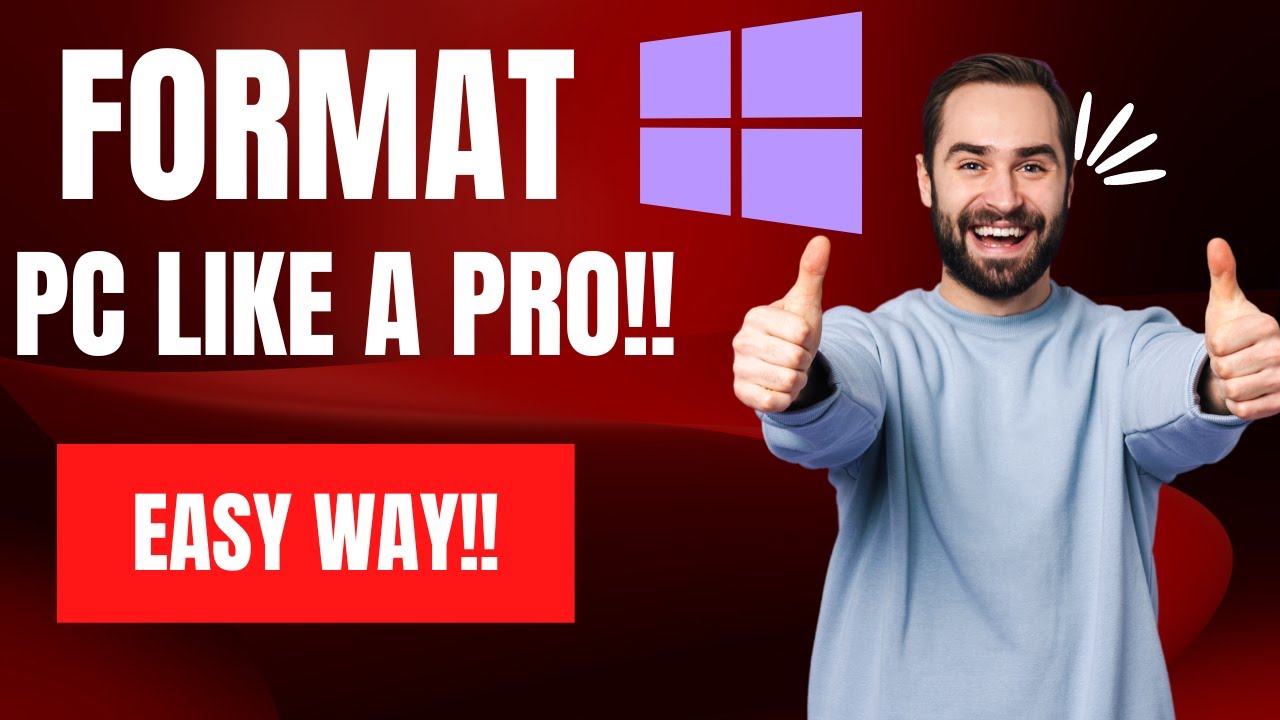
How To Reset Windows 10/11 | How To Format Laptop (2022)

Cara Install Windows 10 Dengan Flashdisk Step by Step 2022 LENGKAP!

Cara Install Windows 10 Pro Terbaru 2020 - LENGKAP (Cara Download , Buat Bootable, Cara Install)
5.0 / 5 (0 votes)
