تحليلات الاعمال - الاسبوع الثالث
Summary
TLDRThis video teaches viewers how to perform data cleaning in Excel. Key steps include adjusting cell sizes, removing duplicates, handling text formatting (such as converting text from uppercase to lowercase), and addressing common data issues like extra spaces or missing values. The tutorial also covers techniques for splitting columns, correcting errors using formulas, and formatting tables for better readability. By following these steps, users will be able to improve the quality and clarity of their Excel data, ensuring it’s ready for analysis or presentation.
Takeaways
- 😀 Adjust column and row sizes in Excel with 'AutoFit' to make data more readable.
- 😀 Use the 'Find and Replace' function to remove specific characters or unwanted text, such as content inside parentheses.
- 😀 Change text case easily by using functions like =LOWER() or =UPPER() in Excel.
- 😀 Handle errors in your data with the IFERROR function to replace error messages with custom values.
- 😀 Trim excess spaces between words using the TRIM() function for cleaner data.
- 😀 Split combined data into separate columns using the 'Text to Columns' feature in Excel.
- 😀 Remove duplicate rows in your data using the 'Remove Duplicates' function to ensure accuracy.
- 😀 Fill missing values in your dataset with placeholders like 'N/A' to avoid leaving empty cells.
- 😀 Format headers and cells with bold, center alignment, or background colors for better presentation.
- 😀 Hide Excel gridlines for a cleaner, more visually appealing worksheet by disabling the 'Gridlines' option.
- 😀 Use keyboard shortcuts like Ctrl + A to select all data and Ctrl + H for Find and Replace to speed up your workflow.
Q & A
What is the main topic of the video?
-The video focuses on data cleaning in Excel, specifically teaching how to organize, format, and correct data in an Excel sheet.
What does 'data cleaning' mean in this context?
-Data cleaning refers to the process of organizing, fixing errors, and removing unnecessary or incorrect data to make the sheet clear, understandable, and usable.
What is the first step in cleaning data in Excel?
-The first step involves adjusting the column widths and row heights to ensure the data is displayed clearly. This can be done using the 'AutoFit' feature.
How can you automatically adjust the width and height of cells in Excel?
-You can automatically adjust the width and height by selecting the entire table, going to the 'Format' tab, and choosing 'AutoFit Column Width' for columns and 'AutoFit Row Height' for rows.
How can you remove specific characters within a column, such as parentheses?
-To remove characters like parentheses, use the 'Replace' function in Excel, where you search for the characters and replace them with nothing.
How can you convert text in Excel from uppercase to lowercase?
-To convert text from uppercase to lowercase, use the 'LOWER' function in Excel. This function converts all text in the selected cell to lowercase.
What should you do if two columns in Excel are linked and you want to delete one without causing an issue?
-If two columns are linked, copy the data from the column you want to delete as values using 'Paste Values'. Then, you can safely delete the original column.
How can you remove extra spaces between words in a column?
-To remove extra spaces, use the 'TRIM' function in Excel. This function removes leading, trailing, and excessive spaces between words.
How do you handle inconsistent capitalization in text data in Excel?
-To fix inconsistent capitalization, use the 'PROPER' function, which capitalizes the first letter of each word and converts the rest of the letters to lowercase.
What is the process to split a column into two separate columns in Excel?
-To split a column, use the 'Text to Columns' feature in Excel. Choose a delimiter, such as an underscore or space, to separate the data into two columns.
How can you identify and remove duplicate entries in Excel?
-To remove duplicates, select the data, go to the 'Data' tab, and click 'Remove Duplicates'. You can choose whether the data includes headers or not before confirming the removal.
How can you handle empty cells in Excel?
-For empty cells, you can fill them with a placeholder word, like 'NULL', using the 'Go To Special' option to select all blank cells and then enter the value.
How can you manage error messages in formulas, like division by zero?
-To handle errors, you can use the 'IFERROR' function, which allows you to display a custom message, like 'NULL', instead of an error message when a formula results in an error.
Outlines

Esta sección está disponible solo para usuarios con suscripción. Por favor, mejora tu plan para acceder a esta parte.
Mejorar ahoraMindmap

Esta sección está disponible solo para usuarios con suscripción. Por favor, mejora tu plan para acceder a esta parte.
Mejorar ahoraKeywords

Esta sección está disponible solo para usuarios con suscripción. Por favor, mejora tu plan para acceder a esta parte.
Mejorar ahoraHighlights

Esta sección está disponible solo para usuarios con suscripción. Por favor, mejora tu plan para acceder a esta parte.
Mejorar ahoraTranscripts

Esta sección está disponible solo para usuarios con suscripción. Por favor, mejora tu plan para acceder a esta parte.
Mejorar ahoraVer Más Videos Relacionados

Web scraper dasar (single page)

Data Cleaning in Excel | 8 Tricks to Make You a Pro User

Master Data Analysis on Excel in Just 10 Minutes

JAGO EXCELL SEKEJAP RUMUS PENJUMLAHAN, PENGURANGAN, PEMBAGIAN, DAN PERKALIAN OTOMATIS
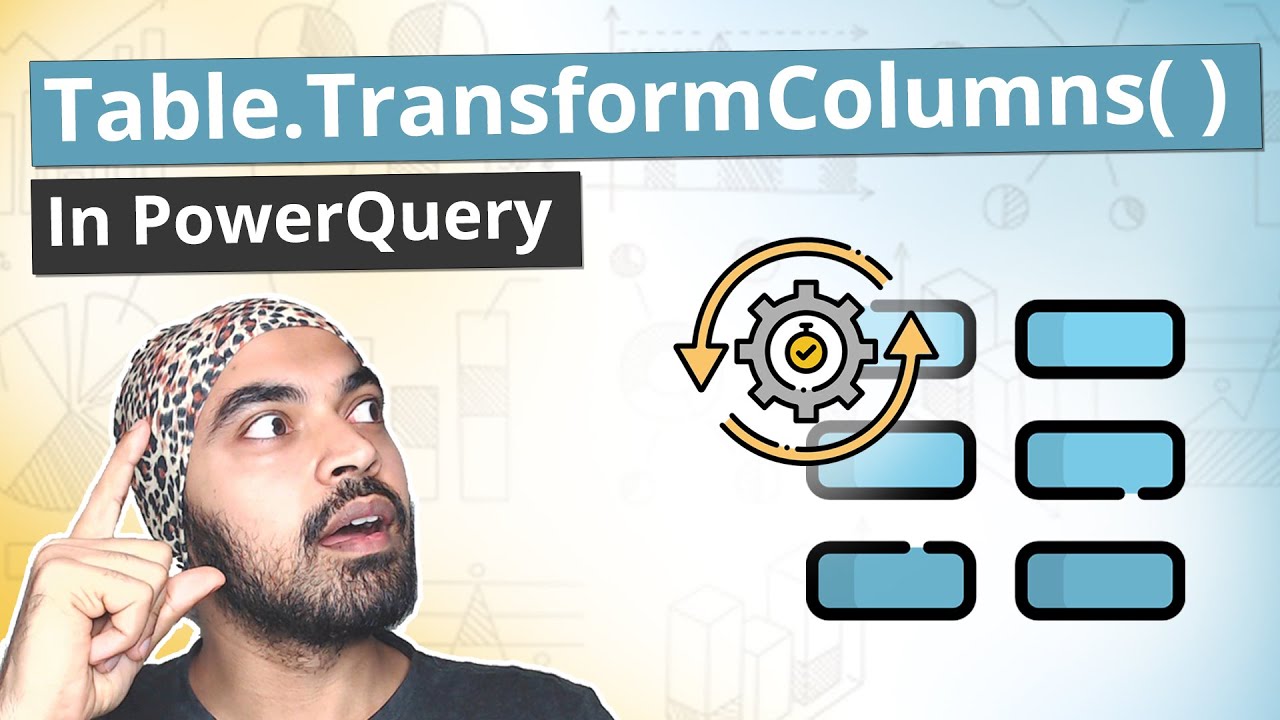
Table.TransformColumns in Power Query | Super Function ⚡

Week 4 - Soil Data Analysis
5.0 / 5 (0 votes)
