Table.TransformColumns in Power Query | Super Function ⚡
Summary
TLDRIn this video, the speaker explains the Power Query function 'Table.TransformColumns' in Excel, which is used to perform transformations on specific columns in a table. The function allows users to clean and modify data, and the video covers practical applications such as rounding values, applying conditional logic, and working with multiple columns. The speaker demonstrates how to use the function from scratch, including handling missing fields and transforming data types. The video is geared toward users looking to streamline data cleaning and transformation in Excel's Power Query.
Takeaways
- 🔧 The `Table.TransformColumns` function in Power Query is powerful for transforming specific columns in a dataset.
- 📊 The first argument of `Table.TransformColumns` is the name of the table or step on which the transformation is applied.
- 🛠️ Transformations can be applied on individual columns or multiple columns at once, using lists within lists for multiple transformations.
- 📈 You can apply any function to transform column data, such as rounding numbers or changing data types.
- 💡 Custom logic, like using `if` statements to filter or mark rows, can be written within the transformation function.
- 🧰 Power Query functions like `Value.Type` help check and validate the data type of column values for further processing.
- 📅 Multiple column transformations can include complex logic, like validating dates using `Date.From` and handling errors with `Try` and `Otherwise`.
- 🚫 The `MissingField.Ignore` option ensures transformations won’t fail if a column is missing, providing more robust queries.
- 📂 You can use `Table.TransformColumns` to transform binary content (like Excel files) into tables for further manipulation.
- 📝 Data types can be declared as part of the transformation, such as converting values to `Text.Type` or `Date.Type` for consistent output.
Q & A
What is the main topic of the video?
-The video discusses the Power Query function `Table.TransformColumns` in Excel, explaining its syntax, use cases, and how to write it from scratch for advanced transformations.
What is the purpose of the `Table.TransformColumns` function?
-The `Table.TransformColumns` function is used to apply transformations to one or more columns in a table. It can modify values in a column or apply complex functions, while also allowing users to set data types during transformations.
What is the first argument in the `Table.TransformColumns` function?
-The first argument of the `Table.TransformColumns` function is the table on which the transformation will be applied. This is typically the name of the previous step in the query or another table.
How do you apply a transformation to a specific column in `Table.TransformColumns`?
-To apply a transformation to a specific column, you provide a list where the first element is the column name, and the second element is the transformation function. Optionally, a third element can be used to specify the data type.
How can you apply transformations to multiple columns in `Table.TransformColumns`?
-To apply transformations to multiple columns, you provide a list of lists, where each list represents a column and its corresponding transformation. Each column's transformation is enclosed in its own curly brackets.
What does the underscore (_) symbol represent in the transformation function?
-The underscore (_) symbol in the transformation function represents each value in the column. It allows the function to perform operations on each row's value individually.
How can you handle missing columns in the `Table.TransformColumns` function?
-You can handle missing columns by using the `MissingField.Ignore` option in `Table.TransformColumns`. This ensures that if a column is missing, the query continues without errors by treating the missing field as null.
What is the role of the `each` keyword in Power Query transformations?
-The `each` keyword is used to indicate that the transformation should be applied row by row, allowing the function to work on each value in the column individually.
How can you convert column values to specific data types during transformations?
-You can convert column values to specific data types by specifying the desired data type as the third argument in the `Table.TransformColumns` function, using type declarations like `Number.Type` or `Date.Type`.
What is the advantage of using the `Table.TransformColumns` function compared to using the user interface?
-The advantage of using `Table.TransformColumns` is that it allows more flexibility and power when performing transformations, especially for complex operations that may not be available through the user interface. It also allows for transformations on multiple columns simultaneously and better control over errors or missing fields.
Outlines

This section is available to paid users only. Please upgrade to access this part.
Upgrade NowMindmap

This section is available to paid users only. Please upgrade to access this part.
Upgrade NowKeywords

This section is available to paid users only. Please upgrade to access this part.
Upgrade NowHighlights

This section is available to paid users only. Please upgrade to access this part.
Upgrade NowTranscripts

This section is available to paid users only. Please upgrade to access this part.
Upgrade NowBrowse More Related Video
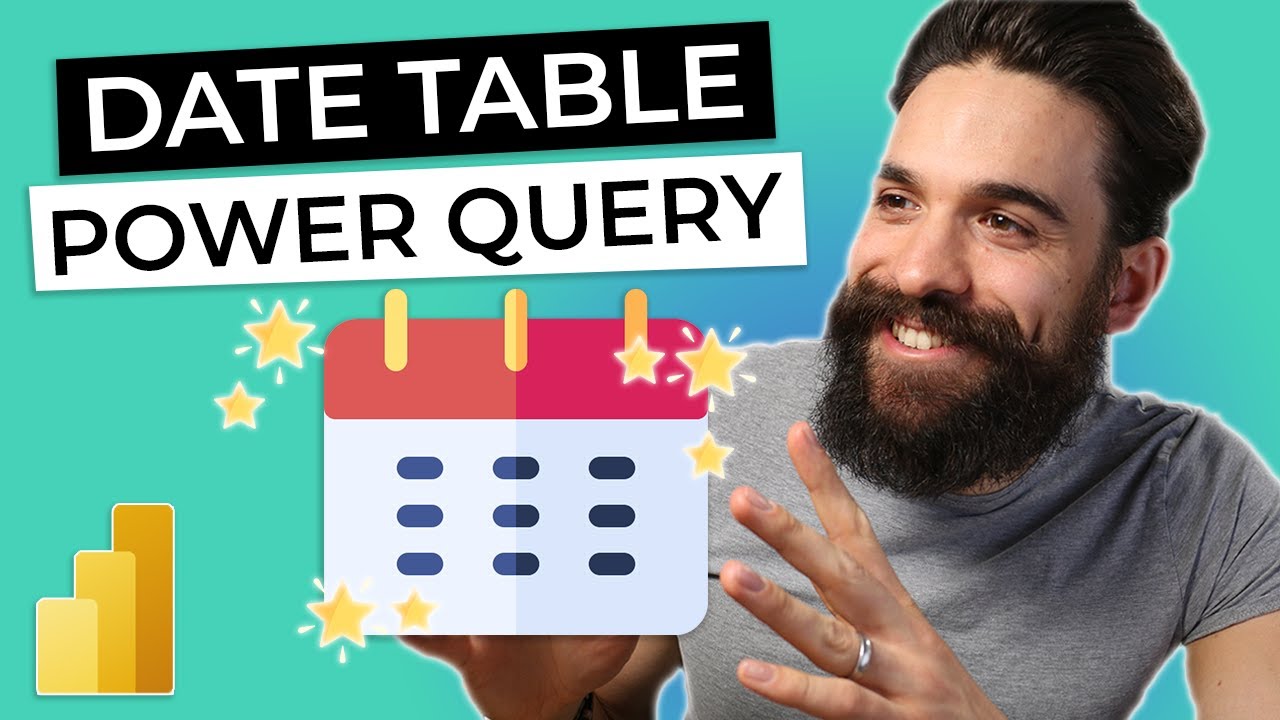
DATE TABLE for Power BI using Power Query

Deloitte: Scenario based Question | Ques Collected from a friend | Power BI Interview

Learn 80% of Data Analysis in Excel in Just 12 Minutes

SUMMARIZE Isn’t What You Think — Here’s Proof
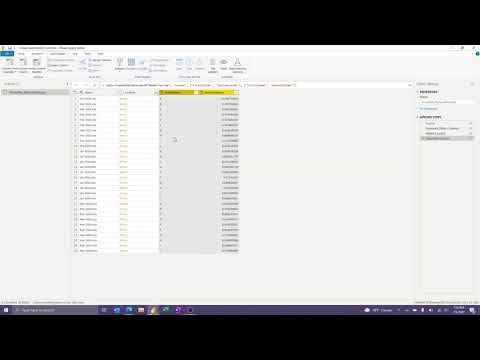
How to Create and Modify Custom Functions in Power BI (or Excel)
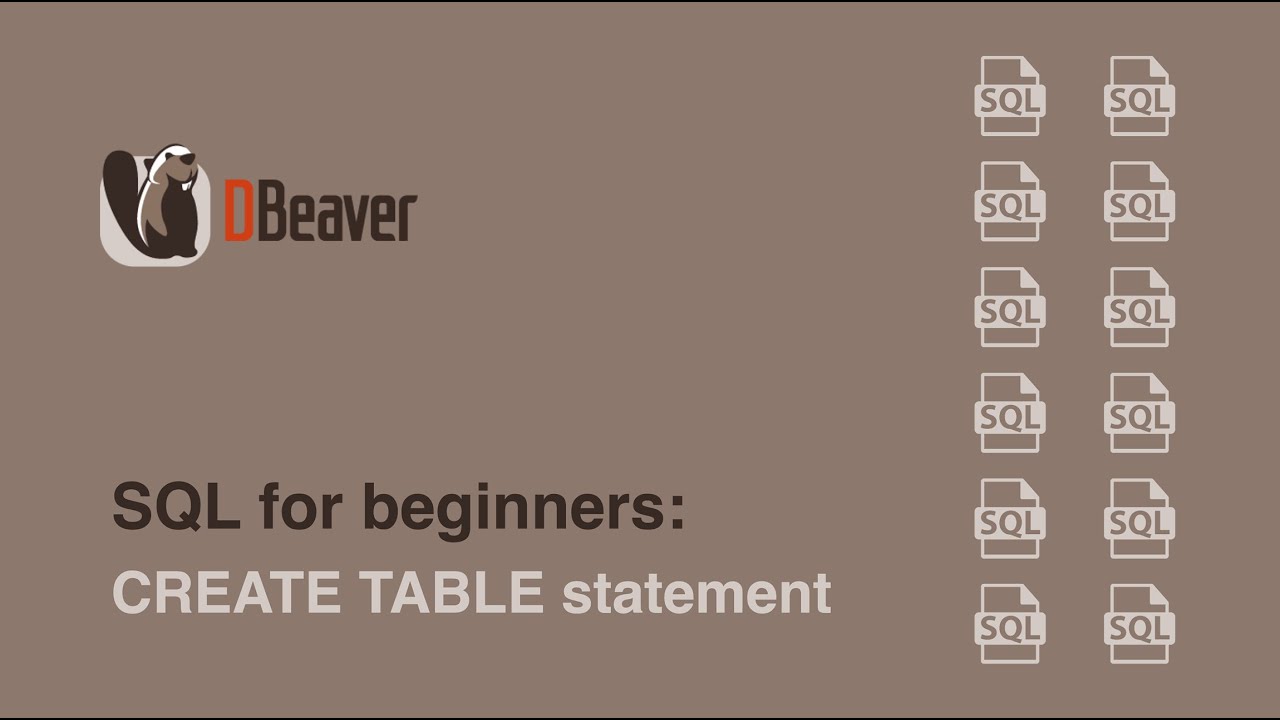
SQL for beginners: CREATE TABLE statement
5.0 / 5 (0 votes)