Python TKINTER Part #1| Pendahuluan | Tutorial Belajar Tkinter Python Bahasa Indonesia
Summary
TLDRIn this tutorial, the instructor teaches how to create and manipulate windows using Tkinter in Python. Key topics include setting window size, positioning windows at specific coordinates, centering windows on the screen, and disabling window resizing. The video also covers how to modify window titles and ensures viewers can easily follow along by explaining the installation of Python and Visual Studio Code. The tutorial emphasizes accessibility and the simplicity of using Tkinter for cross-platform window management, making it easy for beginners to grasp the basics of GUI programming.
Takeaways
- 😀 Tkinter is a Python library designed to create graphical user interfaces (GUIs), and it's accessible on all platforms without requiring extra modules.
- 😀 Tkinter is easy to use and has comprehensive documentation, making it beginner-friendly and troubleshootable with online resources.
- 😀 To follow the tutorial, Python should be installed, and Visual Studio Code is recommended as the development environment due to its free access and rich features.
- 😀 The script demonstrates how to create a basic window using Tkinter with just a few lines of code: importing the Tkinter module and setting up a window.
- 😀 The window's size and position can be adjusted using the `geometry` method, with parameters specifying the window's width, height, and position on the screen.
- 😀 To center the window on the screen, the script calculates the screen's width and height and sets the window's position dynamically.
- 😀 The window can be made to open at a fixed size, preventing resizing or maximizing, using the `resizable` and `maxsize` properties.
- 😀 By modifying the window title, you can personalize the window's header to display a custom message, like 'Learning Tkinter'.
- 😀 The script includes how to disable the maximize button and prevent the window from being resized, ensuring a fixed layout for the application.
- 😀 The tutorial concludes with an encouragement to like and subscribe to receive updates, emphasizing the easy-to-follow nature of the steps.
Q & A
What is the main focus of the tutorial in the transcript?
-The tutorial focuses on learning how to create and manipulate windows using the Tkinter library in Python. It covers how to set window size, position, disable resizing, and change window titles.
Why is Tkinter a good choice for beginners in programming?
-Tkinter is chosen for its accessibility, ease of use, availability across all platforms, and the excellent documentation that makes it easy to troubleshoot and learn.
What software and tools are suggested to follow along with the tutorial?
-The tutorial recommends using Python and the Visual Studio Code editor. The tutorial assumes Python is already installed and suggests looking up installation guides online if needed.
What is the purpose of using the 'geometries' method in Tkinter?
-The 'geometry' method in Tkinter is used to set the size and position of the window on the screen. It allows the user to define the window's width, height, and screen position using coordinates.
How can you set a Tkinter window to open at the center of the screen?
-To center the window, you need to get the screen dimensions and calculate the new position for the window. By dividing the screen width and height by two, and adjusting for the window size, you can place it in the center.
What happens when you modify the 'X' and 'Y' coordinates in the geometry method?
-Modifying the 'X' and 'Y' coordinates moves the window's position on the screen. Increasing 'X' moves the window to the right, while increasing 'Y' moves it down.
How can you prevent a Tkinter window from being resized?
-You can prevent resizing by using the 'resizable()' method and setting both width and height to 'False'. Another way is to set a fixed size using 'minsize()' and 'maxsize()' to lock the window's dimensions.
What is the default title of a Tkinter window, and how can it be changed?
-The default title of a Tkinter window is 'Tk'. You can change it by using the 'title()' method and passing the desired string, like 'Learning Tkinter'.
Why is Visual Studio Code recommended for this tutorial?
-Visual Studio Code is recommended because it is free, feature-rich, and widely used. It supports Python and provides various tools that enhance the development experience.
What are some common issues beginners might face when using Tkinter, and how can they resolve them?
-Common issues include problems with window positioning, resizing, or configuring the window correctly. These can often be resolved by checking the Tkinter documentation or searching for solutions online, as suggested in the tutorial.
Outlines

Esta sección está disponible solo para usuarios con suscripción. Por favor, mejora tu plan para acceder a esta parte.
Mejorar ahoraMindmap

Esta sección está disponible solo para usuarios con suscripción. Por favor, mejora tu plan para acceder a esta parte.
Mejorar ahoraKeywords

Esta sección está disponible solo para usuarios con suscripción. Por favor, mejora tu plan para acceder a esta parte.
Mejorar ahoraHighlights

Esta sección está disponible solo para usuarios con suscripción. Por favor, mejora tu plan para acceder a esta parte.
Mejorar ahoraTranscripts

Esta sección está disponible solo para usuarios con suscripción. Por favor, mejora tu plan para acceder a esta parte.
Mejorar ahoraVer Más Videos Relacionados
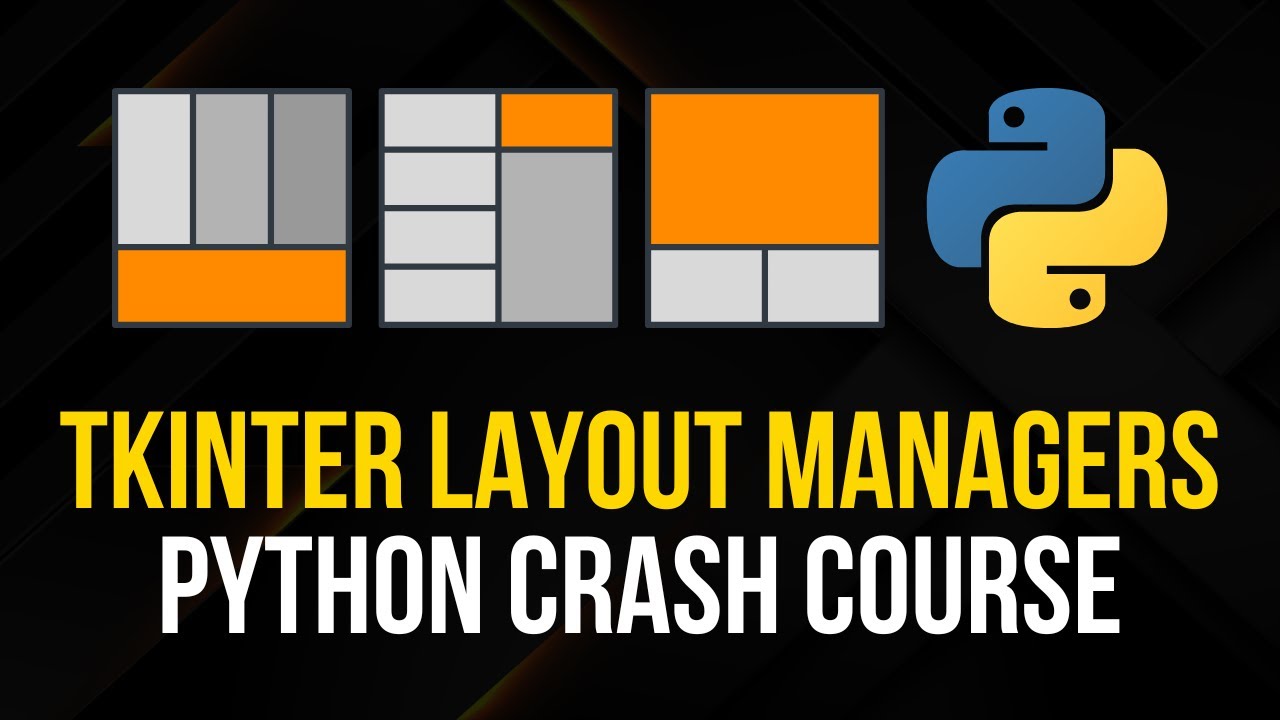
Tkinter Layout Managers - Simple Crash Course
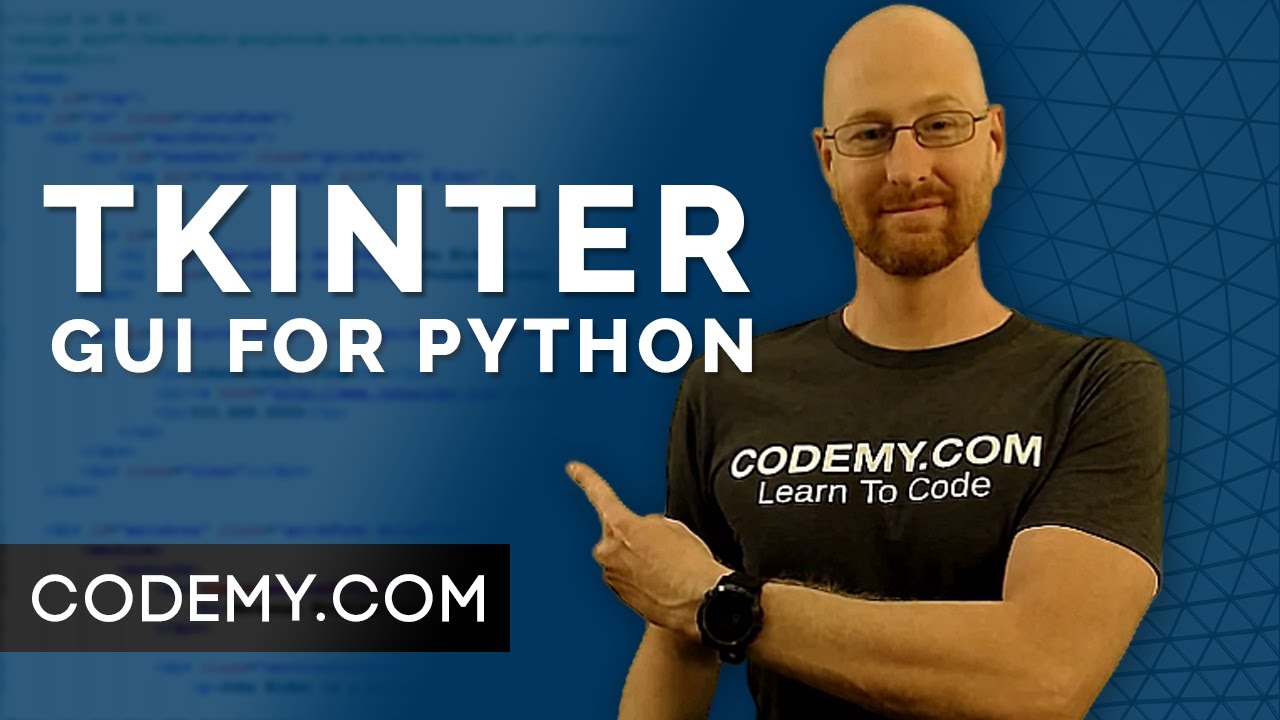
Create Graphical User Interfaces With Python And TKinter

Belajar Python [Dasar] - 13 - Operator Bitwise
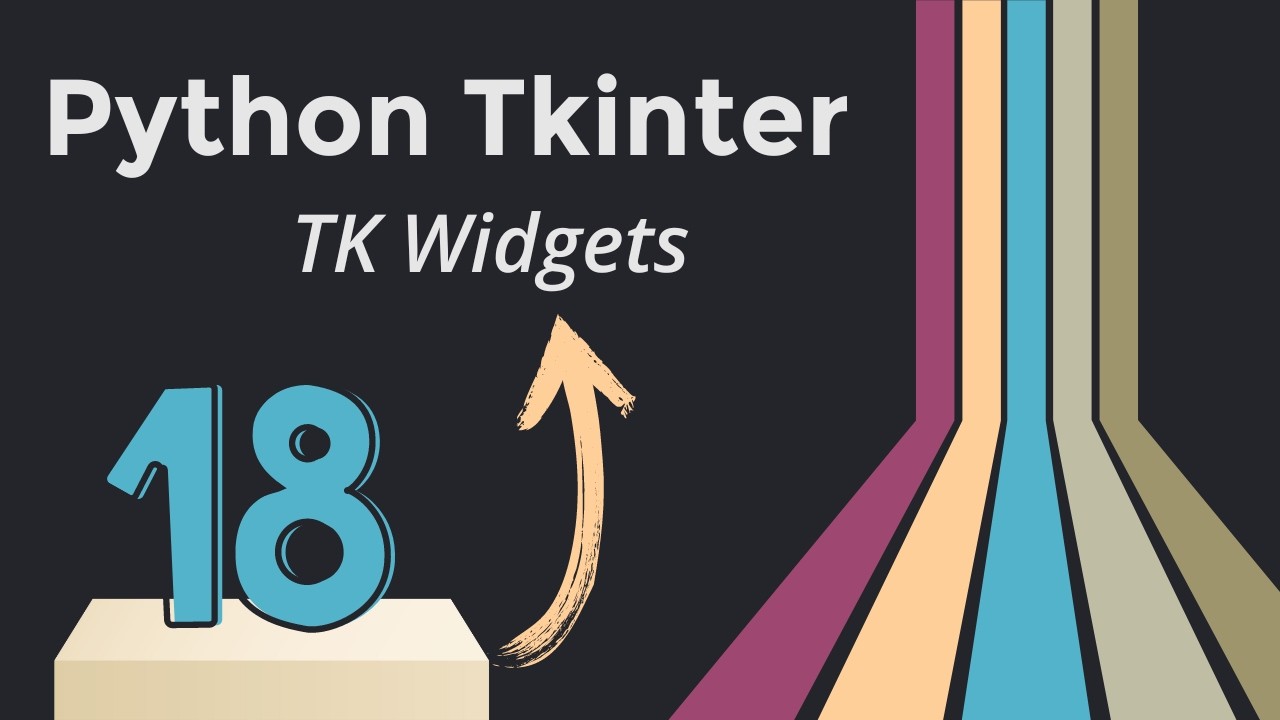
Python TK Tkinter In One Shot - 18 TK Widgets
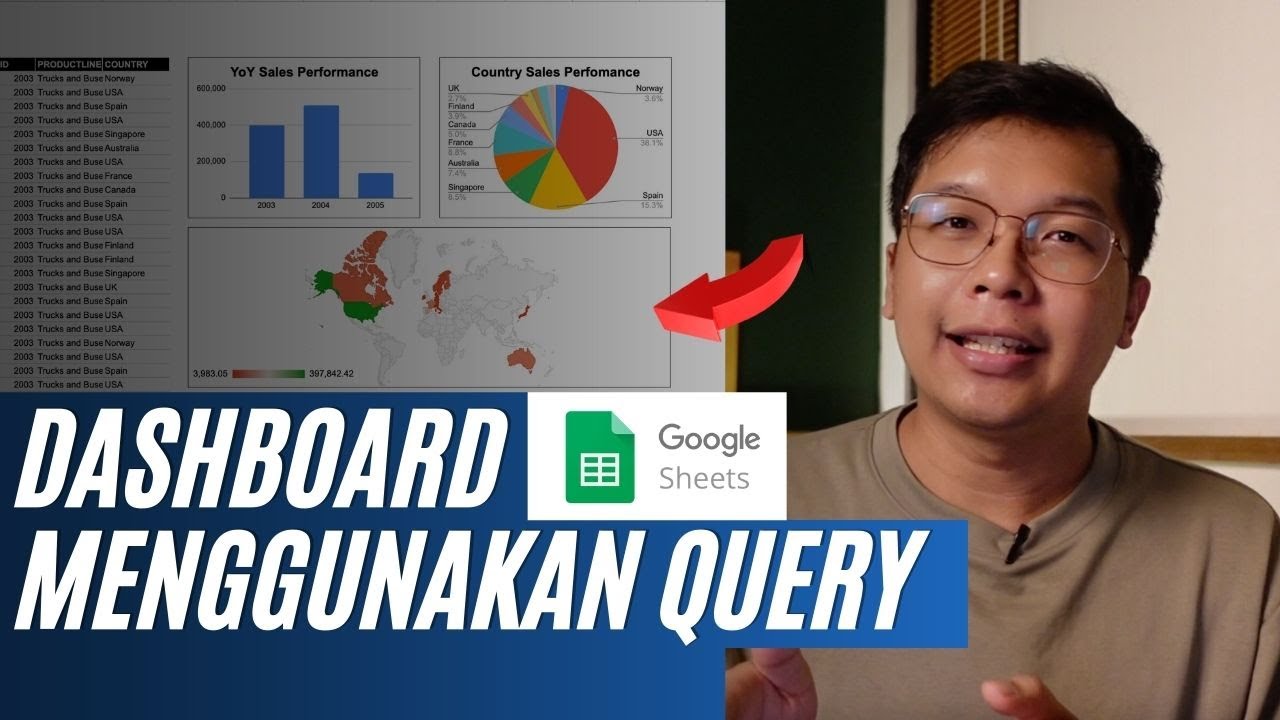
Membuat Dashboard di Google Sheet | Belajar Fungsi Query | Indonesia
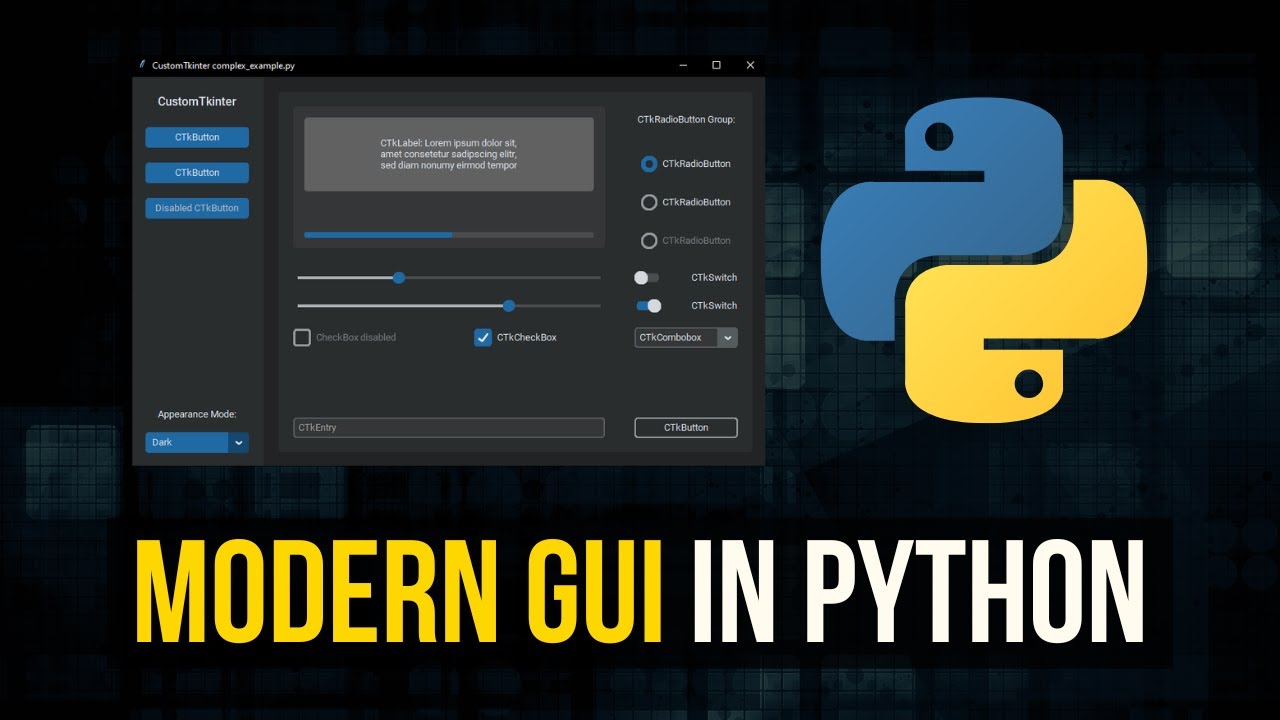
Modern Graphical User Interfaces in Python
5.0 / 5 (0 votes)
