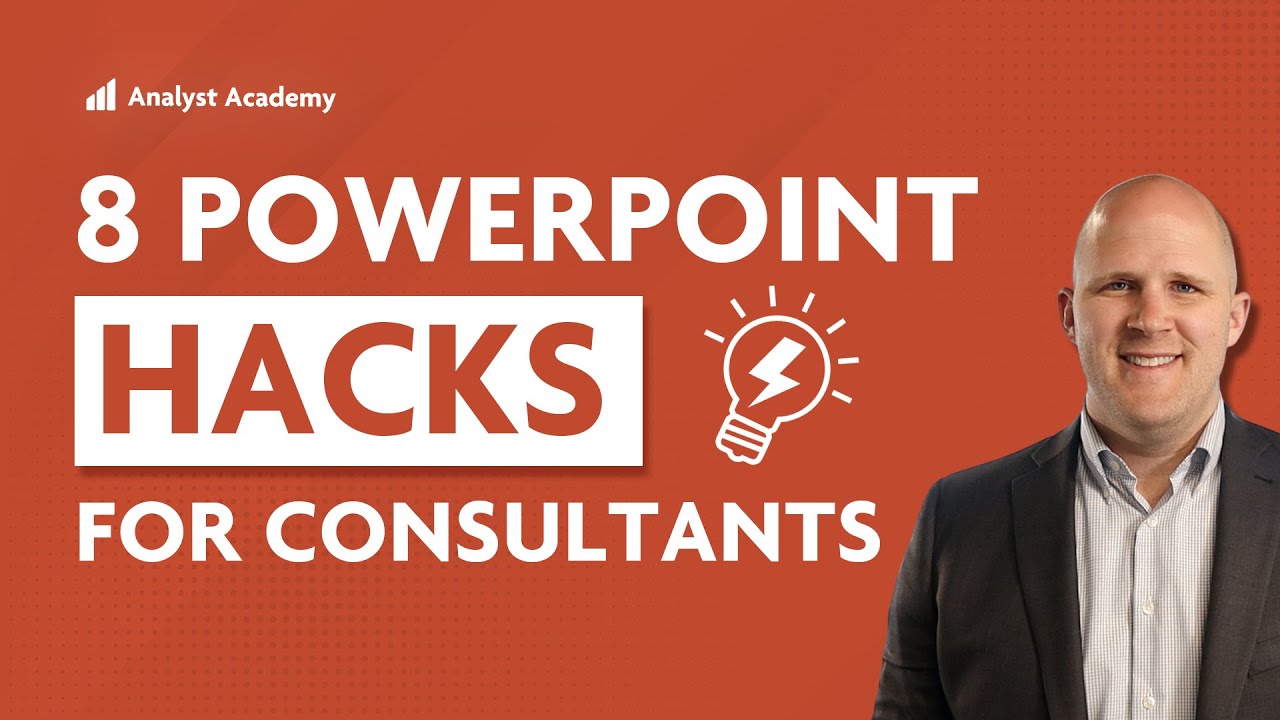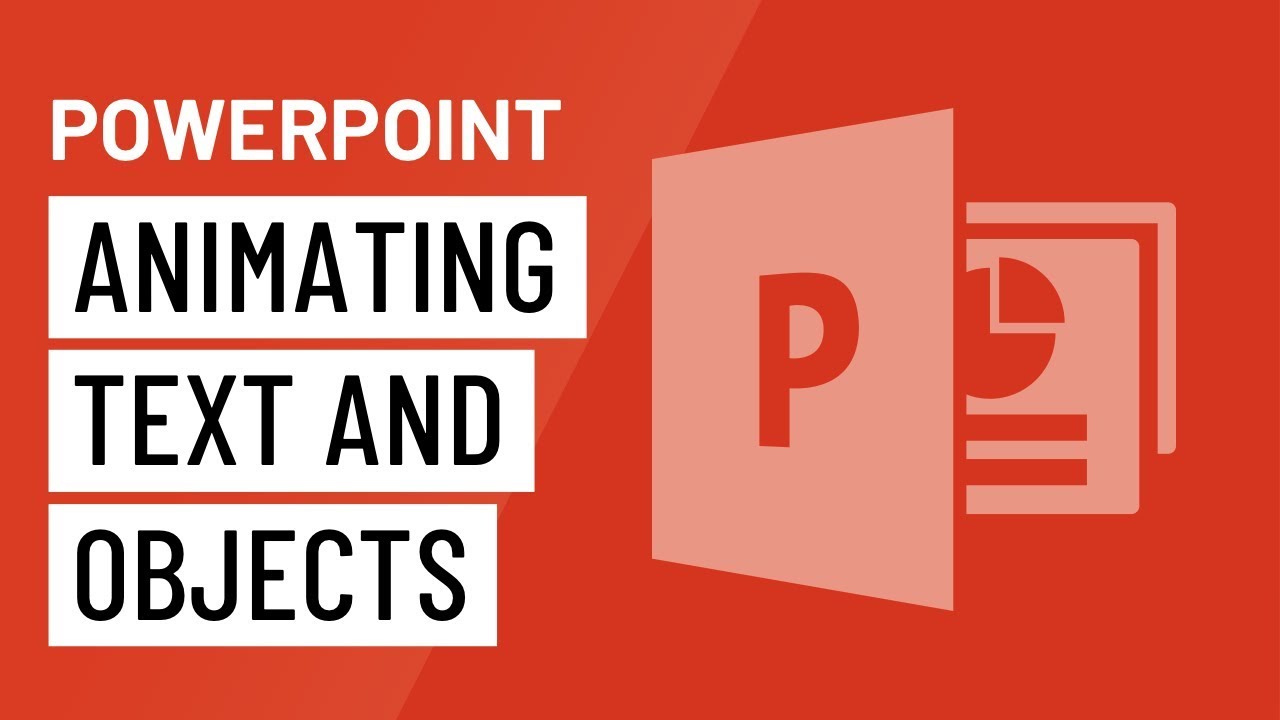Align, Order, Group dan Selection Pane di PowerPoint - Tutorial PowerPoint
Summary
TLDRThis PowerPoint tutorial covers essential techniques for managing objects in slides, including alignment, ordering, grouping, and using the selection pane. The video demonstrates how to align objects horizontally and vertically, distribute them evenly, and adjust their layering order using 'Send to Back' and 'Bring to Front' features. It also explains grouping objects for easier manipulation and how to lock or hide objects using the selection pane. These tips help improve presentation design by efficiently organizing and controlling slide elements.
Takeaways
- 😀 Use the 'Align Center' option to align objects horizontally in PowerPoint.
- 😀 'Align Middle' centers objects vertically on the slide.
- 😀 'Align Right' and 'Align Left' help position objects to the far right or left of the slide.
- 😀 Distribute objects evenly either vertically or horizontally using the 'Distribute' options in the 'Align' menu.
- 😀 To group objects together, select them, right-click, and choose 'Group'. This allows you to move and resize them as a single entity.
- 😀 To ungroup objects, right-click on the grouped objects and select 'Ungroup'.
- 😀 Use the 'Send to Back' and 'Bring to Front' options to adjust the layering order of objects.
- 😀 'Send Backward' and 'Bring Forward' move objects one layer back or forward, respectively, in the stacking order.
- 😀 The 'Selection Pane' allows you to manage object visibility, lock objects, and reorder them on the slide.
- 😀 Use the 'Selection Pane' to hide or show objects easily by clicking on the eye icon, and lock objects with the padlock icon.
- 😀 Shortcut keys like 'Ctrl + G' for grouping and 'Ctrl + Shift + G' for ungrouping streamline the process of organizing objects.
Q & A
What does alignment in PowerPoint mean?
-Alignment in PowerPoint refers to positioning objects relative to each other or the slide. This includes options like centering horizontally or vertically, as well as aligning objects to the left or right of the slide.
How do you center an object horizontally in PowerPoint?
-To center an object horizontally, select the object, go to the 'Shape Format' tab, and choose 'Align' followed by 'Align Center'. This will position the object in the middle of the slide horizontally.
What does the 'Align Middle' option do in PowerPoint?
-'Align Middle' aligns objects vertically to the center of the slide. This option is useful when you want to ensure objects are evenly placed in the middle from top to bottom.
How can you make objects evenly spaced between each other in PowerPoint?
-To make objects evenly spaced, you can select all the objects, go to the 'Shape Format' tab, click 'Align', and then choose either 'Distribute Horizontally' or 'Distribute Vertically' depending on the orientation you need.
What is the purpose of the 'Send to Back' and 'Bring to Front' options?
-'Send to Back' moves an object behind all other objects, while 'Bring to Front' brings it to the very front. These options help control the layering order of objects in PowerPoint slides.
How do you group objects in PowerPoint?
-To group objects, select all the objects you want to group, right-click, and choose 'Group' then 'Group' again. You can also use the shortcut 'Ctrl + G' to group the objects.
Can you ungroup objects after grouping them in PowerPoint?
-Yes, you can ungroup objects. Simply right-click on the grouped object, select 'Group', and then choose 'Ungroup'. Alternatively, use the shortcut 'Ctrl + Shift + G'.
What is the 'Selection Pane' in PowerPoint?
-The 'Selection Pane' allows you to manage the visibility, order, and properties of objects on a slide. It lets you hide, show, lock, or reorder objects without directly interacting with them on the slide.
How can you hide an object using the Selection Pane?
-To hide an object, open the Selection Pane ('Home' > 'Select' > 'Selection Pane'), find the object in the list, and click the eye icon next to it. This will make the object invisible on the slide.
What is the function of the 'Lock' icon in the Selection Pane?
-The 'Lock' icon in the Selection Pane prevents an object from being moved or edited. Clicking the lock icon will 'lock' the object, making it unmovable unless you unlock it by clicking the icon again.
Outlines

Esta sección está disponible solo para usuarios con suscripción. Por favor, mejora tu plan para acceder a esta parte.
Mejorar ahoraMindmap

Esta sección está disponible solo para usuarios con suscripción. Por favor, mejora tu plan para acceder a esta parte.
Mejorar ahoraKeywords

Esta sección está disponible solo para usuarios con suscripción. Por favor, mejora tu plan para acceder a esta parte.
Mejorar ahoraHighlights

Esta sección está disponible solo para usuarios con suscripción. Por favor, mejora tu plan para acceder a esta parte.
Mejorar ahoraTranscripts

Esta sección está disponible solo para usuarios con suscripción. Por favor, mejora tu plan para acceder a esta parte.
Mejorar ahoraVer Más Videos Relacionados
5.0 / 5 (0 votes)