Chapter 5 - Tutorial Analisa Data Part 1 (COUNT IF)
Summary
TLDRIn this tutorial, viewers are guided through the process of data analysis in Microsoft Excel. The video demonstrates how to use Excel's built-in tools to calculate and analyze class distributions, with a focus on using the SUM and COUNTIF functions. Visualizations are introduced, including bar charts and pie charts, to enhance data presentation. The tutorial also covers how to filter and adjust chart data, as well as how to calculate the gender distribution of a dataset. The video aims to help viewers efficiently organize, analyze, and visualize their data in Excel.
Takeaways
- 😀 Learn how to analyze data using Microsoft Excel in this tutorial.
- 😀 The script demonstrates how to create a table with columns for 'Class' and 'Quantity' in Excel.
- 😀 The SUM function is used to calculate totals, while the COUNTIF function is utilized to count the number of entries for each class.
- 😀 COUNTIF is applied to calculate the number of students in classes 1, 2, and 3.
- 😀 A visual representation of the data is provided through the use of charts, including bar charts and pie charts.
- 😀 The tutorial guides viewers on how to create and customize charts in Excel, adjusting color schemes and chart styles.
- 😀 Excel charts, such as bar charts, can be used to compare data visually, offering a more engaging way to display results.
- 😀 The script explains how to calculate gender distribution in a dataset using COUNTIF for male and female categories.
- 😀 A pie chart is used to display the gender distribution, allowing viewers to see which gender is more dominant in the dataset.
- 😀 Viewers are taught how to filter data in charts, such as removing the total category, to make visualizations clearer.
- 😀 The tutorial encourages experimenting with Excel tools like chart formatting, sizing, and label adjustments to customize visual presentations.
Q & A
What is the main objective of the video?
-The main objective of the video is to teach how to analyze data using Microsoft Excel, including calculating totals, using functions like SUM and COUNTIF, and creating charts.
What are the initial steps to start analyzing data in Microsoft Excel?
-The initial steps involve creating a table with headers such as 'Class' and 'Quantity' to organize the data, followed by setting up a table to calculate the total number of entries for each class.
How is the SUM function used in the context of the video?
-The SUM function is used to calculate the total sum of data across different categories. In the video, it is mentioned to calculate the total number of students in each class.
What is the COUNTIF function and how is it applied in the video?
-The COUNTIF function is used to count the number of occurrences of a specific value within a range. In the video, it is applied to count how many students belong to each class (Class 1, Class 2, Class 3).
What error is encountered when using the COUNTIF function for gender analysis and how is it corrected?
-An error occurred when initially trying to use the COUNTIF function for gender analysis, likely due to incorrect range or condition syntax. The error is corrected by ensuring the correct range (gender column) and condition (male or female) are selected.
What types of charts are introduced in the video?
-The video introduces various types of charts, including bar charts, pie charts, and line charts. Specifically, the video shows how to create a clustered column chart and a pie chart to visualize class and gender data.
Why is it important to select the correct data before creating a chart?
-It is important to select the correct data before creating a chart to ensure that the chart accurately represents the desired information. If the data is not selected first, the chart tool may not function properly.
How does the video guide the creation of a pie chart for gender data?
-To create a pie chart for gender data, the video instructs selecting the gender-related data, choosing 'Insert' and 'Recommended Charts', then selecting the pie chart option. The chart can be customized to display the total number of males and females.
What customization options are shown for modifying charts in the video?
-The video shows how to modify chart styles, colors, and labels. Users can adjust the chart's appearance by selecting different color schemes and styles, or by filtering data to display only certain categories, such as gender or class.
What is the significance of using charts in data analysis in Excel?
-Charts play a significant role in data analysis by visually representing complex data, making it easier to understand trends and comparisons. In the video, charts are used to display the distribution of students across classes and genders.
Outlines

Esta sección está disponible solo para usuarios con suscripción. Por favor, mejora tu plan para acceder a esta parte.
Mejorar ahoraMindmap

Esta sección está disponible solo para usuarios con suscripción. Por favor, mejora tu plan para acceder a esta parte.
Mejorar ahoraKeywords

Esta sección está disponible solo para usuarios con suscripción. Por favor, mejora tu plan para acceder a esta parte.
Mejorar ahoraHighlights

Esta sección está disponible solo para usuarios con suscripción. Por favor, mejora tu plan para acceder a esta parte.
Mejorar ahoraTranscripts

Esta sección está disponible solo para usuarios con suscripción. Por favor, mejora tu plan para acceder a esta parte.
Mejorar ahoraVer Más Videos Relacionados
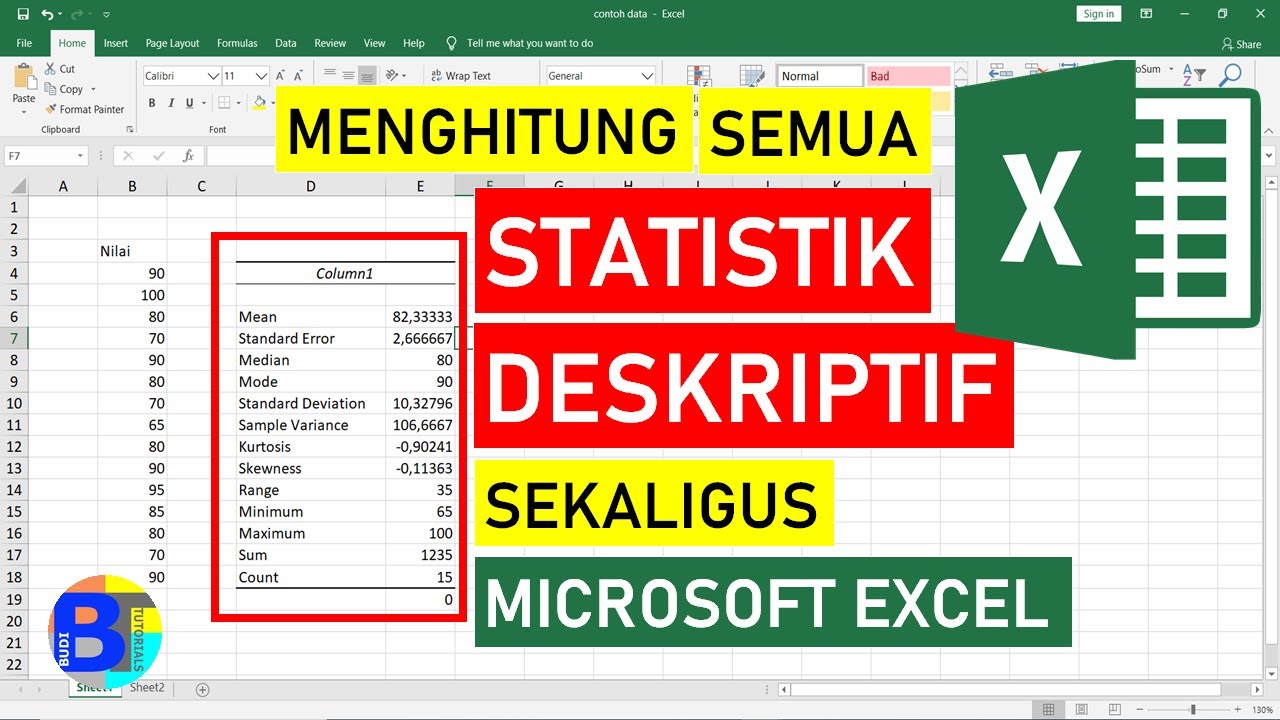
Cara Menghitung Statistik Deskriptif dengan Excel || Statistik Excel

Cara Download & Install Microsoft Office Secara Gratis dan Legal.
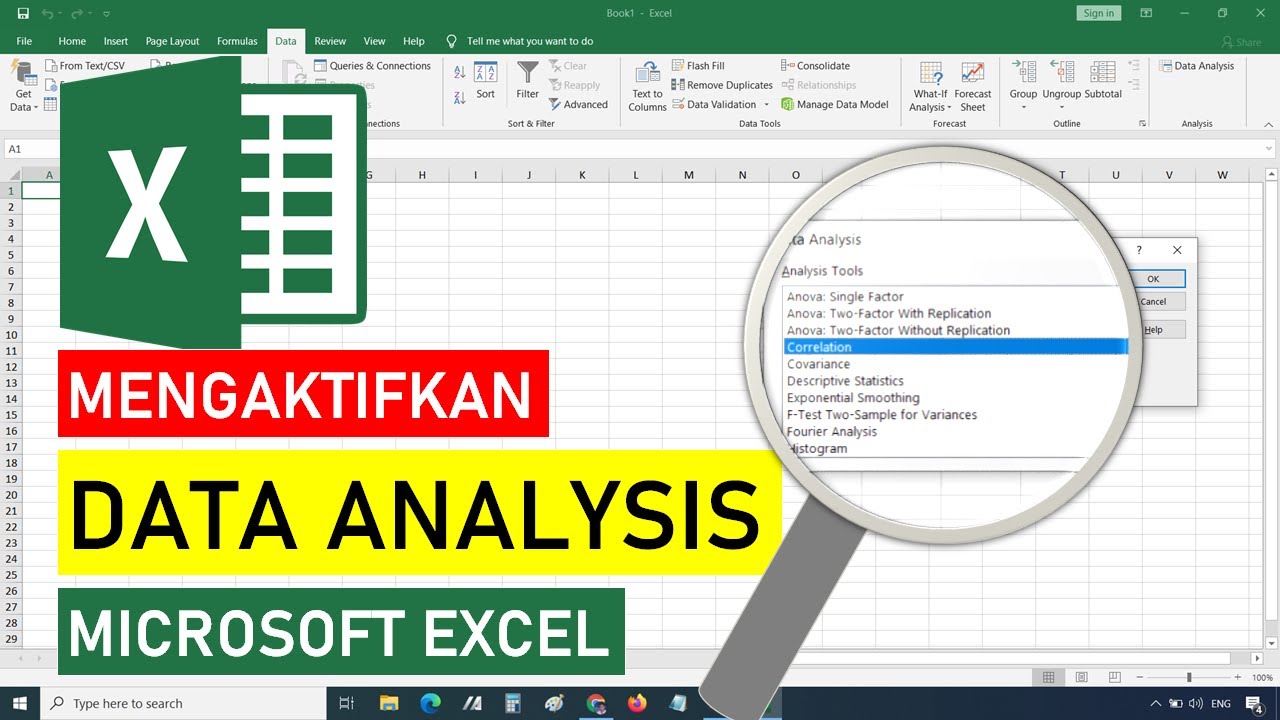
Cara Mengaktifkan Data Analysis di Excel || STATISTIK EXCEL
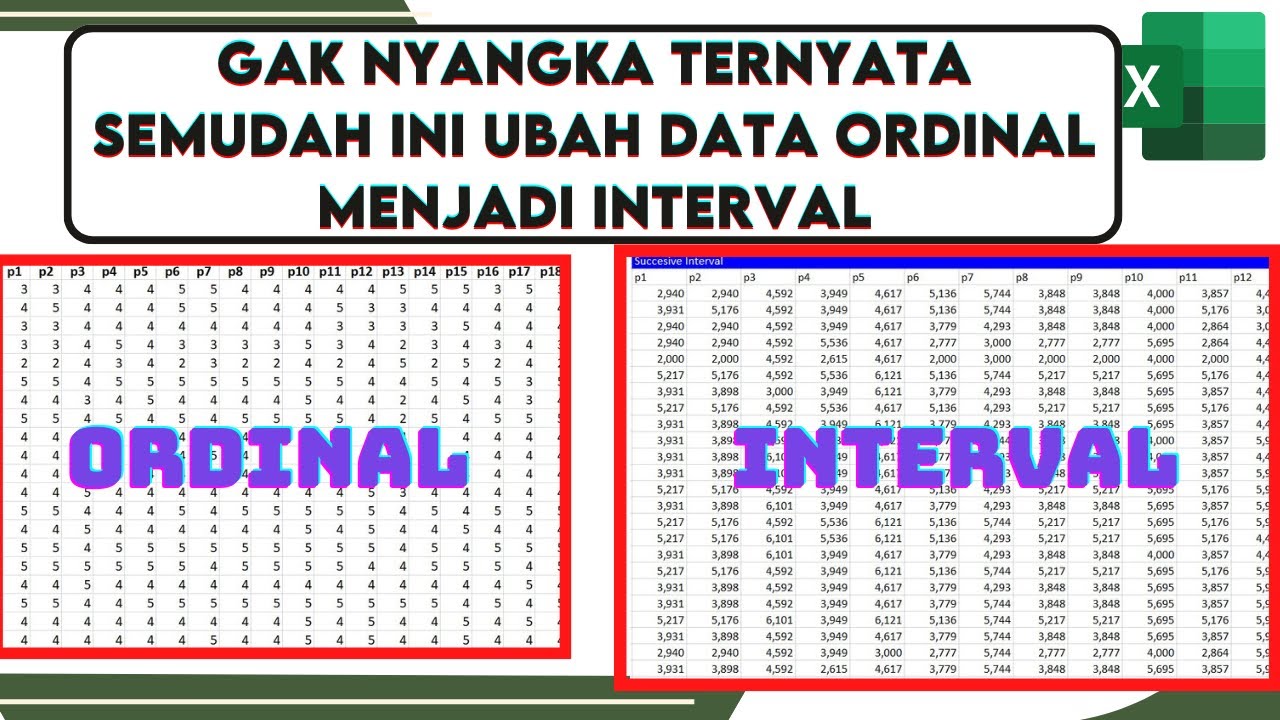
🔴Cara Mengubah Data Ordinal ke Interval Dengan excel | Mengubah data ordinal ke interval dengan MSI

Mengenal Spreadsheet (pengenalan icon dan menu pada Microsoft Excel)

MENYIMPAN DATA SERIAL MONITOR ARDUINO IDE KE EXCEL MENGGUNAKAN DATA STREAMER
5.0 / 5 (0 votes)
