🔴Cara Mengubah Data Ordinal ke Interval Dengan excel | Mengubah data ordinal ke interval dengan MSI
Summary
TLDRIn this tutorial, the presenter explains how to convert ordinal data into interval data using Microsoft Excel. Aimed at researchers, the video guides viewers through the steps of installing the necessary add-ins, navigating Excel options, and using specific tools to transform data. The process includes downloading files, selecting the correct settings, inputting data, and setting the appropriate minimum and maximum values. By the end, users will be able to create interval data from ordinal data using Excel, helping with data analysis in research projects.
Takeaways
- 😀 The video explains how to convert ordinal data into interval data, which is useful for research analysis.
- 😀 Ordinal data is commonly obtained from surveys or questionnaires, where responses are ranked but not measured on a continuous scale.
- 😀 The tutorial is aimed at individuals who need to transform ordinal data into interval data for analysis in Microsoft Excel.
- 😀 To start, users need to download a file (referred to as 'suksesif XL') provided in the video description.
- 😀 The user must enable Excel add-ins by navigating to 'File' > 'Options' > 'Add-ins' and selecting 'Excel Add-ins'.
- 😀 After installing the necessary add-ins, the user should restart Excel to activate the new features.
- 😀 Once the add-in is installed, 'Erin' will appear in Excel, confirming the installation was successful.
- 😀 The user then selects 'Erin', clicks on 'Statistics', and chooses the 'Suksesif Interval' option to transform ordinal data into interval data.
- 😀 The user inputs the data they wish to convert (e.g., 18 statements) and specifies output settings, such as where the converted data should be placed in the worksheet.
- 😀 The user configures the minimum and maximum values for the ordinal scale (e.g., 1 to 5) and can display summary statistics for the transformed data.
- 😀 After the conversion, the result is an interval dataset that can be used for more advanced analysis in research or other data-related tasks.
Q & A
What is the main goal of the video?
-The main goal of the video is to show viewers how to convert ordinal data into interval data using Microsoft Excel, especially for research purposes.
Why would someone need to convert ordinal data to interval data?
-Converting ordinal data to interval data is often necessary when conducting statistical analysis, as interval data provides more precise information for analysis than ordinal data, which only shows rankings or order.
What is the first step in the conversion process?
-The first step is to download the required Excel file, which contains the necessary add-in for the conversion process.
Where should the file be downloaded from?
-The file should be downloaded from the description link provided in the video, which contains the Excel add-in required for this task.
How do you enable the add-in in Excel?
-To enable the add-in, open Excel, go to the 'File' tab, select 'Options,' then click 'Add-ins.' In the Add-ins section, select 'Excel Add-ins,' click 'Go,' and browse for the downloaded file.
What should you do after installing the add-in?
-After installing the add-in, you need to refresh Excel by closing and reopening the program to ensure that the add-in is properly integrated.
How do you check if the add-in is installed correctly?
-Once you reopen Excel, you should see the add-in appear on the Excel ribbon, indicating that it has been successfully installed.
What is the purpose of selecting 'Successive Intervals' in Excel?
-'Successive Intervals' is selected to convert ordinal data into interval data, as this option applies the necessary transformation to the selected data range.
What data parameters need to be set during the conversion process?
-The parameters that need to be set include the data range (the ordinal data to be converted), the output range (where the converted data will appear), the minimum value (based on the data's scale), and the maximum value (which corresponds to the highest value in the data).
What is the final step after setting all parameters?
-After setting all the parameters, the final step is to click 'Finish,' which will generate the interval data in the chosen output range.
Outlines

This section is available to paid users only. Please upgrade to access this part.
Upgrade NowMindmap

This section is available to paid users only. Please upgrade to access this part.
Upgrade NowKeywords

This section is available to paid users only. Please upgrade to access this part.
Upgrade NowHighlights

This section is available to paid users only. Please upgrade to access this part.
Upgrade NowTranscripts

This section is available to paid users only. Please upgrade to access this part.
Upgrade NowBrowse More Related Video

BAB VI METODE SUKSESIF INTERVAL|MSI|STATISTIKA TERAPAN|
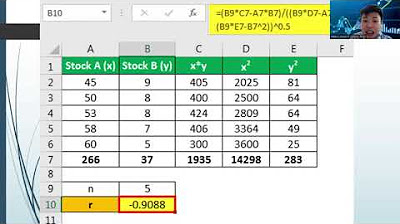
Statistics Lecture 5 Test of Relationship

cara object linking and embedding | integrasi office

MENGUBAH DATA TUNGGAL MENJADI DATA KELOMPOK (TABEL DISTRIBUSI FREKUENSI)
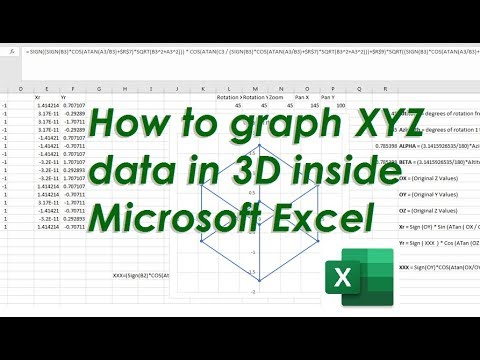
How to graph X Y Z data in 3D inside Microsoft Excel with XYZ Rotations
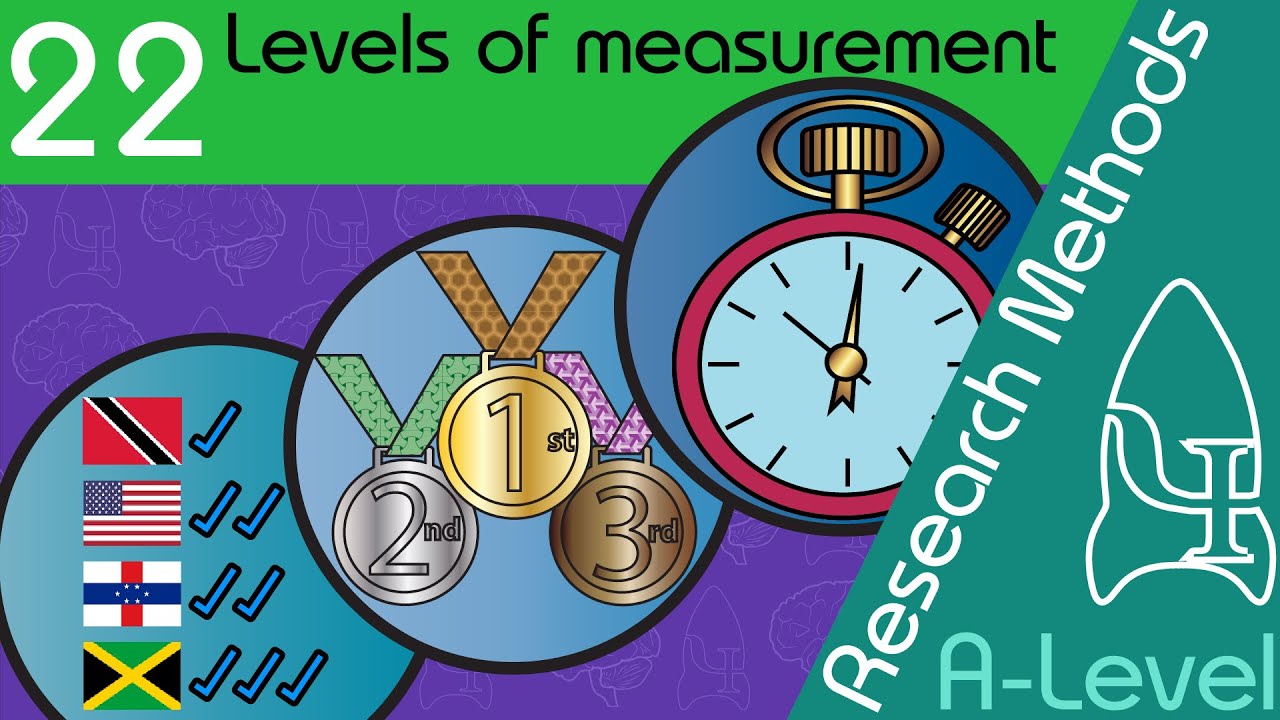
Levels of measurement - Research Methods [A-Level Psychology]
5.0 / 5 (0 votes)