Creating Rain in Scratch
Summary
TLDRIn this Scratch tutorial, the creator walks viewers through the process of creating a simple rain effect. Beginning with creating a rain sprite, they demonstrate how to design a raindrop using the line tool. The tutorial covers the steps for generating raindrop clones, animating them to fall from random positions, and adding a splash effect when they hit the ground. Viewers are shown how to adjust the speed and appearance of the rain, with tips for customizing the effect further, such as turning rain into snow. The tutorial concludes with a reminder to subscribe and engage with future content.
Takeaways
- 😀 Thank the viewers for 120 subscribers and acknowledge the goal of helping others.
- 😀 Introduce the tutorial topic: Creating a rain effect in Scratch.
- 😀 Guide the viewer to create a new Sprite called 'Rain' for the raindrop.
- 😀 Use the line tool to design a simple raindrop, adjusting the outline thickness and gradient for effect.
- 😀 Ensure the rain Sprite is hidden at the start by using the 'when flag clicked' block and the 'hide' block.
- 😀 Introduce the creation of a ground Sprite to act as the base where raindrops will fall.
- 😀 Set up the rain to start when the spacebar is pressed by using the 'when space key pressed' block and the 'create clone of myself' block.
- 😀 Show clones when they are created using the 'when I start as a clone' block and the 'show' block.
- 😀 Randomize the position of the raindrop by using the 'pick random' block for the x-position and setting a high y-position for spawning.
- 😀 Make the raindrop fall by using the 'repeat until' block with the condition of touching the ground, changing the y-position to simulate falling.
- 😀 Customize the speed of the rain by adjusting the 'wait' block between each raindrop creation.
- 😀 Add a splash effect by duplicating the raindrop costume, changing its color effect, and deleting the clone once it touches the ground.
- 😀 Offer the ability to modify the raindrops or use snowflakes to create different weather effects.
- 😀 Encourage viewers to experiment and make suggestions for future tutorials in the comment section.
Q & A
What is the first step in creating the rain effect in Scratch?
-The first step is to create a new sprite and name it 'Rain'. Then, design the raindrop using the Line Tool, setting the line thickness to 15 and applying a blue gradient from bottom to top to represent the raindrop.
Why is the Line Tool preferred for creating the raindrop sprite?
-The Line Tool is preferred because it allows you to create a thin, elongated shape for the raindrop. This shape works well for simulating raindrops, but you can also use the circle tool or create your own custom shape if desired.
How do you make the top of the raindrop transparent?
-To make the top of the raindrop transparent, use the eraser tool to remove the white portion at the top of the line, creating a fading effect from blue to transparency.
What does the 'when green flag is clicked' block do in this tutorial?
-The 'when green flag is clicked' block hides the rain sprite initially. This ensures that the raindrop sprite is not visible until clones are created during the gameplay.
How are clones used to simulate raindrops in this tutorial?
-Clones are used to create multiple raindrops. When the space key is pressed, a clone of the raindrop sprite is created, which then falls from a random position at the top of the screen to the ground, simulating rainfall.
How do you randomize the X position of the raindrops?
-To randomize the X position, the 'pick random' block is used to generate random values for the X position between -222 and 222, ensuring that the raindrops spawn at various locations across the screen.
What block is used to make the raindrop fall and how is it implemented?
-The 'repeat until' block is used to make the raindrop fall. Inside the block, the Y position is changed by -25 (moving the raindrop downward) until the raindrop touches the ground (detected by its color).
What effect is applied when the raindrop touches the ground?
-When the raindrop touches the ground, it switches to a new costume that resembles a splash. The ghost effect is applied to make the raindrop gradually disappear, simulating the effect of a raindrop hitting the ground.
How can the rain speed be adjusted in the program?
-The rain speed can be adjusted by modifying the wait time between clone creations. For faster rain, reduce the wait time (e.g., 0.01 seconds). For slower rain, increase the wait time (e.g., 1 second).
Can you substitute raindrops with other elements, like snowflakes? How would you do that?
-Yes, you can substitute raindrops with other elements like snowflakes. In the tutorial, the snowflake sprite is introduced as an example. You simply need to switch the sprite's costume from the raindrop to a snowflake for a different visual effect.
Outlines

Esta sección está disponible solo para usuarios con suscripción. Por favor, mejora tu plan para acceder a esta parte.
Mejorar ahoraMindmap

Esta sección está disponible solo para usuarios con suscripción. Por favor, mejora tu plan para acceder a esta parte.
Mejorar ahoraKeywords

Esta sección está disponible solo para usuarios con suscripción. Por favor, mejora tu plan para acceder a esta parte.
Mejorar ahoraHighlights

Esta sección está disponible solo para usuarios con suscripción. Por favor, mejora tu plan para acceder a esta parte.
Mejorar ahoraTranscripts

Esta sección está disponible solo para usuarios con suscripción. Por favor, mejora tu plan para acceder a esta parte.
Mejorar ahoraVer Más Videos Relacionados

How to Make an "Avoid Falling Objects" Game in Scratch
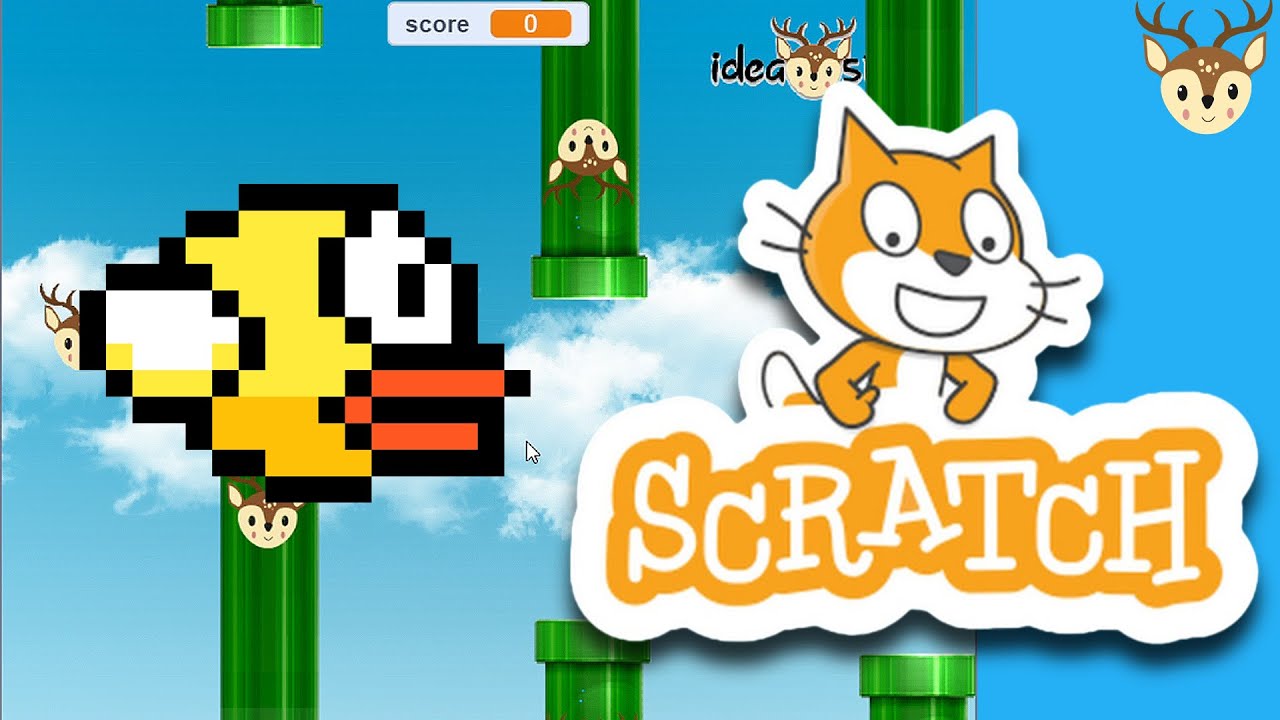
Scratch - Membuat Game Flappy Bird
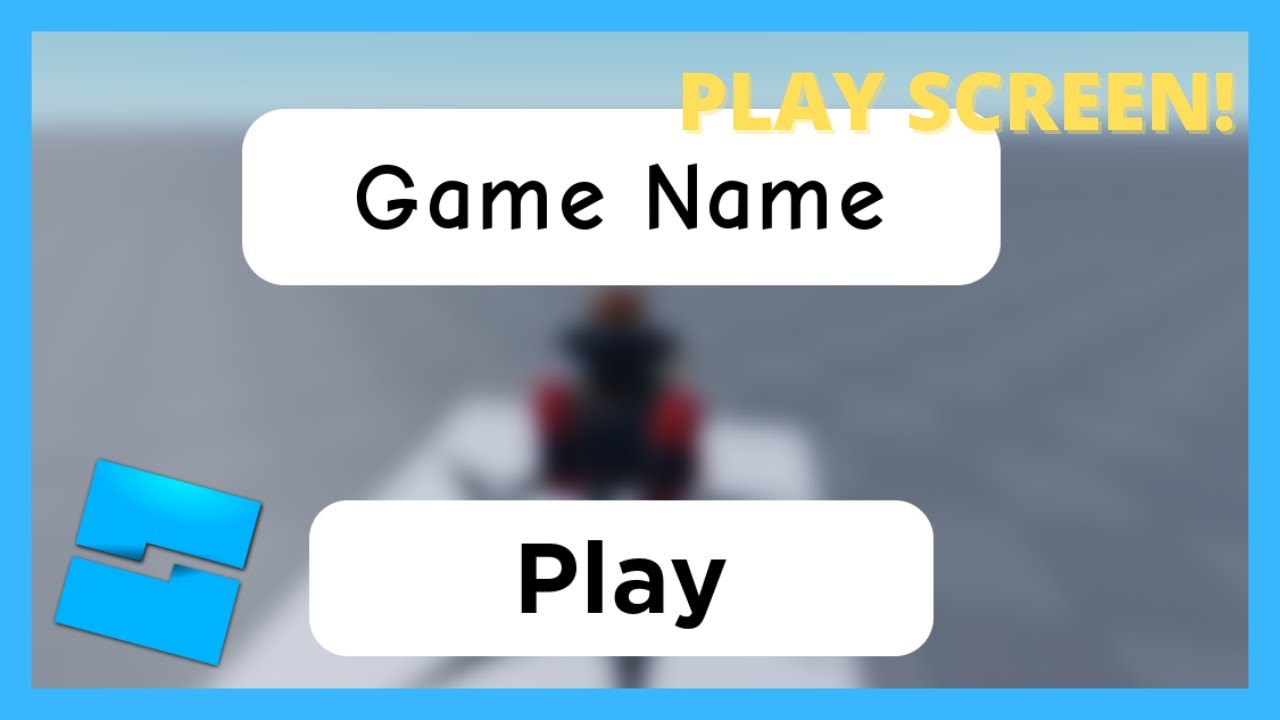
HOW TO MAKE A PLAY SCREEN/BUTTON IN ROBLOX STUDIO!
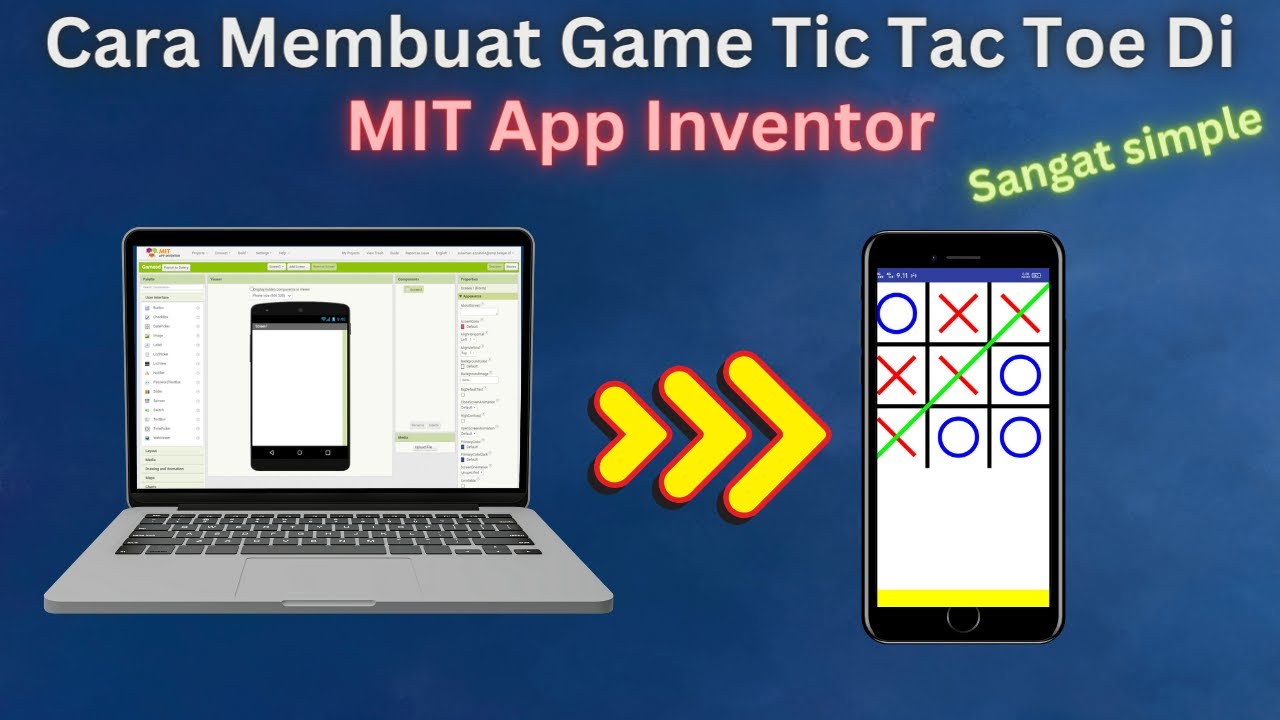
How to Make a Simple and Very Easy Tic Tac Toe Game in Mit App Inventor

An Image Ditched Its Marquee Animation (Then Hijacked Horizontal Scroll Instead)

SIMPLE INK BLEED EFFECT TUTORIAL | ADOBE PHOTOSHOP
5.0 / 5 (0 votes)
