HOW TO MAKE A PLAY SCREEN/BUTTON IN ROBLOX STUDIO!
Summary
TLDRIn this tutorial, the video walks viewers through the process of creating a functional play button for a Roblox game using Roblox Studio. The creator demonstrates how to set up the user interface by inserting a ScreenGui, a TextButton, and additional elements like frames and labels. The tutorial includes adding a blur effect and scripting the play button’s functionality. When clicked, the button enables a blur effect and hides the button. The video also covers how to prevent the button from reappearing after respawn and how to adjust the GUI layout for optimal design.
Takeaways
- 😀 Make sure the **Explorer** and **Properties** panels are open in Roblox Studio before starting.
- 😀 Add a **ScreenGui** to **StarterGui** to set up the user interface for your game.
- 😀 Insert a **TextButton** and name it something descriptive like 'PlayButton' to serve as the main button for your game.
- 😀 Customize the **TextButton**'s properties, such as text, size, and font, to fit your game’s style.
- 😀 Ensure **TextScaled** is enabled for the **TextButton** so it automatically resizes based on the screen.
- 😀 Add a **Frame** and a **TextLabel** inside the **TextButton** to display the name of your game.
- 😀 Set the **BackgroundTransparency** of the **TextLabel** to 1 to make it invisible while keeping the text visible.
- 😀 Use a **UICorner** to round the corners of your button for a more polished look.
- 😀 Insert a **LocalScript** to add functionality to the **PlayButton**, like enabling a blur effect and hiding the button when clicked.
- 😀 Test the button by clicking **Play** in Roblox Studio to ensure the button hides and the blur effect is enabled as expected.
- 😀 Disable the **Reset on Spawn** setting if you don’t want the play button to reappear every time the player resets.
Q & A
What is the first step in creating the play button in Roblox Studio?
-The first step is to ensure that you have both the **Explorer** and **Properties** windows open in Roblox Studio. This can be done by going to the **View** tab and clicking on both options.
What should you do after opening the **Explorer** and **Properties** windows?
-Once the **Explorer** and **Properties** are open, you need to go to **StarterGui**, right-click on it, and select **Insert Object** to add a **ScreenGui** to hold your UI elements.
How do you add the play button in Roblox Studio?
-To add the play button, right-click on the **ScreenGui** object you created, choose **Insert Object**, and then select **TextButton**. After this, rename the button to 'Play' and customize its appearance, such as setting the text to bold and enabling **TextScaled**.
What is the purpose of adding a **Frame** to the TextButton?
-The **Frame** inside the TextButton serves as a container for other elements, such as the game name. It helps organize and structure the UI layout more efficiently.
How do you add the game name to the button?
-You can add the game name by inserting a **TextLabel** inside the **Frame**. Customize the text to display the name of your game, and set **BackgroundTransparency** to 1 to make the label transparent.
What does the **UICorner** object do in this tutorial?
-The **UICorner** object rounds the corners of the TextButton, giving it a more aesthetically pleasing look. This step is optional but adds a polished design to the UI.
What scripting function is used to make the play button functional?
-A **LocalScript** is added to the TextButton. The script listens for the player's click event with `MouseButton1Click`, then disables the blur effect and hides the button when clicked.
How is the blur effect used in the tutorial?
-The blur effect is added to **Lighting** as a **BlurEffect** object. It is enabled when the player first joins the game to create a blurred screen effect. The play button disables the blur when clicked.
What happens when the play button is clicked?
-When the play button is clicked, the script makes the **BlurEffect**'s **Enabled** property false, which removes the blur from the screen. Additionally, it hides the play button by setting its **Visible** property to false.
How can you ensure the button doesn’t reappear after a player resets their character?
-To prevent the button from showing again after a reset, you can disable the **ResetOnSpawn** property in **StarterPlayer**. This ensures the UI does not reset automatically when the player respawns.
Outlines

This section is available to paid users only. Please upgrade to access this part.
Upgrade NowMindmap

This section is available to paid users only. Please upgrade to access this part.
Upgrade NowKeywords

This section is available to paid users only. Please upgrade to access this part.
Upgrade NowHighlights

This section is available to paid users only. Please upgrade to access this part.
Upgrade NowTranscripts

This section is available to paid users only. Please upgrade to access this part.
Upgrade NowBrowse More Related Video

Data Types - Roblox Beginners Scripting Tutorial #3 (2025)

Beginner's Roblox Building Tutorial #3 - Part Tools & Groups

Printing - Roblox Beginners Scripting Tutorial #2 (2024)
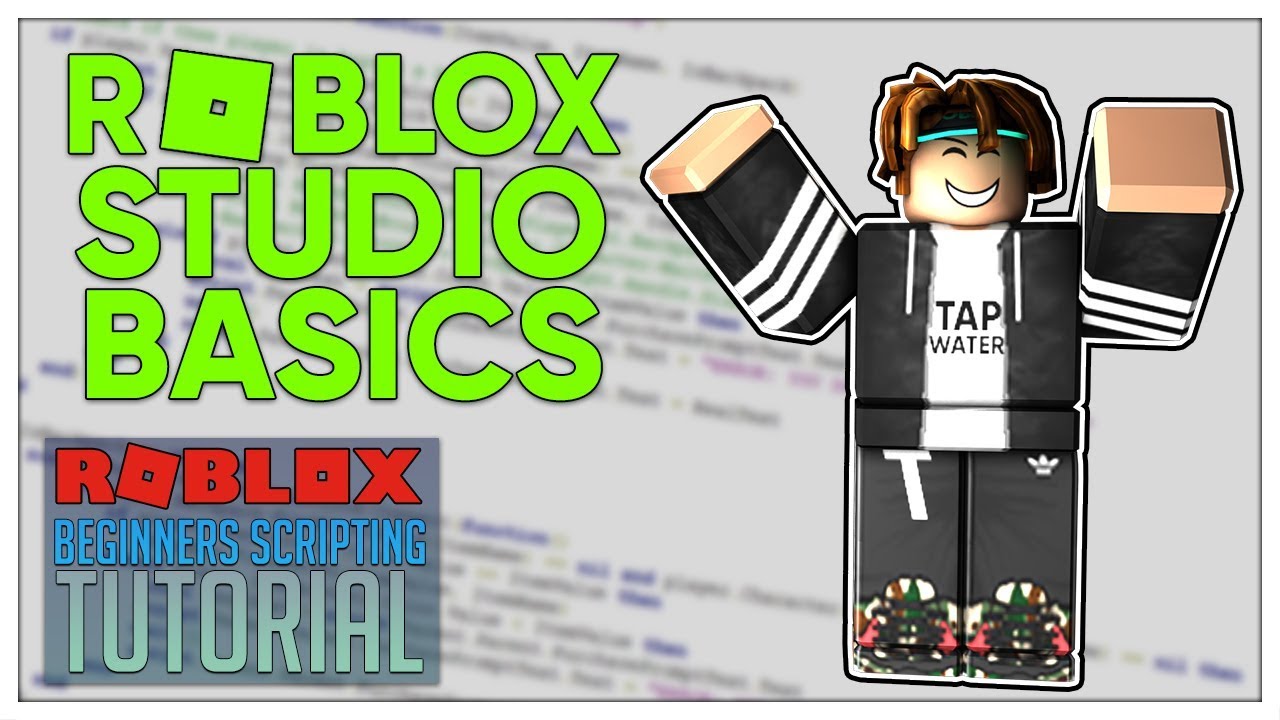
Beginner's Roblox Scripting Tutorial #1 - Roblox Studio Basics (Beginner to Pro 2019)

Roblox Studio Basics - Roblox Beginners Scripting Tutorial #1 (2024)

The NEWEST UNBLOCKED GAMES SITE For School Chromebook!!! (WORKING 2024)
5.0 / 5 (0 votes)