Cara Menghubungkan Artikel Terindeks Garuda ke Akun Sinta
Summary
TLDRThis tutorial guides users through the process of linking their Garuda account with their Shinta profile. It begins by explaining how to find and confirm your Garuda ID via your published journal articles. Next, it details how to log into the Shinta portal, update your profile with your Garuda ID, and sync your Garuda publications. The video also provides troubleshooting tips, such as refreshing or logging out to ensure proper synchronization. The tutorial concludes with a reminder to reset the Garuda connection if any data errors occur. The aim is to help users efficiently connect their Garuda and Shinta accounts for seamless integration of their indexed articles.
Takeaways
- 😀 To connect Garuda-indexed articles to your Shinta account, first log in to your Shinta profile.
- 😀 Look for the 'Garuda Documents' option in the top-right corner of your Shinta account after login.
- 😀 If 'Garuda Documents' is empty, it means your account is not yet linked with Garuda.
- 😀 To link Garuda to your Shinta account, first, obtain your Garuda ID by visiting the Garuda website.
- 😀 Garuda ID can be found by searching for a journal article you've published and clicking your name.
- 😀 Ensure that the Garuda ID matches your profile and then copy it for use in your Shinta account.
- 😀 After obtaining the Garuda ID, log into your Shinta account and go to the 'Profile Update' section.
- 😀 Paste your Garuda ID into the designated field and click 'Update' to synchronize your profile.
- 😀 Once updated, go to the 'Garuda Documents' section in Shinta and click 'Sync Now' to link the accounts.
- 😀 If articles do not appear right away, refresh the page or log out and log back in after synchronization.
- 😀 If any errors occur, you can reset your Garuda ID in Shinta and try again for synchronization.
Q & A
What is the purpose of the tutorial in the video?
-The tutorial aims to guide viewers on how to connect their Garuda-indexed articles to their Shinta account.
How can you check if your Shinta account is connected to Garuda?
-In the Shinta account, there is a 'Garuda Documents' menu in the top right corner. If the account is not connected, it will appear empty. If connected, the indexed articles from Garuda will be listed.
What is the first step to connecting your Garuda account to Shinta?
-The first step is to open a browser and visit the Garuda website, where you can find your Garuda ID or account.
What are the methods to find your Garuda ID?
-You can find your Garuda ID either by searching through the publisher or the journal you have written for. The video demonstrates using a journal as an example.
What should you do if your article is not yet indexed by Garuda?
-If your article is not yet indexed, you need to wait as the journal may still be in the indexing process by Garuda.
How can you ensure that the Garuda ID you have is correct?
-You can verify your Garuda ID by checking the published articles under your name. Once you find your correct name and ID, you can be sure it’s the right ID.
What should be done after copying the Garuda ID?
-After copying the Garuda ID, you should go to your Shinta account and paste it into the ID field in your profile. Then, update your profile to save the changes.
What is the role of the 'Garuda' menu in Shinta after updating your profile?
-After updating your profile with your Garuda ID, you need to click the 'Garuda' menu in the top right of Shinta to sync your Garuda articles to your Shinta account.
What should you do if your Garuda articles do not appear after syncing?
-If the articles do not appear, you can refresh the page, log out and log back in, or wait a few moments as the sync may take some time.
What happens if there is an error in the Garuda data linked to your Shinta account?
-If there is an error in the linked data, you can reset your Garuda connection, but be aware that this will remove the existing data and require you to start the connection process again.
Outlines

Esta sección está disponible solo para usuarios con suscripción. Por favor, mejora tu plan para acceder a esta parte.
Mejorar ahoraMindmap

Esta sección está disponible solo para usuarios con suscripción. Por favor, mejora tu plan para acceder a esta parte.
Mejorar ahoraKeywords

Esta sección está disponible solo para usuarios con suscripción. Por favor, mejora tu plan para acceder a esta parte.
Mejorar ahoraHighlights

Esta sección está disponible solo para usuarios con suscripción. Por favor, mejora tu plan para acceder a esta parte.
Mejorar ahoraTranscripts

Esta sección está disponible solo para usuarios con suscripción. Por favor, mejora tu plan para acceder a esta parte.
Mejorar ahoraVer Más Videos Relacionados

How to upgrade CDSL Easi to Easiest | CDSL Easi ko Easiest me upgrade kaise kare
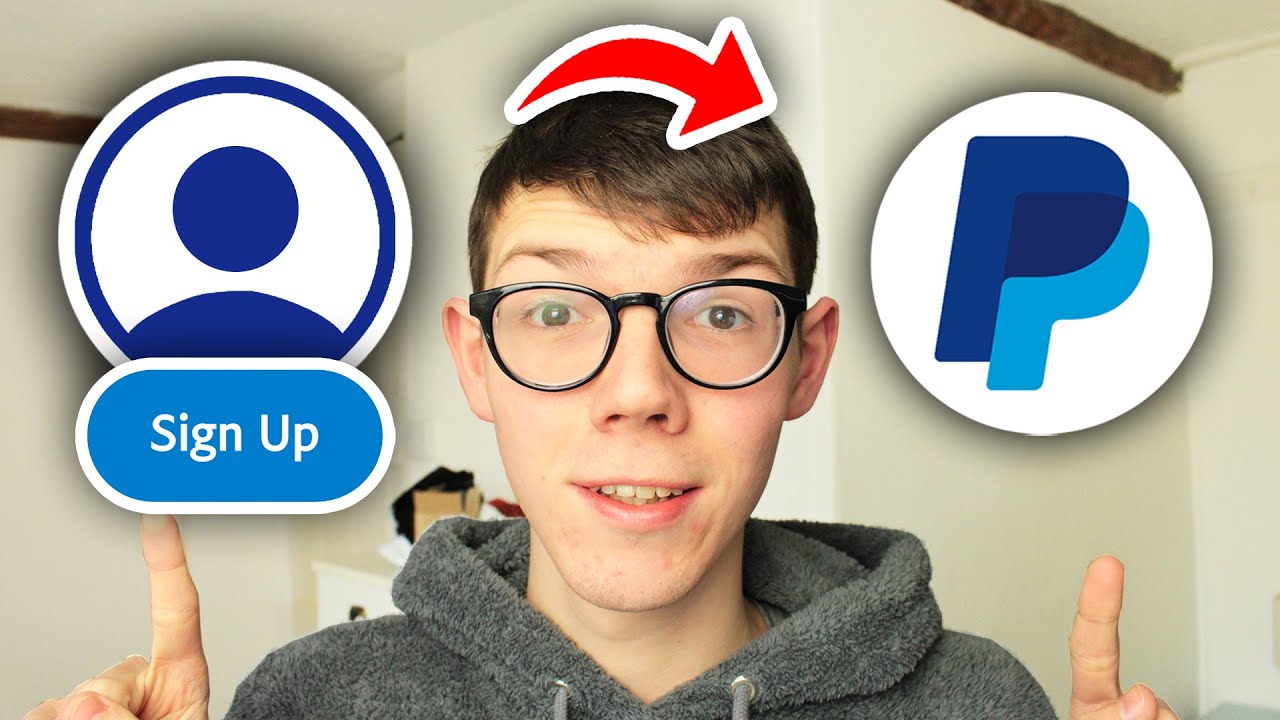
How To Create PayPal Account - Full Guide

Ep. 1 Edit My Account
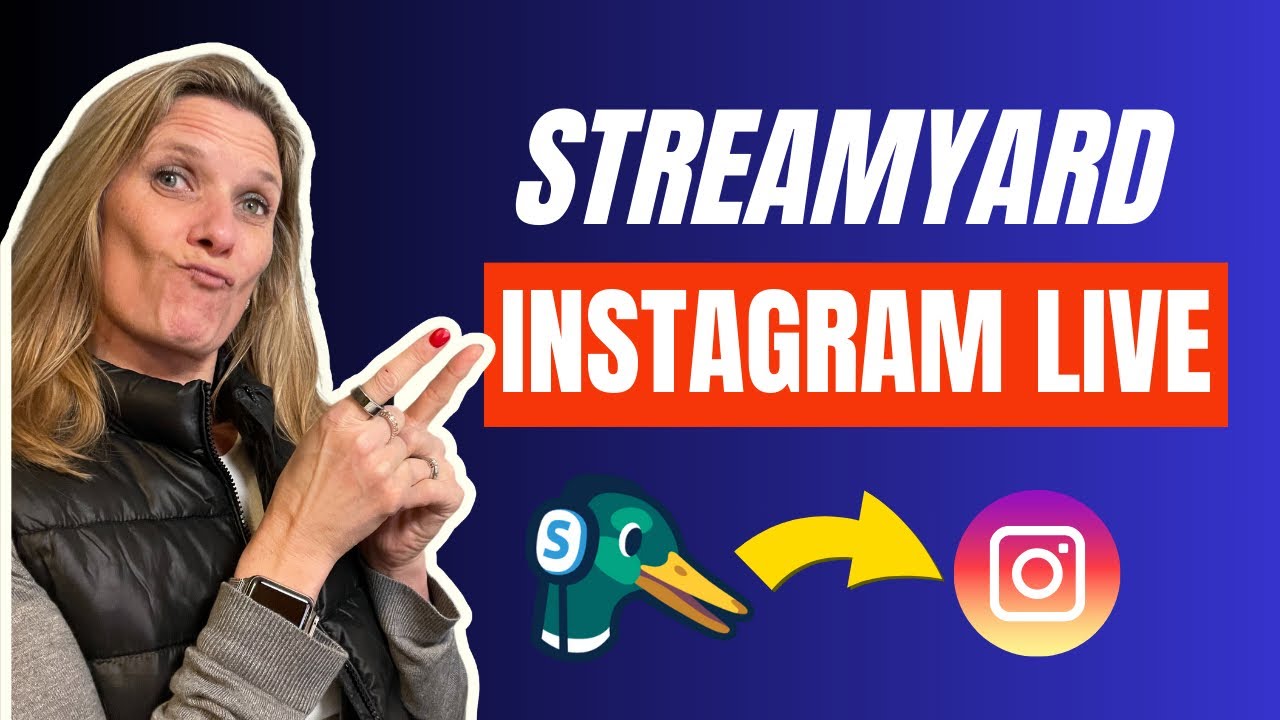
Beginners Guide to Live Streaming on Instagram Live with StreamYard - Step by Step Tutorial

Cara membuat akun baru di tiktok terbaru 2025

Tutorial Login dan Edit Profil Aplikasi RHA
5.0 / 5 (0 votes)
