Ep. 1 Edit My Account
Summary
TLDRThis video provides a step-by-step guide on how to update your account information. Users learn how to change their name, email, and phone number by following a simple process that includes verification through OTP codes sent via SMS. Additionally, the video outlines how to change the profile photo and password, ensuring all updates are securely verified. The tutorial emphasizes ease of navigation through the account settings and the importance of confirming changes for account security. Overall, it empowers users to manage their account data confidently.
Takeaways
- 😀 Navigate to the menu and select 'My Account' to change account data.
- 📧 You can update your name and email address in the account settings.
- 🔑 Email changes require verification through a confirmation email.
- 📱 To change your phone number, enter the new number and click 'Submit'.
- 🔐 Verify your identity by entering your password when changing your phone number.
- 📩 An OTP code will be sent to your new phone number for confirmation.
- ✅ Enter the 6-digit OTP code to successfully update your phone number.
- 🖼️ To change your profile photo, click 'Choose Photo' and select an image.
- 🔄 You can repeat the photo change process as needed.
- 🛡️ Changing your password involves entering your current password and a new one.
- 📲 An OTP code will also be sent to verify password changes.
- 💾 Always click 'Save' to ensure all changes are applied successfully.
Q & A
How can I change my account information?
-To change your account information, go to Menu and click on 'My Account'.
What steps do I follow to change my name?
-To change your name, navigate to 'My Account', and enter your new name in the appropriate field.
How can I change my email address?
-You can change your email address by going to 'My Account', entering the new email, and then checking your email for a verification link.
What should I do if I want to change my phone number?
-To change your phone number, enter the new phone number in 'My Account', click 'Submit', and follow the verification steps.
How do I receive the OTP code for phone number verification?
-After submitting your new phone number, you will receive an OTP code via SMS to your new number.
What if I want to update my profile photo?
-To update your profile photo, click 'Choose Photo', select the desired image, and follow the previous steps if you want to change it again.
What steps are needed to change my password?
-To change your password, click 'Change Password', request an OTP, enter your current and new passwords, then click 'Save'.
How do I verify my identity when changing my password?
-You will verify your identity by entering the OTP code sent to your SMS inbox.
Is there a verification process for changing my email?
-Yes, after changing your email, you must check your email for a verification stage to complete the process.
What do I need to do after receiving the OTP code?
-After receiving the OTP code, enter it in the required field to confirm your changes, whether it’s for phone number or password changes.
Outlines

This section is available to paid users only. Please upgrade to access this part.
Upgrade NowMindmap

This section is available to paid users only. Please upgrade to access this part.
Upgrade NowKeywords

This section is available to paid users only. Please upgrade to access this part.
Upgrade NowHighlights

This section is available to paid users only. Please upgrade to access this part.
Upgrade NowTranscripts

This section is available to paid users only. Please upgrade to access this part.
Upgrade NowBrowse More Related Video
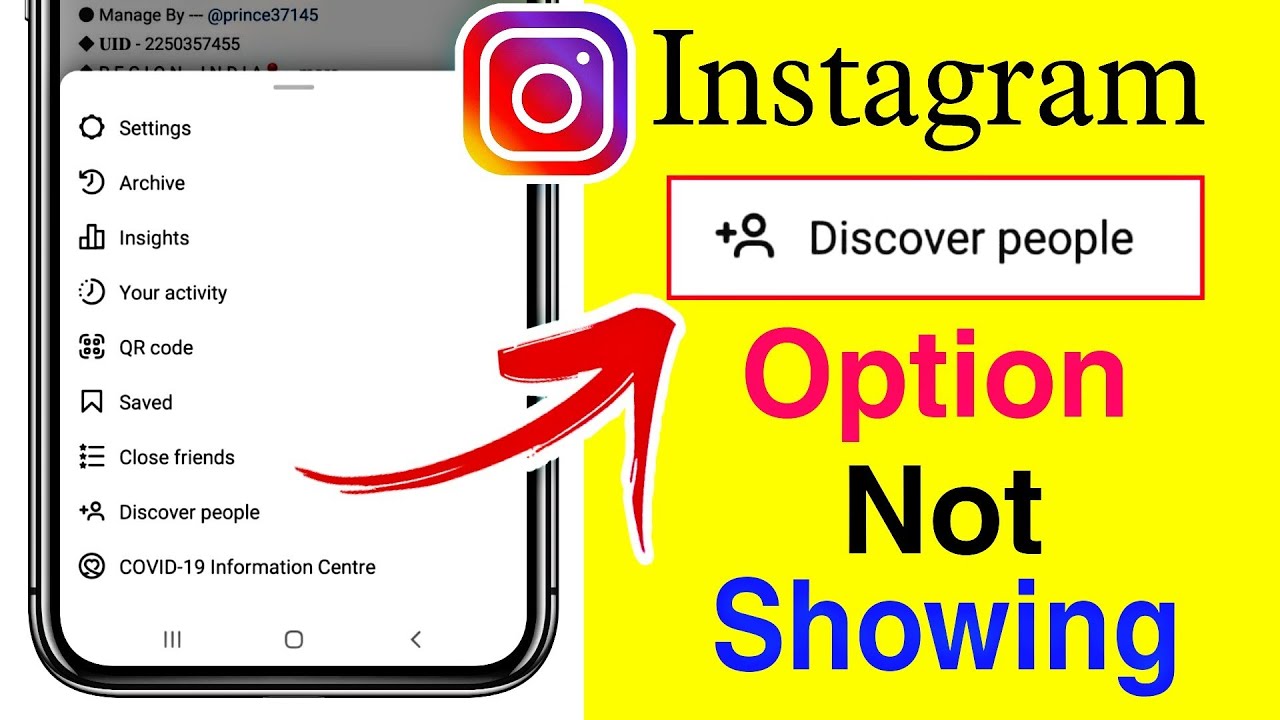
How to fix instagram discover people option not showing

How do I add a tax to my business tax account?
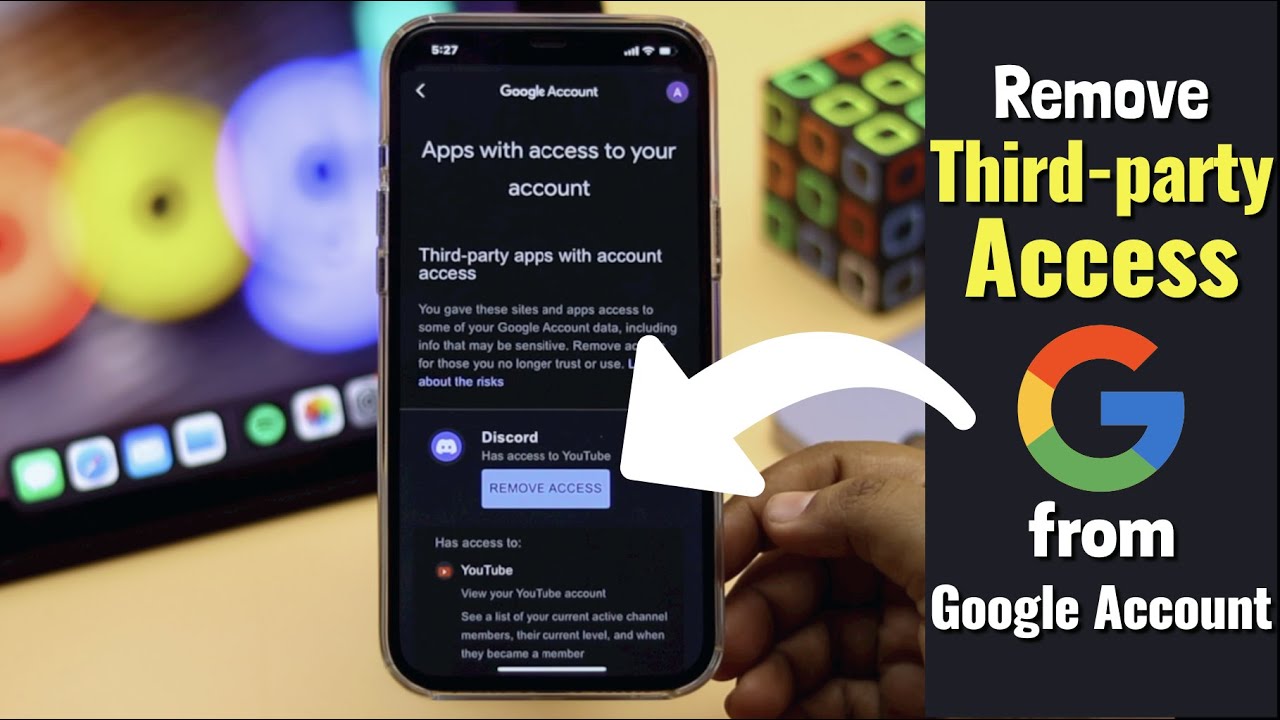
Remove Third Party Access from Google Account from Mobile (2022)

Cara Jualan di Shopee 2025 Modal HP - Cara Membuat Toko di Shopee Pakai HP Terbaru untuk Pemula
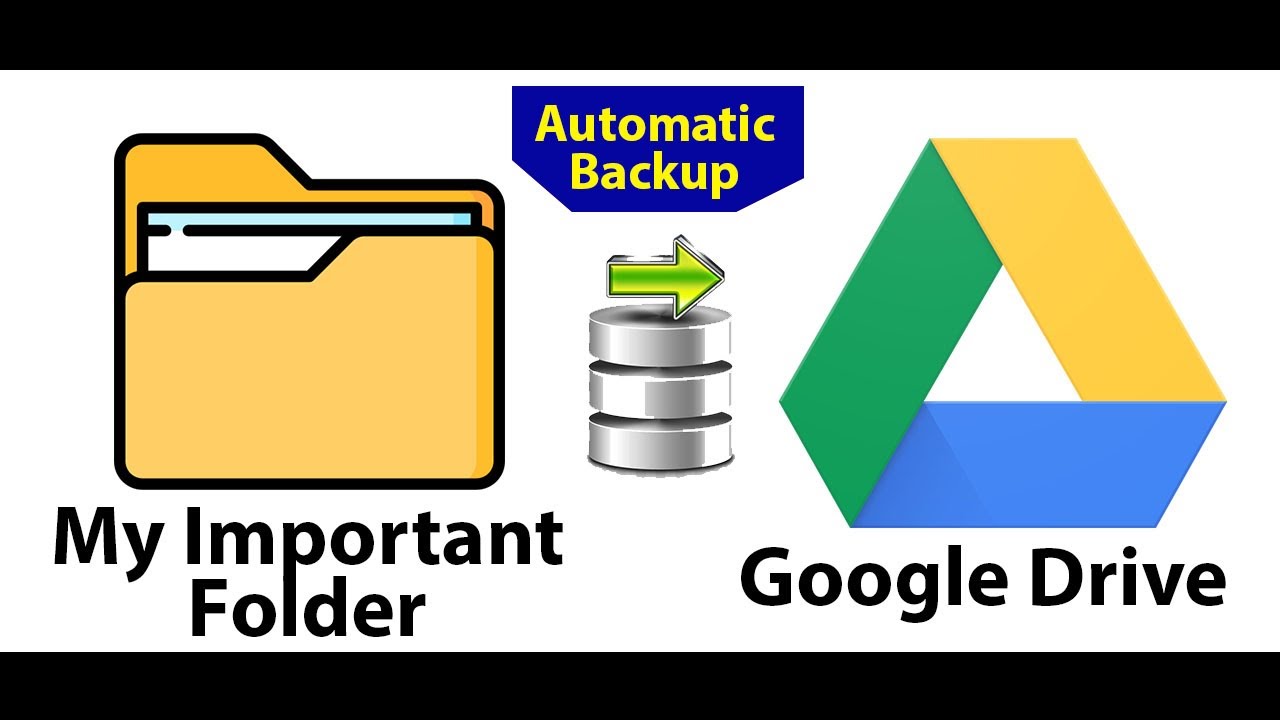
Automatic Backup your Computer to Google Drive | Keep your Important Folder Backup to google drive

TERBARU 2024 ❗ CARA JUALAN DI SHOPEE TERLENGKAP PAKAI HP UNTUK PEMULA, CARA BUKA TOKO DI SHOPEE
5.0 / 5 (0 votes)