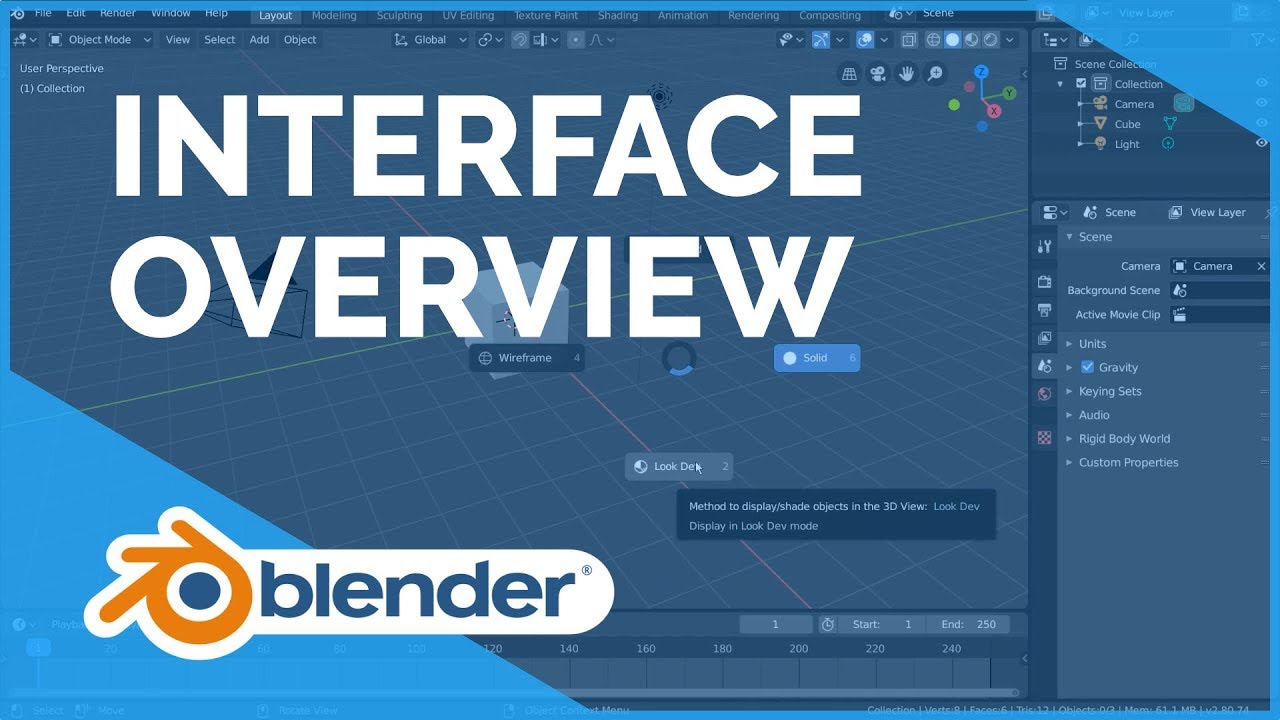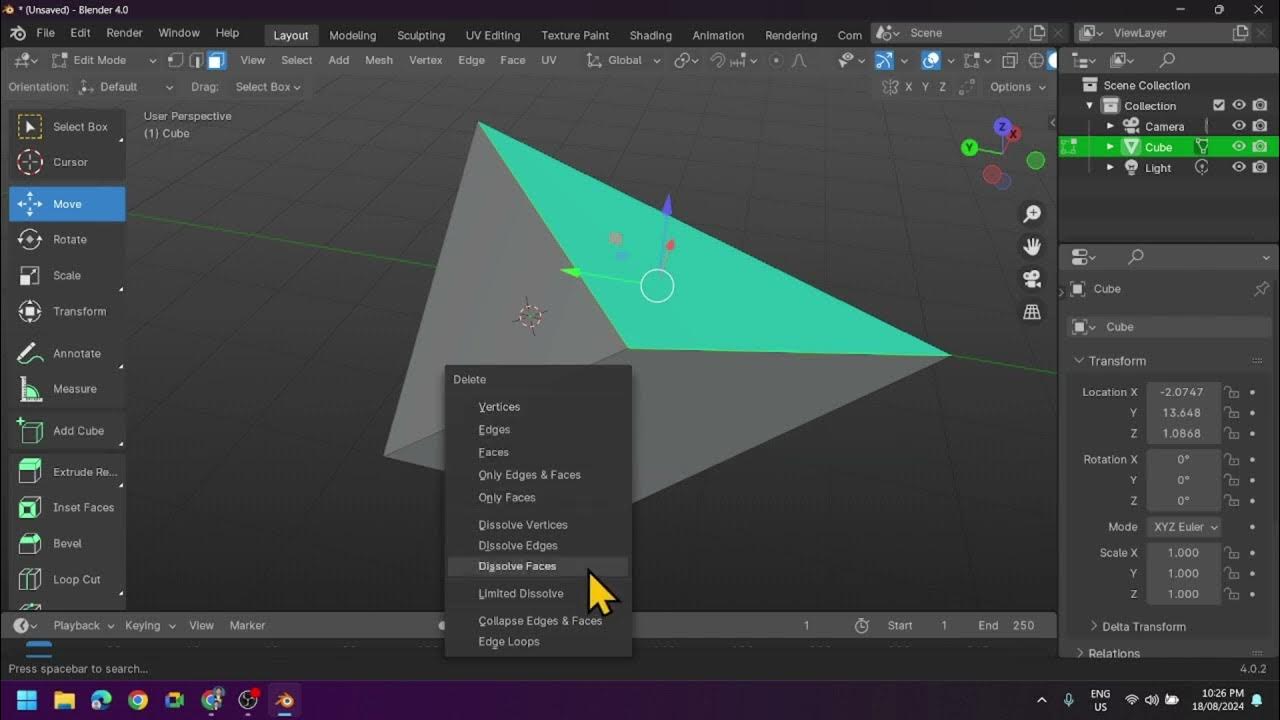Making Powerful Selections using Civil 3D / AutoCAD
Summary
TLDRThis video tutorial provides an in-depth exploration of selection techniques and tools in Civil 3D, highlighting methods such as using the Prospector tab and the Properties palette for efficient object management. It covers the Quick Select command for filtering objects by specific properties, the creation and manipulation of groups for collective adjustments, and customization options for selection preferences. The session aims to empower users with lesser-known features to enhance their workflow, encouraging questions and interaction while promising follow-up sessions for continued learning.
Takeaways
- 😀 Users can select objects in Civil 3D using various methods, including through the Prospector tab and directly on-screen.
- 📊 The Properties palette allows users to view and modify properties of multiple selected objects simultaneously, such as changing text rotation.
- 🔄 The 'period' command can be used to reset properties back to 'not set'.
- ⚙️ The Quick Select tool helps filter selections based on specific properties, enabling efficient object management.
- ✂️ Users can refine their selections by excluding items based on their attributes, such as color or rotation angle.
- 🔗 The Group command allows users to create saved selections, enabling them to manipulate multiple objects as a single unit.
- 🖱️ The Pick Style system variable controls how groups are selected; setting it to zero makes individual objects selectable without affecting the group.
- 🚫 The Ungroup command dissolves the group, returning the objects to their original, independent state.
- 🎨 Users can customize selection settings in the Options menu, adjusting visual effects and colors for different selection types.
- 📅 Upcoming training sessions aim to explore lesser-known tools and functionalities in Civil 3D, enhancing user efficiency.
Q & A
What is the purpose of the Prospector tab in AutoCAD?
-The Prospector tab allows users to make selections from various objects and manage them efficiently.
How can users quickly adjust properties of multiple selected objects?
-Users can select multiple objects and use the Properties palette to change properties, such as rotation, for all selected items at once.
What does the Quick Select (QSELECT) command do?
-The Quick Select command allows users to filter and select objects based on specific properties, streamlining the selection process.
How can users revert a property to its original setting after making a change?
-Users can type a period (.) in the properties field to reset the property back to its original setting.
What is the significance of the group functionality in AutoCAD?
-The group functionality allows users to save a selection of objects together, making it easier to move or manipulate them as a single entity.
How can users refine their current selection using Quick Select?
-Users can apply Quick Select to the current selection to include or exclude objects based on additional criteria, such as color or elevation.
What happens to objects when a group is ungrouped?
-When a group is ungrouped, the objects revert to their individual states and are no longer linked together.
How can the Pick Style system variable affect group selections?
-The Pick Style variable controls how groups are selected; setting it to zero allows users to select individual objects within a group without selecting the group itself.
What customization options are available for selection previews in AutoCAD?
-Users can customize selection previews in the Options menu, including changing colors for window and crossing selections.
What approach does the presenter suggest for improving efficiency in object selection?
-The presenter suggests exploring lesser-known tools and methods in AutoCAD, like grouping and Quick Select, to enhance efficiency in selecting and managing objects.
Outlines

Esta sección está disponible solo para usuarios con suscripción. Por favor, mejora tu plan para acceder a esta parte.
Mejorar ahoraMindmap

Esta sección está disponible solo para usuarios con suscripción. Por favor, mejora tu plan para acceder a esta parte.
Mejorar ahoraKeywords

Esta sección está disponible solo para usuarios con suscripción. Por favor, mejora tu plan para acceder a esta parte.
Mejorar ahoraHighlights

Esta sección está disponible solo para usuarios con suscripción. Por favor, mejora tu plan para acceder a esta parte.
Mejorar ahoraTranscripts

Esta sección está disponible solo para usuarios con suscripción. Por favor, mejora tu plan para acceder a esta parte.
Mejorar ahoraVer Más Videos Relacionados
5.0 / 5 (0 votes)