How to create Animations & Interactions with Wix Studio
Summary
TLDRIn this tutorial, Kayla from the Wix Studio team guides users on creating animations and interactions for their Wix sites. She explains how to use the interactions tab to trigger animations based on actions like entrance, hover, click, scroll, and loop. Kayla demonstrates selecting elements, customizing animations, and understanding cascading interactions across breakpoints. The tutorial empowers users to craft engaging experiences by creating unique, reusable animations, ensuring their sites are dynamic and interactive.
Takeaways
- 😀 All animations in Wix Studio are managed under the interactions tab.
- 🎉 Users can trigger animations on entrance, hover, click, scroll, and loop.
- 🚪 Entrance animations occur when elements first enter the viewport.
- 👆 Hover interactions allow users to create effects when hovering over elements, with one element triggering another's reaction.
- 🔄 Click interactions work similarly to hover interactions, enabling one element to trigger another on click.
- 📜 Scroll interactions let users define when an animation starts and ends based on the element's position in the viewport.
- 🔁 Loop animations can be created, allowing for continuous animation with adjustable easing effects.
- ✏️ Custom interactions can be created by selecting an element and modifying settings for unique animations.
- 🔄 Custom animations are sequentially labeled (e.g., Animation 2) and can be renamed for repeated use.
- 📏 Interactions follow a cascading rule, applying to lower breakpoints, with the option to create overrides for different breakpoints.
Q & A
What is the main purpose of the interactions tab in Wix Studio?
-The interactions tab allows users to trigger animations for elements on their Wix Studio sites based on various actions such as entrance, hover, click, scroll, and loop.
How can you create an entrance animation for an element?
-To create an entrance animation, select the desired element, click the entrance trigger, choose from the available presets, and adjust the animation direction if needed.
Is it possible to have multiple hover interactions on the same element?
-No, you can only add one hover interaction per element. However, you can set up a trigger so that hovering over one element activates a second element.
What steps are involved in setting up a click interaction?
-To set up a click interaction, select the trigger element, choose 'On Click,' and then select the element that will be animated in response.
How can you define when a scroll animation starts and ends?
-You can define the start and end points of a scroll animation using the Animation Area Slider, which allows you to set where the animation begins and ends within the viewport.
What options do you have for creating a loop animation?
-To create a loop animation, select the desired element and choose the Loop option. You can also adjust how the animation eases in and out for a smoother effect.
How do you create a custom interaction in Wix Studio?
-To create a custom interaction, select an element and choose 'Custom' from the interactions panel. You can then adjust various settings to design a unique animation.
Can custom animations be reused in Wix Studio?
-Yes, you can rename your custom animations and use them multiple times across your Wix Studio sites.
What is meant by cascading interactions in Wix Studio?
-Cascading interactions mean that any interactions created will apply to lower breakpoints by default, but you have the option to create overrides for specific breakpoints.
What should you do if you want to change an interaction for a different breakpoint?
-If you want to change an interaction for a different breakpoint, you can create an override for that specific element to apply a different animation or interaction.
Outlines

Esta sección está disponible solo para usuarios con suscripción. Por favor, mejora tu plan para acceder a esta parte.
Mejorar ahoraMindmap

Esta sección está disponible solo para usuarios con suscripción. Por favor, mejora tu plan para acceder a esta parte.
Mejorar ahoraKeywords

Esta sección está disponible solo para usuarios con suscripción. Por favor, mejora tu plan para acceder a esta parte.
Mejorar ahoraHighlights

Esta sección está disponible solo para usuarios con suscripción. Por favor, mejora tu plan para acceder a esta parte.
Mejorar ahoraTranscripts

Esta sección está disponible solo para usuarios con suscripción. Por favor, mejora tu plan para acceder a esta parte.
Mejorar ahoraVer Más Videos Relacionados
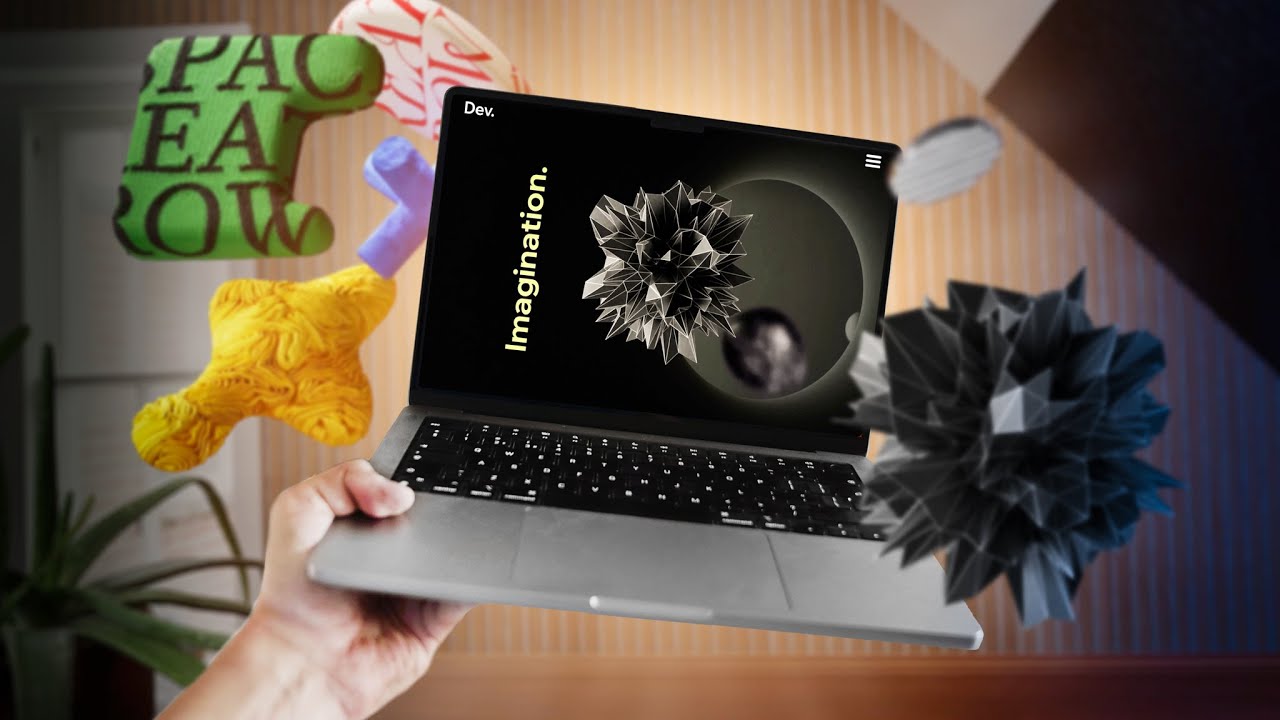
How to create 3D parallax mouse effects with no code - Tutorial

Hover Effect That Will Catch Your Eye | Wix Studio #wixstudio #webdesign
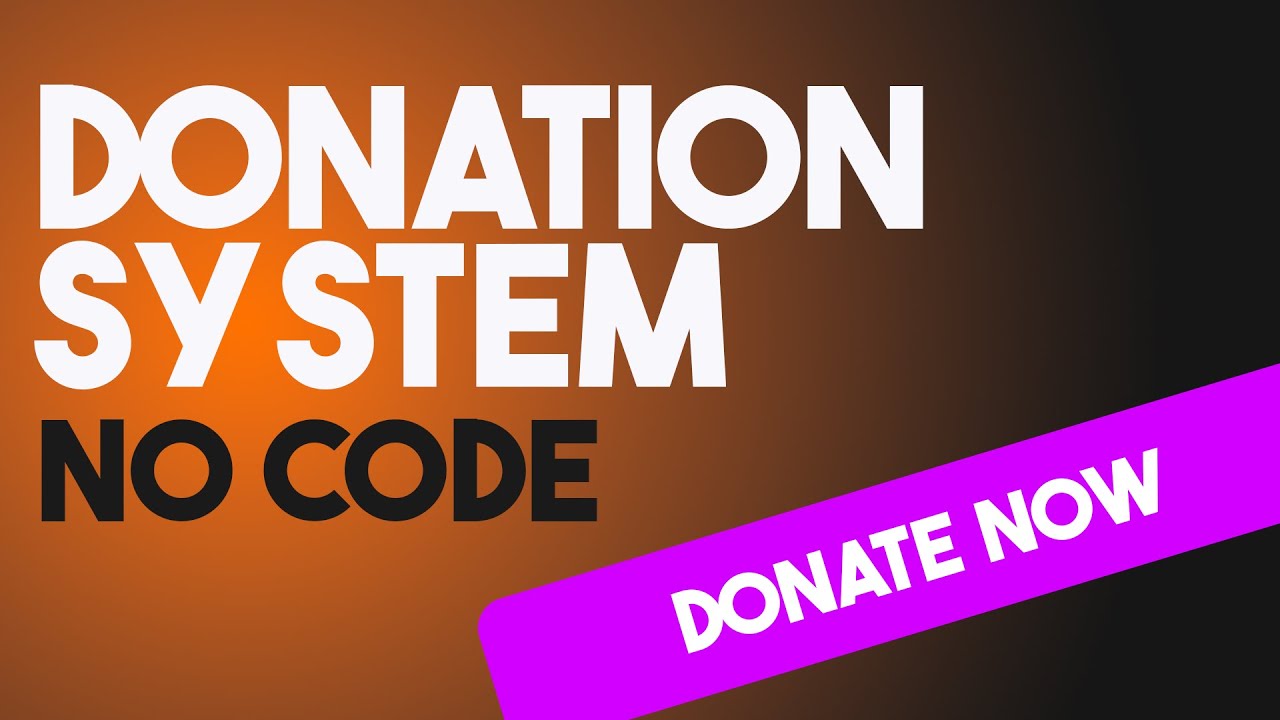
Donation System to Your Wix Studio Website (NO CODE)
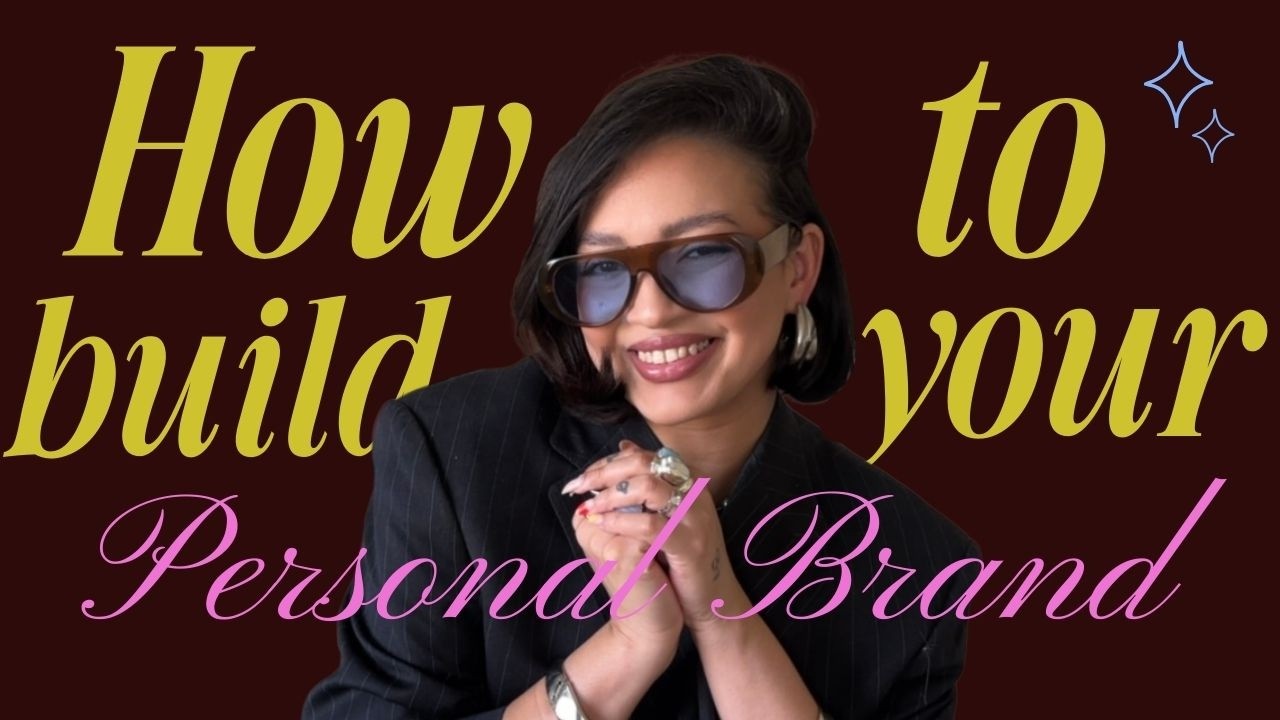
How to Build a Personal Brand That Stands Out in 2025 ✨

Wix vs WordPress: Which One is Better?

How To Build An Online Course in Wix | Part 1
5.0 / 5 (0 votes)
