How to create 3D parallax mouse effects with no code - Tutorial
Summary
TLDRIn this tutorial, the presenter teaches how to create interactive parallax effects using Wix Studio. The process involves setting up a blank canvas, adding background images or videos, and layering elements with mouse effects and animations for depth. The tutorial demonstrates integrating 3D objects, coding with custom CSS, and creating dynamic, interactive web elements. The video emphasizes simplicity and flexibility in design, encouraging developers to use Wix Studio's full capabilities, including developer mode and coding tools. It wraps up by introducing a hackathon with exciting prizes for Wix Studio participants.
Takeaways
- 😀 Wix Studio allows developers to create immersive Parallax effects with ease by manipulating layers and scroll speeds.
- 😀 Parallax effects create a sense of depth and interactivity on websites, giving the illusion of layers moving at different speeds.
- 😀 To start working in Wix Studio, you need to create a new site from a blank canvas and remove unnecessary sections like footers and headers.
- 😀 Parallax effects are achieved through different elements such as images or videos, combined with animations that respond to mouse movement or scrolling.
- 😀 Wix Studio supports adding media, including 3D models with transparent backgrounds, for more engaging content on the site.
- 😀 Developers can use Wix Studio's coding features, including custom CSS and JavaScript, to target specific elements and create unique visual effects like blurring.
- 😀 CSS can be used to manipulate elements like images by adding filters (e.g., blur) to achieve a dynamic effect when interacting with the page.
- 😀 Mouse-triggered animations, such as tilting or resizing elements, can be added to create a more immersive and interactive user experience.
- 😀 To make a page look more like a website, developers can add text, navigation bars, and icons for a complete design.
- 😀 Wix Studio also offers opportunities to monetize templates and participate in a hackathon, with $20,000 in prizes for creating websites using Wix's tools.
Q & A
What is the main purpose of this tutorial?
-The main purpose of this tutorial is to teach how to animate elements within Wix Studio to create a Parallax effect, giving websites a dynamic and immersive feel by working with different layers and interactive animations.
How do you start creating a website in Wix Studio?
-To start creating a website in Wix Studio, navigate to wix.com/studio, click 'Start creating', and then select 'Sites' from the left-hand panel. From there, choose 'Create a new site' and select 'Start from scratch' to work with a blank canvas.
What is the purpose of Parallax effects in web design?
-Parallax effects create the illusion of depth and interactivity on a website by making different layers move at different speeds or in response to actions like mouse movement or scrolling. This creates an immersive experience for users.
How do you remove unwanted sections from the Wix canvas?
-To remove unwanted sections like the footer and header, simply select them and press the 'Backspace' key to delete them, leaving you with a clean, blank canvas to work with.
What are the steps to set up a background video in Wix Studio?
-First, select the section you are working with, go to the 'Background' option on the right, choose 'Image or Video', and then upload a video. Afterward, you can adjust its opacity and color to fit the desired style, ensuring it creates an immersive backdrop for the content.
What is the significance of using transparent videos in Wix Studio?
-Transparent videos allow you to add 3D models or other media that can float and interact with the user. These elements enhance the design by adding depth and dynamic features that respond to actions such as mouse movement.
How do you add mouse effects to an element in Wix Studio?
-To add mouse effects, select the element, go to 'Animations and Effects', choose 'Mouse Effects', and then select the desired effect. For example, you can make an element tilt or move in response to mouse movement.
What is the role of custom CSS and JavaScript in Wix Studio?
-Custom CSS and JavaScript allow for advanced customization and interaction with elements. In this tutorial, CSS was used to blur an element to create a depth effect, while JavaScript can be used to add more complex functionality, turning Wix Studio into a full-fledged development environment.
How do you add interactivity to a 3D object in Wix Studio?
-To add interactivity to a 3D object, select the object, go to 'Animations and Effects', and choose a mouse effect that adds interaction, such as 'Track 3D' or 'Tilt'. This makes the object respond dynamically to the user's actions.
How can you customize the text on your Wix page?
-To customize the text, you can add a title using 'Quick Add' from the left panel, type in your desired text, and adjust its size, color, and orientation. You can also apply mouse effects, such as resizing the text based on mouse movement.
Outlines

This section is available to paid users only. Please upgrade to access this part.
Upgrade NowMindmap

This section is available to paid users only. Please upgrade to access this part.
Upgrade NowKeywords

This section is available to paid users only. Please upgrade to access this part.
Upgrade NowHighlights

This section is available to paid users only. Please upgrade to access this part.
Upgrade NowTranscripts

This section is available to paid users only. Please upgrade to access this part.
Upgrade NowBrowse More Related Video

Tutorial Assemblr untuk media pembelajaran (AR)

Flappy Bird Game di Scratch Mapel Informatika
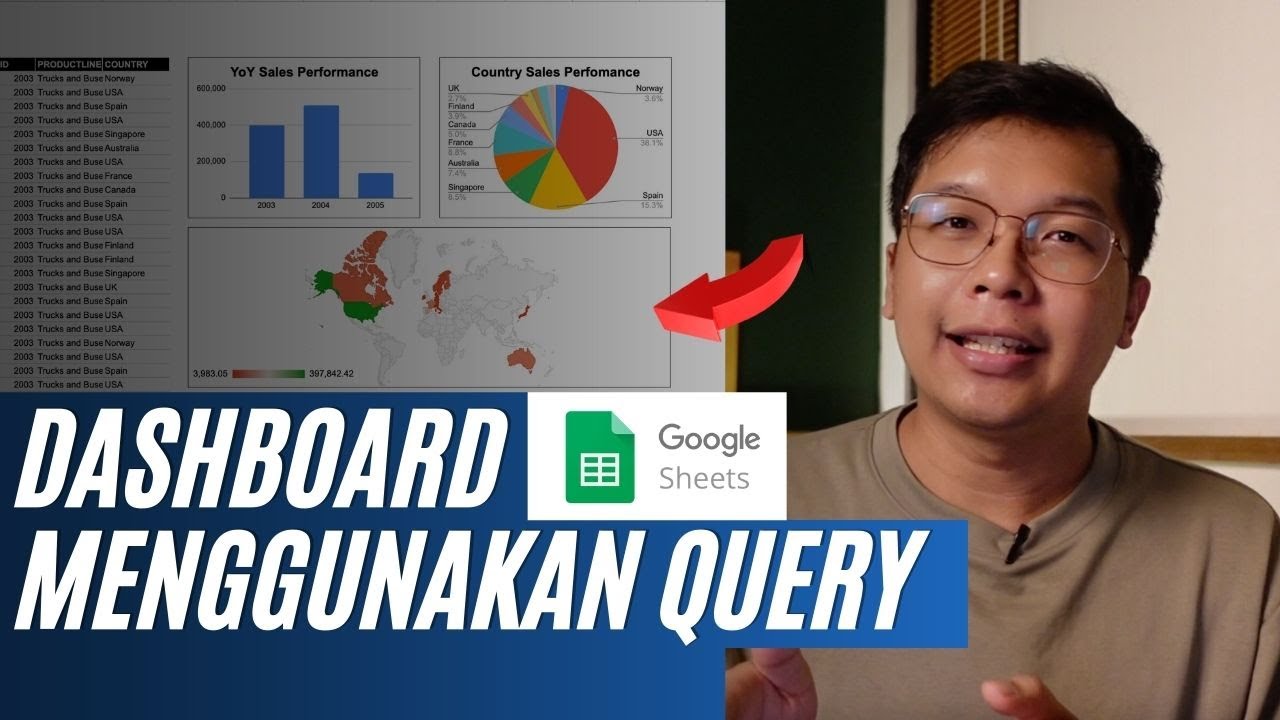
Membuat Dashboard di Google Sheet | Belajar Fungsi Query | Indonesia

How to create Animations & Interactions with Wix Studio
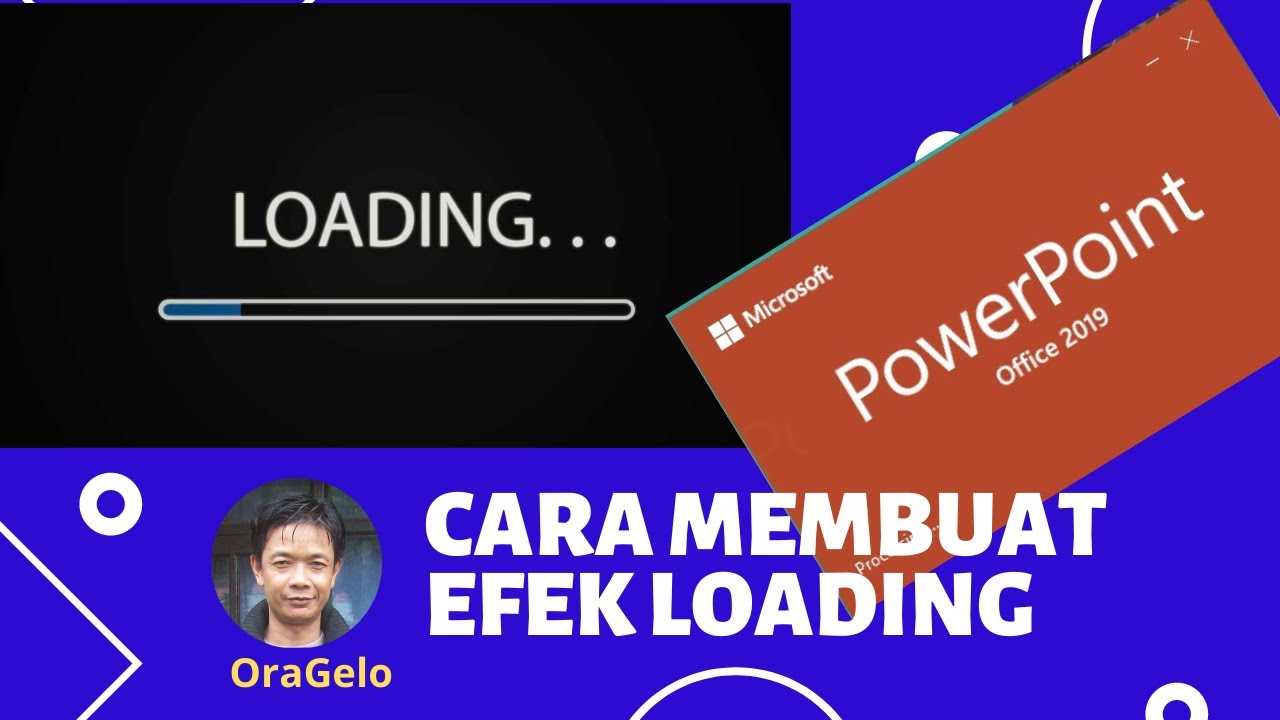
Cara Membuat Efek Loading | Microsoft Powerpoint 2019 | Multimedia Interaktif

Framer Tutorial: Smooth Scrolling Links with Scroll Targets
5.0 / 5 (0 votes)