How to Make a Catch Game in Scratch | Tutorial
Summary
TLDREn este video, Zoë de Scratch Team, también conocida como Zinnea, presenta cómo crear un juego de atrapar objetos en Scratch. El juego consiste en que objetos caen desde el cielo y el jugador obtiene puntos al cogerlos. Se divide en cinco pasos: mover el atrapador, hacer que el objeto suba a la parte superior, caer, atraparlo y mantener la puntuación. Seguidamente, se elige un personaje o objeto para atrapar, se le permite moverse con las teclas de flecha, se agrega un fondo y se programan los movimientos laterales. Se elige un objeto para caer, como una manzana, y se le asigna una posición aleatoria en la parte superior de la pantalla. Luego, se programa para que caiga continuamente y, al tocar el fondo, regrese a la parte superior. Se añade la interacción de que, si la manzana toca el tazón (el atrapador), se detiene y vuelve a la parte superior, y se incluye un sonido de confirmación. Finalmente, se implementa un sistema de puntuación que aumenta cada vez que se atrapa una manzana. Zoë alentó a los espectadores a crear sus propios juegos de este estilo, sugiriendo diferentes escenarios y objetos para capturar, y terminó el video con ánimo positivo.
Takeaways
- 🕹️ Para crear un juego de atrapar objetos en Scratch, se divide el proceso en cinco pasos: mover al atracador, hacer que el objeto suba, caer, ser atrapado y mantener la puntuación.
- 🎮 Selecciona el personaje o objeto que atrapará cosas y haz que se mueva con las teclas de flecha.
- 🏃 Utiliza el bloque 'cambiar X por 10' para mover al atracador horizontalmente, y un bucle 'siempre' para que la comprobación sea continua.
- 🍎 Elige el objeto que caerá y asegúrate de que comience en una posición aleatoria en la parte superior de la pantalla.
- 🔽 Para hacer que el objeto caiga, utiliza un número negativo en el bloque 'cambiar Y por' y coloca esto dentro de un bucle 'siempre'.
- 🔁 Si el objeto toca el suelo, utiliza un bloque 'si entonces' para que regrese a la parte superior de la pantalla.
- 🍎 Para simular la captura, usa un bloque 'si toca' para detectar si el objeto está en contacto con el atracador y, en ese caso, devuelve el objeto a la parte superior.
- 🎵 Añade un sonido cuando el objeto es atrapado para mejorar la experiencia del juego.
- 📊 Crea una variable llamada 'Puntuación' para seguir el rastro de la cantidad de puntos que el jugador ha acumulado.
- 🔢 Utiliza el bloque 'cambiar [variable] por 1' para aumentar la puntuación cada vez que el jugador atrape un objeto.
- 🌟 Establece la puntuación en cero al comenzar el juego para asegurar que se reinicie.
- 🌌 Puedes personalizar el juego cambiando los objetos que caen, el atracador, y el fondo para adaptarlo a diferentes temáticas.
Q & A
¿Quién es Zoë y qué equipo representa?
-Zoë es un miembro del equipo Scratch, también conocido como Zinnea.
¿En qué consiste el juego que Zoë quiere enseñar a crear?
-El juego es un juego de atrapar objetos que caen desde el cielo para anotar puntos.
¿Cómo se divide el proceso de creación del juego?
-El proceso se divide en cinco pasos: mover al atrapador, hacer que el objeto vaya a la parte superior, caer, atraparlo y mantener la puntuación.
¿Cómo se selecciona el personaje o objeto que atrapará cosas en el juego?
-Se hace clic en el botón 'Choose a Sprite' y se elige cualquier personaje o objeto deseado. Zoë elige una cuenco y también agrega un fondo, en este caso, una acera de la playa.
¿Cómo se logra que el objeto (el cuenco) se mueva con las teclas de flecha?
-Se utiliza el bloque 'change X by 10' para moverlo horizontalmente y se encierra dentro de un bucle 'forever' para que siempre esté revisando si las teclas de flecha están siendo presionadas.
¿Cómo se hace para que el objeto (la manzana) caiga desde la parte superior de la pantalla?
-Se utiliza el bloque 'go to random position' para que el objeto comience en una posición aleatoria y luego se establece su posición Y a 180 para que esté en la parte superior.
¿Cómo se hace para que la manzana caiga continuamente y regrese a la parte superior cuando toca el fondo?
-Se utiliza un bloque 'if then' para verificar si la posición Y de la manzana es menor que -170, lo cual indica que ha llegado al fondo. Si es así, se ejecuta el código para que la manzana regrese a la parte superior.
¿Cómo se implementa la interacción para que el cuenco atrape la manzana?
-Se utiliza un bloque 'if then' que verifica si la manzana está tocando el cuenco. Si es así, la manzana deja de caer y vuelve a la parte superior de la pantalla en una posición aleatoria.
¿Cómo se agrega un sistema de puntuación al juego?
-Se crea una variable llamada 'Score' y se utiliza el bloque 'change score by one' para aumentar la puntuación en uno cada vez que se atrapa una manzana. Además, se establece el score en cero al inicio del juego.
¿Qué tipo de sonido se puede agregar cuando se atrapaba una manzana?
-Se puede agregar un bloque de 'play sound' dentro del bucle 'forever' para reproducir un sonido cuando la manzana es atrapada.
¿Por qué Zoë disfruta de los juegos de atrapar objetos?
-Zoë disfruta de los juegos de atrapar objetos porque creen una amplia variedad de juegos basados en los objetos que caen, el personaje o objeto que los atrapa, y el fondo que se elige.
¿Qué consejo final da Zoë para inspirar a los espectadores a crear sus propios juegos?
-Zoë anima a los espectadores a explorar y crear sus propios juegos, sugiriendo que pueden ser de cualquier tipo, desde mantener un océano limpio atrapando basura hasta que un mascota recoja golosinas.
Outlines

Esta sección está disponible solo para usuarios con suscripción. Por favor, mejora tu plan para acceder a esta parte.
Mejorar ahoraMindmap

Esta sección está disponible solo para usuarios con suscripción. Por favor, mejora tu plan para acceder a esta parte.
Mejorar ahoraKeywords

Esta sección está disponible solo para usuarios con suscripción. Por favor, mejora tu plan para acceder a esta parte.
Mejorar ahoraHighlights

Esta sección está disponible solo para usuarios con suscripción. Por favor, mejora tu plan para acceder a esta parte.
Mejorar ahoraTranscripts

Esta sección está disponible solo para usuarios con suscripción. Por favor, mejora tu plan para acceder a esta parte.
Mejorar ahoraVer Más Videos Relacionados
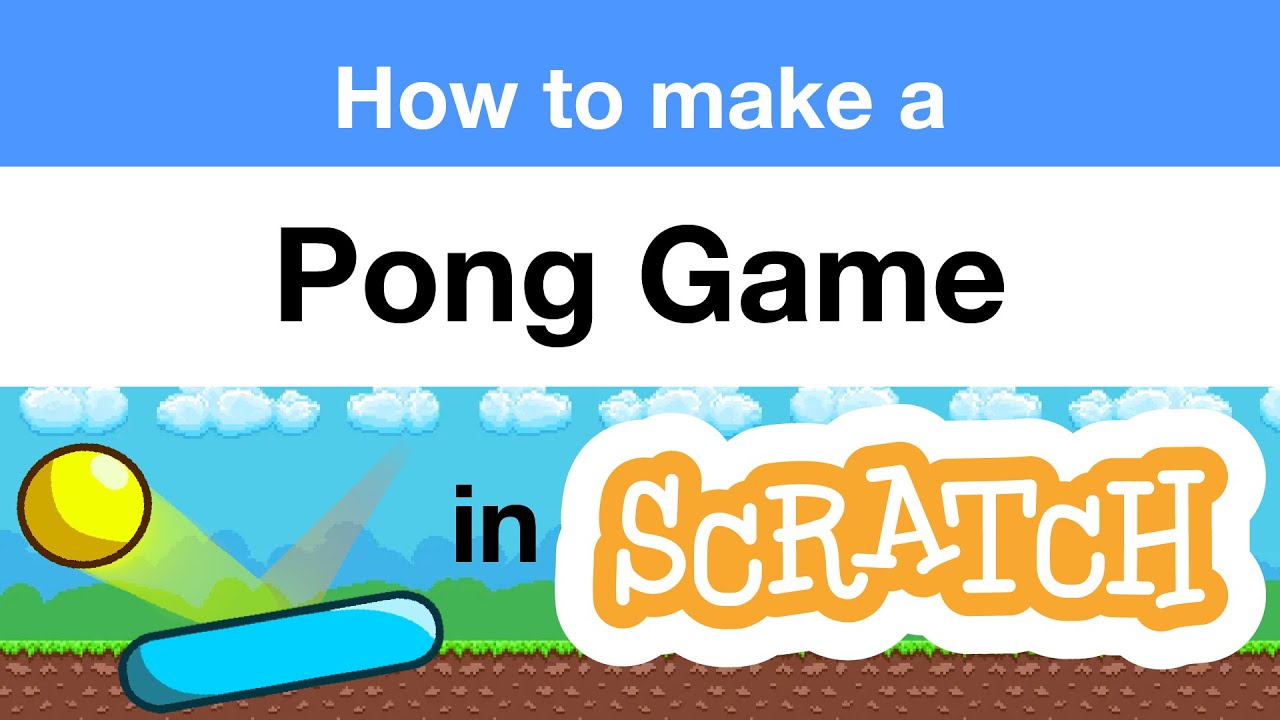
How to Make a Pong Game in Scratch | Tutorial
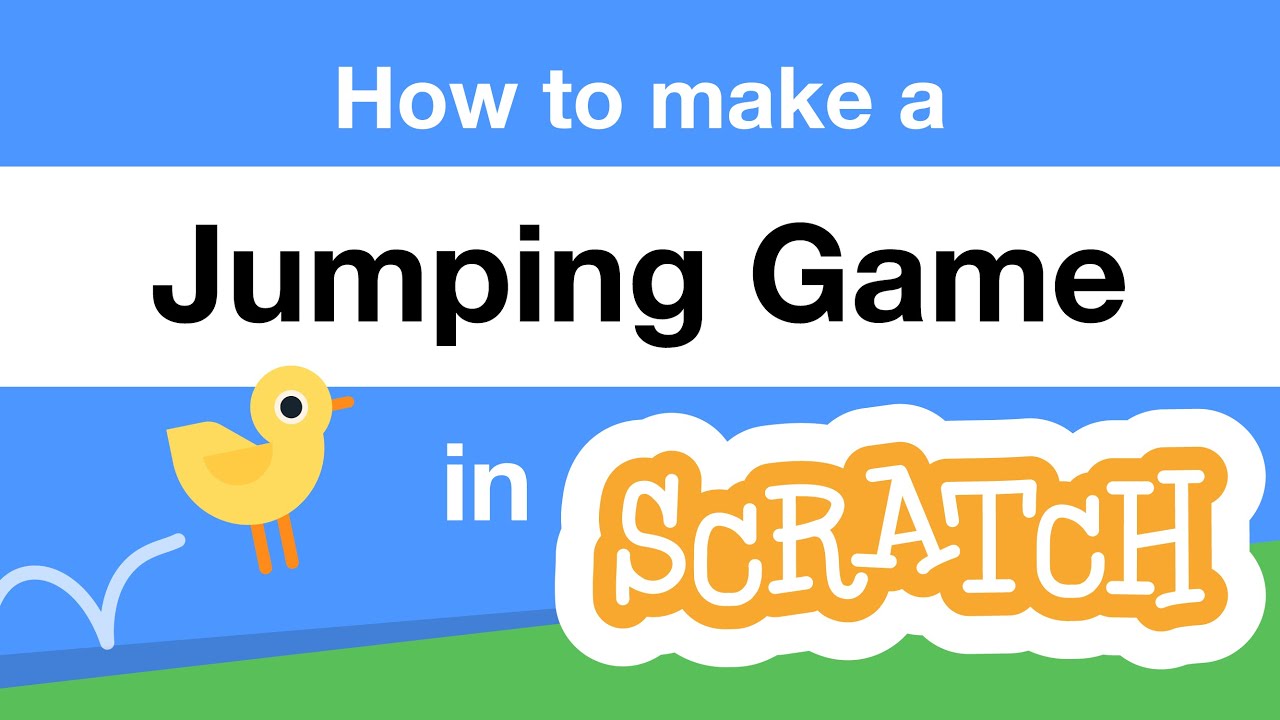
How to Make a Jumping Game in Scratch | Tutorial

😻 SCRATCH - Introducción y entorno 👣 (primeros pasos)
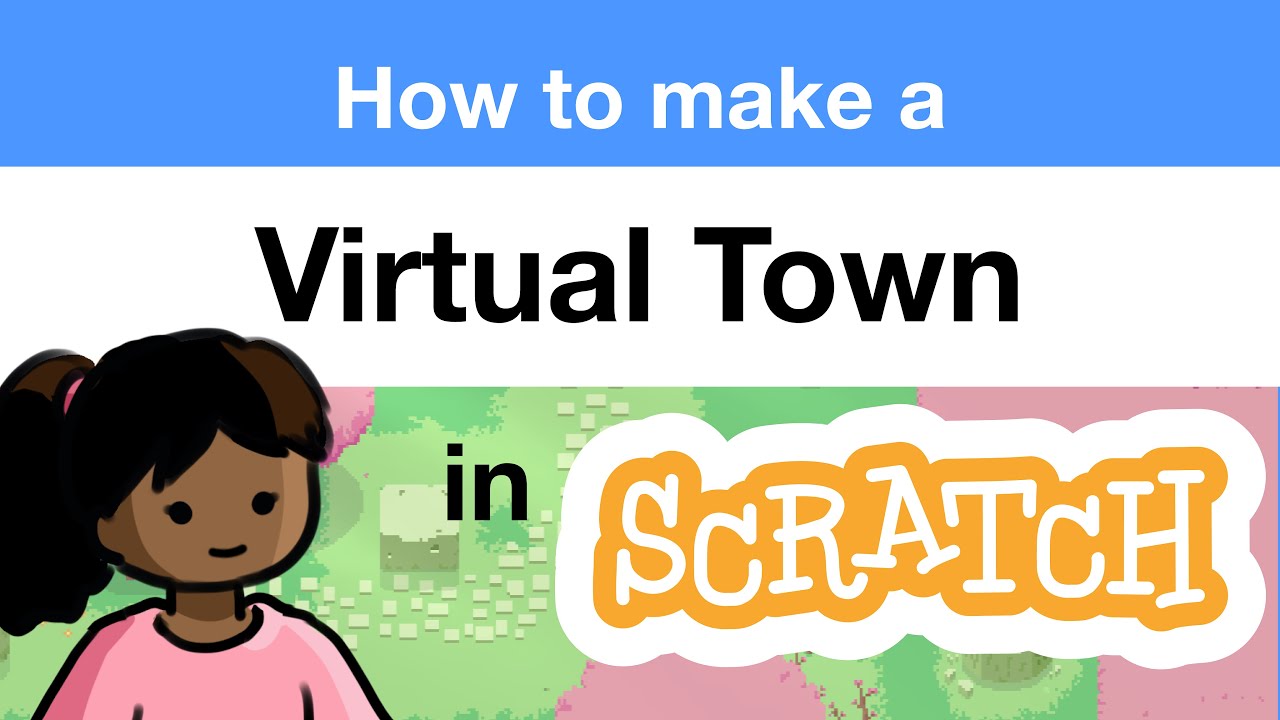
How to Make a Virtual Town in Scratch | RPG | Tutorial

Juego en scratch #1 Captura manzanas

Resolución de ecuaciones lineales con Scratch

SCRATCH CURSO ALUMNOS. Texto a Voz y Traducciones - Tutorial Programación Alumnos Scratch 3.0 2020
5.0 / 5 (0 votes)