Tutorial dasar cara mengetik di wps office yang baik dan rapi untuk pemula
Summary
TLDRThis tutorial video offers beginners a comprehensive guide on typing in WPS Office for Android. It covers essential settings such as adjusting paper size to A4 and F4, using margins, and navigating the keyboard. Viewers will learn efficient typing techniques, including copying and pasting text, formatting paragraphs, and adjusting line spacing. The video also demonstrates how to enhance document appearance with font adjustments and alignment options, ensuring a polished presentation. By the end, users will gain the skills to create well-structured documents effortlessly.
Takeaways
- 😀 Make sure to subscribe to the channel for free content on WPS Office tutorials.
- 📱 To get started, open WPS Office on your Android device and create a new Word document.
- 📄 Set the paper size to A4 or F4, as these are commonly used in Indonesia.
- ⌨️ Activate the keyboard by clicking the keyboard icon to start typing in your document.
- 📋 To copy text, hold the cursor on the desired text until it turns blue, then select 'Copy'.
- 📌 Paste the copied text by holding the cursor in an empty area and selecting 'Paste'.
- 🔄 Use the Tab key for indentation at the beginning of paragraphs; consider downloading the Hacker Keyboard app.
- ⚖️ Adjust line spacing and paragraph spacing by accessing the menu options for formatting.
- 🔡 Format your text by using options to change font type and size, such as switching to Calibri or Times New Roman.
- 📝 Ensure paragraphs are aligned correctly by using the 'Align' feature for a neater appearance.
Q & A
What is the main purpose of the video tutorial?
-The main purpose of the video tutorial is to teach beginners how to effectively use WPS Office on Android for typing and document formatting.
Why does the speaker emphasize subscribing to the channel?
-The speaker encourages viewers to subscribe to the channel to receive more helpful tutorials and content related to WPS Office and other topics.
What should users set the paper size to when creating a document?
-Users should set the paper size to A4 or F4, as these are the commonly used sizes in Indonesia.
How can users adjust the margins in WPS Office?
-Users can adjust the margins by clicking on the icon with squares in the bottom left corner and then navigating to the margin settings within the app.
What method does the speaker suggest for copying and pasting text?
-The speaker suggests highlighting the desired text, selecting 'copy,' and then placing the cursor in WPS Office where they want to paste the text before selecting 'paste.'
What tool does the speaker recommend for creating indents in paragraphs?
-The speaker recommends using the Hacker Keyboard app to enable the Tab key for easily creating indents at the beginning of paragraphs.
How can users adjust line spacing and paragraph spacing in their documents?
-Users can adjust line spacing and paragraph spacing by accessing the spacing settings in the app’s home menu and selecting their preferred measurements.
What are some formatting options available for text in WPS Office?
-Formatting options include changing font types, sizes, and styles such as bold, italic, and underline, which can all be accessed through the formatting menu.
What fonts does the speaker recommend using in WPS Office?
-The speaker recommends using fonts such as Calibri, Times New Roman, and other formats that the user may download and install.
What is the significance of aligning text in a document?
-Aligning text is significant for creating a neat and professional-looking document, making it more visually appealing and easier to read.
Outlines

Esta sección está disponible solo para usuarios con suscripción. Por favor, mejora tu plan para acceder a esta parte.
Mejorar ahoraMindmap

Esta sección está disponible solo para usuarios con suscripción. Por favor, mejora tu plan para acceder a esta parte.
Mejorar ahoraKeywords

Esta sección está disponible solo para usuarios con suscripción. Por favor, mejora tu plan para acceder a esta parte.
Mejorar ahoraHighlights

Esta sección está disponible solo para usuarios con suscripción. Por favor, mejora tu plan para acceder a esta parte.
Mejorar ahoraTranscripts

Esta sección está disponible solo para usuarios con suscripción. Por favor, mejora tu plan para acceder a esta parte.
Mejorar ahoraVer Más Videos Relacionados

CARA MEMBUAT TABEL DI WORD MENGGUNAKAN APLIKASI WPS OFFICE DI HP ANDROID

Cara Membuat PowerPoint Aesthetic di Hp dengan WPS Office
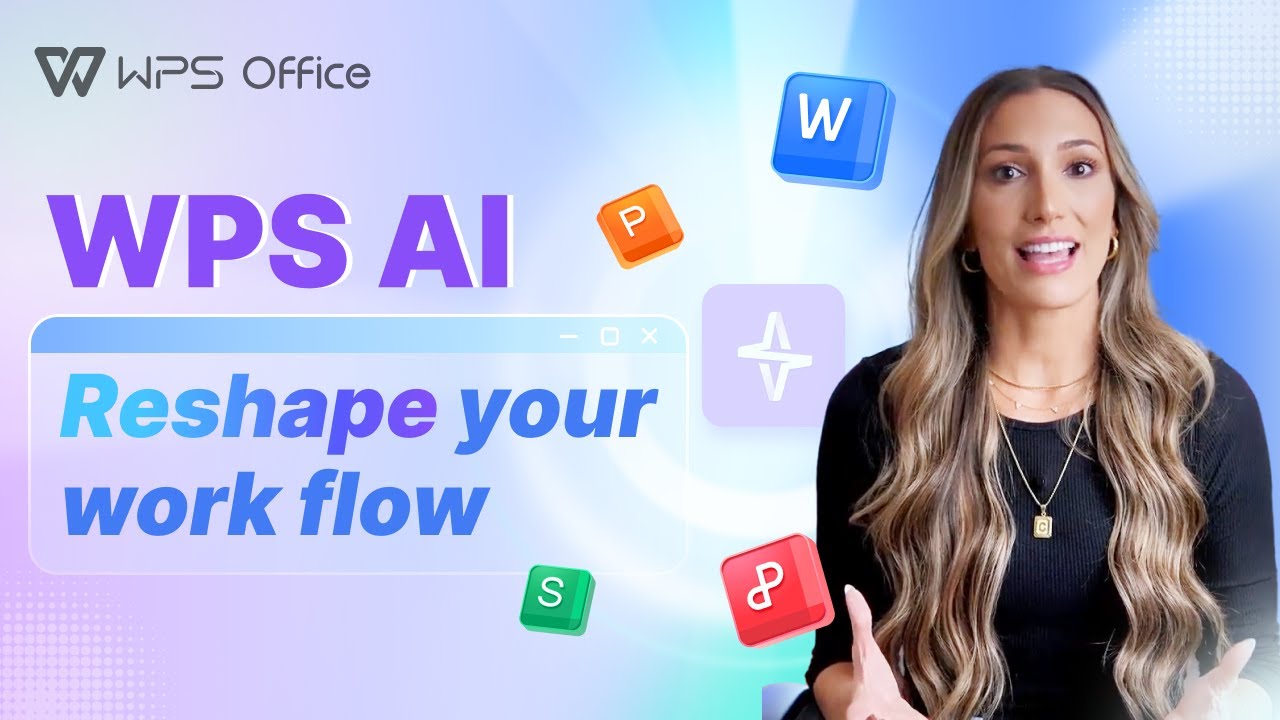
WPS AI - Reshape your work flow🚀Smarter, Faster and Easier!

APA ITU WPS OFFICE? || Pembahasan lengkap mengenai WPS Office

Alternatif Microsoft Office Terbaik Saat Ini: WPS Office Review

Cara mengetik yang rapi di wps office android
5.0 / 5 (0 votes)
