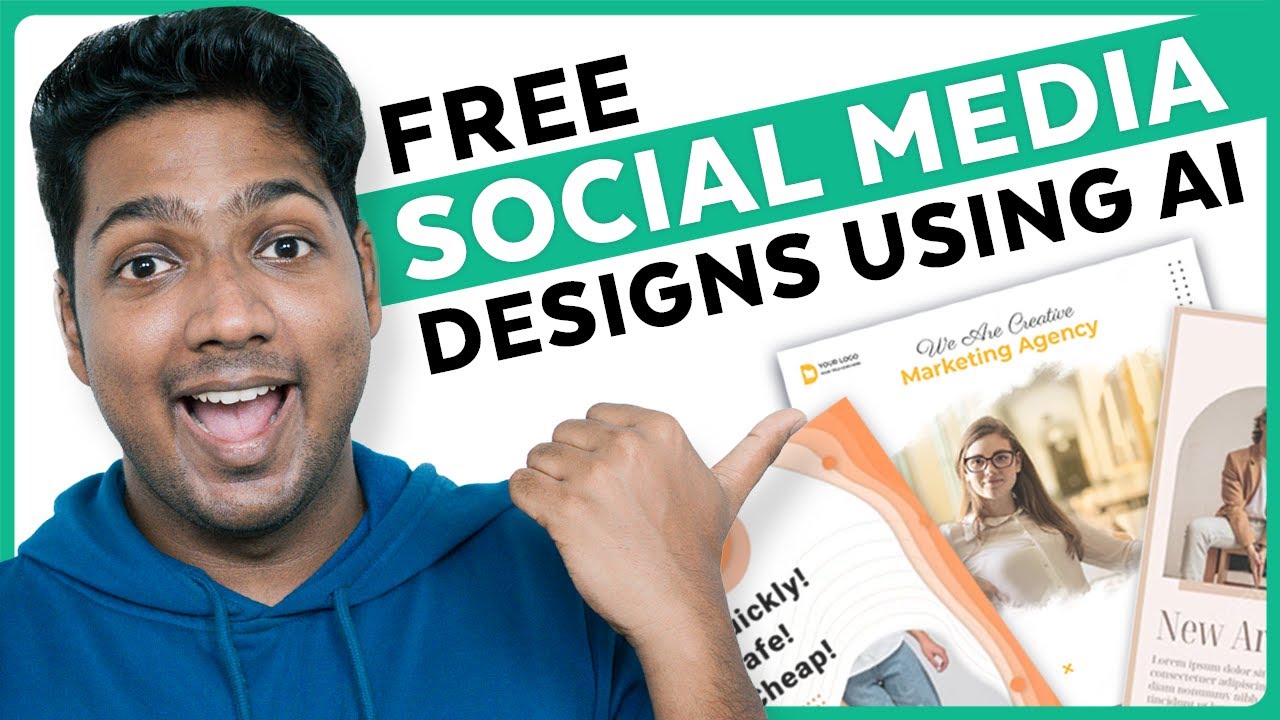Getting Started in Node.js with Cloudinary - Dev Hints
Summary
TLDRThis video provides an insightful introduction to using Cloudinary, an image and video API that streamlines media management and enhances team efficiency. It covers installation and configuration in a Node.js environment, demonstrating how to generate URLs for images while applying transformations for optimization. Viewers will learn about essential features like dynamic cropping and the importance of securing API credentials using environment variables. The video concludes by highlighting the potential of Cloudinary's AI workflows for automated image tagging, encouraging users to explore its extensive documentation for further capabilities.
Takeaways
- 😀 Install the Cloudinary package using npm or your preferred package manager to get started.
- 📦 Import the Cloudinary module into your Node.js application for easy access to its features.
- 🔑 Configure your Cloudinary account with your Cloud name to enable API functionality.
- 📸 Upload images directly to Cloudinary's media library using drag-and-drop or the upload button.
- 🌐 Generate URLs for your images using the `cloudinary.url()` method with the appropriate public ID.
- ⚙️ Optimize image delivery by using transformation parameters like `fetch_format: 'auto'` and `quality: 'auto'.
- 🔒 Keep your API keys and secrets secure by using environment variables instead of hardcoding them in your scripts.
- 🖼️ Programmatically upload images and retrieve metadata, including public ID, width, height, and secure URLs.
- ✂️ Dynamically resize and crop images using transformation options, such as setting width, height, and crop mode.
- 🤖 Explore advanced features in the Cloudinary documentation, including AI workflows for automatic tagging on image uploads.
Q & A
What is Cloudinary?
-Cloudinary is an image and video API that allows users to manage, transform, and optimize media assets efficiently.
How do you install the Cloudinary package in a Node.js application?
-You can install the Cloudinary package using npm with the command 'npm install cloudinary' or your preferred package manager.
What is the purpose of configuring Cloudinary in a script?
-Configuring Cloudinary allows you to set your cloud name, API key, and API secret, which are necessary for accessing Cloudinary's features.
What are transformations in Cloudinary?
-Transformations are modifications applied to images or videos, such as changing the format, quality, size, or applying effects.
How can you securely manage API keys in a Node.js application?
-API keys should be stored in environment variables using a .env file, and the 'dotenv' package can be used to load these variables into your application.
What is the significance of the 'fetch_format' and 'quality' parameters in Cloudinary?
-'fetch_format: auto' delivers images in the most efficient format based on the user's browser, while 'quality: auto' compresses the image without sacrificing visual quality.
What is the purpose of the 'crop' parameter in Cloudinary?
-The 'crop' parameter is used to specify how an image should be resized or cropped, such as filling a specified dimension without distortion.
How can Cloudinary help in optimizing image sizes?
-Cloudinary can automatically optimize image sizes by applying transformations such as format changes and quality adjustments to reduce file sizes.
What happens if you apply a width and height that distort the image?
-If you apply width and height transformations literally without maintaining the aspect ratio, it can lead to distorted or skewed images.
How does Cloudinary's AI feature enhance asset management?
-Cloudinary's AI feature can automatically tag images on upload, making it easier to organize and manage media assets efficiently.
Outlines

Esta sección está disponible solo para usuarios con suscripción. Por favor, mejora tu plan para acceder a esta parte.
Mejorar ahoraMindmap

Esta sección está disponible solo para usuarios con suscripción. Por favor, mejora tu plan para acceder a esta parte.
Mejorar ahoraKeywords

Esta sección está disponible solo para usuarios con suscripción. Por favor, mejora tu plan para acceder a esta parte.
Mejorar ahoraHighlights

Esta sección está disponible solo para usuarios con suscripción. Por favor, mejora tu plan para acceder a esta parte.
Mejorar ahoraTranscripts

Esta sección está disponible solo para usuarios con suscripción. Por favor, mejora tu plan para acceder a esta parte.
Mejorar ahora5.0 / 5 (0 votes)