How to Use a Canon ImageRunner 2004 Printer || Canon Printer Canon A3 printer Xerox Machine ⚡⚡
Summary
TLDRThis video serves as a comprehensive user guide for the Canon Image Runner 2004, highlighting its features and functionalities. It covers essential aspects such as scanner capabilities, user interface buttons, and operational settings for copying and printing. Key features include automatic ID card detection, density adjustments, and scaling options for documents. The guide also explains toner replacement procedures and troubleshooting tips. Viewers are encouraged to reach out for support on social media for any questions or issues they may encounter. Overall, this informative guide aims to enhance user experience with the device.
Takeaways
- 😀 The Canon ImageRunner 2004 is designed for efficient document handling, supporting A3 and A4 paper sizes.
- 🖨️ The scanner can automatically detect ID cards like PAN and Aadhar for copying.
- 🔧 The device features various buttons for different settings, including status monitoring, paper settings, and copy functions.
- 📄 Users can load up to 500 sheets in the multipurpose tray for easy copying and printing.
- ⚙️ Copying options allow users to set the number of copies, adjust ink density, and choose original types like text or photo.
- 🔄 Scaling features enable users to resize documents, with options ranging from 25% to 100%.
- 🔋 The energy saver feature automatically puts the device in standby mode to conserve power.
- 🖊️ Users are encouraged to reach out for support via comments or direct messages on Instagram for any queries.
- 🔄 Resetting the device returns it to default settings for ease of use.
- 💡 The toner can print up to 10,000 pages, and it is advised to use original Canon toner for best performance.
Q & A
What is the primary function of the Canon Image Runner 2004?
-The Canon Image Runner 2004 is designed primarily for photocopying, printing, and scanning documents.
Which paper sizes does the Canon Image Runner 2004 support?
-It supports A3, A4, A5, and B4 paper sizes.
What is the maximum paper capacity for the multi-purpose tray?
-The multi-purpose tray can hold a maximum of 500 sheets.
What features are available on the control panel of the device?
-The control panel includes buttons for the status monitor, paper settings, ID card copy, copy reset, energy saver, and more.
How can a user change the density of the copies?
-Users can adjust the density settings to make prints darker or lighter according to their preference.
What options are available for adjusting the print ratio?
-Users can maintain a 100% ratio or adjust it to 25% or 50% for enlarging or reducing the size of the prints.
How does the energy saver function work?
-The energy saver function automatically puts the device into standby mode after a period of inactivity to conserve energy.
What steps should be followed to replace the toner cartridge?
-To replace the toner cartridge, open the toner compartment, push the blue cartridge to the left to remove it, and then replace it with a genuine Canon toner cartridge.
How many pages can a single toner cartridge print?
-A single toner cartridge can print up to 10,000 pages.
What should a user do if they encounter an error with the device?
-Users should refer to the manual for troubleshooting tips and can also reach out via comments or Instagram for assistance.
Outlines

Esta sección está disponible solo para usuarios con suscripción. Por favor, mejora tu plan para acceder a esta parte.
Mejorar ahoraMindmap

Esta sección está disponible solo para usuarios con suscripción. Por favor, mejora tu plan para acceder a esta parte.
Mejorar ahoraKeywords

Esta sección está disponible solo para usuarios con suscripción. Por favor, mejora tu plan para acceder a esta parte.
Mejorar ahoraHighlights

Esta sección está disponible solo para usuarios con suscripción. Por favor, mejora tu plan para acceder a esta parte.
Mejorar ahoraTranscripts

Esta sección está disponible solo para usuarios con suscripción. Por favor, mejora tu plan para acceder a esta parte.
Mejorar ahoraVer Más Videos Relacionados
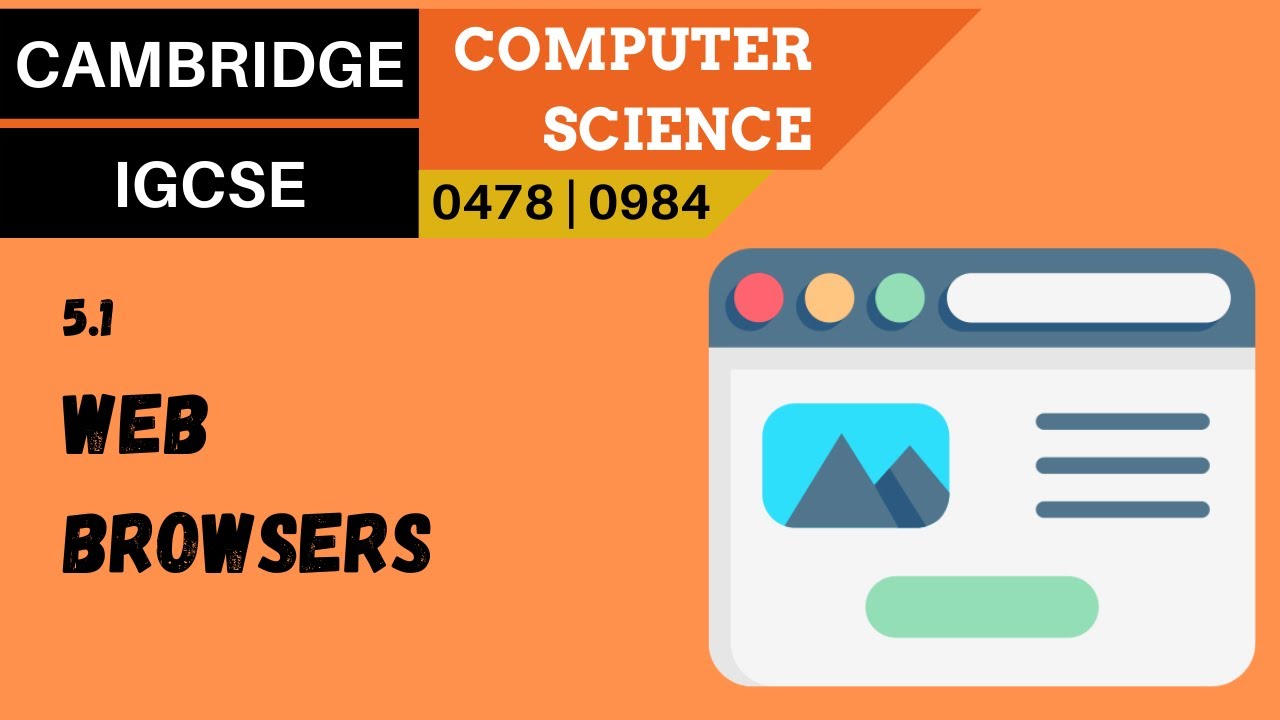
58. CAMBRIDGE IGCSE (0478-0984) 5.1 Web browsers
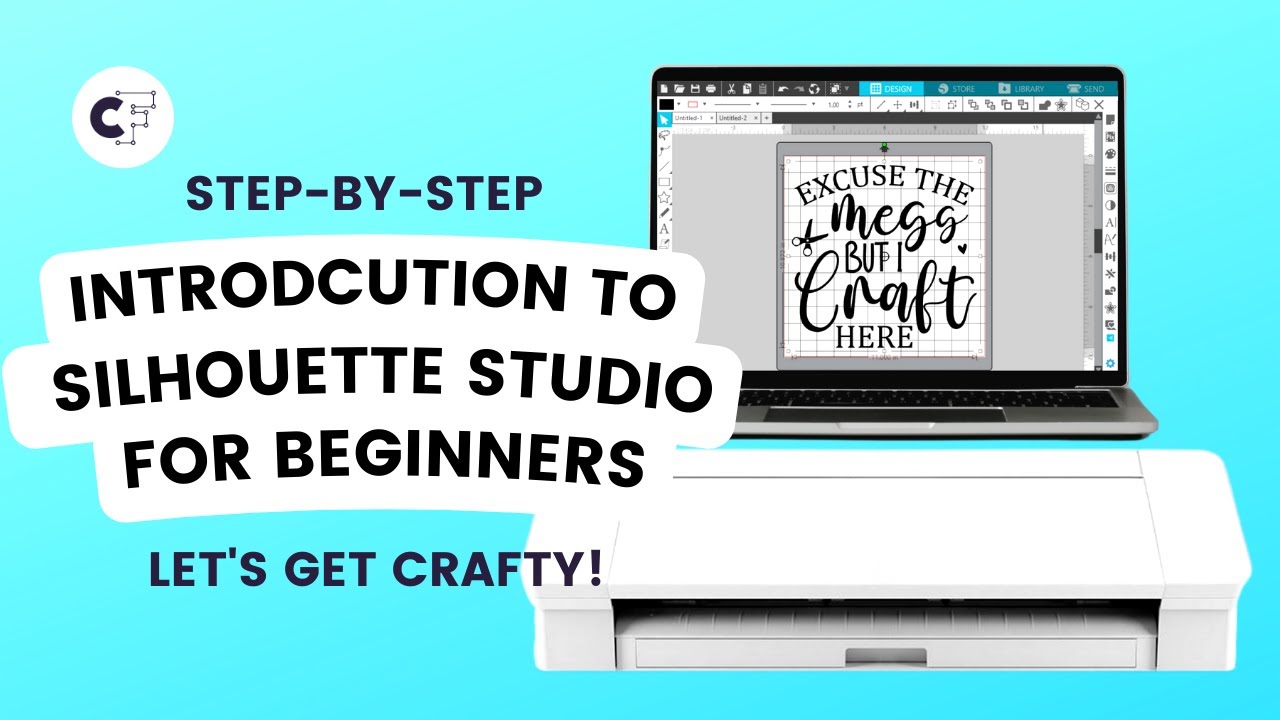
Silhouette Studio Tutorial for Beginners | Step-by-Step Guide and Tips
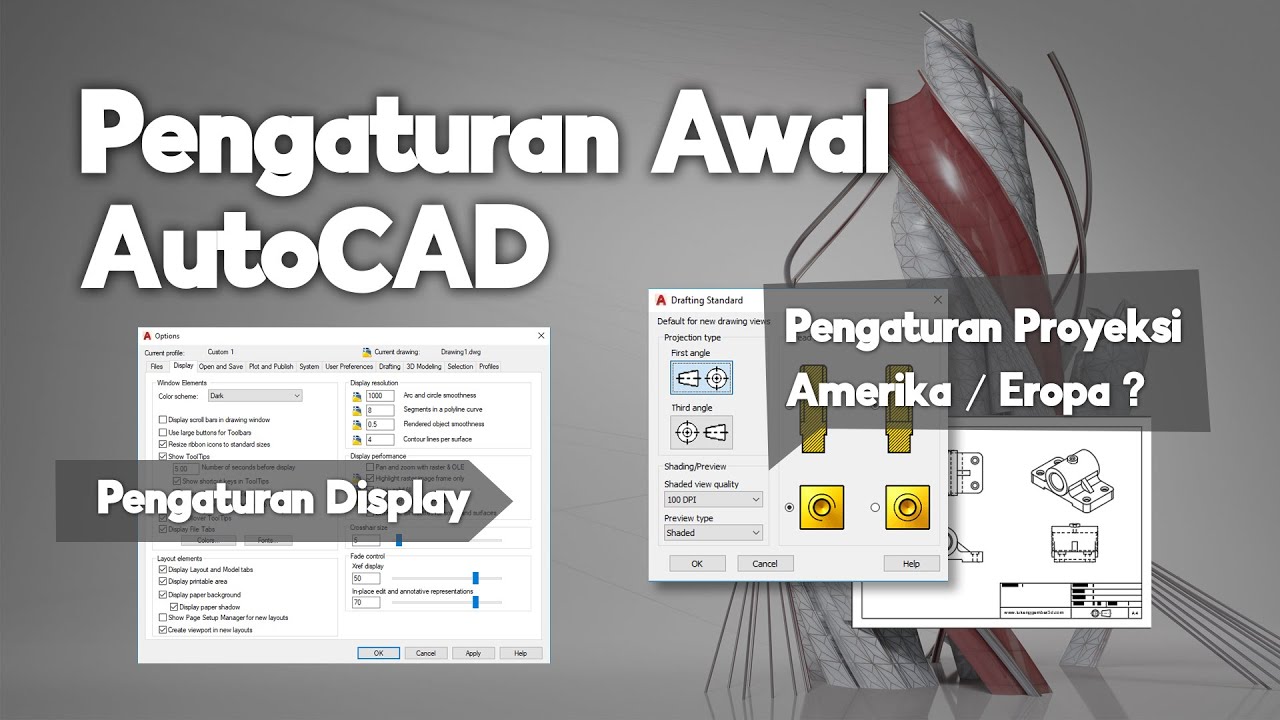
Pengaturan Awal AutoCAD | Belajar AutoCAD Dari Nol #3

Excel 2019 Basic to Advanced in Malayalam : Part 1

Sony FX3: How to get THE BEST Video SETTINGS!

FITUR AI NYA CAKEP !! 🔥 Tips Seting Wajib Pengguna Baru Redmi Note 13 Pro 5G
5.0 / 5 (0 votes)
