How to unlock Android phones when forgot Password
Summary
TLDRIn this video, the presenter demonstrates how to reset the password on a Samsung Galaxy phone if you've forgotten it. The process involves pressing the power and volume up buttons simultaneously to perform a factory reset. Once the phone is turned off, you navigate to the 'wipe data/factory reset' option using the volume buttons, confirm with the power button, and restart the phone. This will remove the screen lock, allowing you to set up your phone again. The presenter also encourages viewers to subscribe and share the video for future content.
Takeaways
- 📱 The video explains how to unlock your phone if you've forgotten the screen password.
- 📹 The presenter is using a Samsung Galaxy A series phone as an example.
- 🔄 To start the process, press the power button and the volume up button simultaneously for 5 to 10 seconds.
- 📴 Ensure the phone is completely off before proceeding to the next step.
- 📲 Keep holding the buttons even when you see the Samsung logo on the screen; release them when you see a specific screen with options.
- ⚙️ Navigate to the 'Wipe data/factory reset' option using the volume buttons.
- 🆗 Press the power button to confirm the selection, which will reset the device.
- 🔒 This process will remove the screen lock, allowing access to the phone again.
- 🔄 After the reset, the phone will restart automatically without needing further intervention.
- 👍 The presenter encourages viewers to subscribe and share the video if they find it helpful.
Q & A
What is the purpose of the video?
-The video is a tutorial showing how to unlock a Samsung Galaxy phone if you have forgotten the screen password.
What device is the tutorial specifically for?
-The tutorial is specifically for the Samsung Galaxy APT.
What two buttons do you need to press to start the reset process?
-You need to press the power button and the volume up button at the same time.
How long should you hold the buttons down?
-You should hold the buttons down for 5 to 10 seconds.
When should you release the buttons?
-You should release the buttons when you see a square-like icon on the screen.
What option do you need to select in the recovery menu to reset the phone?
-You need to select the 'wipe data/factory reset' option.
How do you select the 'wipe data/factory reset' option?
-You use the volume down button to navigate and the power button to select the option.
What happens after you confirm the factory reset?
-The phone will reboot automatically, and you won’t need to do anything else.
What should you do after the phone restarts?
-You will need to reprogram or set up your phone again after it restarts.
What does the creator of the video ask viewers to do?
-The creator asks viewers to subscribe to the channel and share the video.
Outlines

Esta sección está disponible solo para usuarios con suscripción. Por favor, mejora tu plan para acceder a esta parte.
Mejorar ahoraMindmap

Esta sección está disponible solo para usuarios con suscripción. Por favor, mejora tu plan para acceder a esta parte.
Mejorar ahoraKeywords

Esta sección está disponible solo para usuarios con suscripción. Por favor, mejora tu plan para acceder a esta parte.
Mejorar ahoraHighlights

Esta sección está disponible solo para usuarios con suscripción. Por favor, mejora tu plan para acceder a esta parte.
Mejorar ahoraTranscripts

Esta sección está disponible solo para usuarios con suscripción. Por favor, mejora tu plan para acceder a esta parte.
Mejorar ahoraVer Más Videos Relacionados
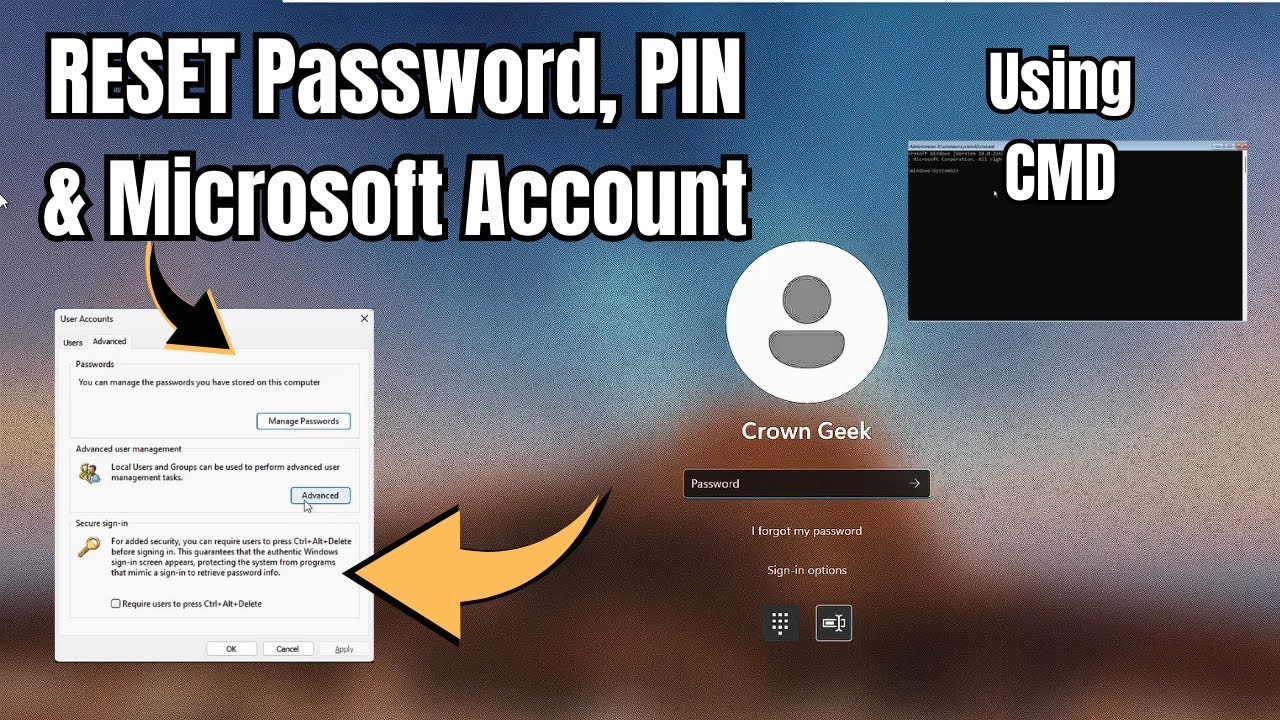
Reset Forgotten Windows 11 Password, PIN and Microsoft Account without any Software (2023)

How to Reset Windows 11 Password Without Any Software

Samsung Latest frp bypass Samsung A05S U7 SM-A057F new method 2024 Android 14
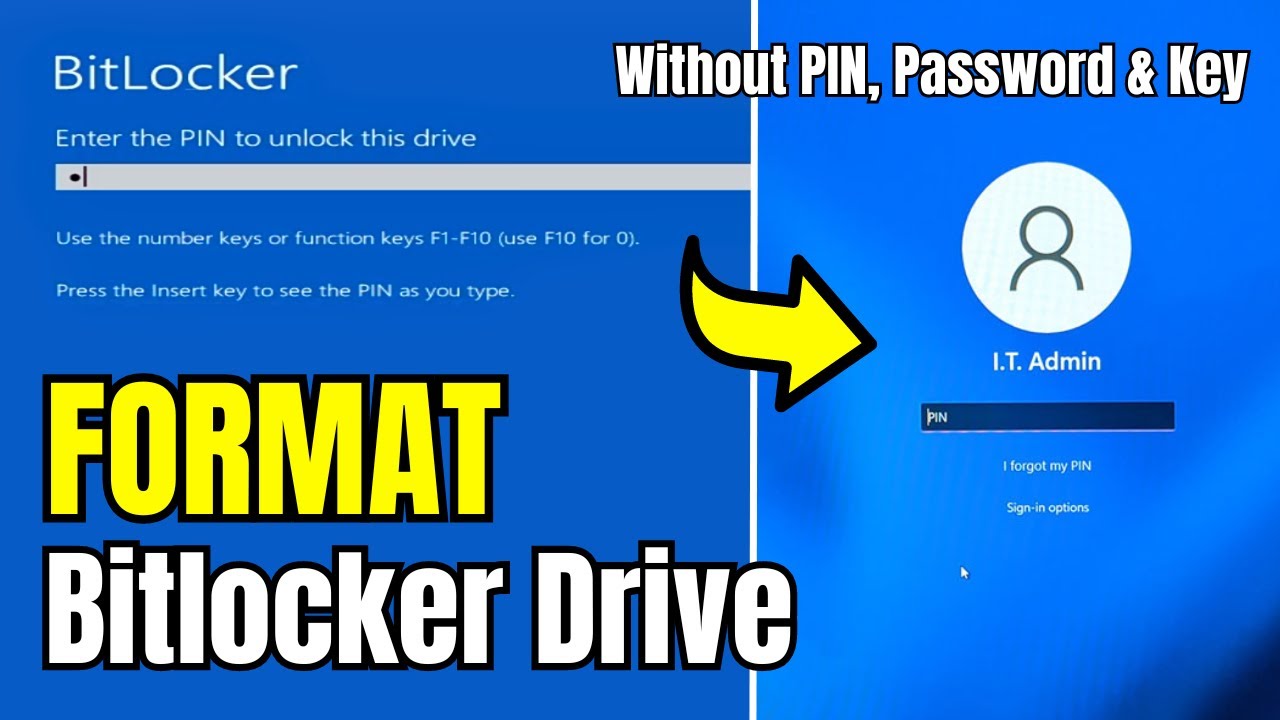
How to FORMAT Bitlocker Encrypted DISK Without KEY (2024) in Window 10/11

How To Easy Reboot | Factory Reset | Ninebot es1/es2/es3/es4 | James Angelo TV | Vlog no.24

How To Find All Passwords Stored In Our Google Account
5.0 / 5 (0 votes)
