How to Reset Windows 11 Password Without Any Software
Summary
TLDRThis video tutorial demonstrates how to reset a forgotten password on a Windows 11 local account without using third-party software. By leveraging the built-in accessibility feature, users can access the command prompt, rename system files, and reset the password. The video covers every step, including changing directories, renaming files, and using specific commands to reset or remove the password. After completing the process, users are advised to revert the changes to restore default settings. The guide is aimed at those with local accounts, as it doesn't apply to Microsoft accounts.
Takeaways
- 😀 To reset your Windows 11 local account password without software, you need to use the accessibility feature built into Windows.
- 😀 Ensure that you're using a local account, as Microsoft account passwords cannot be reset using this method.
- 😀 Begin by holding down the left shift key and restarting your PC to access the advanced startup options.
- 😀 After reaching the advanced menu, navigate to 'Troubleshoot' > 'Advanced options' > 'Command Prompt' to open the command line interface.
- 😀 Identify your Windows directory by trying different drive letters (e.g., C: or D:) and using the 'dir' command.
- 😀 Use the 'cd' command to navigate to the Windows and System32 directories to prepare for password reset operations.
- 😀 Backup the 'utilman.exe' file by renaming it, and then rename 'cmd.exe' to 'utilman.exe' to open the command prompt from the accessibility menu.
- 😀 After renaming the files, restart your PC and use the accessibility button to open the command prompt and reset the password.
- 😀 To reset the password, use the 'control userpasswords2' command to open the account options window and remove or change the password.
- 😀 Once the password is reset, reverse the changes by renaming the files back to their original names to restore default settings.
- 😀 The method works for local accounts only; if you have a Microsoft account, you'll need to reset the password through Microsoft's website.
Q & A
What type of account is required for this password reset method?
-The password reset method described in the video works only for local accounts. It does not apply to Microsoft accounts.
What is the role of the accessibility feature in this process?
-The accessibility feature, specifically the 'Ease of Access' button, is used to open a command prompt by renaming system files. This allows the user to reset their password without needing third-party software.
Why is it important to know the drive letter where the Windows directory is located?
-The drive letter is important because you need to navigate to the correct directory to execute the required commands for resetting the password. The Windows directory can sometimes be on drives other than 'C', such as 'D'.
What does renaming cmd.exe to utilman.exe do?
-Renaming cmd.exe to utilman.exe allows the command prompt to open when the user clicks on the 'Ease of Access' button at the login screen. This enables access to a command prompt where the password reset commands can be executed.
What command is used to reset the password?
-The command 'control userpasswords2' is used to open the user account settings, where the password can be reset or removed.
What happens if the user is logged into a Microsoft account instead of a local account?
-If the user is logged into a Microsoft account, the password reset option will be grayed out. This method can only be used to reset passwords for local accounts.
How is the password removed during the process?
-The password is removed by leaving the password field blank after selecting the 'Reset Password' option. This effectively removes the password from the account.
What is the importance of reversing the process at the end of the procedure?
-Reversing the process restores the system to its default settings. This ensures that the 'Ease of Access' button functions as originally intended and is not replaced by the command prompt.
Can the user continue the process if the 'Ease of Access' button does not work initially?
-Yes, if the 'Ease of Access' button does not work, the user can restart the computer to ensure the changes take effect and the command prompt is accessible.
What should be done if the user wishes to restore the original system files after the password reset?
-To restore the original system files, the user should reverse the renaming process of cmd.exe and utilman.exe, returning them to their default names. This is done by entering the appropriate commands in the command prompt during the advanced startup options.
Outlines

This section is available to paid users only. Please upgrade to access this part.
Upgrade NowMindmap

This section is available to paid users only. Please upgrade to access this part.
Upgrade NowKeywords

This section is available to paid users only. Please upgrade to access this part.
Upgrade NowHighlights

This section is available to paid users only. Please upgrade to access this part.
Upgrade NowTranscripts

This section is available to paid users only. Please upgrade to access this part.
Upgrade NowBrowse More Related Video
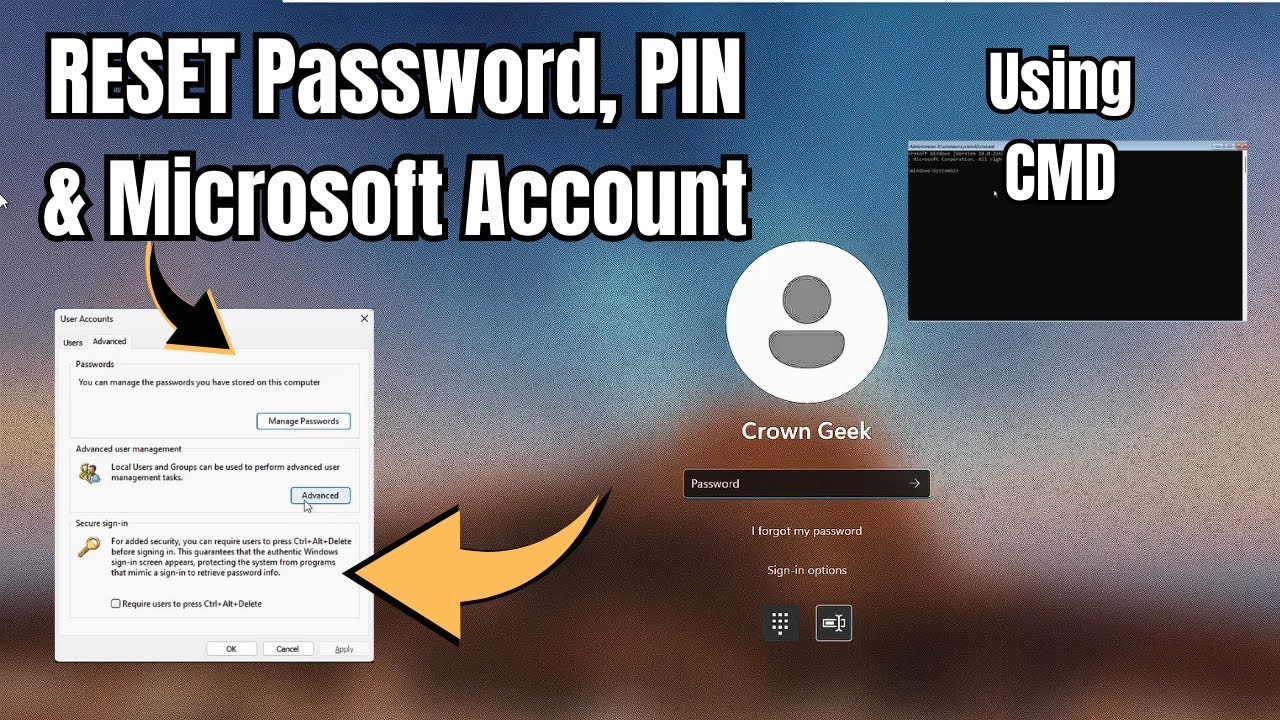
Reset Forgotten Windows 11 Password, PIN and Microsoft Account without any Software (2023)

Forgot your Windows 10 password? Bypass password quickly and easily!

🔧Cara Menggunakan VPN Secara Gratis Pada PC & Laptop ✅ Wajib Kalian Ketahui | 2024! (Updated)
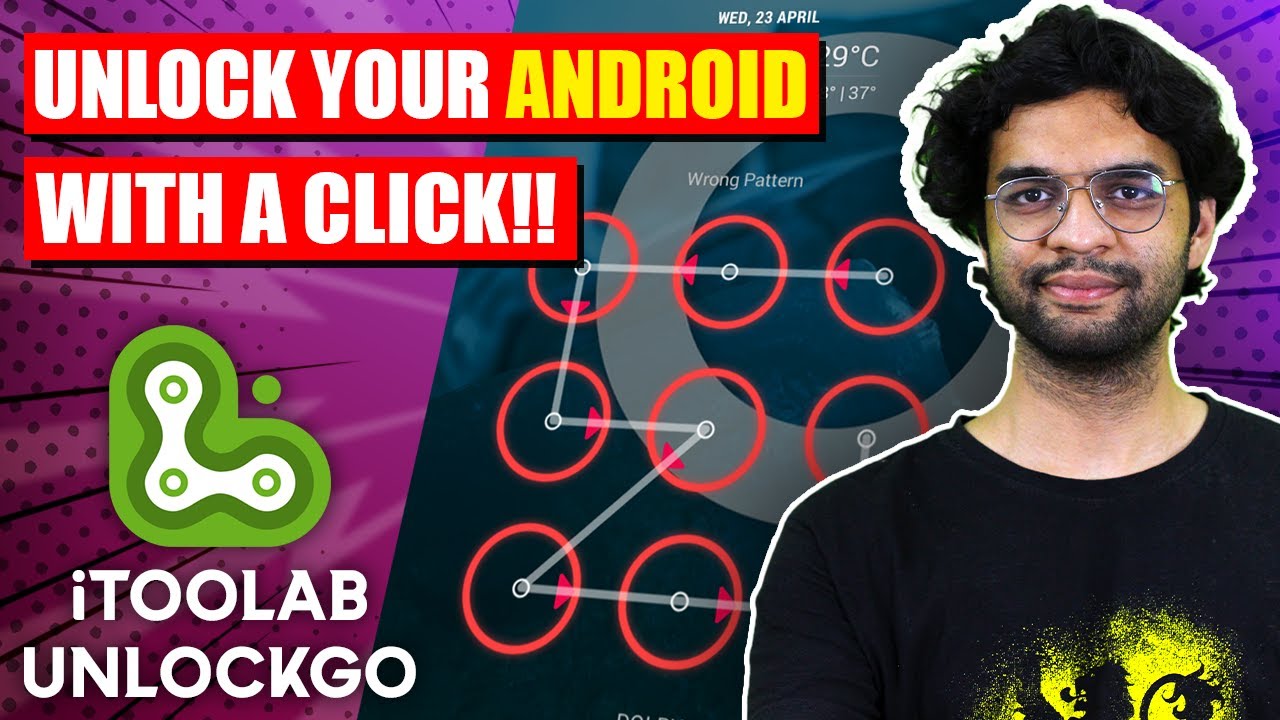
How to Unlock Google account on Android | FRP Bypass Samsung🔥| Android Unlock without Password

How to Set Password on Windows 11 or 10 PC!
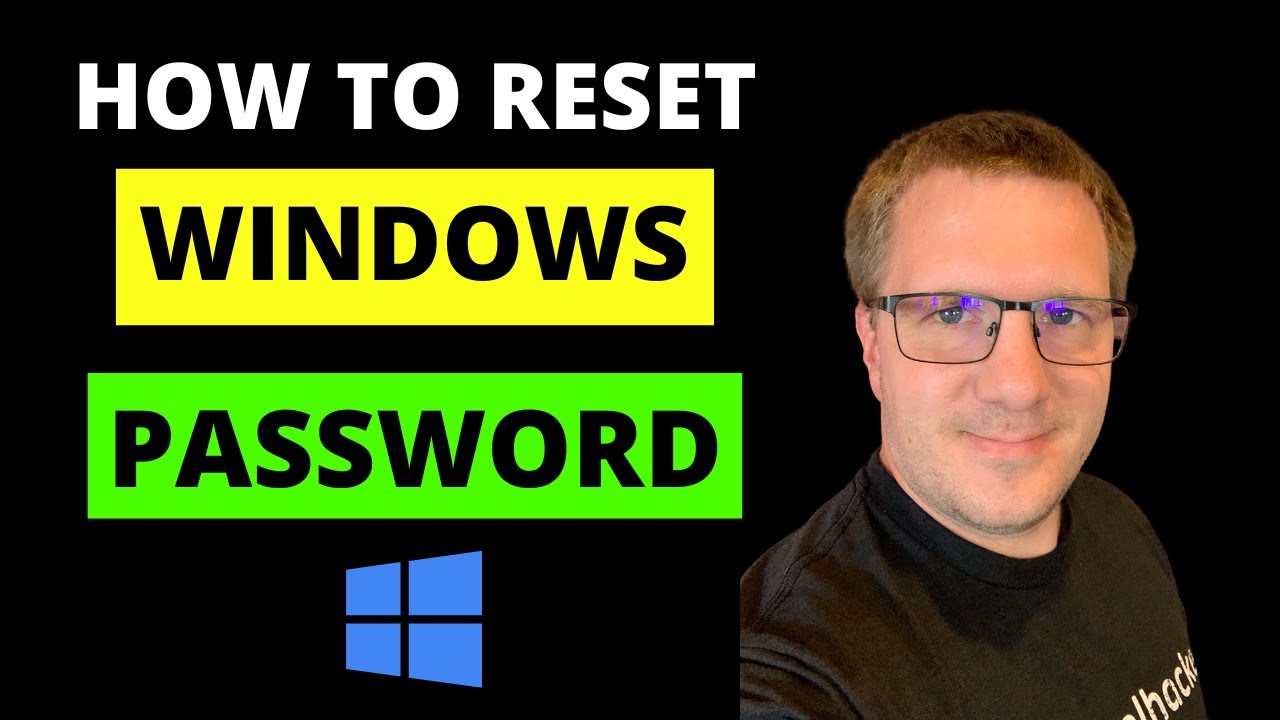
How to Reset Forgotten Windows Account Password
5.0 / 5 (0 votes)