#11 INFORMATIKA | APLIKASI PENGOLAH KATA ( MS.WORD ) Pt1
Summary
TLDRThe video is an instructional guide on using Microsoft Word, aimed at students. It begins with a greeting and encourages viewers to prepare for the lesson with prayer and attendance. The video then covers key features of Microsoft Word, such as the title bar, Quick Access Toolbar, ribbon tabs, font formatting, and paragraph tools. It also demonstrates text formatting options like bold, italic, underline, bullet points, and line spacing. The tutorial highlights practical usage examples for editing and formatting documents, aiming to enhance productivity with Microsoft Word.
Takeaways
- 😀 Microsoft Word is a widely used word processing software, part of the Microsoft Office family.
- 📋 Title Bar displays the document's title and helps you easily identify the file you're working on.
- 💾 Quick Access Toolbar includes shortcuts for features like Save, Undo, Redo, and Print, making document handling faster.
- 🖱️ Ribbon consists of tabs like File, Home, Insert, Design, and more, each containing specific tools for document editing.
- 📝 Font settings allow you to change the text style, size, and formatting (bold, italic, underline) for better presentation.
- 🔠 Case change options (lowercase, uppercase, capitalize, toggle case) make it easy to adjust text capitalization.
- 📐 Ruler helps adjust margins and align text properly on the page for a structured layout.
- ✔️ Bullet points, numbering, and multilevel lists help organize content in an ordered or unordered format.
- 🔍 Find and Replace tools assist in quickly locating specific words or phrases and replacing them across the document.
- 🎨 Text effects, highlighting, and color options allow you to enhance the appearance of your text for visual emphasis.
Q & A
What is the primary function of Microsoft Word?
-Microsoft Word is a word processing application used to create, edit, and format documents, both formal and informal, with ease. It is part of the Microsoft Office suite.
What is the purpose of the Title Bar in Microsoft Word?
-The Title Bar in Microsoft Word displays the title or name of the document that you are working on. For example, it shows the document name like 'Social Media Utilization in the Digital Era.'
What is the Quick Access Toolbar used for?
-The Quick Access Toolbar provides shortcuts for frequently used commands like 'Save,' 'Undo,' 'Redo,' and 'New.' You can also customize it by adding or removing features to streamline your workflow.
What is a Ribbon in Microsoft Word, and what does it contain?
-The Ribbon in Microsoft Word is a set of toolbars that organizes various features into tabs like 'File,' 'Home,' 'Insert,' 'Design,' and others. Each tab contains groups of related commands, such as formatting, layout, and editing options.
How does the Ruler function in Microsoft Word?
-The Ruler in Microsoft Word acts as a guide for setting margins, indentations, and tabs within the document, allowing you to manage the layout and spacing of your content.
What is the function of the Font Group in the Ribbon?
-The Font Group allows users to change the font type, size, color, and style (bold, italic, underline) of the text. It also provides options like 'Strikethrough,' 'Subscript,' and 'Superscript' for formatting specific elements in the document.
What does the 'Change Case' feature do in Microsoft Word?
-The 'Change Case' feature allows you to change the capitalization of selected text. Options include 'Sentence case,' 'lowercase,' 'UPPERCASE,' 'Capitalize Each Word,' and 'Toggle Case.'
What is the difference between 'Subscript' and 'Superscript' in Microsoft Word?
-'Subscript' formats the text to appear smaller and below the normal text line (commonly used in chemical formulas), while 'Superscript' raises the text above the normal text line (used for exponents).
How does the 'Paragraph Group' help in document formatting?
-The 'Paragraph Group' offers tools for text alignment (left, center, right, justify), line spacing, bullet points, numbering, and multi-level lists. It helps in organizing and structuring paragraphs.
What is the purpose of the 'Find' and 'Replace' functions?
-The 'Find' function helps locate specific words or phrases in a document, while the 'Replace' function allows you to replace certain words or phrases with new ones throughout the document.
Outlines

Esta sección está disponible solo para usuarios con suscripción. Por favor, mejora tu plan para acceder a esta parte.
Mejorar ahoraMindmap

Esta sección está disponible solo para usuarios con suscripción. Por favor, mejora tu plan para acceder a esta parte.
Mejorar ahoraKeywords

Esta sección está disponible solo para usuarios con suscripción. Por favor, mejora tu plan para acceder a esta parte.
Mejorar ahoraHighlights

Esta sección está disponible solo para usuarios con suscripción. Por favor, mejora tu plan para acceder a esta parte.
Mejorar ahoraTranscripts

Esta sección está disponible solo para usuarios con suscripción. Por favor, mejora tu plan para acceder a esta parte.
Mejorar ahoraVer Más Videos Relacionados

Tuan1 Hướng dẫn bài tâp Ms word
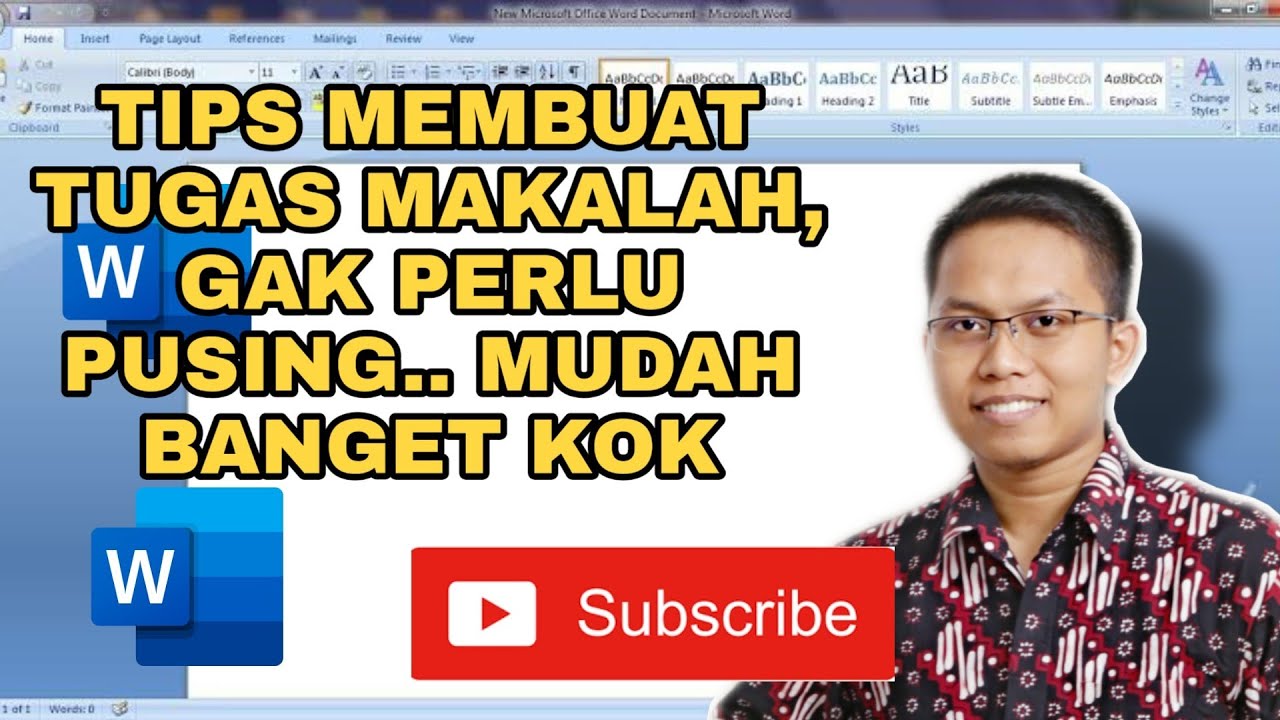
MUDAH BANGET ! CARA MEMBUAT MAKALAH DENGAN BAIK DAN CEPAT

Sangat Mudah Sekali! Langkah langkah membuka microsoft word │Cocok untuk pemula!
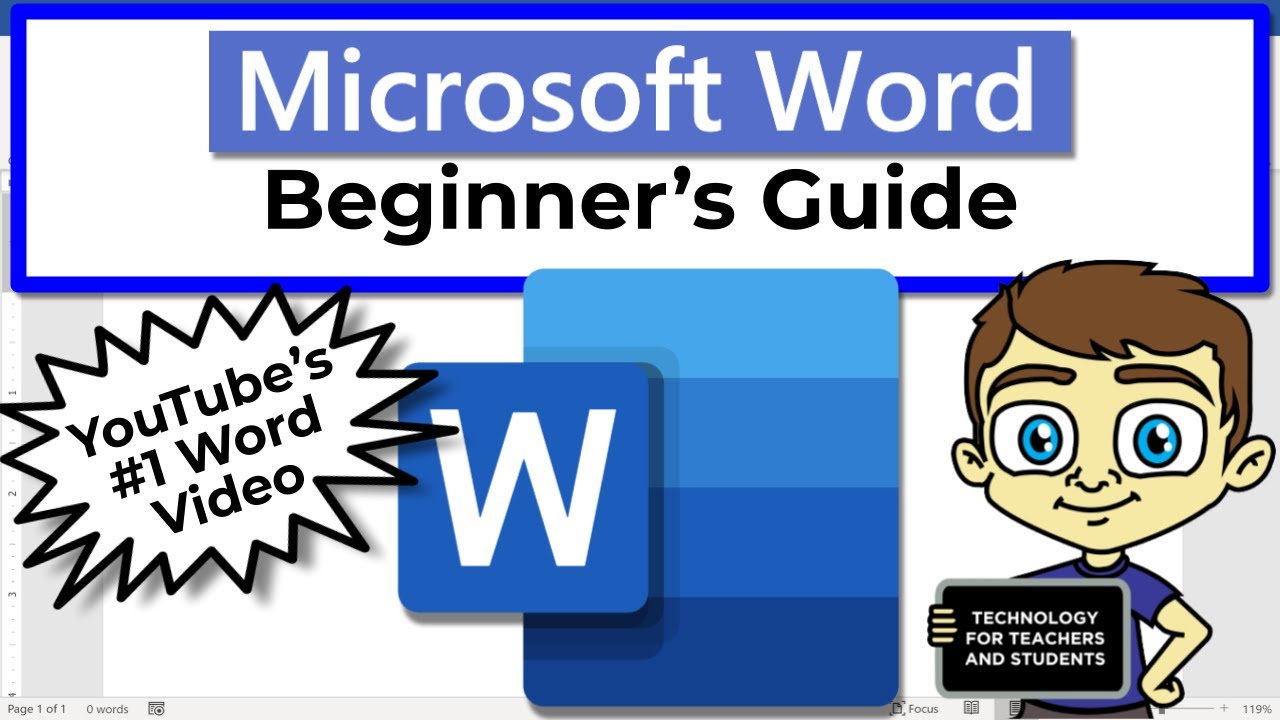
Beginner's Guide to Microsoft Word

How to Use Microsoft Word (10 Skills in 10 Minutes!)

Cara Download & Install OFFICE 2021, 2019 Free Dari Microsoft
5.0 / 5 (0 votes)
