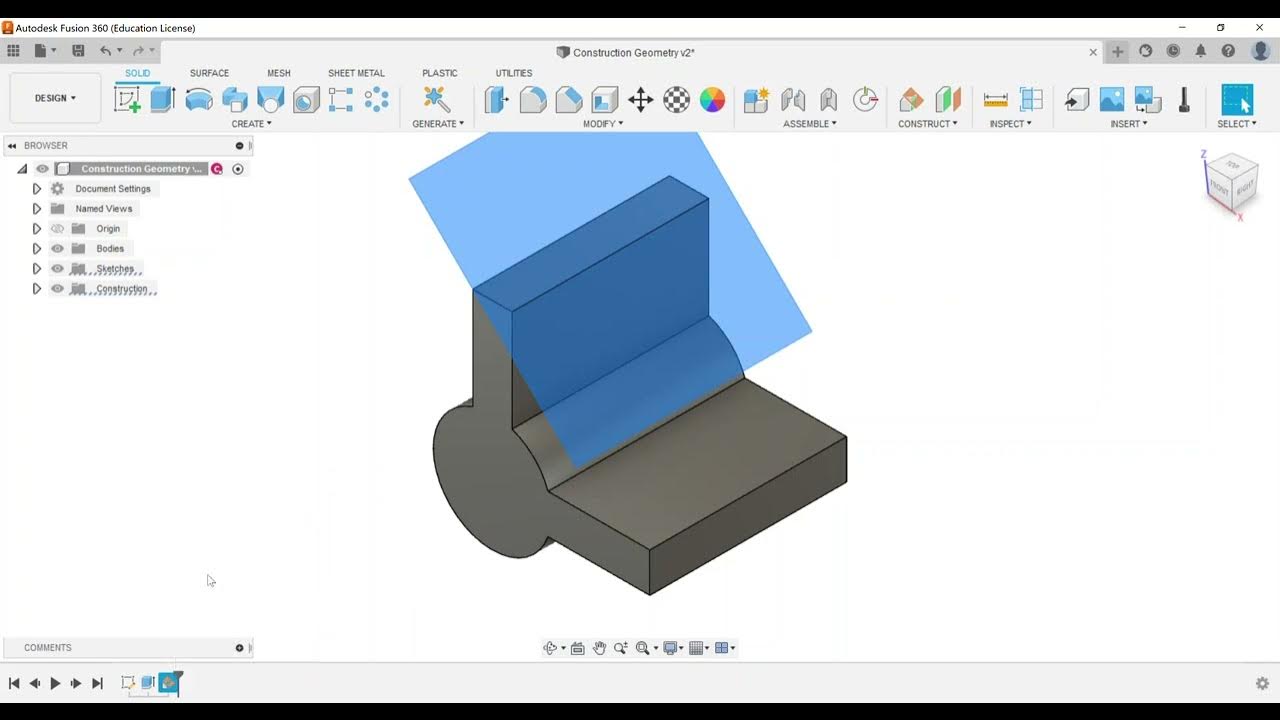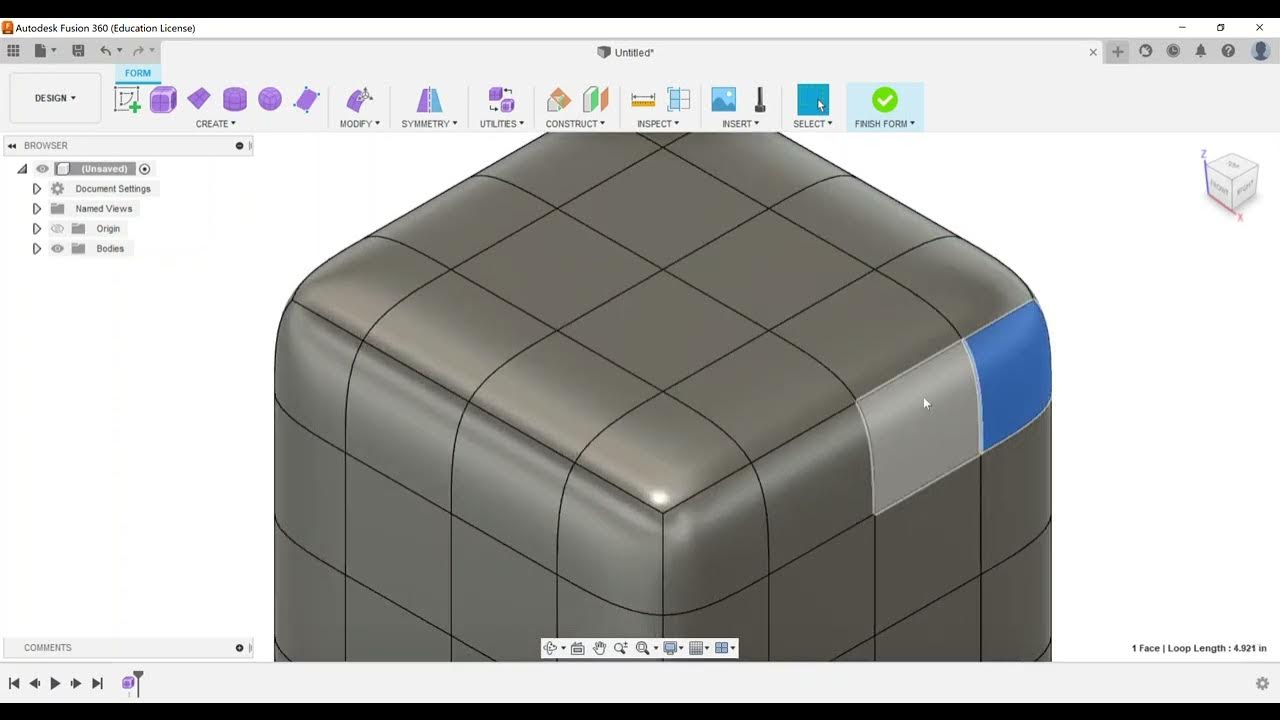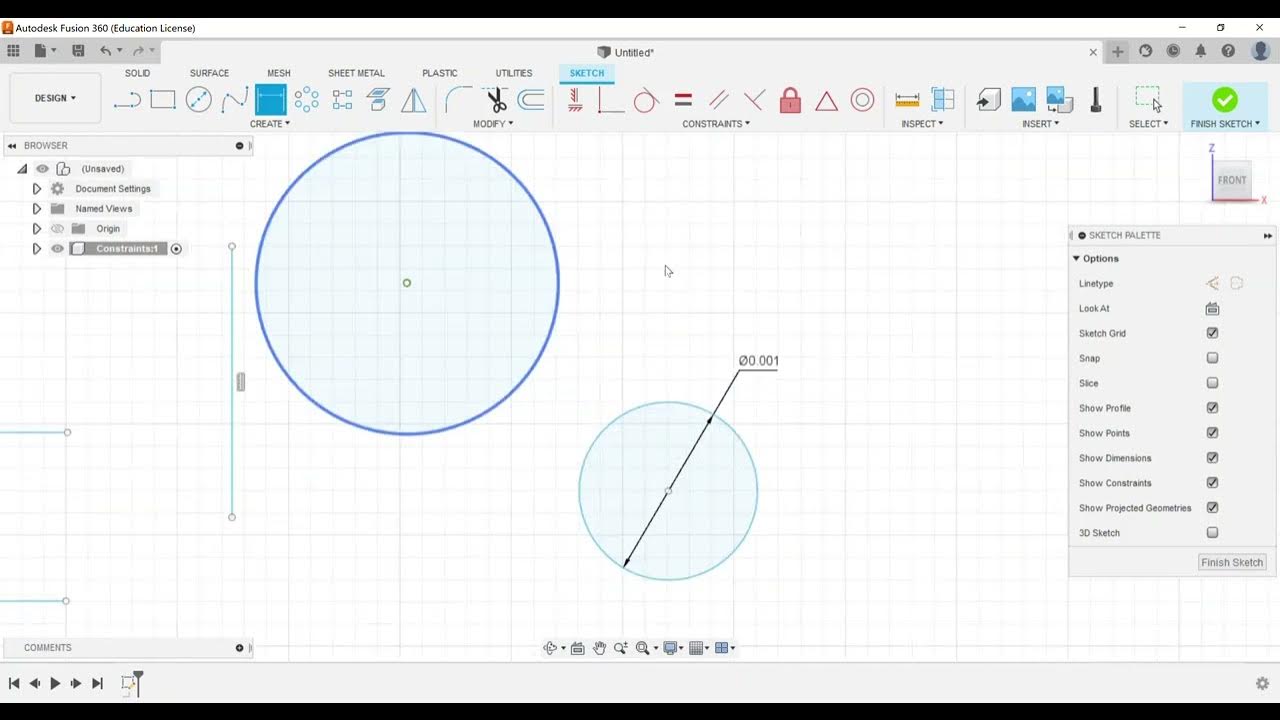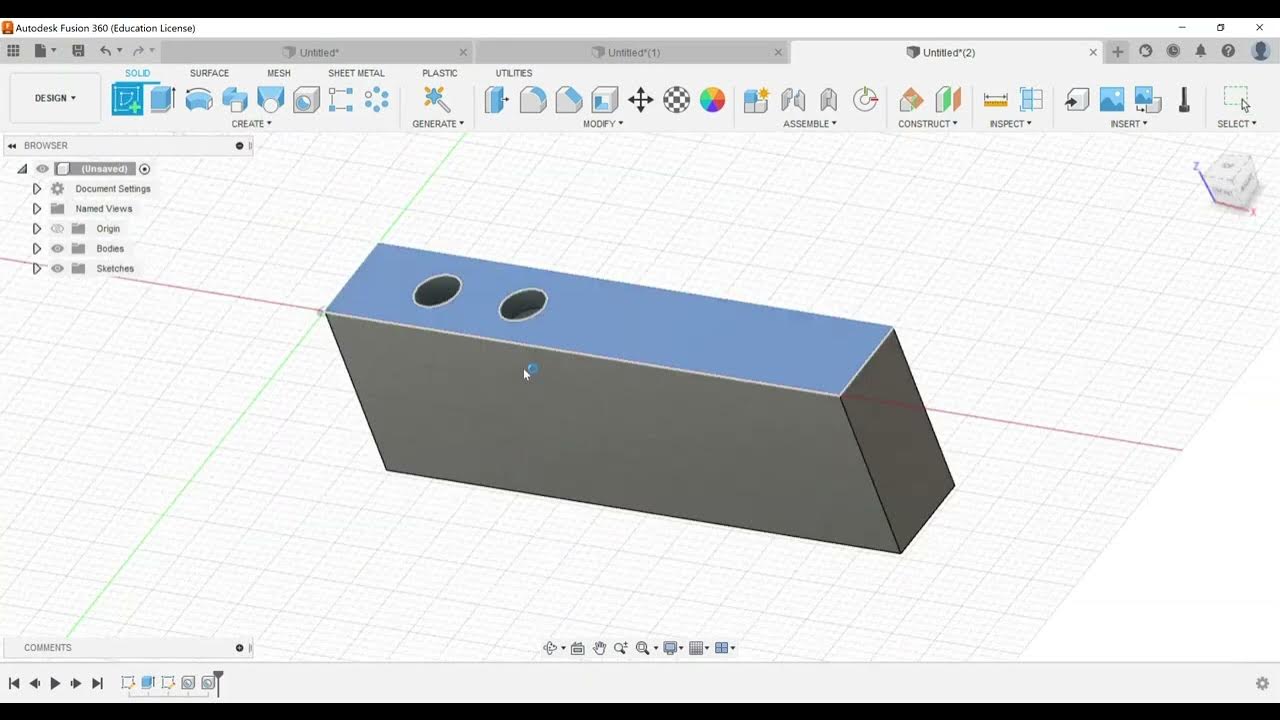Part Modeling - Inspect Panel, Measure, and Section Analysis
Summary
TLDRThis instructional video guides viewers through essential Autodesk Fusion 360 tools for the Certified User exam, focusing on in-part modeling. It covers the 'Inspect' panel's 'Measure' and 'Section Analysis' features. The 'Measure' tool is detailed, allowing users to select faces, edges, vertices, or entire bodies for precise dimensional analysis. The video also explains how to adjust precision settings and utilize snap points for accurate measurements. The 'Section Analysis' tool is explored for creating cross-sections to visualize and measure internal part structures. The tutorial stresses the importance of these tools in exam scenarios, encouraging practice for exam success.
Takeaways
- 🔍 The video focuses on the Autodesk Fusion 360 Certified User exam, specifically the 'Inspect' panel's 'Measure' and 'Section Analysis' tools.
- 📏 'Measure' allows users to select a face, edge, vertex, body, or component and provides various measurement options.
- 📐 The 'Measure' tool offers precision settings for decimal places and the ability to display secondary units like millimeters.
- 🎯 'Snap points' can be shown or hidden, which helps in accurately selecting specific points on the model for measurement.
- 📊 'Measure' is crucial for the exam as it helps in determining distances, which is a common requirement.
- 📉 'Section Analysis' is used to create a cross-sectional view of the model, which can be manipulated in terms of position and angle.
- 🖼️ The section plane can be adjusted to cut through the model at different points, providing insights into the internal structure.
- 🛠️ Section Analysis creates an 'Analysis' folder in the browser, where users can manage their section views.
- 🔄 Users can toggle the visibility of section views, delete them, or edit them as needed.
- 📝 Practice with these tools is essential for exam preparation, as they are frequently tested.
Q & A
What is the main focus of the video?
-The main focus of the video is to cover the last Autodesk Fusion 360 Certified User exam objective dealing with in-part modeling, specifically the 'Inspect' command or panel, which includes using the 'Measure' tool and 'Section Analysis'.
What are the two major features discussed under the 'Inspect' panel?
-The two major features discussed under the 'Inspect' panel are 'Measure' and 'Section Analysis'.
What can you select using the 'Measure' tool?
-With the 'Measure' tool, you can select a face, edge, vertex, an entire body, or a component.
How does the 'Measure' tool help in the Fusion 360 exam?
-The 'Measure' tool helps in the Fusion 360 exam by allowing users to accurately measure distances, angles, and other dimensions of the model, which is crucial for ensuring the model meets the exam's requirements.
What is the purpose of the 'Section Analysis' tool?
-The 'Section Analysis' tool is used to create a sectional view of the part, allowing users to inspect and measure internal dimensions and features that are not visible from the outside.
How can you adjust the precision of the measurements in the 'Measure' tool?
-You can adjust the precision of the measurements in the 'Measure' tool by setting the number of decimal places you want to see, which can be useful for precise measurements with dial calipers.
What is the significance of the 'Snap Points' feature in the 'Measure' tool?
-The 'Snap Points' feature in the 'Measure' tool allows users to easily select specific points on the model such as corners, edges, midpoints, and center points, which aids in accurate and efficient measurements.
How does the 'Section Analysis' tool help in verifying the model's integrity?
-The 'Section Analysis' tool helps in verifying the model's integrity by allowing users to check internal dimensions and features, ensuring that elements like shells are created correctly and that all distances are accurate.
What happens when you use the 'Section Analysis' tool in Fusion 360?
-When you use the 'Section Analysis' tool, an analysis folder appears in the browser with the section view. You can toggle the visibility of the section, delete it, or edit it without affecting the original part.
Why is it important to practice using the 'Measure' and 'Section Analysis' tools?
-Practicing with the 'Measure' and 'Section Analysis' tools is important because they are frequently used in the Fusion 360 exam to ensure that the model meets the required specifications and to troubleshoot any issues with the model's dimensions.
What is the goal of the video series mentioned in the script?
-The goal of the video series is to help viewers become successful on their first attempt at taking the Autodesk Fusion 360 Certified User exam by familiarizing them with the exam objectives.
Outlines

Esta sección está disponible solo para usuarios con suscripción. Por favor, mejora tu plan para acceder a esta parte.
Mejorar ahoraMindmap

Esta sección está disponible solo para usuarios con suscripción. Por favor, mejora tu plan para acceder a esta parte.
Mejorar ahoraKeywords

Esta sección está disponible solo para usuarios con suscripción. Por favor, mejora tu plan para acceder a esta parte.
Mejorar ahoraHighlights

Esta sección está disponible solo para usuarios con suscripción. Por favor, mejora tu plan para acceder a esta parte.
Mejorar ahoraTranscripts

Esta sección está disponible solo para usuarios con suscripción. Por favor, mejora tu plan para acceder a esta parte.
Mejorar ahora5.0 / 5 (0 votes)