Pivot Tables in Excel | Excel Tutorials for Beginners
Summary
TLDRThis video kicks off an Excel tutorial series, covering key tools for data analysts. It begins with a focus on pivot tables, a crucial feature for organizing and presenting data in an easily understandable way. Using a bike store sales dataset, the tutorial demonstrates how to create and manipulate pivot tables, including sorting by revenue, cost, and profit. It also shows how to use filters, calculated fields, and date-based analysis to draw valuable insights. The series promises to cover essential Excel skills for data cleaning and analysis.
Takeaways
- 📊 The series will cover essential Excel skills for data analysts, including both basic and advanced topics like pivot tables, charts, and data cleaning.
- 📋 The tutorial will teach users how to manage missing and dirty data, skills that may not be intuitive without proper guidance.
- 🎓 The sponsor of the Excel series is Udemy, a platform where the creator learned crucial Excel skills through various courses.
- 📈 The first tutorial focuses on creating and using pivot tables, one of the most commonly used tools in Excel for data analysis.
- 🚴♂️ The dataset used in the tutorial is related to bike store sales in Europe, which includes information such as dates, customer demographics, product categories, and sales figures.
- 🔍 Pivot tables allow users to easily group, filter, and display data in a way that's accessible to non-technical stakeholders like managers and executives.
- 🏷 The tutorial demonstrates how to insert a pivot table, select data, and customize fields for analysis, including countries, states, and financial metrics like revenue, cost, and profit.
- 🔢 Users learn how to apply calculated fields in pivot tables to validate data, such as calculating profit by subtracting cost from revenue.
- 📅 The tutorial also shows how to analyze data over time by adding date columns like year and tracking trends in revenue performance across different countries.
- 🧹 Filters in pivot tables help narrow down data views by specific categories, such as gender, to quickly compare insights like profit differences between male and female customers.
Q & A
What is the purpose of the Excel tutorial series discussed in the script?
-The tutorial series aims to cover various Excel functionalities, including common features like pivot tables, charts, and VLOOKUPs, as well as more advanced topics like cleaning dirty or missing data. The series is designed to teach skills that are useful for data analysts.
Why does the speaker emphasize learning how to deal with missing or dirty data in Excel?
-Dealing with missing or dirty data is a crucial part of data analysis. The speaker highlights that it’s a skill that is not always obvious to learners unless someone explicitly shows them how to manage such issues in Excel.
Which tool does the speaker demonstrate in the first video of the series?
-The speaker demonstrates how to use pivot tables in Excel, showing how they are an essential tool for grouping and summarizing data, especially for non-technical users like managers or higher-ups.
What kind of dataset is used in the pivot table demonstration?
-The dataset used is related to bike store sales in Europe, which includes details like the date, customer age, product categories, revenue, costs, and profit.
How does the speaker explain the use of pivot tables for different audiences?
-Pivot tables are highlighted as a tool to present data in an easily understandable way for non-technical users like managers or people who are not familiar with tools like SQL, Python, or Tableau.
What steps does the speaker take to create a pivot table from scratch?
-The speaker selects the dataset, navigates to the 'Insert' tab, chooses 'Pivot Table,' and then selects the data range. They then drag and drop different fields into the pivot table to create customized data summaries.
What is the purpose of 'collapsing fields' in a pivot table?
-Collapsing fields allows the user to view data in a more compact form, displaying only the higher-level categories (e.g., countries) while allowing users to expand the details (e.g., states) when necessary.
How does the speaker explain using calculated fields in a pivot table?
-Calculated fields allow users to perform custom calculations within a pivot table. The speaker demonstrates how to create a calculated field to subtract cost from revenue, ensuring the profit value is accurate.
What is the benefit of applying filters in pivot tables, according to the speaker?
-Filters enable users to segment data without modifying the pivot table structure. For example, the speaker demonstrates how to filter by customer gender to see the revenue, cost, and profit based on male versus female customers.
How does the speaker use pivot tables to analyze data trends over time?
-The speaker adds a 'Year' field to the pivot table to see how revenue changes across different years, which helps in identifying trends or performance shifts in sales over time.
Outlines

Esta sección está disponible solo para usuarios con suscripción. Por favor, mejora tu plan para acceder a esta parte.
Mejorar ahoraMindmap

Esta sección está disponible solo para usuarios con suscripción. Por favor, mejora tu plan para acceder a esta parte.
Mejorar ahoraKeywords

Esta sección está disponible solo para usuarios con suscripción. Por favor, mejora tu plan para acceder a esta parte.
Mejorar ahoraHighlights

Esta sección está disponible solo para usuarios con suscripción. Por favor, mejora tu plan para acceder a esta parte.
Mejorar ahoraTranscripts

Esta sección está disponible solo para usuarios con suscripción. Por favor, mejora tu plan para acceder a esta parte.
Mejorar ahoraVer Más Videos Relacionados

Learn 80% of Data Analysis in Excel in Just 12 Minutes
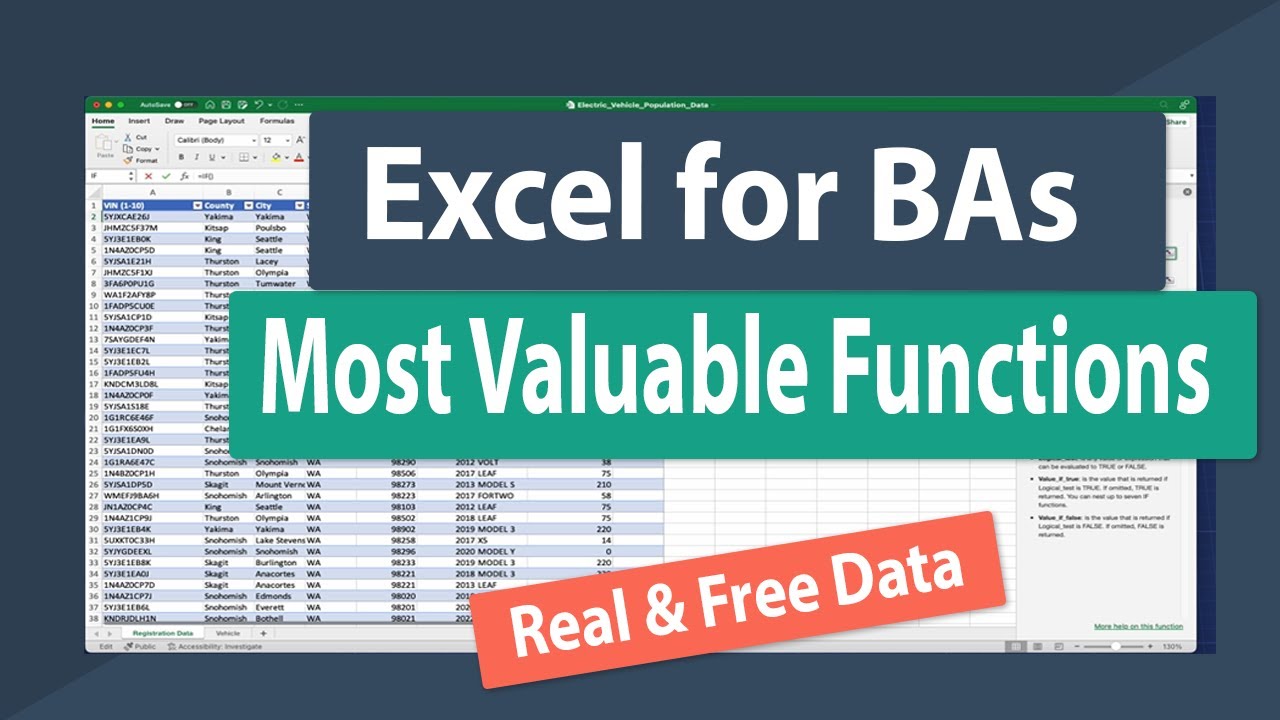
How Business Analysts Use Excel - Business Analysis Software Tutorial

1 Introduction to Primavera P6 | Course Outline |

Data Analyst vs Data Scientist: Pahami 3 Perbedaannya!💯

Tutorial CodeIgniter 4 untuk PEMULA | 1. Intro
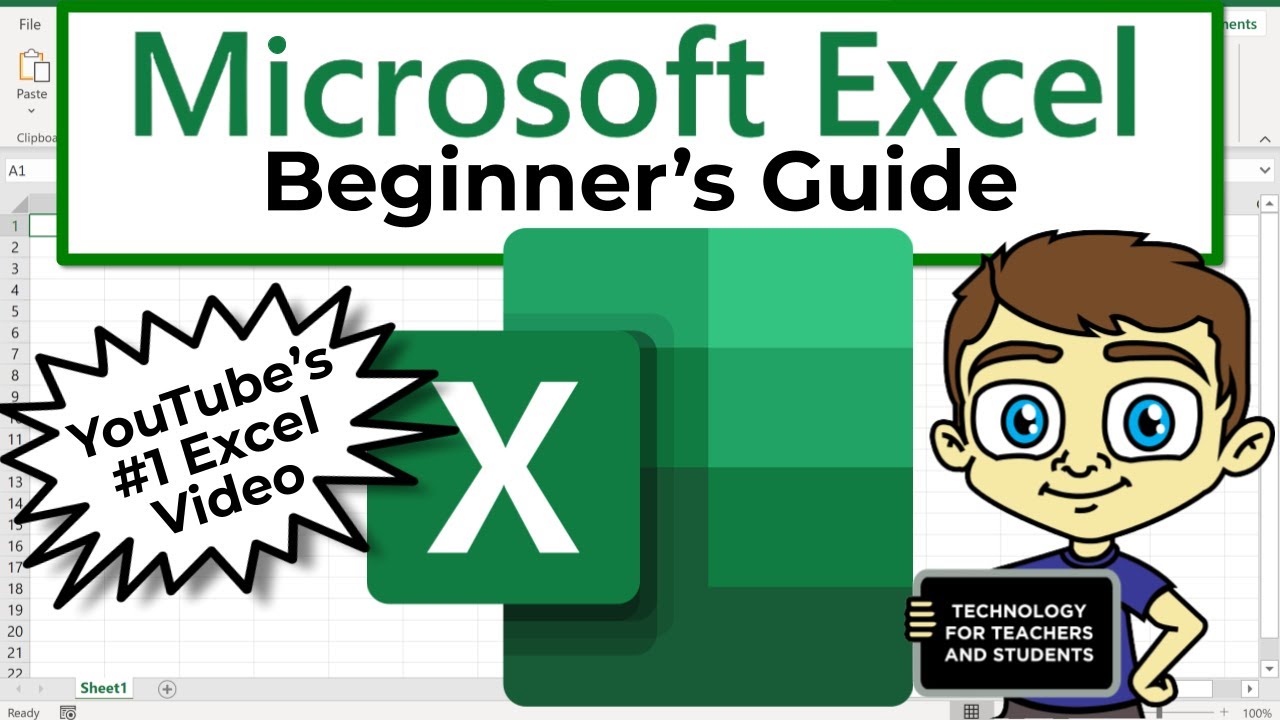
The Beginner's Guide to Excel - Excel Basics Tutorial
5.0 / 5 (0 votes)
