How To: Custom Domain Name In Elastic Beanstalk (2 Min) | AWS | Using Route 53 Routing
Summary
TLDRIn this tutorial, ABI from Gokshay DB demonstrates how to create a custom domain name for an AWS Elastic Beanstalk application. The process involves navigating to Route 53, selecting a hosted zone, and setting up a simple record with an alias to the Elastic Beanstalk environment. Viewers are guided through each step, from defining the record to confirming the URL's functionality.
Takeaways
- 🚀 Start by accessing the Elastic Beanstalk service in AWS to manage your application.
- 🔍 Navigate to your specific environment, ensuring it's running, for example, 'my test app'.
- 🎶 Background music is used to transition between steps in the tutorial.
- 🌐 Move to the Route 53 service to manage domain names and DNS settings.
- 📝 Within Route 53, select an existing hosted zone to work within.
- ➕ Create a new record within the hosted zone for your custom domain.
- 🔄 Choose a routing policy of 'Simple' for the new record.
- 📜 Define the record, noting that leaving the subdomain blank sets the record name to the domain itself.
- 🔍 Specify a subdomain, such as 'testing app', and set the record type to 'A' or 'Alias'.
- 🔑 Select 'Alias to Elastic Beanstalk environment' and choose the appropriate region and application.
- 🆗 After defining the record, create it and check the status until it's 'in sync'.
- 🔗 Open a new tab to confirm that the new subdomain URL points to the Elastic Beanstalk application.
- ❓ Encourage viewers to leave questions in the comments section for further assistance.
- 👍 Remind viewers to like, subscribe, and turn on notifications for future content.
Q & A
What is the main topic of the video?
-The video is about creating a custom domain name for an Elastic Beanstalk application in AWS.
Where should viewers start to create a custom domain name for their application?
-Viewers should start by navigating to the Elastic Beanstalk service in AWS.
What is the purpose of clicking on the hyperlink in the Elastic Beanstalk environment?
-Clicking the hyperlink confirms that the application is up and running.
Which AWS service is used to manage domain names after navigating to Elastic Beanstalk?
-The Route 53 service is used to manage domain names in AWS.
What is a hosted zone in Route 53?
-A hosted zone in Route 53 is a container for DNS records that you want to manage for a domain.
What routing policy does the video suggest using for the custom domain?
-The video suggests using the 'Simple' routing policy for the custom domain.
What happens if the subdomain field is left blank during the record creation process?
-If the subdomain field is left blank, the default record name will be the name of the domain itself.
What is the difference between 'A' and 'Alias' record types in Route 53?
-An 'A' record is used to route traffic to an IP address, while an 'Alias' record is used to route traffic to an AWS resource, such as an Elastic Beanstalk environment.
How long does it typically take for the DNS status to change from 'Pending' to 'In Sync'?
-It usually takes a few minutes for the DNS status to change from 'Pending' to 'In Sync'.
How can viewers confirm that their new subdomain URL is pointing to their Elastic Beanstalk application?
-Viewers can open a new tab and check if their new subdomain URL is successfully directing to the Elastic Beanstalk application.
What should viewers do if they have questions about the process?
-If viewers have questions, they should leave them in the comment section of the video.
What are the final steps viewers are encouraged to take after watching the video?
-Viewers are encouraged to like, subscribe, and turn on the notification bell for more content.
Outlines

Dieser Bereich ist nur für Premium-Benutzer verfügbar. Bitte führen Sie ein Upgrade durch, um auf diesen Abschnitt zuzugreifen.
Upgrade durchführenMindmap

Dieser Bereich ist nur für Premium-Benutzer verfügbar. Bitte führen Sie ein Upgrade durch, um auf diesen Abschnitt zuzugreifen.
Upgrade durchführenKeywords

Dieser Bereich ist nur für Premium-Benutzer verfügbar. Bitte führen Sie ein Upgrade durch, um auf diesen Abschnitt zuzugreifen.
Upgrade durchführenHighlights

Dieser Bereich ist nur für Premium-Benutzer verfügbar. Bitte führen Sie ein Upgrade durch, um auf diesen Abschnitt zuzugreifen.
Upgrade durchführenTranscripts

Dieser Bereich ist nur für Premium-Benutzer verfügbar. Bitte führen Sie ein Upgrade durch, um auf diesen Abschnitt zuzugreifen.
Upgrade durchführenWeitere ähnliche Videos ansehen
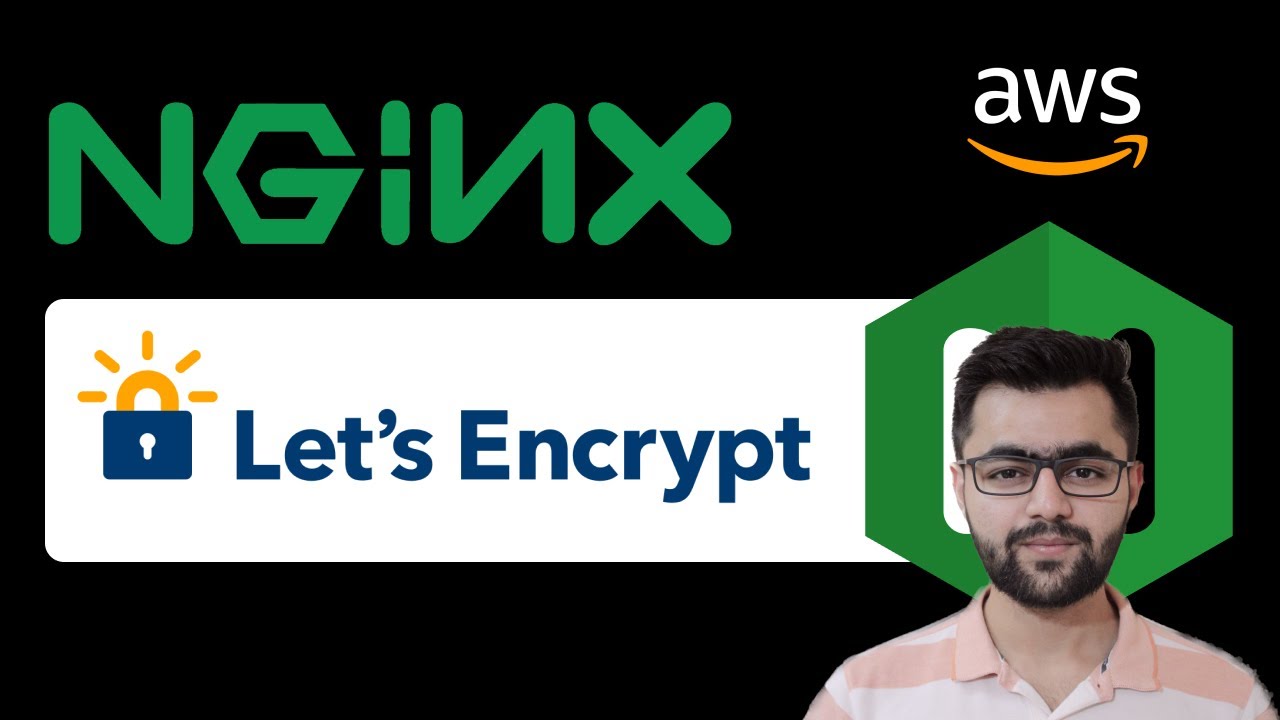
Full Node.js Deployment - NGINX, SSL With Lets Encrypt
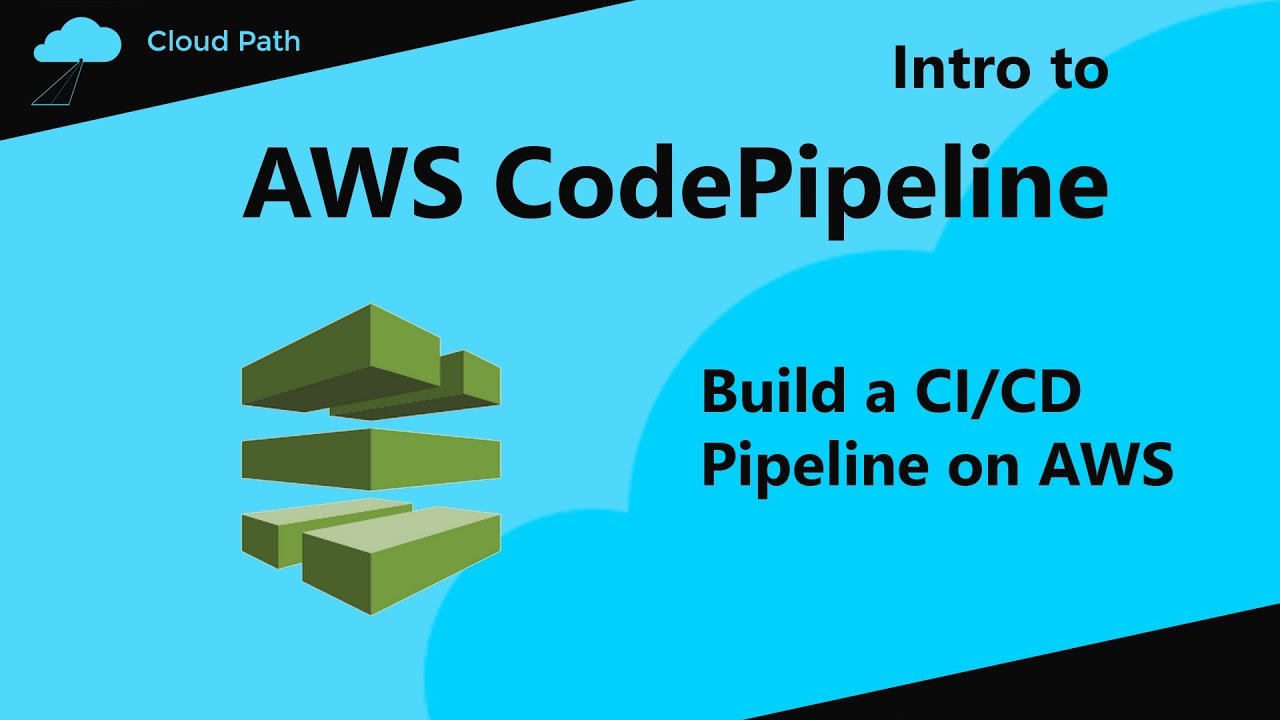
AWS CodePipeline tutorial | Build a CI/CD Pipeline on AWS

How To Host S3 Static Website With Custom Route 53 Domain (4 Min) | AWS | Set Alias To S3 Endpoint

How To: Custom Domain For EC2 Web Server (3 Min) | AWS Route 53 | Using A DNS Record In Hosted Zone
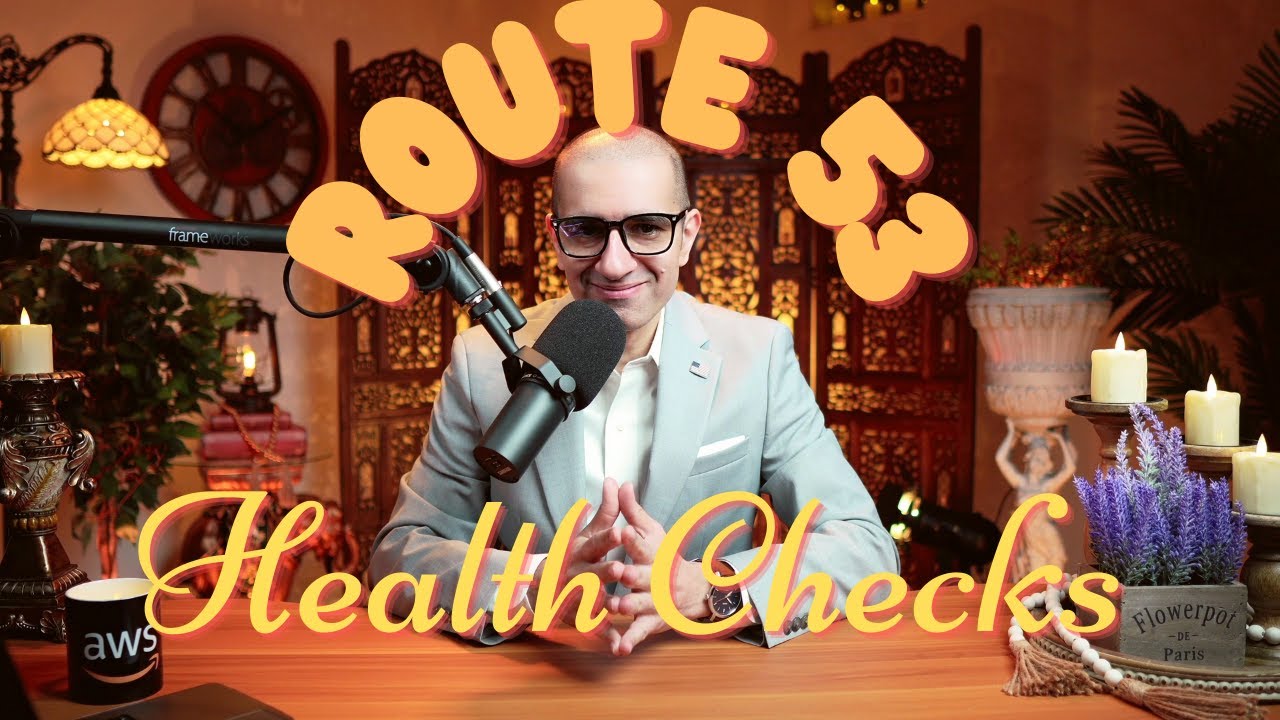
How To: Route 53 Health Checks (4 Min) | AWS | Monitor Health & Performance Of Your Web Application

Deploy NodeJS Application on AWS - Amazon Web Services | NodeJS
5.0 / 5 (0 votes)
