How To Host S3 Static Website With Custom Route 53 Domain (4 Min) | AWS | Set Alias To S3 Endpoint
Summary
TLDRIn this tutorial, ABI from gokjdb demonstrates how to host a static website using Amazon S3 and Route 53 with a custom domain. The video guides viewers through creating an S3 bucket with the same name as the domain, uploading an index.html file, configuring the bucket for static website hosting, and making the objects public. It also covers setting up a Route 53 record with the custom domain to point to the S3 bucket, ensuring the website is accessible via the custom domain. The video concludes with a reminder to check for the DNS change to sync and a prompt for likes, subscriptions, and notifications.
Takeaways
- 🌐 Start by navigating to the S3 service in AWS to create a new bucket with a name that matches your custom domain.
- 📝 Leave the region as US East 1 and enable ACLs, but uncheck 'Block all public access' to make objects public.
- 🚫 Acknowledge the warning about making all objects in the bucket public.
- 📂 After creating the bucket, upload the index.html file which contains the website's content, such as a 'Hello World' message.
- ⚙️ Go to the bucket's properties, enable static website hosting, and specify 'index.html' as the index document.
- 🔄 If you encounter a '403 Forbidden' error, make the index.html file public using the ACLs.
- 🌐 Visit the Route 53 service to manage your custom domain and create a new record.
- 📝 Use the same name for the record as your S3 bucket and select 'Simple Routing' for the record type.
- 🔄 Choose 'Alias' for the record type and link it to the S3 website endpoint you created earlier.
- 📍 Select the correct region for the S3 endpoint and ensure the record is linked to it.
- 👀 Wait for the DNS changes to sync and then check your custom domain in a new browser to confirm it's routing to the S3 endpoint.
Q & A
What is the main topic of the video?
-The video is about teaching viewers how to host a static website using Amazon S3 with a custom Route 53 domain in AWS.
What is the first step in creating a static website on S3?
-The first step is to navigate to the S3 service and click on 'create bucket', giving it a name that matches your custom domain.
Why is it important to choose the correct region for the S3 bucket?
-Choosing the correct region ensures that your website's data is stored and served from a location that is geographically close to your audience, which can improve load times.
What does enabling ACLs mean in the context of the S3 bucket?
-Enabling ACLs (Access Control Lists) allows you to control who has access to the bucket and its contents.
Why should you uncheck 'Block all public access' when creating the S3 bucket?
-Unchecking 'Block all public access' is necessary because the video tutorial requires the bucket's objects to be public for the website to be accessible.
What file is uploaded to the S3 bucket to serve as the website's homepage?
-An 'index.html' file is uploaded, which contains the content to be displayed on the homepage of the website.
How do you enable static website hosting for the S3 bucket?
-You navigate to the 'properties' tab of the bucket, scroll down to the 'static website hosting' section, click 'edit', enable static website hosting, and specify the index document name.
What is the purpose of the 'make public using ACL' action on the S3 objects?
-The 'make public using ACL' action is used to grant public access to the objects in the bucket, which is required to resolve the 403 Forbidden error and make the website accessible.
What is the process for creating a record in Route 53 to link the custom domain to the S3 bucket?
-You navigate to the 'hosted zones' in Route 53, select your hosted zone, click 'create record', choose 'simple routing', define the record with the same name as the S3 bucket, set the record type to 'A' or 'Alias', and choose the S3 website endpoint as the Alias target.
Why is it necessary to wait for the Route 53 changes to be 'in sync'?
-Waiting for the changes to be 'in sync' ensures that the DNS propagation is complete and the custom domain is correctly pointing to the S3 bucket before testing the website.
How can you confirm that the custom domain is correctly routing to the S3 endpoint?
-You can confirm this by opening a new browser session and visiting your custom domain to see if it displays the content of the S3 bucket's static website.
Outlines

This section is available to paid users only. Please upgrade to access this part.
Upgrade NowMindmap

This section is available to paid users only. Please upgrade to access this part.
Upgrade NowKeywords

This section is available to paid users only. Please upgrade to access this part.
Upgrade NowHighlights

This section is available to paid users only. Please upgrade to access this part.
Upgrade NowTranscripts

This section is available to paid users only. Please upgrade to access this part.
Upgrade NowBrowse More Related Video

How To: Custom Domain For EC2 Web Server (3 Min) | AWS Route 53 | Using A DNS Record In Hosted Zone

How To: Custom Domain Name In Elastic Beanstalk (2 Min) | AWS | Using Route 53 Routing
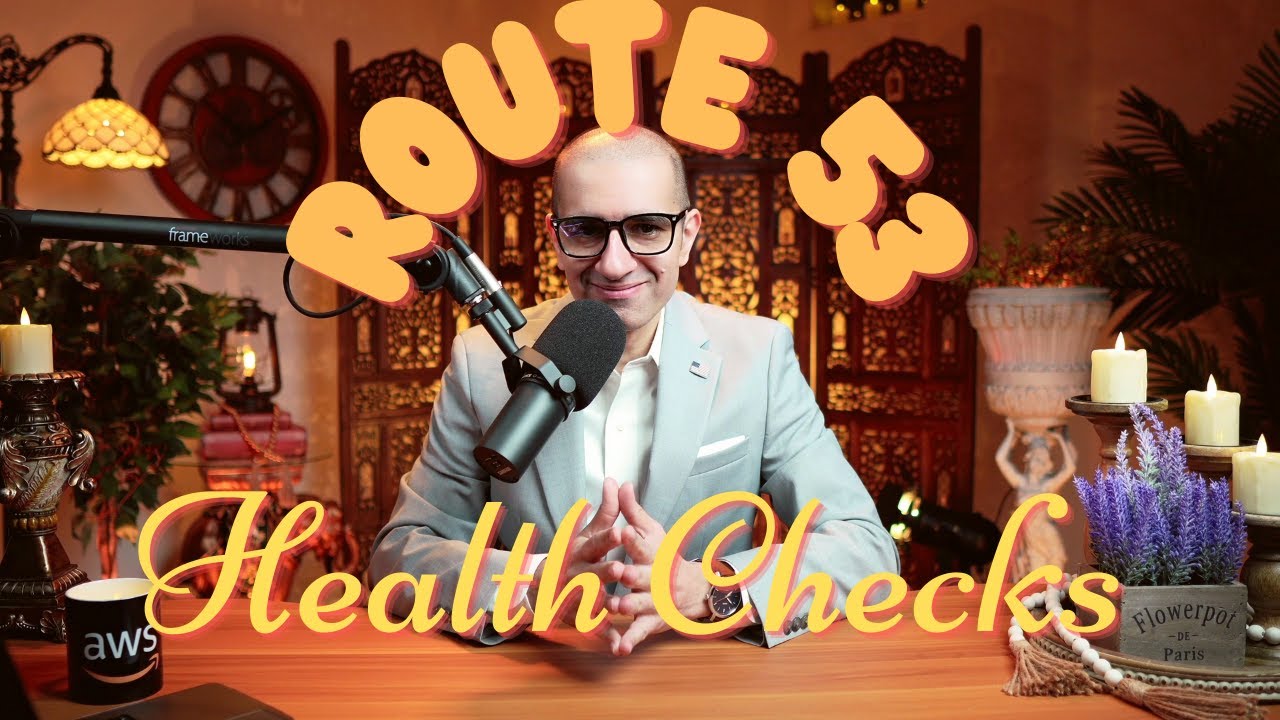
How To: Route 53 Health Checks (4 Min) | AWS | Monitor Health & Performance Of Your Web Application
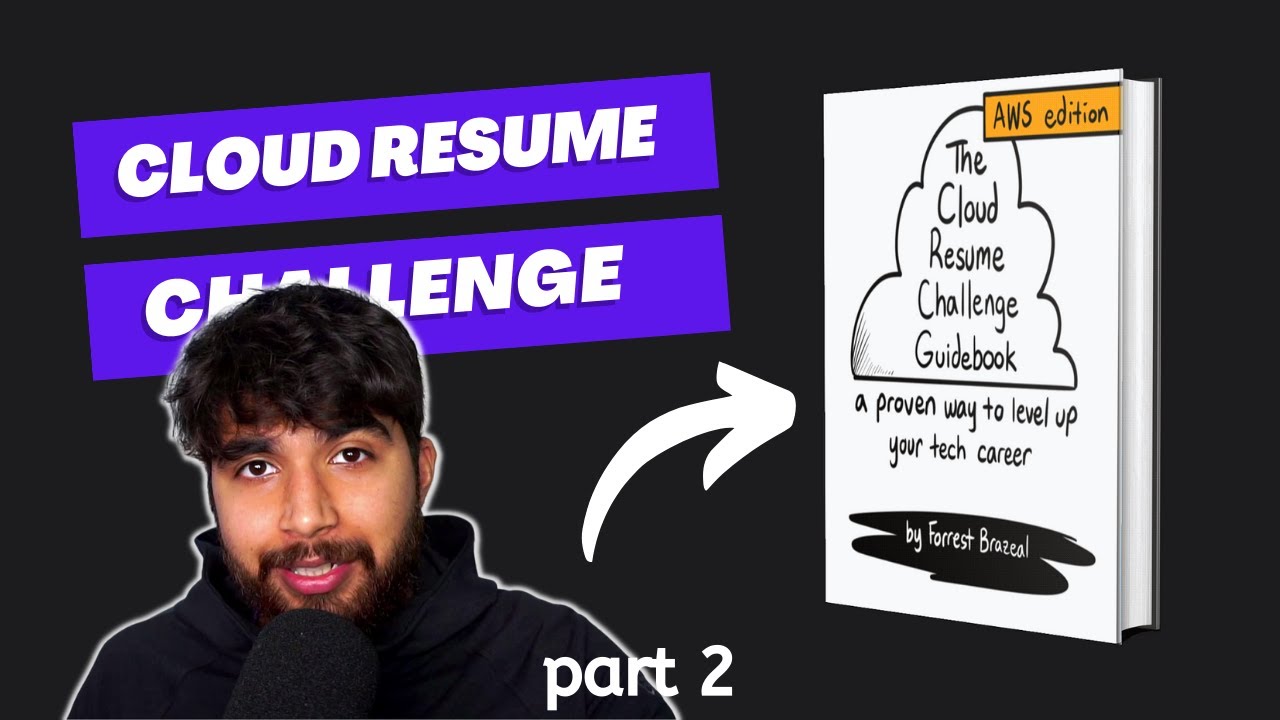
AWS Cloud Resume Challenge - Setting up S3 bucket and CloudFront | Part 2

How To Securely Host a Website on AWS with a Custom Domain
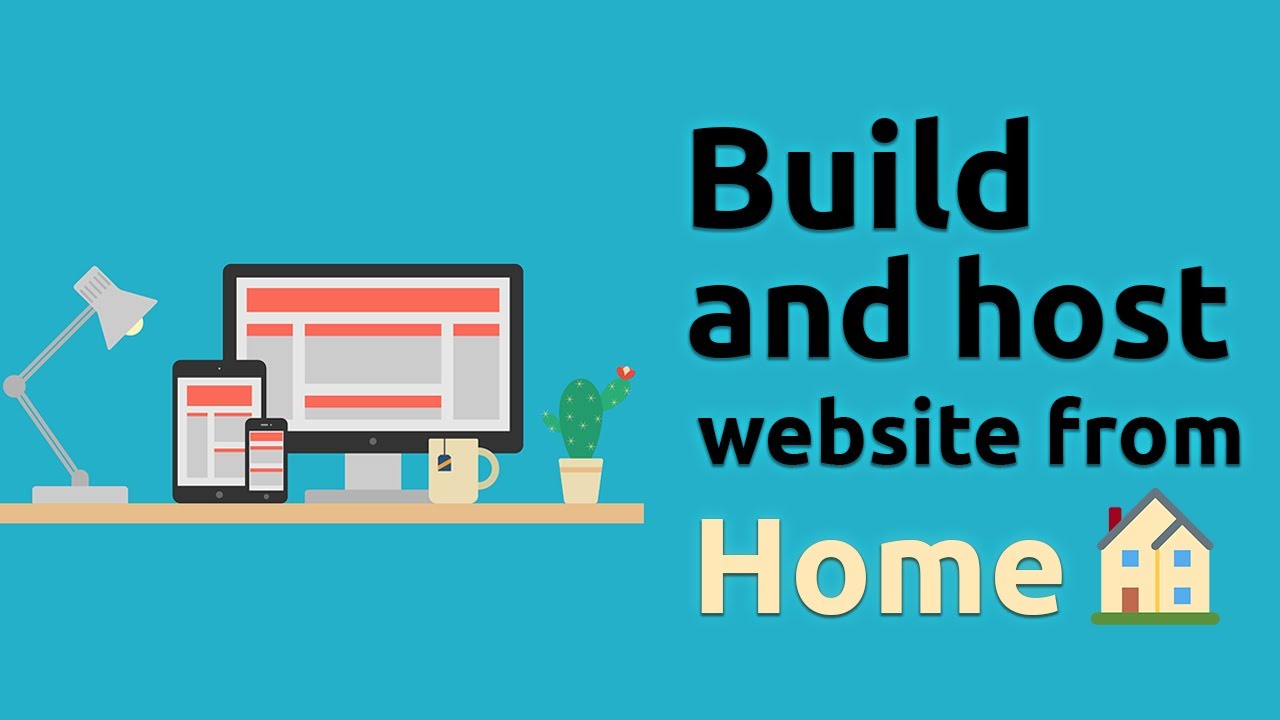
How to host a website from your own computer! (no hosting services)
5.0 / 5 (0 votes)