Window Server 2008 R2 Tutorial - Create Active Directory User Account
Summary
TLDRIn this video, Jeff from Creative IT Resources demonstrates how to add a new user account in a fresh Windows Server 2008 R2 installation. Using the Active Directory Administrative Center, he walks through creating a user, assigning an initial password, configuring password policies, and setting group memberships such as Domain Admins and Domain Users. The tutorial emphasizes practical setup for demonstration purposes, while highlighting best practices like enforcing password complexity and first-login password changes. Jeff also notes optional fields and considerations for future services like Exchange, providing a concise, hands-on guide for managing users in an Active Directory environment.
Takeaways
- 😀 The video demonstrates how to add user accounts in Windows Server 2008 R2 using Active Directory.
- 😀 Active Directory Administrative Center is recommended for its more user-friendly interface compared to other methods.
- 😀 To create a new user, navigate to your domain and open the Users container.
- 😀 Right-click in the white space under Users and select 'New → User' to begin adding a user account.
- 😀 Required fields, marked with an asterisk (*), must be completed when creating a new user.
- 😀 The initial password must meet the domain's complexity requirements.
- 😀 You can choose whether to require the user to change the password at next login; for demo purposes, this can be skipped.
- 😀 Password expiration can be disabled for demonstration accounts, but this is not recommended for production environments.
- 😀 After creating the user, add them to appropriate groups such as 'Domain Admins' and 'Domain Users' based on required permissions.
- 😀 Additional fields like contact information and other attributes become more relevant when integrating other services like Exchange.
Q & A
What tool does Jeff prefer for managing Active Directory in Windows Server 2008 R2?
-Jeff prefers using the Active Directory Administrative Center because it offers a cleaner and more modern interface compared to other methods like ADUC.
How do you access the Active Directory Administrative Center in Windows Server 2008 R2?
-You access it by clicking Start → All Programs → Administrative Tools → Active Directory Administrative Center.
Where in the Active Directory do you add new user accounts?
-New user accounts are added under the 'Users' container within your domain, for example, 'Domain01'.
What are the required fields when creating a new user account?
-Required fields include first name, last name, and user logon name (username). These fields are marked with an asterisk.
What must be considered when setting an initial password for a new user?
-The password must conform to the domain's complexity requirements, and you can choose whether to require the user to change it at the next login.
Why might someone choose to set a password to never expire?
-For demonstration or testing purposes, you might set a password to never expire. However, this is not recommended for normal production accounts due to security risks.
How do you assign group memberships to a new user?
-After creating the user, you can assign them to groups by selecting the 'Member Of' tab and adding groups such as 'Domain Admins' or 'Domain Users'.
Which groups did Jeff add his demonstration account to?
-Jeff added his demonstration account to 'Domain Admins' and 'Domain Users' to illustrate group membership configuration.
What additional information can be configured for users, and when does it become more relevant?
-Additional fields like contact information become more relevant when integrating services such as Exchange or when managing a larger domain with multiple users.
What are some best practices when creating user accounts in a production environment?
-Best practices include requiring users to change their passwords at next login, not setting passwords to never expire, assigning the least privilege necessary, and filling out relevant contact and role information.
Outlines

Dieser Bereich ist nur für Premium-Benutzer verfügbar. Bitte führen Sie ein Upgrade durch, um auf diesen Abschnitt zuzugreifen.
Upgrade durchführenMindmap

Dieser Bereich ist nur für Premium-Benutzer verfügbar. Bitte führen Sie ein Upgrade durch, um auf diesen Abschnitt zuzugreifen.
Upgrade durchführenKeywords

Dieser Bereich ist nur für Premium-Benutzer verfügbar. Bitte führen Sie ein Upgrade durch, um auf diesen Abschnitt zuzugreifen.
Upgrade durchführenHighlights

Dieser Bereich ist nur für Premium-Benutzer verfügbar. Bitte führen Sie ein Upgrade durch, um auf diesen Abschnitt zuzugreifen.
Upgrade durchführenTranscripts

Dieser Bereich ist nur für Premium-Benutzer verfügbar. Bitte führen Sie ein Upgrade durch, um auf diesen Abschnitt zuzugreifen.
Upgrade durchführenWeitere ähnliche Videos ansehen
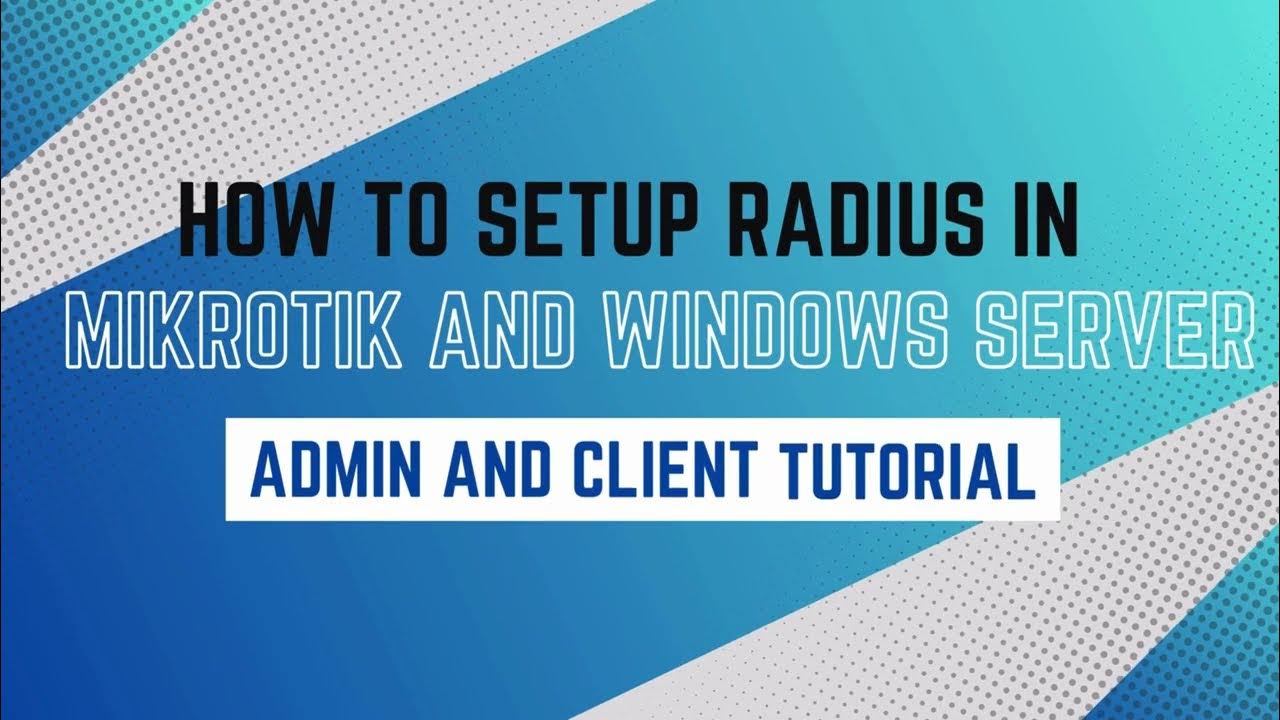
How to setup RADIUS in MikroTik (HapLite) and Windows Server

CSS NC II COC 3: SET UP COMPUTER SERVER. #computersystem #computernetwork #computerrepair #css

How to Install Windows 10 from a USB Flash Drive {in 2024}

17. Migrate Active Directory from Windows Server 2008 R2 to Server 2022
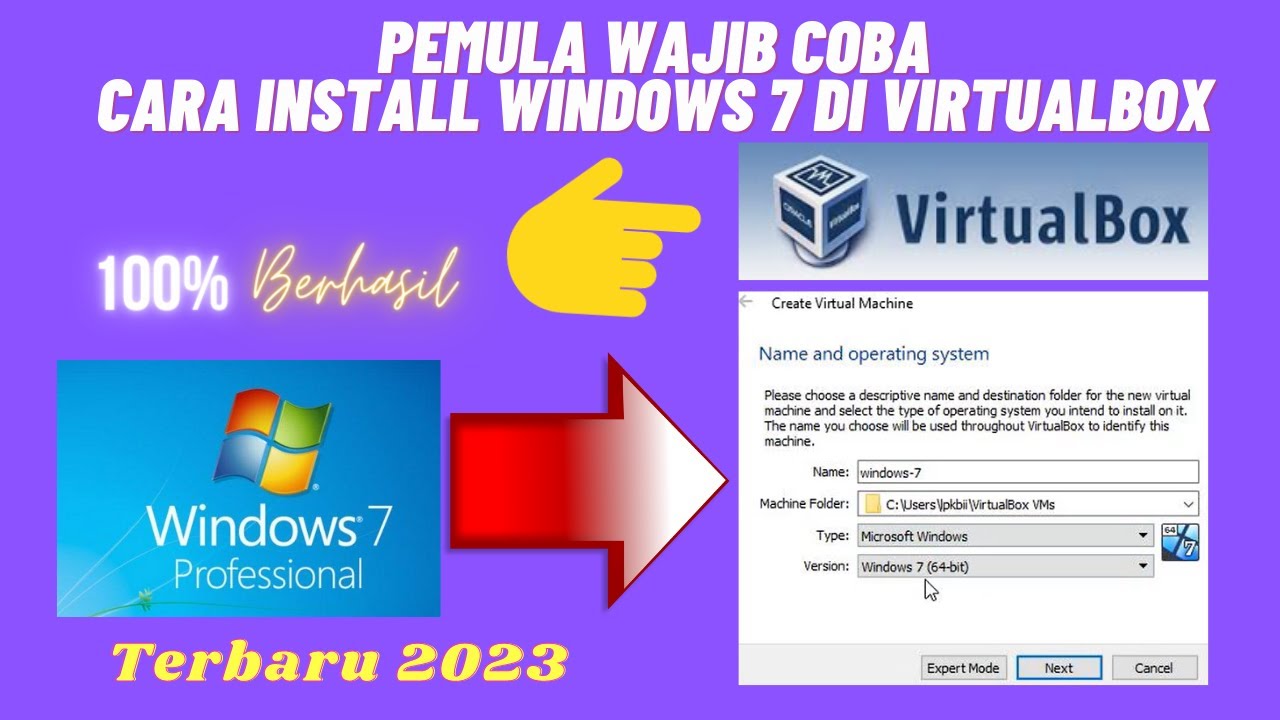
Beginilah Cara Install Windows 7 Di Virtualbox Terbaru 2023

Windows Server 2012 R2 Installation
5.0 / 5 (0 votes)
