Learn How To Use Microsoft Purview eDiscovery Premium For Creating Cases | Peter Rising MVP
Summary
TLDRIn this tutorial, Peter Rising guides viewers through setting up a case in Microsoft Purview e-Discovery Premium. He covers everything from naming the case and adding members to configuring settings and adding data sources. The video demonstrates creating a collection with specific search criteria using KQL, committing the collection to a review set, and exploring the review set with annotations for redactions. It's a step-by-step walkthrough for legal and compliance professionals handling e-discovery processes in Microsoft 365.
Takeaways
- 📚 The video is a tutorial on Microsoft Purview e-Discovery Premium, focusing on setting up a case and navigating its features.
- 🔍 The presenter, Peter Rising, guides viewers through the process of creating a case in e-Discovery Premium, starting from accessing the compliance center to naming and describing the case.
- 👥 The importance of adding team members to a case is highlighted, with a demonstration of how to add specific users and configure their settings.
- 🔧 The video covers the configuration of search settings, such as reducing duplicates, linking email threads, and setting word count thresholds.
- 🆕 The presenter emphasizes the use of the new case format over the deprecated classic case format.
- 🔗 The tutorial explains how to add custodians and data locations to a case, including both user mailboxes and additional SharePoint sites.
- 🔒 The necessity of placing custodians on hold to prevent data loss due to retention policies is discussed.
- 🔎 The process of creating a collection within a case is detailed, including defining search criteria using KQL (Keyword Query Language).
- 📋 The video demonstrates how to review and commit a collection to a review set, which is a crucial step for further analysis and exportation of data.
- 🖍️ Annotation features within the review set are showcased, including the ability to redact text and group email attachments with their respective emails.
- 🔑 The presenter provides insights into the power and flexibility of e-Discovery Premium, especially useful for large enterprises with extensive data sets.
Q & A
What is the main focus of the video script?
-The video script focuses on a step-by-step guide to setting up a case in Microsoft Purview e-Discovery Premium, including case creation, member addition, data source addition, and collection creation.
What is the first step in creating a case in Microsoft Purview e-Discovery Premium according to the script?
-The first step is to navigate to the e-Discovery premium section in the Microsoft Purview compliance center, click on 'Create a case', and then name the case with a meaningful name and description.
Why is it important to choose the new case format over the classic case format?
-The classic case format is deprecated and grayed out, which means it is no longer supported. The new case format is the recommended choice for compatibility and future updates.
How can team members be added to a case in e-Discovery Premium?
-Team members can be added by either adding individual users or groups during the case creation process in the 'Members and Settings' section of the wizard.
What settings can be configured to refine search results in e-Discovery Premium?
-Settings such as reducing duplicates, linking email threads, minimum and maximum word count, grouping items by theme, and creating saved queries can be configured to refine search results.
What is a custodian in the context of e-Discovery Premium?
-A custodian is an individual associated with the case, typically a user within Office 365, whose data sources such as mailbox and OneDrive are included in the case.
Why is it recommended to place custodians on hold when creating a case?
-Placing custodians on hold is recommended to prevent the deletion of content that is being searched for, as it could be removed by retention policies in Microsoft 365 if not on hold.
What is the purpose of adding non-custodial data locations in e-Discovery Premium?
-Non-custodial data locations, such as SharePoint sites or Exchange locations, are added to include additional sources of data that are not directly associated with a specific user in the case.
How can search criteria be defined in a collection within e-Discovery Premium?
-Search criteria can be defined using the condition card builder with keywords or by using the KQL (Keyword Query Language) editor for more detailed and complex search queries.
What is the final step in the process of creating a collection in e-Discovery Premium?
-The final step is to commit the collection to a review set, which is where the collection's results will be reviewed and analyzed.
Outlines

Dieser Bereich ist nur für Premium-Benutzer verfügbar. Bitte führen Sie ein Upgrade durch, um auf diesen Abschnitt zuzugreifen.
Upgrade durchführenMindmap

Dieser Bereich ist nur für Premium-Benutzer verfügbar. Bitte führen Sie ein Upgrade durch, um auf diesen Abschnitt zuzugreifen.
Upgrade durchführenKeywords

Dieser Bereich ist nur für Premium-Benutzer verfügbar. Bitte führen Sie ein Upgrade durch, um auf diesen Abschnitt zuzugreifen.
Upgrade durchführenHighlights

Dieser Bereich ist nur für Premium-Benutzer verfügbar. Bitte führen Sie ein Upgrade durch, um auf diesen Abschnitt zuzugreifen.
Upgrade durchführenTranscripts

Dieser Bereich ist nur für Premium-Benutzer verfügbar. Bitte führen Sie ein Upgrade durch, um auf diesen Abschnitt zuzugreifen.
Upgrade durchführenWeitere ähnliche Videos ansehen
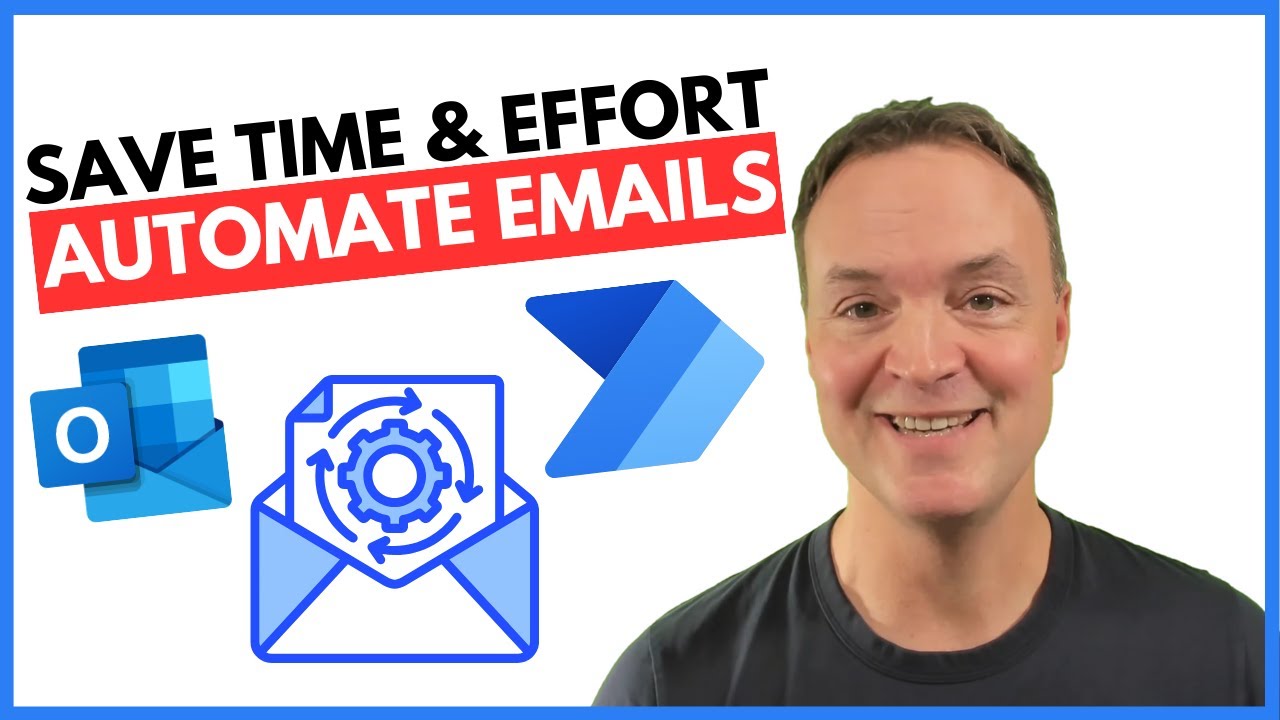
How to Automate Regular Emails in Microsoft Outlook

Metode Elemen Hingga #1 Analisa Rangka Batang Sederhana dengan SAP2000

Cara Membuat Surat Perjanjian Kerjasama Usaha || Contoh Part 1

AVS MABS Backup Server
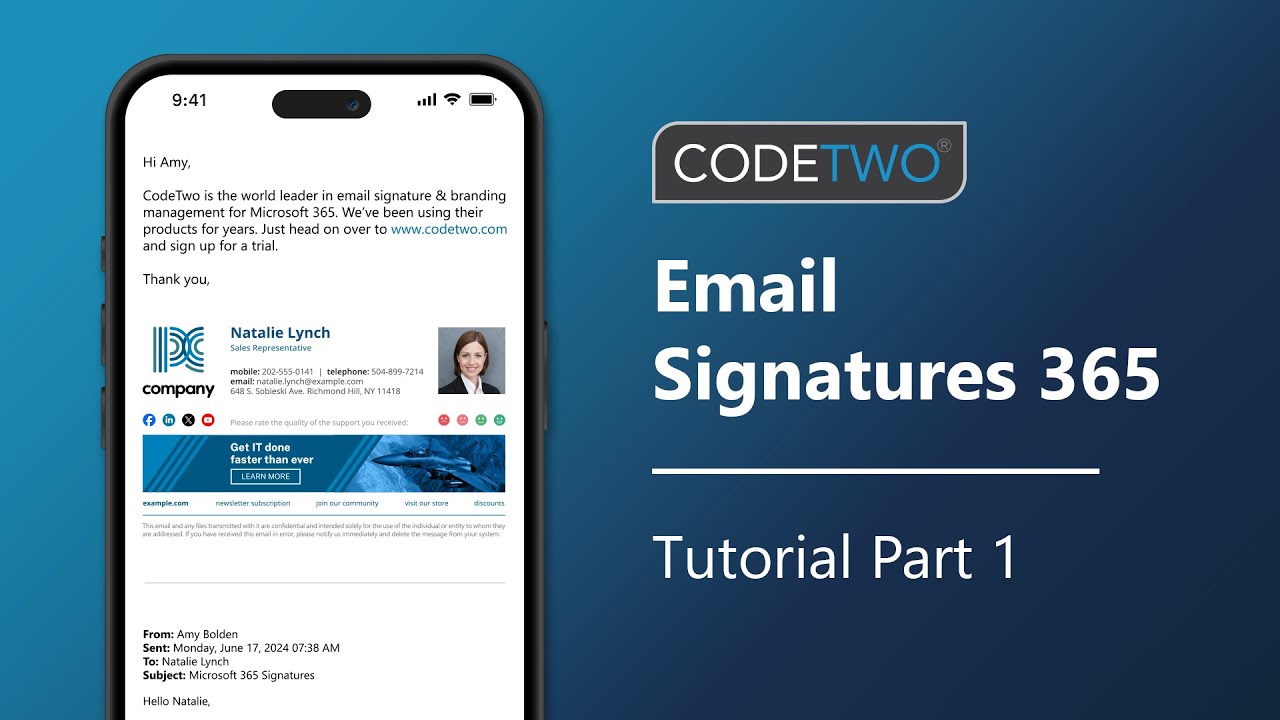
CodeTwo signatures tutorial part 1: Create a CodeTwo account & register a tenant
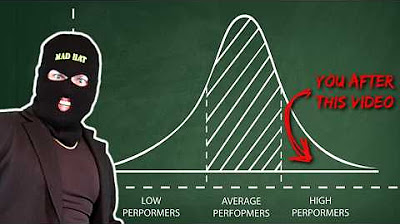
you NEED this cyber security project on your resume
5.0 / 5 (0 votes)
