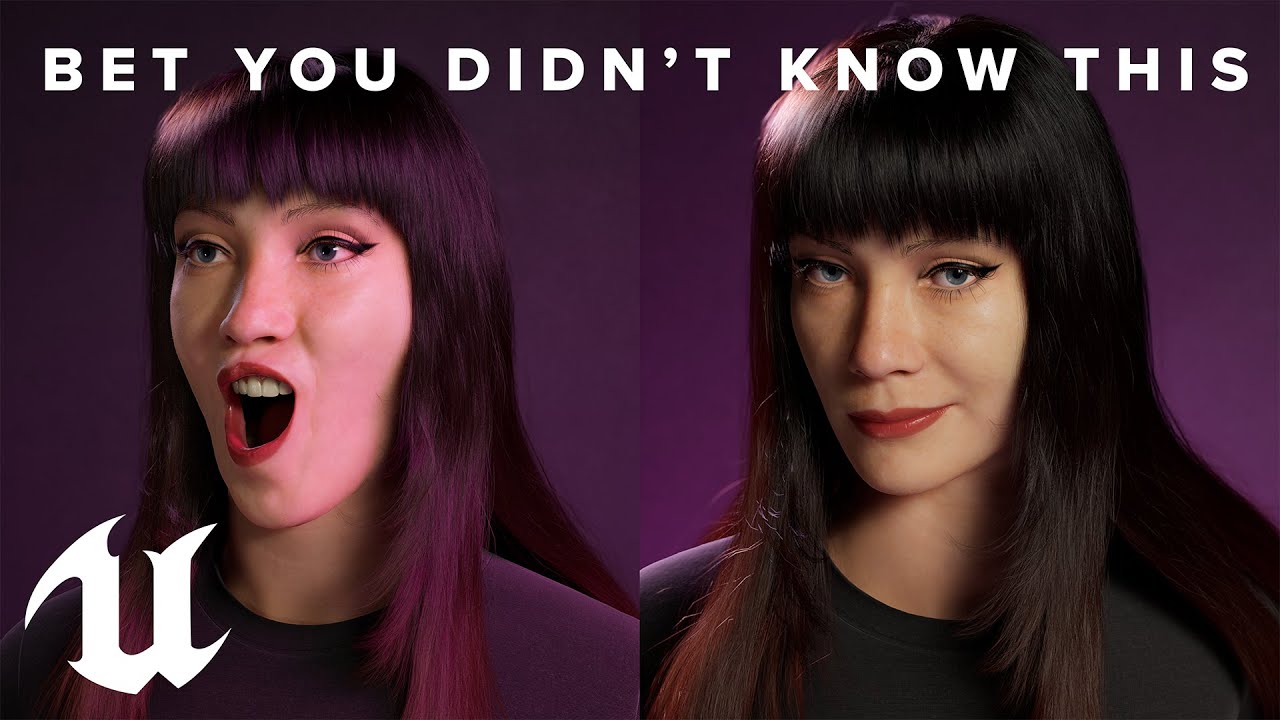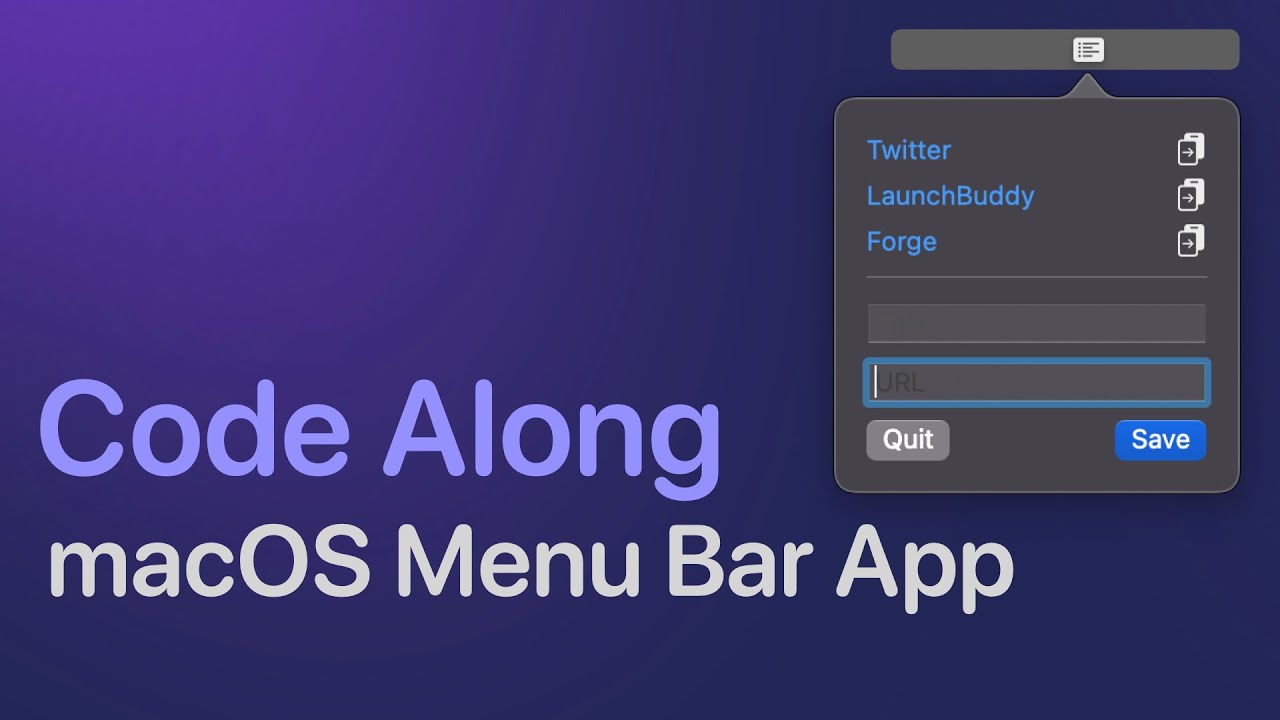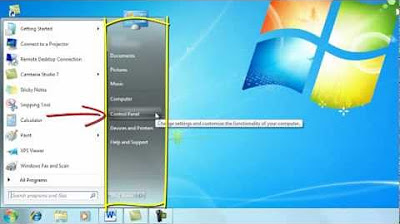How to reamp guitars using the Neural DSP Quad Cortex
Summary
TLDR本视频教程介绍了如何使用Neural DSP Quad Cortex对吉他或贝斯音轨进行再放大(reamp)。首先确保Quad Cortex作为音频接口,并在Logic Pro中设置相应的输入输出。通过选择特定音轨,设置输出为USB 5和6,输入为7和8,可以进行再放大。视频中还展示了如何通过SSL 2 Plus音频接口进行监控,以及如何使用不同的预设进行实时调整。此外,视频还尝试了同时对两个音轨进行再放大,展示了Quad Cortex在金属音乐制作中的便捷性和实用性。
Takeaways
- 🎥 视频主题是介绍如何使用Neural DSP Quad Cortex来重新放大吉他或贝斯音轨。
- 🔊 确保Neural DSP Quad Cortex是音频接口,需要在Logic的偏好设置中设置输出和输入设备。
- 🎸 视频演示了如何使用Quad Cortex重新放大两轨吉他音轨,使用了HM2基础预设和其他Neural DSP插件。
- 🔧 通过选择输出五和六,以及输入七和八,可以在Logic的混音器中设置重新放大的音轨。
- 📡 通过USB 5和6作为输入,以及USB 7和8作为输出,可以在Quad Cortex上设置预设。
- 🎛️ 通过SSL 2 Plus的混音旋钮,可以在不插拔设备的情况下监控重新放大的过程。
- 🔄 演示了如何通过录制和实时调整参数来重新放大音轨,提供了一种便捷的调整音色的方法。
- 🎼 尝试了不同的设置,包括使用两个不同的预设来同时重新放大两把吉他。
- 📊 演示了如何通过改变输出和输入设置来同时处理两个音轨,尽管遇到了监听问题。
- 🔊 尽管最终音轨是单声道,但对于金属吉他来说,立体声并不是必需的。
- 👍 视频强调了使用Neural DSP Quad Cortex重新放大金属音轨的简便性和有效性。
Q & A
视频中提到的Neural DSP Quad Cortex是什么设备?
-Neural DSP Quad Cortex是一种音频接口设备,用于音乐制作和录音过程中的音频处理。
如何将Neural DSP Quad Cortex设置为音频接口?
-在Logic Pro X中,需要进入偏好设置,点击音频选项,确保Quad Cortex被设置为输出和输入设备。
视频中提到的Sunday with Ola Rift Challenge #47是什么?
-这是视频作者在星期日发布的一个挑战,涉及到一种老派瑞典死亡金属风格的音乐。
视频中提到的'quad tracked the guitars'是什么意思?
-这指的是作者使用了四轨录音技术来录制吉他部分,以获得更丰富的音色和层次感。
HM2基于什么设备,它在视频中有什么作用?
-HM2是一种模拟的失真效果器,视频中使用它来获得那种特有的瑞典死亡金属音色。
14 NTS插件在视频中是如何使用的?
-14 NTS是Neural DSP的插件,视频中作者使用它来处理另外两轨吉他录音。
视频中提到的reamp是什么意思?
-Reamp是指重新通过硬件设备放大录音信号的过程,以改变或增强音色。
如何通过Logic Pro X的混音器设置reamp?
-需要选择要reamp的音轨,设置输出为USB 5和6,然后添加新的音轨,选择输入7和8,对应Quad Cortex的输出。
视频中提到的SSL 2 Plus是什么,它在reamp过程中扮演什么角色?
-SSL 2 Plus是一种音频接口,作者使用它来监听reamp过程中的声音,通过其混音旋钮可以选择监听输入信号或经过处理的信号。
如何通过Neural DSP Quad Cortex实现实时调整参数?
-在reamp过程中,可以通过Quad Cortex的界面实时调整参数,这对于调整音色非常有用。
视频中提到的reamp loop是什么,它如何帮助音色调整?
-Reamp loop是一种技术,可以在计算机播放录音的同时,实时调整硬件上的音色参数,帮助音乐家在演奏时快速找到理想的音色。
视频中提到的'stereo paths'是什么意思,它如何影响reamp的结果?
-Stereo paths指的是立体声路径,它允许同时处理两个独立的音频信号。在视频中,作者通过设置不同的输入和输出,实现了同时reamp两把吉他的效果。
为什么视频中的作者认为金属吉他不需要立体声效果?
-作者认为对于节奏吉他部分,立体声效果不是必需的,因为金属音乐更注重力量和节奏,而不是立体声带来的空间感。
视频中提到的'epic leads'是什么意思,为什么它们可能需要立体声效果?
-'Epic leads'指的是宏大的吉他独奏部分,这类音乐可能需要立体声效果来增加空间感和深度,使得独奏部分更加丰富和引人入胜。
Outlines

Dieser Bereich ist nur für Premium-Benutzer verfügbar. Bitte führen Sie ein Upgrade durch, um auf diesen Abschnitt zuzugreifen.
Upgrade durchführenMindmap

Dieser Bereich ist nur für Premium-Benutzer verfügbar. Bitte führen Sie ein Upgrade durch, um auf diesen Abschnitt zuzugreifen.
Upgrade durchführenKeywords

Dieser Bereich ist nur für Premium-Benutzer verfügbar. Bitte führen Sie ein Upgrade durch, um auf diesen Abschnitt zuzugreifen.
Upgrade durchführenHighlights

Dieser Bereich ist nur für Premium-Benutzer verfügbar. Bitte führen Sie ein Upgrade durch, um auf diesen Abschnitt zuzugreifen.
Upgrade durchführenTranscripts

Dieser Bereich ist nur für Premium-Benutzer verfügbar. Bitte führen Sie ein Upgrade durch, um auf diesen Abschnitt zuzugreifen.
Upgrade durchführen5.0 / 5 (0 votes)